Learn new CSS features: Directional clipping overflow:clip
This article will introduce a new feature, starting from Chrome 90, a new feature added to overflow - overflow: clip, use it to easily control the overflow direction.
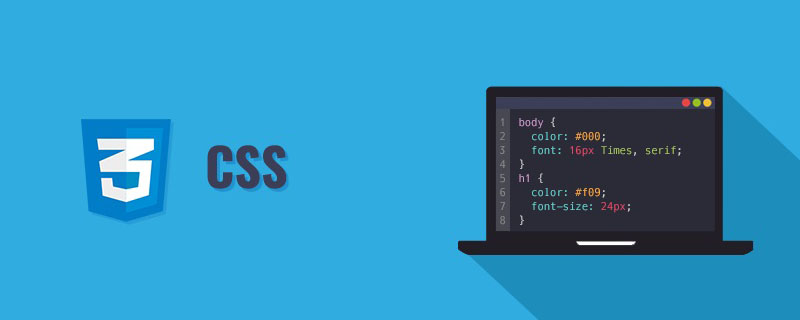
overflow: clip Why
First, let’s briefly introduce the usage of overflow: clip.
overflow: clip: is very similar to overflow: hidden. It also clips the padding-box of the element. [Learning video sharing: css video tutorial, web front-end]
However, they have two differences:
That is,
overflow: clipcompletely prohibits any form of scrolling internally. Of course, this is not the focus of today, so let’s skip it for now.
##MDN Original text: The difference between clip and hidden is that the clip keyword also forbids all scrolling, including programmatic scrolling.
overflow: clip
can control clipping from the x and y axis directions, butoverflow: hiddencannot.
overflow: clip && overflow: hidden performance
Let’s look at the performance of not distinguishing directions,overflow: clip Expression form with overflow: hidden:
<div> <p>Lorem ipsum dolor sit amet consectetur adipisicing elit. </p> </div> <div class="hidden"> <p>Lorem ipsum dolor sit amet consectetur adipisicing elit. </p> </div> <div class="clip"> <p>Lorem ipsum dolor sit amet consectetur adipisicing elit. </p> </div>
.hidden {
overflow: hidden;
}
.clip {
overflow: clip;
}overflow: clip and overflow: hidden. The effect is as follows:

overflow: clip behaves the same as overflow: hidden.
overflow: clip can be set individually on the x/y axis
However, overflow: clip is unique The difference is that it can be set to the x-axis or y-axis separately, so that the container has the ability to crop in a certain direction, while allowing overflow in the other direction.

- Single settings
overflow -x: hidden
oroverflow-y: hidden, the expression is consistent withoverflow: hidden, which is all-round cropping - And the horizontal x or vertical y direction
overflow-x: clip
/overflow-y: clipmatches the other directionoverflow-x: visible, but it can allow overflow in one direction and crop in one direction!
- Setting
overflow: hidden
will create a BFC, so there is no way to just Limit one direction;overflow: clipdoes not create BFC, so they will produce inconsistent phenomena in many performances (for example) - overflow-x/y When set to hidden, overflow-y/x will become auto, even if it is set to visible
CodePen Demo -- overflow: hidden & overflow: clip
At this point, we have achieved such an effect, allowing one-way clipping of elements in the x/y direction, like this: 
Cropping in the upper, lower, left, and right directions
OK, then, if we go further. For example, if there is a requirement that overflow is allowed in the upper, left, and right directions, but cropping is required in the lower direction, can this be achieved? The answer is yes. There are actually many ways to cut elements in CSS, and the approximate implementation is similar to the function ofoverflow: hidden.
clip-path to achieve single-directional clipping of top, bottom, left, and right. This is the content of my previous article - How to implement overflow: hidden without using overflow: hidden. If you are interested, you can take a look.
Original address: https://www.cnblogs.com/coco1s/p/16627152.htmlAuthor: ChokCoco
For more programming related knowledge, please visit: Programming Video! !
The above is the detailed content of Learn new CSS features: Directional clipping overflow:clip. For more information, please follow other related articles on the PHP Chinese website!

Hot AI Tools

Undresser.AI Undress
AI-powered app for creating realistic nude photos

AI Clothes Remover
Online AI tool for removing clothes from photos.

Undress AI Tool
Undress images for free

Clothoff.io
AI clothes remover

AI Hentai Generator
Generate AI Hentai for free.

Hot Article

Hot Tools

Notepad++7.3.1
Easy-to-use and free code editor

SublimeText3 Chinese version
Chinese version, very easy to use

Zend Studio 13.0.1
Powerful PHP integrated development environment

Dreamweaver CS6
Visual web development tools

SublimeText3 Mac version
God-level code editing software (SublimeText3)

Hot Topics
 1377
1377
 52
52
 How to insert pictures on bootstrap
Apr 07, 2025 pm 03:30 PM
How to insert pictures on bootstrap
Apr 07, 2025 pm 03:30 PM
There are several ways to insert images in Bootstrap: insert images directly, using the HTML img tag. With the Bootstrap image component, you can provide responsive images and more styles. Set the image size, use the img-fluid class to make the image adaptable. Set the border, using the img-bordered class. Set the rounded corners and use the img-rounded class. Set the shadow, use the shadow class. Resize and position the image, using CSS style. Using the background image, use the background-image CSS property.
 How to resize bootstrap
Apr 07, 2025 pm 03:18 PM
How to resize bootstrap
Apr 07, 2025 pm 03:18 PM
To adjust the size of elements in Bootstrap, you can use the dimension class, which includes: adjusting width: .col-, .w-, .mw-adjust height: .h-, .min-h-, .max-h-
 How to use bootstrap button
Apr 07, 2025 pm 03:09 PM
How to use bootstrap button
Apr 07, 2025 pm 03:09 PM
How to use the Bootstrap button? Introduce Bootstrap CSS to create button elements and add Bootstrap button class to add button text
 How to set up the framework for bootstrap
Apr 07, 2025 pm 03:27 PM
How to set up the framework for bootstrap
Apr 07, 2025 pm 03:27 PM
To set up the Bootstrap framework, you need to follow these steps: 1. Reference the Bootstrap file via CDN; 2. Download and host the file on your own server; 3. Include the Bootstrap file in HTML; 4. Compile Sass/Less as needed; 5. Import a custom file (optional). Once setup is complete, you can use Bootstrap's grid systems, components, and styles to create responsive websites and applications.
 How to write split lines on bootstrap
Apr 07, 2025 pm 03:12 PM
How to write split lines on bootstrap
Apr 07, 2025 pm 03:12 PM
There are two ways to create a Bootstrap split line: using the tag, which creates a horizontal split line. Use the CSS border property to create custom style split lines.
 The Roles of HTML, CSS, and JavaScript: Core Responsibilities
Apr 08, 2025 pm 07:05 PM
The Roles of HTML, CSS, and JavaScript: Core Responsibilities
Apr 08, 2025 pm 07:05 PM
HTML defines the web structure, CSS is responsible for style and layout, and JavaScript gives dynamic interaction. The three perform their duties in web development and jointly build a colorful website.
 How to view the date of bootstrap
Apr 07, 2025 pm 03:03 PM
How to view the date of bootstrap
Apr 07, 2025 pm 03:03 PM
Answer: You can use the date picker component of Bootstrap to view dates in the page. Steps: Introduce the Bootstrap framework. Create a date selector input box in HTML. Bootstrap will automatically add styles to the selector. Use JavaScript to get the selected date.
 How to use bootstrap in vue
Apr 07, 2025 pm 11:33 PM
How to use bootstrap in vue
Apr 07, 2025 pm 11:33 PM
Using Bootstrap in Vue.js is divided into five steps: Install Bootstrap. Import Bootstrap in main.js. Use the Bootstrap component directly in the template. Optional: Custom style. Optional: Use plug-ins.




