What is the file name of the uninstaller?
The file name of the uninstaller is "uninstall.exe" or "uninst.exe", which is a computer software used to help users delete software from the computer. How to use: 1. Dig and navigate to the file path where the application EXE file is located in the file explorer; 2. Open the installation directory of the application through the file path and find the "uninstall.exe" file; 3. Double-click the uninstall file " uninstall.exe" to start the program removal process.

The operating environment of this tutorial: Windows 10 system, Dell G3 computer.
Uninstaller is a type of computer software that helps users delete software from their computers. The file name of the uninstaller is usually "uninstall.exe" or "uninst.exe".
When uninstalling a program, the files called are usually not only .exe files, but also some files, such as DLL files.
Run the program's uninstall.exe file to uninstall the program
Some applications come with uninstaller files. To find this file, you need to dig in File Explorer and navigate to the file path where the application EXE file is located. It can be used to find the uninstall.exe file.
Double-click the uninstall file to start the program removal process.
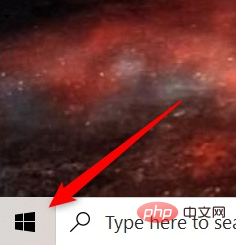
Extended knowledge: Other methods of uninstalling a program
1. Uninstall a program from the start menu
One of the quickest ways to uninstall a program is to access it through the Start menu. Click the Windows icon in the lower left corner of the desktop to open the Start menu.
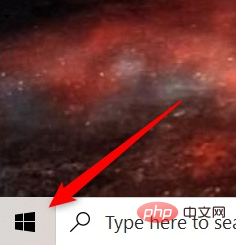
Next, find the program you want to uninstall from the menu, right-click it, and click Uninstall.
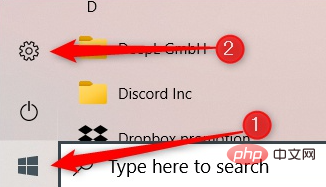
A confirmation window will appear. Click "Uninstall" again and the program will be removed.
2. Uninstall a program from the Settings app
You can uninstall a program from Windows 10 using the Settings app. First, click on the Windows icon in the lower left corner of your desktop, then click on the gear icon to open the Settings app.
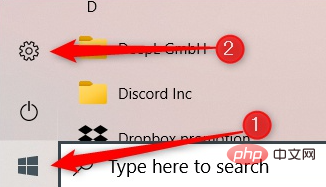
Next, click Apps from the list of options in the Settings app.
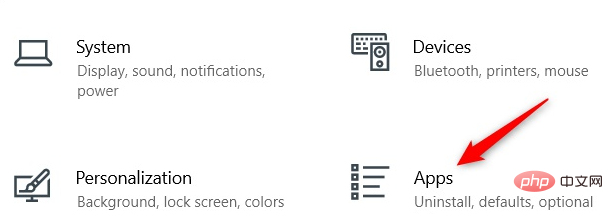
Scroll through the list of programs until you find the program you want to install, click it to display the application options, and then click Uninstall.
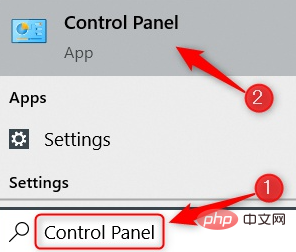
Depending on where the application is installed determines what happens next. If the app was installed through the Microsoft Store, no additional steps are required to remove the app. Otherwise, a confirmation window will appear asking you to confirm that you want to uninstall the app. Do this and the selected application will be deleted.
3. Uninstall the program from the control panel
You can also uninstall the program from the control panel. Open Control Panel by typing "Control Panel" in the Windows search bar, then click it in the search results.
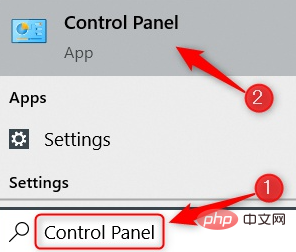
Next, click on the “Uninstall a program” option under the “Programs” group.
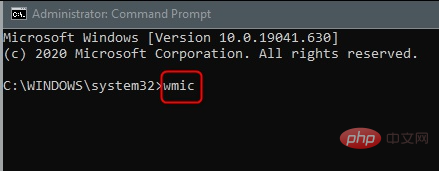
Next, scroll through the list until you find the program you want to uninstall, click on it, and select Uninstall from the context menu.
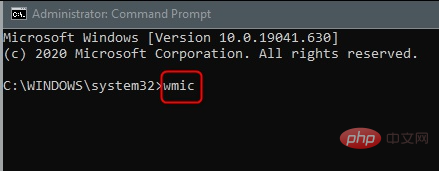
The uninstall wizard will open. Follow the prompts and the program will be deleted when complete.
5. Uninstall a program using the Command Prompt
Another cool way to uninstall a program is to use the Command Prompt. Continue to open Command Prompt as an administrator by typing "command prompt" in the Windows search bar, right-clicking "Command Prompt" in the search results, and then click "Run as administrator."
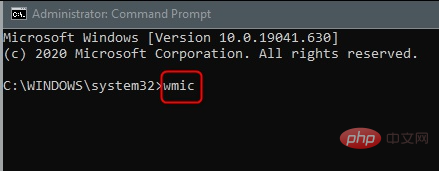
You need to use the Windows Management Instrumentation Command Line (WMIC) software utility in a command prompt to uninstall the program. Run this command to use Windows Management Instrumentation (WMI) actions:
wmic
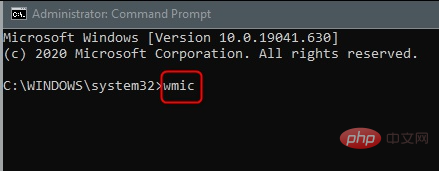
运行命令后,如果您看到wmic:root\cli>,那么您就可以开始了。
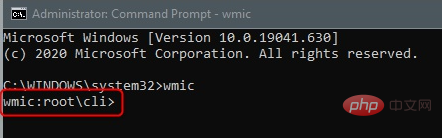
接下来,通过运行以下命令获取 PC 上安装的程序列表:
产品名称
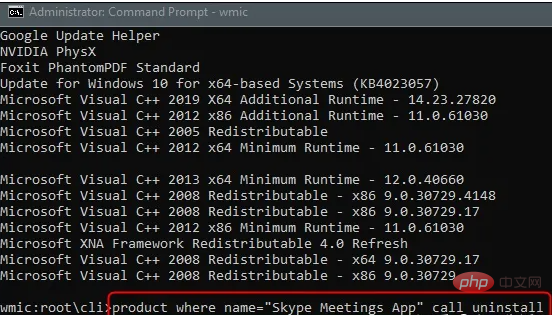
返回已安装程序的列表。这很重要,因为当您运行命令卸载程序时,您必须键入与返回列表中显示的程序名称完全相同的程序名称。
找到要卸载的程序,记下确切名称,然后运行以下命令:
产品 where name="program name" 调用卸载
只需替换program name 为您要卸载的程序的实际名称即可。例如,如果我想卸载 Skype,我会运行以下命令:
产品 where name="Skype Meetings App" 呼叫卸载
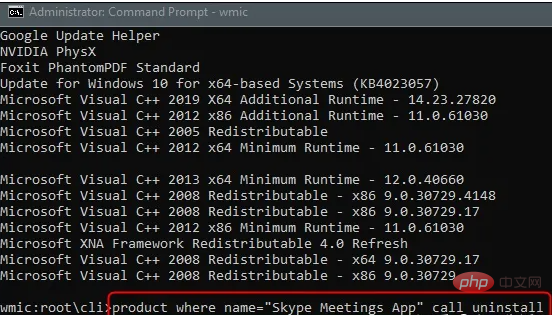
之后,系统会要求您确认是否确实要卸载该程序。键入Y 以确认,然后只需按 Enter 键。如果成功,将返回“方法执行成功”消息。
更多相关知识,请访问常见问题栏目!
The above is the detailed content of What is the file name of the uninstaller?. For more information, please follow other related articles on the PHP Chinese website!

Hot AI Tools

Undresser.AI Undress
AI-powered app for creating realistic nude photos

AI Clothes Remover
Online AI tool for removing clothes from photos.

Undress AI Tool
Undress images for free

Clothoff.io
AI clothes remover

AI Hentai Generator
Generate AI Hentai for free.

Hot Article

Hot Tools

Notepad++7.3.1
Easy-to-use and free code editor

SublimeText3 Chinese version
Chinese version, very easy to use

Zend Studio 13.0.1
Powerful PHP integrated development environment

Dreamweaver CS6
Visual web development tools

SublimeText3 Mac version
God-level code editing software (SublimeText3)

Hot Topics
 1385
1385
 52
52
 How to make Google Maps the default map in iPhone
Apr 17, 2024 pm 07:34 PM
How to make Google Maps the default map in iPhone
Apr 17, 2024 pm 07:34 PM
The default map on the iPhone is Maps, Apple's proprietary geolocation provider. Although the map is getting better, it doesn't work well outside the United States. It has nothing to offer compared to Google Maps. In this article, we discuss the feasible steps to use Google Maps to become the default map on your iPhone. How to Make Google Maps the Default Map in iPhone Setting Google Maps as the default map app on your phone is easier than you think. Follow the steps below – Prerequisite steps – You must have Gmail installed on your phone. Step 1 – Open the AppStore. Step 2 – Search for “Gmail”. Step 3 – Click next to Gmail app
 Unable to save changes to Photos app error in Windows 11
Mar 04, 2024 am 09:34 AM
Unable to save changes to Photos app error in Windows 11
Mar 04, 2024 am 09:34 AM
If you encounter the Unable to save changes error while using the Photos app for image editing in Windows 11, this article will provide you with solutions. Unable to save changes. An error occurred while saving. Please try again later. This problem usually occurs due to incorrect permission settings, file corruption, or system failure. So, we’ve done some deep research and compiled some of the most effective troubleshooting steps to help you resolve this issue and ensure you can continue to use the Microsoft Photos app seamlessly on your Windows 11 device. Fix Unable to Save Changes to Photos App Error in Windows 11 Many users have been talking about Microsoft Photos app error on different forums
 Learn how to use the Boundless Notes app on iPhone and iPad
Nov 18, 2023 pm 01:45 PM
Learn how to use the Boundless Notes app on iPhone and iPad
Nov 18, 2023 pm 01:45 PM
What is Boundless Notes on iPhone? Like the iOS17 Diary app, Boundless Notes is a productivity app with tons of creative potential. It’s a great place to turn ideas into reality. You can schedule projects, brainstorm ideas, or create mood boards so you never run out of space to express your ideas. The app allows you to add photos, videos, audios, documents, PDFs, web links, stickers, and more anywhere on an unlimited canvas. Many of the tools in Boundless Notes (like brushes, shapes, and more) will be familiar to anyone who uses iWork apps like Keynote or Notes. Real-time collaboration with colleagues, teammates, and group project members is also easy because Freeform allows
 Photos cannot open this file because the format is not supported or the file is corrupted
Feb 22, 2024 am 09:49 AM
Photos cannot open this file because the format is not supported or the file is corrupted
Feb 22, 2024 am 09:49 AM
In Windows, the Photos app is a convenient way to view and manage photos and videos. Through this application, users can easily access their multimedia files without installing additional software. However, sometimes users may encounter some problems, such as encountering a "This file cannot be opened because the format is not supported" error message when using the Photos app, or file corruption when trying to open photos or videos. This situation can be confusing and inconvenient for users, requiring some investigation and fixes to resolve the issues. Users see the following error when they try to open photos or videos on the Photos app. Sorry, Photos cannot open this file because the format is not currently supported, or the file
 How to connect Apple Vision Pro to PC
Apr 08, 2024 pm 09:01 PM
How to connect Apple Vision Pro to PC
Apr 08, 2024 pm 09:01 PM
The Apple Vision Pro headset is not natively compatible with computers, so you must configure it to connect to a Windows computer. Since its launch, Apple Vision Pro has been a hit, and with its cutting-edge features and extensive operability, it's easy to see why. Although you can make some adjustments to it to suit your PC, and its functionality depends heavily on AppleOS, so its functionality will be limited. How do I connect AppleVisionPro to my computer? 1. Verify system requirements You need the latest version of Windows 11 (Custom PCs and Surface devices are not supported) Support 64-bit 2GHZ or faster fast processor High-performance GPU, most
 How to solve application startup error 0xc000012d problem
Jan 02, 2024 pm 12:53 PM
How to solve application startup error 0xc000012d problem
Jan 02, 2024 pm 12:53 PM
When a friend's computer is missing certain files, the application cannot start normally with error code 0xc000012d. In fact, it can be solved by re-downloading the files and installing them. The application cannot start normally 0xc000012d: 1. First, the user needs to download ".netframework". 2. Then find the download address and download it to your computer. 3. Then double-click on the desktop to start running. 4. After the installation is completed, return to the wrong program location and open the program again.
 MS Paint not working properly in Windows 11
Mar 09, 2024 am 09:52 AM
MS Paint not working properly in Windows 11
Mar 09, 2024 am 09:52 AM
Microsoft Paint not working in Windows 11/10? Well, this seems to be a common problem and we have some great solutions to fix it. Users have been complaining that when trying to use MSPaint, it doesn't work or open. Scrollbars in the app don't work, paste icons don't show up, crashes, etc. Luckily, we've collected some of the most effective troubleshooting methods to help you resolve issues with Microsoft Paint app. Why doesn't Microsoft Paint work? Some possible reasons why MSPaint is not working on Windows 11/10 PC are as follows: The security identifier is corrupted. hung system
 Fix caa90019 Microsoft Teams error
Feb 19, 2024 pm 02:30 PM
Fix caa90019 Microsoft Teams error
Feb 19, 2024 pm 02:30 PM
Many users have been complaining about encountering error code caa90019 every time they try to log in using Microsoft Teams. Even though this is a convenient communication app, this mistake is very common. Fix Microsoft Teams Error: caa90019 In this case, the error message displayed by the system is: "Sorry, we are currently experiencing a problem." We have prepared a list of ultimate solutions that will help you resolve Microsoft Teams error caa90019. Preliminary steps Run as administrator Clear Microsoft Teams application cache Delete settings.json file Clear Microsoft from Credential Manager



