What should I do if docker cannot pull?
Solution to the problem that docker cannot pull: 1. Check your "docker root dir" when the docker service is on; 2. Close the docker service; 3. Create a new "root dir path"; 4. Edit " daemon.json", add ""graph":"/docker/data""; 5. Execute "systemctl daemon-reload"; 6. Restart the docker service.

The operating environment of this tutorial: linux7.3 system, docker version 19.03, Dell G3 computer.
What should I do if docker cannot pull?
docker pull image failed: ERROR: failed to register layer: no space left on device
docker pull failed: ERROR: failed to register layer: /usr/local/openjdk- 11/lib/module: no space left on device
It is simply too difficult. Docker pulls the tomcat image. When I pull the image for the first time, it prompts me no space left.... There is not enough space. I have already expanded the virtual machine. , and I haven’t installed any images, just no space. Speechless. I searched a lot of solutions online, and many of them talked about modifying the root dir of docker. I tried three methods according to the Internet, but the modification was not successful. In the end, it’s not that the online methods are wrong, it’s that they don’t suit me. Because I configured the accelerator in the /etc/docker/daemon.json file. Here's my solution. I installed centos 7 system.
1. When the docker service is on, check your own docker root dir and enter
docker info
to find the Docker Root Dir: /var/lib/docker. Mine was this address before modification.
Exit, press the esc button, enter: wq, and press Enter to exit
2. Then close the docker service
systemctl stop docker.service
3. Create a new one that you want to modify root dir path. If you already have the target address, you don’t need to create a new one.
Mine is /xws/docker/images
mkdir -p /xws/docker/images
4. Edit /etc/docker/daemon.json and add "graph": " /docker/data”
vim /etc/docker/daemon.json
{
"graph": "/xws/docker/images"
}For me, the most important step is this! If the image accelerator is configured in /etc/docker/daemon.json, it needs to be modified to the following format:
{
"registry-mirrors":["https://xxxxx.mirror.aliyuncs.com"],"graph": "/usr/xws/docker/images"
}My modification was unsuccessful at that time, so I modified it like this: The following is an error demonstration:
{
"registry-mirrors":["https://xxxxx.mirror.aliyuncs.com"]
}
{
"graph": "/xws/docker/images"
}5. Exit editing, and then execute
systemctl daemon-reload
6. Restart the docker service
systemctl restart docker.service
7. Finally, confirm whether the modification is successful
docker info | grep Dir
My modification was successful La~
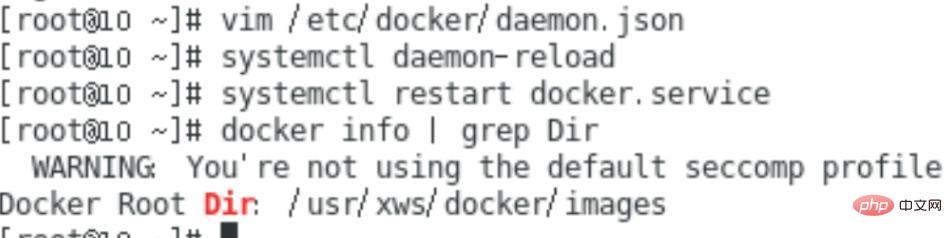
#I pulled the tomcat image successfully! Happy
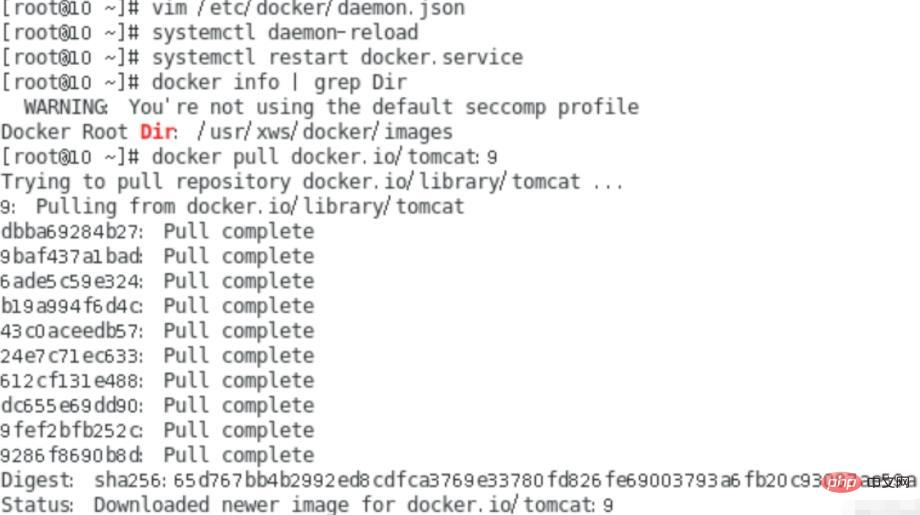
There is another problem. Linux always reminds me that there is insufficient disk space in the root directory of the file system. I don’t dare to delete things randomly. After looking for information, I found that I can caches are deleted. If you encounter it, you can try it. Just click on the message that pops up to view it. Follow the red message that the memory is full to find the cache and delete it.
Recommended learning: "docker video tutorial"
The above is the detailed content of What should I do if docker cannot pull?. For more information, please follow other related articles on the PHP Chinese website!

Hot AI Tools

Undresser.AI Undress
AI-powered app for creating realistic nude photos

AI Clothes Remover
Online AI tool for removing clothes from photos.

Undress AI Tool
Undress images for free

Clothoff.io
AI clothes remover

Video Face Swap
Swap faces in any video effortlessly with our completely free AI face swap tool!

Hot Article

Hot Tools

Notepad++7.3.1
Easy-to-use and free code editor

SublimeText3 Chinese version
Chinese version, very easy to use

Zend Studio 13.0.1
Powerful PHP integrated development environment

Dreamweaver CS6
Visual web development tools

SublimeText3 Mac version
God-level code editing software (SublimeText3)

Hot Topics
 How to exit the container by docker
Apr 15, 2025 pm 12:15 PM
How to exit the container by docker
Apr 15, 2025 pm 12:15 PM
Four ways to exit Docker container: Use Ctrl D in the container terminal Enter exit command in the container terminal Use docker stop <container_name> Command Use docker kill <container_name> command in the host terminal (force exit)
 How to copy files in docker to outside
Apr 15, 2025 pm 12:12 PM
How to copy files in docker to outside
Apr 15, 2025 pm 12:12 PM
Methods for copying files to external hosts in Docker: Use the docker cp command: Execute docker cp [Options] <Container Path> <Host Path>. Using data volumes: Create a directory on the host, and use the -v parameter to mount the directory into the container when creating the container to achieve bidirectional file synchronization.
 How to check the name of the docker container
Apr 15, 2025 pm 12:21 PM
How to check the name of the docker container
Apr 15, 2025 pm 12:21 PM
You can query the Docker container name by following the steps: List all containers (docker ps). Filter the container list (using the grep command). Gets the container name (located in the "NAMES" column).
 How to restart docker
Apr 15, 2025 pm 12:06 PM
How to restart docker
Apr 15, 2025 pm 12:06 PM
How to restart the Docker container: get the container ID (docker ps); stop the container (docker stop <container_id>); start the container (docker start <container_id>); verify that the restart is successful (docker ps). Other methods: Docker Compose (docker-compose restart) or Docker API (see Docker documentation).
 How to start mysql by docker
Apr 15, 2025 pm 12:09 PM
How to start mysql by docker
Apr 15, 2025 pm 12:09 PM
The process of starting MySQL in Docker consists of the following steps: Pull the MySQL image to create and start the container, set the root user password, and map the port verification connection Create the database and the user grants all permissions to the database
 How to update the image of docker
Apr 15, 2025 pm 12:03 PM
How to update the image of docker
Apr 15, 2025 pm 12:03 PM
The steps to update a Docker image are as follows: Pull the latest image tag New image Delete the old image for a specific tag (optional) Restart the container (if needed)
 How to view the docker process
Apr 15, 2025 am 11:48 AM
How to view the docker process
Apr 15, 2025 am 11:48 AM
Docker process viewing method: 1. Docker CLI command: docker ps; 2. Systemd CLI command: systemctl status docker; 3. Docker Compose CLI command: docker-compose ps; 4. Process Explorer (Windows); 5. /proc directory (Linux).
 How to change the docker image source in China
Apr 15, 2025 am 11:30 AM
How to change the docker image source in China
Apr 15, 2025 am 11:30 AM
You can switch to the domestic mirror source. The steps are as follows: 1. Edit the configuration file /etc/docker/daemon.json and add the mirror source address; 2. After saving and exiting, restart the Docker service sudo systemctl restart docker to improve the image download speed and stability.






