 Common Problem
Common Problem
 How to solve the problem 'For the target file system, the file is too large and cannot be placed on the USB disk'
How to solve the problem 'For the target file system, the file is too large and cannot be placed on the USB disk'
How to solve the problem 'For the target file system, the file is too large and cannot be placed on the USB disk'
Solution to the problem "For the target file system, the file is too large to be placed in the USB flash drive": 1. Point the mouse to the USB flash drive, right-click the mouse and select "Format"; 2. Select the NTFS format, Then click "Start"; 3. Click "OK" and then transfer large files via 4G.

The operating environment of this tutorial: Windows 7 system, Dell G3 computer.
How to solve the problem "For the target file system, the file is too large and cannot be placed on the USB disk"?
If the target file system file is too large, you need to format the USB disk into NTFS. Follow the steps below.
1. Point the mouse to the USB flash drive, right-click the mouse and select "Format".
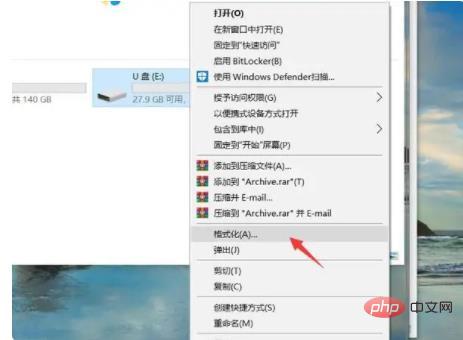
#2. Under the file system, you can see that the current format is [FAT32].
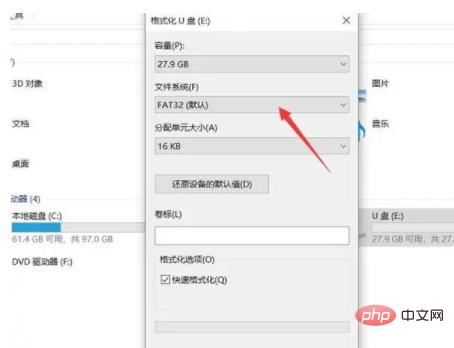
3. Click to select NTFS format, and then click Start.
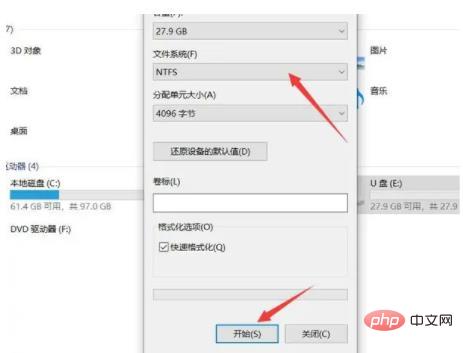
4. Then click OK.
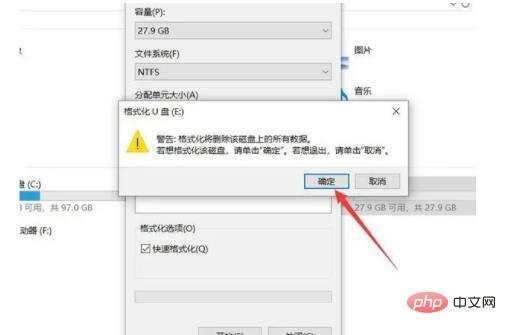
#5. After waiting for a while, click "OK" to transfer large files through 4G.
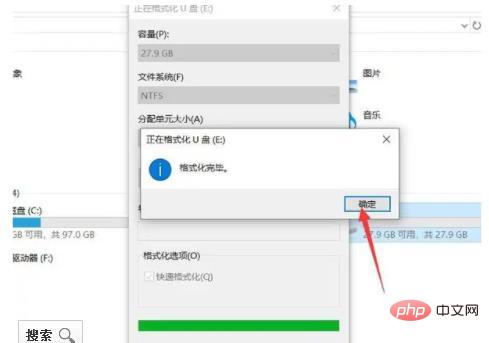
For more related knowledge, please visit the FAQ column!
The above is the detailed content of How to solve the problem 'For the target file system, the file is too large and cannot be placed on the USB disk'. For more information, please follow other related articles on the PHP Chinese website!

Hot AI Tools

Undresser.AI Undress
AI-powered app for creating realistic nude photos

AI Clothes Remover
Online AI tool for removing clothes from photos.

Undress AI Tool
Undress images for free

Clothoff.io
AI clothes remover

AI Hentai Generator
Generate AI Hentai for free.

Hot Article

Hot Tools

Notepad++7.3.1
Easy-to-use and free code editor

SublimeText3 Chinese version
Chinese version, very easy to use

Zend Studio 13.0.1
Powerful PHP integrated development environment

Dreamweaver CS6
Visual web development tools

SublimeText3 Mac version
God-level code editing software (SublimeText3)

Hot Topics
 1377
1377
 52
52
 Fix event ID 55, 50, 98, 140 disk error in event viewer
Mar 19, 2024 am 09:43 AM
Fix event ID 55, 50, 98, 140 disk error in event viewer
Mar 19, 2024 am 09:43 AM
If you find event ID 55, 50, 140 or 98 in the Event Viewer of Windows 11/10, or encounter an error that the disk file system structure is damaged and cannot be used, please follow the guide below to resolve the issue. What does Event 55, File system structure on disk corrupted and unusable mean? At session 55, the file system structure on the Ntfs disk is corrupted and unusable. Please run the chkMSK utility on the volume. When NTFS is unable to write data to the transaction log, an error with event ID 55 is triggered, which will cause NTFS to fail to complete the operation unable to write the transaction data. This error usually occurs when the file system is corrupted, possibly due to the presence of bad sectors on the disk or the file system's inadequacy of the disk subsystem.
 How to deal with file system crash problems in Linux systems
Jun 29, 2023 pm 04:05 PM
How to deal with file system crash problems in Linux systems
Jun 29, 2023 pm 04:05 PM
How to deal with file system crash problems in Linux systems Introduction: With the continuous development of computer technology, the stability and reliability of the operating system are becoming more and more important. However, although Linux systems are widely regarded as a stable and reliable operating system, there is still the possibility of file system corruption. A file system crash may lead to serious consequences such as data loss and system abnormalities. Therefore, this article will introduce how to deal with file system crash problems in Linux systems to help users better protect their data and systems.
 How to handle file system error 2147416359 in WIN10
Mar 27, 2024 am 11:31 AM
How to handle file system error 2147416359 in WIN10
Mar 27, 2024 am 11:31 AM
1. Press win+r to enter the run window, enter [services.msc] and press Enter. 2. In the service window, find [windows license manager service] and double-click to open it. 3. In the interface, change the startup type to [Automatic], and then click [Apply → OK]. 4. Complete the above settings and restart the computer.
 fstab(File System Table)
Feb 19, 2024 pm 06:30 PM
fstab(File System Table)
Feb 19, 2024 pm 06:30 PM
fstab (FileSystemTable) is a configuration file in the Linux system, used to define the rules for mounting file systems when the system starts. The fstab file is located in the /etc directory and can be created manually or modified by an editor. Each line specifies a file system to be mounted. Each line has six fields, and their meanings are as follows: The file system device file or UUID can be used to specify the device of the file system to be mounted. The UUID is a unique identifier. The UUID of the device can be obtained through the blkid command. 2. Mount point: Specify the directory to which the file system is to be mounted, which can be an absolute path (such as /mnt/data) or a relative path (such as ../data). 3. File system class
 In-depth understanding of Linux's standard file system (Ext2/Ext3/Ext4)
Dec 31, 2023 pm 10:18 PM
In-depth understanding of Linux's standard file system (Ext2/Ext3/Ext4)
Dec 31, 2023 pm 10:18 PM
The full name of Ext is Linux extended file system, extfs, which is the Linux extended file system. Ext2 represents the second generation file extension system, Ext3/Ext4 and so on. They are all upgraded versions of Ext2, but they add the log function and are backward compatible with each other. So Ext2 is called an indexed file system, and Ext3/Ext4 is called a journaled file system. Note: Linux supports many file systems, including Network File System (NFS) and Windows’ Fat file system. View the file systems supported by Linux: ls-l/lib/modules/$(uname-r)/kernel/fs view
 The Difference: NTFS vs. FAT32
Feb 18, 2024 pm 10:18 PM
The Difference: NTFS vs. FAT32
Feb 18, 2024 pm 10:18 PM
NTFS and FAT32 are two common file systems used to organize and manage data on your computer's hard drive. While they all share some common functions and features, there are also some important differences in many ways. This article will explore several key differences between NTFS and FAT32. Functions and performance: NTFS (New Technology File System) is a newer file system in Microsoft Windows operating system. It has many advanced functions, such as data compression, file encryption,
 A complete list of Linux system commands.
Feb 19, 2024 pm 10:54 PM
A complete list of Linux system commands.
Feb 19, 2024 pm 10:54 PM
The following is a list of common Linux system commands (arranged in alphabetical order): alias: set command alias awk: text processing tool, used to extract and manipulate text data cat: connect files and print to standard output cd: change the current working directory chmod: Modify the permissions of a file or directory chown: Modify the owner and group of a file or directory chroot: Change the root file system directory cp: Copy a file or directory cron: A scheduled task management tool curl: A command line tool for downloading or uploading files cut :Extract text data by columns date:Display or set the system date and time dd:Copy and convert files df:Display the disk usage of the file system diff:Compare files or destinations
 How to deal with file system file locks and inter-process file sharing issues for concurrent files in Go language?
Oct 09, 2023 pm 05:53 PM
How to deal with file system file locks and inter-process file sharing issues for concurrent files in Go language?
Oct 09, 2023 pm 05:53 PM
Introduction to file system file locks and inter-process file sharing issues in handling concurrent files in the Go language: In the Go language, we often need to deal with concurrent access to files, including file system file locks and inter-process file sharing. This article will introduce how to use Go language to deal with these problems and provide specific code examples. 1. File system file lock When multiple concurrent programs access the same file at the same time, in order to avoid race conditions and data inconsistencies, we can use file system file locks for synchronization. Go language provides s


