What software is wemeet?
Wemeet refers to "Tencent Conference", which is an audio and video conferencing software under Tencent Cloud. It has 300 people online conference, one-click access to all platforms, audio and video intelligent noise reduction, beauty, background It has functions such as blurring, locking meetings, and screen watermarks; the software provides real-time screen sharing and supports online document collaboration. It specializes in cross-enterprise and cross-regional communication and collaboration. Its multi-terminal entrance and rich collaboration functions can greatly improve meeting efficiency.

The operating environment of this tutorial: Windows 7 system, Tencent Conference 3.11.6.402, Dell G3 computer.
Tencent Conference (wemeet) is an audio and video conferencing software under Tencent Cloud. It was launched at the end of December 2019. It has functions such as online meetings for 300 people, one-click access to all platforms, intelligent audio and video noise reduction, beautification, background blur, locked meetings, and screen watermarks. The software provides real-time screen sharing and supports online document collaboration.
Tencent Conference is a cloud video conferencing software. The software specializes in cross-enterprise and cross-regional communication and collaboration. Multi-terminal entrances and rich collaboration functions can greatly improve meeting efficiency. It supports free experience of video conferencing for up to 25 people. Enterprises The version can support 300 people participating in the meeting at the same time.
Starting from January 24, 2020, Tencent Meeting will provide users with free meeting collaboration capabilities for 300 people until the epidemic is over. In addition, in order to help fight the epidemic around the world, Tencent Conference also urgently developed and launched an international version of the application. On March 23, Tencent Conference opened its API interface. On June 30, 2022, Tencent’s conference application market was officially launched.
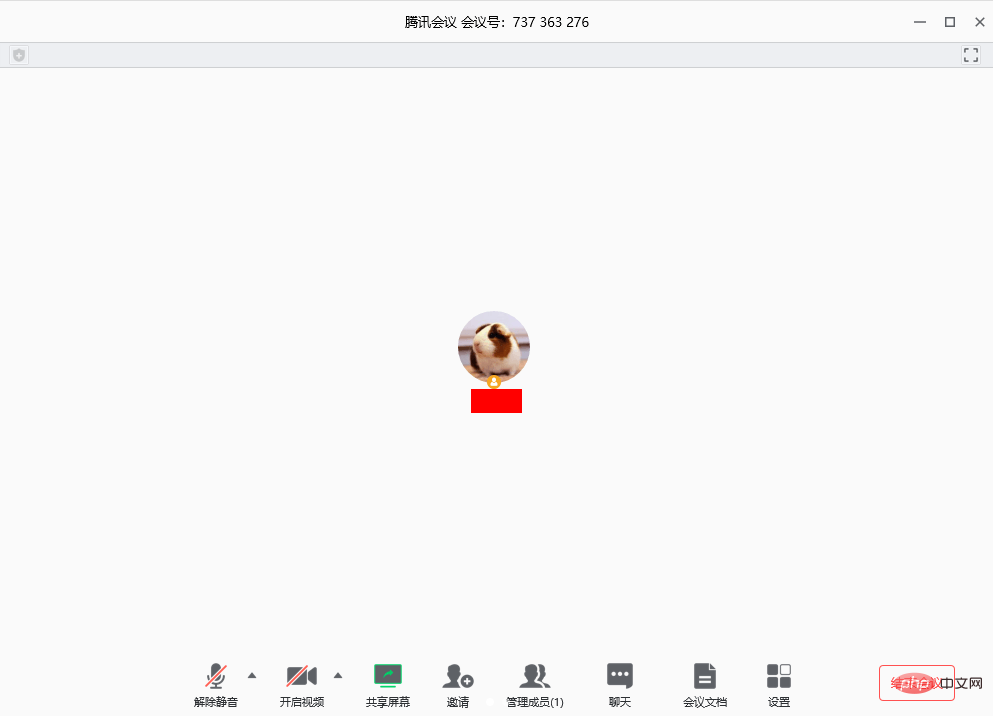
Main functions
Tencent Conference has 300 people for online meetings, one-click access to all platforms, Audio and video intelligent noise reduction, beautification, background blur, locked conference, screen watermark and other functions. The software provides real-time screen sharing and supports online document collaboration.
Software features
-
Convenient and easy to use for orderly meetings
One-click reservation, initiation, and joining of meetings, multiple terminal devices Synchronize the meeting agenda with comprehensive meeting management and control capabilities, assist the host in orderly management and conduct meetings, start recording with one click during the meeting, and the video is automatically encrypted and stored in a dedicated cloud space
-
Global deployment is stable and reliable
Tencent Cloud has 1,300 nodes deployed around the world. The conference delay can be as low as 80ms. The video is anti-jitter. Even if the packet loss is 70%, the screen will not be blurred and the high-quality clear voice will not be stuck. The video will still enjoy the high-quality clear voice even if the packet loss is 80%. Natural and smooth voice
-
Network-wide encryption and security defense
Tencent Cloud's seven security laboratories protect and protect user privacy and security AI Web application firewall, dynamic and static scanning, Effectively resist threats and attacks on business data, management mechanisms, network equipment, access policies and other multiple protections
FAQ
Moderator Permissions
1. How to invite others after initiating a meeting?
After initiating a meeting, in the meeting interface, click the "Invite" button on the menu bar below, copy the invitation information, and then send it to the participating members through QQ, WeChat, Enterprise WeChat, email, etc. You can also Invite members to join the meeting by dialing a landline or mobile phone.
2. I am a host, how can I transfer my host status?
Click the "Manage Members" button in the meeting interface, click the "More" button of the member you want to transfer the host to, and select "Transfer Host" in the pop-up option bar.
3. I am the host, how can I mute the members?
Click the "Manage Members" button on the interface during the meeting to choose to mute all members or mute a specific member.
4. I am the host, how do I unmute others?
When you receive a prompt from participating members to apply for unmuting, you can choose to agree to unmute. On the "Manage Members" interface, you can choose to actively unmute all members or actively unmute a member.
Exception prompt
1. The network is not strong, please check the network settings
When you use Tencent Conference, the above prompt appears, please check Your network conditions and whether Tencent Meeting is allowed to use the cellular network. If the network is normal, please reopen Tencent Meeting and try.
2. The meeting has expired
When you join a meeting and the above prompt appears, the meeting has ended. Please contact the meeting initiator for relevant information.
3. The conference does not exist
When you join the conference, the above prompt appears. Please check whether your 9-digit conference number is entered correctly. If the above prompt still appears after trying again, please contact the conference. The initiator confirms whether to use Tencent Conference.
4. The meeting has ended
When you join the meeting and the above prompt appears, the meeting has ended.
5. The created meeting exceeds the maximum number of meetings for the day.
When you join a meeting and the above prompt appears, the meeting has ended.
Screen document sharing
When sharing the screen, how to share only one window instead of the entire desktop?
Tencent Meeting supports screen sharing in two modes: desktop full screen/program window. Click the "Share Screen" button in the menu bar at the bottom of the screen and select the program window you want to share to achieve single window screen sharing.
Video, Audio
1. Why can’t the video be opened normally?
01. Please make sure that no other program has turned off the camera;
02. Restart your computer and make sure that no other program has turned on the camera. ;
03. Update your camera driver.
2. I only want to see the screen shared by others and don’t want to see the other person’s video. What should I do?
Click the "Settings" button in the menu bar at the bottom of the screen and turn on "Voice Mode" to stop accepting videos from other members and only keep the shared screen.
3. I am having an important meeting, but the background is very cluttered. What should I do?
Click the "Settings" button in the menu bar at the bottom of the screen and turn on "Background Blur" to blur the background behind you and highlight the participants.
4. Why can’t I hear the voices of other participants during a meeting?
Please follow the following steps to troubleshoot:
01. Please check the menu bar at the bottom of the screen to see if muting is turned on. If muted by the host, please apply to unmute. ;
-
02. Click the "Settings" button in the menu bar at the bottom of the screen, select the microphone, click the "Test" button to start the speaking test, the green indicator bar jumps to indicate that the microphone is receiving sound normally;
03. If not, please select other speaker devices in the speaker drop-down menu to test.
For more related knowledge, please visit the FAQ column!
The above is the detailed content of What software is wemeet?. For more information, please follow other related articles on the PHP Chinese website!

Hot AI Tools

Undresser.AI Undress
AI-powered app for creating realistic nude photos

AI Clothes Remover
Online AI tool for removing clothes from photos.

Undress AI Tool
Undress images for free

Clothoff.io
AI clothes remover

Video Face Swap
Swap faces in any video effortlessly with our completely free AI face swap tool!

Hot Article

Hot Tools

Notepad++7.3.1
Easy-to-use and free code editor

SublimeText3 Chinese version
Chinese version, very easy to use

Zend Studio 13.0.1
Powerful PHP integrated development environment

Dreamweaver CS6
Visual web development tools

SublimeText3 Mac version
God-level code editing software (SublimeText3)

Hot Topics
 1654
1654
 14
14
 1413
1413
 52
52
 1306
1306
 25
25
 1252
1252
 29
29
 1225
1225
 24
24
 What software is bonjour and can it be uninstalled?
Feb 20, 2024 am 09:33 AM
What software is bonjour and can it be uninstalled?
Feb 20, 2024 am 09:33 AM
Title: Explore the Bonjour software and how to uninstall it Abstract: This article will introduce the functions, scope of use and how to uninstall the Bonjour software. At the same time, it will also be explained how to use other tools to replace Bonjour to meet the needs of users. Introduction: Bonjour is a common software in the field of computer and network technology. Although this may be unfamiliar to some users, it can be very useful in some specific situations. If you happen to have Bonjour software installed but now want to uninstall it, then
 What software is crystaldiskmark? -How to use crystaldiskmark?
Mar 18, 2024 pm 02:58 PM
What software is crystaldiskmark? -How to use crystaldiskmark?
Mar 18, 2024 pm 02:58 PM
CrystalDiskMark is a small HDD benchmark tool for hard drives that quickly measures sequential and random read/write speeds. Next, let the editor introduce CrystalDiskMark to you and how to use crystaldiskmark~ 1. Introduction to CrystalDiskMark CrystalDiskMark is a widely used disk performance testing tool used to evaluate the read and write speed and performance of mechanical hard drives and solid-state drives (SSD). Random I/O performance. It is a free Windows application and provides a user-friendly interface and various test modes to evaluate different aspects of hard drive performance and is widely used in hardware reviews
 What to do if WPS Office cannot open the PPT file - What to do if WPS Office cannot open the PPT file
Mar 04, 2024 am 11:40 AM
What to do if WPS Office cannot open the PPT file - What to do if WPS Office cannot open the PPT file
Mar 04, 2024 am 11:40 AM
Recently, many friends have asked me what to do if WPSOffice cannot open PPT files. Next, let us learn how to solve the problem of WPSOffice not being able to open PPT files. I hope it can help everyone. 1. First open WPSOffice and enter the homepage, as shown in the figure below. 2. Then enter the keyword "document repair" in the search bar above, and then click to open the document repair tool, as shown in the figure below. 3. Then import the PPT file for repair, as shown in the figure below.
![Corsair iCUE software not detecting RAM [Fixed]](https://img.php.cn/upload/article/000/465/014/170831448976874.png?x-oss-process=image/resize,m_fill,h_207,w_330) Corsair iCUE software not detecting RAM [Fixed]
Feb 19, 2024 am 11:48 AM
Corsair iCUE software not detecting RAM [Fixed]
Feb 19, 2024 am 11:48 AM
This article will explore what users can do when the CorsairiCUE software does not recognize the RAM in a Windows system. Although the CorsairiCUE software is designed to let users control their computer's RGB lighting, some users have found that the software does not function properly, resulting in an inability to detect RAM modules. Why doesn't ICUE pick up my memory? The main reason why ICUE cannot correctly identify RAM is usually related to background software conflicts. In addition, incorrect SPD write settings may also cause this problem. Fixed issue with CorsairIcue software not detecting RAM If CorsairIcue software is not detecting RAM on your Windows computer, please use the following suggestions.
 CrystalDiskinfo usage tutorial-What software is CrystalDiskinfo?
Mar 18, 2024 pm 04:50 PM
CrystalDiskinfo usage tutorial-What software is CrystalDiskinfo?
Mar 18, 2024 pm 04:50 PM
CrystalDiskInfo is a software used to check computer hardware devices. In this software, we can check our own computer hardware, such as reading speed, transmission mode, interface, etc.! So in addition to these functions, how to use CrystalDiskInfo and what exactly is CrystalDiskInfo? Let me sort it out for you! 1. The Origin of CrystalDiskInfo As one of the three major components of a computer host, a solid-state drive is the storage medium of a computer and is responsible for computer data storage. A good solid-state drive can speed up file reading and affect consumer experience. When consumers receive new devices, they can use third-party software or other SSDs to
 How to set the keyboard increment in Adobe Illustrator CS6 - How to set the keyboard increment in Adobe Illustrator CS6
Mar 04, 2024 pm 06:04 PM
How to set the keyboard increment in Adobe Illustrator CS6 - How to set the keyboard increment in Adobe Illustrator CS6
Mar 04, 2024 pm 06:04 PM
Many users are using the Adobe Illustrator CS6 software in their offices, so do you know how to set the keyboard increment in Adobe Illustrator CS6? Then, the editor will bring you the method of setting the keyboard increment in Adobe Illustrator CS6. Interested users can take a look below. Step 1: Start Adobe Illustrator CS6 software, as shown in the figure below. Step 2: In the menu bar, click the [Edit] → [Preferences] → [General] command in sequence. Step 3: The [Keyboard Increment] dialog box pops up, enter the required number in the [Keyboard Increment] text box, and finally click the [OK] button. Step 4: Use the shortcut key [Ctrl]
 How to resolve an incompatible software attempt to load with Edge?
Mar 15, 2024 pm 01:34 PM
How to resolve an incompatible software attempt to load with Edge?
Mar 15, 2024 pm 01:34 PM
When we use the Edge browser, sometimes incompatible software attempts to be loaded together, so what is going on? Let this site carefully introduce to users how to solve the problem of trying to load incompatible software with Edge. How to solve an incompatible software trying to load with Edge Solution 1: Search IE in the start menu and access it directly with IE. Solution 2: Note: Modifying the registry may cause system failure, so operate with caution. Modify registry parameters. 1. Enter regedit during operation. 2. Find the path\HKEY_LOCAL_MACHINE\SOFTWARE\Policies\Micros
 What software is photoshopcs5? -photoshopcs5 usage tutorial
Mar 19, 2024 am 09:04 AM
What software is photoshopcs5? -photoshopcs5 usage tutorial
Mar 19, 2024 am 09:04 AM
PhotoshopCS is the abbreviation of Photoshop Creative Suite. It is a software produced by Adobe and is widely used in graphic design and image processing. As a novice learning PS, let me explain to you today what software photoshopcs5 is and how to use photoshopcs5. 1. What software is photoshop cs5? Adobe Photoshop CS5 Extended is ideal for professionals in film, video and multimedia fields, graphic and web designers who use 3D and animation, and professionals in engineering and scientific fields. Render a 3D image and merge it into a 2D composite image. Edit videos easily




