What does screen color gamut mean?
The screen color gamut is a method of encoding a color, and also refers to the sum of colors that a technical system can produce. In computer graphics processing, the color gamut is a complete subset of colors. The color gamut is the range of the number of colors that can be expressed by the monitor screen. In the real world, the colors of the visible spectrum in nature form the largest color gamut space. This color gamut space contains all the colors that the human eye can see. color.

The operating environment of this tutorial: Windows 7 system, Dell G3 computer.
What is color gamut?
Color gamut can also be called color space (Color Space), and gamut is a mathematical concept. A better explanation is that colors have a certain range. Color gamut is a method of encoding a color and also refers to the total number of colors a technical system is capable of producing. In computer graphics, a color gamut is a complete subset of colors. The most common application of color subsets is to accurately represent a given situation, such as a given space or the color range of an output device. The color gamut is the range of the number of colors that can be expressed by the monitor screen. In the real world, the colors of the visible spectrum in nature form the largest color gamut space. This color gamut space contains all the colors that the human eye can see. color.
In order to better allow users to easily understand the color gamut, the CIE International Illuminating Association has developed a method for describing the color gamut, which is the CIE-xy chromaticity diagram. In this coordinate system, the color gamut range that various display devices can express is represented by a triangular area composed of three points connected by RGB (red, green, blue). The larger the area of the triangle, the color gamut of this display device. The larger the domain range.
Three common screen color gamut standards
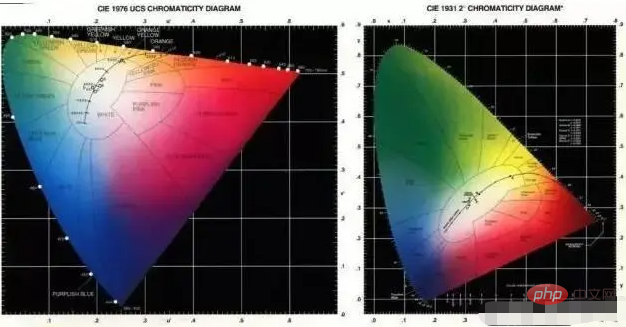
There are currently three common screen color gamut standards , respectively sRGB, NTSC, and Adobe RGB.
1. sRGB
The sRGB color gamut is a color space jointly developed by Microsoft and HP in 1996. It is also the default for the current Microsoft Windows system and many native software. Supported color spaces.
2. NTSC
NTSC color gamut is the color space under the NTSC television standard. NTSC is the National Television Standards Committee of the United States. The NTSC television standard they introduced is a A set of radio and television transmission protocols, which are used in radio and television systems in the United States, Japan and other countries. Of course, this means that the NTSC color space is more used in the television industry.
3. Adobe RGB
Adobe RGB is a color space launched by Adobe, a professional software manufacturer, in 1998. The original intention was to include sRGB (the color space commonly used in computers). ) and CMYK (a color space commonly used in printing), the digital photos taken in this way can not only be displayed and edited normally on the computer, but also photos with lossless and correct colors can be printed. Adobe RGB covers a wider color range than sRGB and is favored by designers, so it is widely used in professional photography and post-production fields.
As can be seen from the figure below, the color gamut of Adobe RGB is almost similar to the NTSC 1953 standard, while sRGB can represent the least colors, and the sRGB color space range is smaller than the first two, approximately equivalent to sRGB ≈ 72% NTSC, Adobe RGB ≈ 95% NTSC, but sRGB is the most widely used color space in the world. Most monitors only support the sRGB color gamut range. AdobeRGB can express more delicate cyans and greens than sRGB, and NTSC has the widest color gamut.
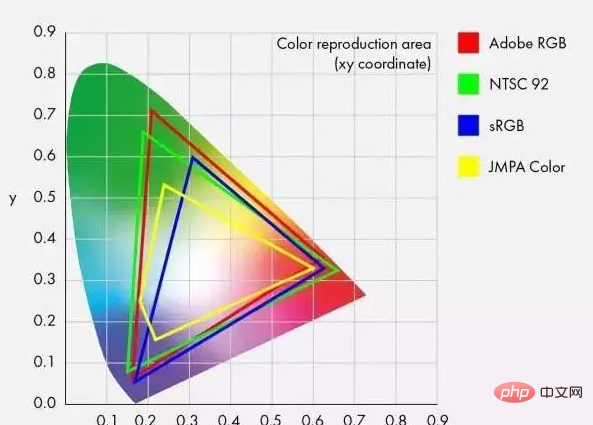
Many users will think that 100%sRGB=72%NTSC. In fact, this is a wrong concept. In fact, from the picture above, we can find that NTSC cannot completely cover sRGB, so in a strict way, sRGB cannot be converted to NTSC. It can only be said that the coverage area of 100% sRGB is approximately 72% NTSC.
As far as the most common color gamuts of laptop screens are concerned, 45%NTSC, 72%NTSC and 100%sRGB are undoubtedly the richest color expressions of 45%NTSC. In addition, 72%NTSC and 100%sRGB It is not possible to directly judge who has better color performance, because there is a problem of screen adjustment. If the screen adjustment is not good, no matter how rich the color performance is, it may not show the best effect. You have to make a In judgment, I personally suggest that it may be safer to buy a 100% sRGB screen.
How to select the screen through the color gamut
Adobe RGB is a color gamut standard launched by Adobe. For those who retouch pictures, you can choose more Pay attention to the Adobe RGB value;
The standard of sRGB color gamut is a definition proposed for computer external devices, so for ordinary work or daily printing, just buy a device with sRGB color gamut;
NTSC, as a TV standard, also has the widest color gamut among the three, so movie lovers among monitor users can mainly refer to its values.
For more related knowledge, please visit the FAQ column!
The above is the detailed content of What does screen color gamut mean?. For more information, please follow other related articles on the PHP Chinese website!

Hot AI Tools

Undresser.AI Undress
AI-powered app for creating realistic nude photos

AI Clothes Remover
Online AI tool for removing clothes from photos.

Undress AI Tool
Undress images for free

Clothoff.io
AI clothes remover

Video Face Swap
Swap faces in any video effortlessly with our completely free AI face swap tool!

Hot Article

Hot Tools

Notepad++7.3.1
Easy-to-use and free code editor

SublimeText3 Chinese version
Chinese version, very easy to use

Zend Studio 13.0.1
Powerful PHP integrated development environment

Dreamweaver CS6
Visual web development tools

SublimeText3 Mac version
God-level code editing software (SublimeText3)

Hot Topics
 1389
1389
 52
52
 How to show the time under the lock screen wallpaper on iPhone
Dec 18, 2023 am 11:27 AM
How to show the time under the lock screen wallpaper on iPhone
Dec 18, 2023 am 11:27 AM
Depth Effect is a cool lock screen feature on iOS where part of the wallpaper covers the digital clock. This basically provides a mirage-like effect where the wallpaper appears to be interacting with lock screen elements. In this article, we will explain what the depth effect is all about and how to get the lock screen time/clock behind wallpaper on iPhone. What is the depth effect on iPhone lock screen? Depth effect adds multiple layers of depth to your wallpaper. When you apply a lock screen wallpaper, iOS uses the iPhone's neural network engine to detect depth information in the image you apply. If successful, your iPhone will be able to separate the subject you want to focus on from other elements of the wallpaper. Once a subject is detected, the depth of field effect will
 Teach you how to turn off the automatic screen lock function in win10
Jan 08, 2024 am 11:49 AM
Teach you how to turn off the automatic screen lock function in win10
Jan 08, 2024 am 11:49 AM
Many friends need to turn off the screen to protect the screen when they leave the computer, but they don’t want to lock the screen because they turn off the screen. When they come back, they have to enter a password to enter the system. In fact, we can complete this step through settings. Let’s take a look at it together. Bar. Tutorial on turning off the screen without locking the screen in win10 1. First enter settings and select "Personalization" 2. Click "Lock Screen" on the left 3. Select "Screen Saver Settings" below 4. Uncheck "Show login on recovery" Screen" 5. Then click "Change Power Settings" 6. Select the icon settings on the left. 7. Set a time to turn off the monitor, and then change the sleep status to "Never" 8. Then return to the power settings just now and select the sleep time below. 9. Use the same as above
 iPhone screenshots not working: How to fix it
May 03, 2024 pm 09:16 PM
iPhone screenshots not working: How to fix it
May 03, 2024 pm 09:16 PM
Screenshot feature not working on your iPhone? Taking a screenshot is very easy as you just need to hold down the Volume Up button and the Power button at the same time to grab your phone screen. However, there are other ways to capture frames on the device. Fix 1 – Using Assistive Touch Take a screenshot using the Assistive Touch feature. Step 1 – Go to your phone settings. Step 2 – Next, tap to open Accessibility settings. Step 3 – Open Touch settings. Step 4 – Next, open the Assistive Touch settings. Step 5 – Turn on Assistive Touch on your phone. Step 6 – Open “Customize Top Menu” to access it. Step 7 – Now you just need to link any of these functions to your screen capture. So click on the first
 Does miniled screen hurt eyes?
Feb 07, 2024 pm 03:48 PM
Does miniled screen hurt eyes?
Feb 07, 2024 pm 03:48 PM
What many users are most concerned about is whether the miniLED screen will hurt the eyes. In fact, although the brightness of this screen can reach extremely high, it will not hurt the eyes and can still be used normally. Does the miniled screen hurt your eyes? Answer: It does not hurt your eyes. Although the brightness of the miniLED screen will be higher, it will not continue to maintain this brightness during daily use. It will only be displayed when the brightness needs to be increased, so it will not always maintain high brightness and hurt the eyes. This peak brightness is also for better Good presentation and expression. MiniLED screen introduction 1. MiniLED backlight display technology uses backlight, so the biggest difference from LCD is the backlight layer 2. Compared with LCD screen, the performance of miniLED will be higher.
 How to adjust the color when the screen turns black and white. Detailed introduction: How to exit black and white mode on your mobile phone.
Mar 21, 2024 pm 01:12 PM
How to adjust the color when the screen turns black and white. Detailed introduction: How to exit black and white mode on your mobile phone.
Mar 21, 2024 pm 01:12 PM
When many friends are using their mobile phones, they suddenly find that the operation interface of the mobile phone has turned into "black and white" color. They don't know what causes it or how to solve it. This article uses Android mobile phones as an example to teach you how to make it work. The color of the mobile phone's operating interface returns to normal. 1. Set up the interface of the mobile phone and find the "gear-shaped" icon in the operation interface. As shown below: Click this icon to enter the phone’s settings interface. 2. Options The operating interface of the mobile phone has changed to black and white, which is related to the "Display" setting of the mobile phone. After entering the settings interface of the mobile phone, find the "Display and Theme" option in the drop-down menu, as shown below: Then click "Display and Theme" option to enter the details page. 3. After changing the screen color and entering the "Display and Theme" option, find the "
 How to Undo Delete from Home Screen in iPhone
Apr 17, 2024 pm 07:37 PM
How to Undo Delete from Home Screen in iPhone
Apr 17, 2024 pm 07:37 PM
Deleted something important from your home screen and trying to get it back? You can put app icons back on the screen in a variety of ways. We have discussed all the methods you can follow and put the app icon back on the home screen. How to Undo Remove from Home Screen in iPhone As we mentioned before, there are several ways to restore this change on iPhone. Method 1 – Replace App Icon in App Library You can place an app icon on your home screen directly from the App Library. Step 1 – Swipe sideways to find all apps in the app library. Step 2 – Find the app icon you deleted earlier. Step 3 – Simply drag the app icon from the main library to the correct location on the home screen. This is the application diagram
 6000 mAh silicon negative battery! Xiaomi 15Pro upgrade leaked again
Jul 24, 2024 pm 12:45 PM
6000 mAh silicon negative battery! Xiaomi 15Pro upgrade leaked again
Jul 24, 2024 pm 12:45 PM
According to news on July 23, blogger Digital Chat Station broke the news that the battery capacity of Xiaomi 15 Pro has been increased to 6000mAh and supports 90W wired flash charging. This will be the Pro model with the largest battery in Xiaomi’s digital series. Digital Chat Station previously revealed that the battery of Xiaomi 15Pro has ultra-high energy density and the silicon content is much higher than that of competing products. After silicon-based batteries are tested on a large scale in 2023, second-generation silicon anode batteries have been identified as the future development direction of the industry. This year will usher in the peak of direct competition. 1. The theoretical gram capacity of silicon can reach 4200mAh/g, which is more than 10 times the gram capacity of graphite (the theoretical gram capacity of graphite is 372mAh/g). For the negative electrode, the capacity when the lithium ion insertion amount reaches the maximum is the theoretical gram capacity, which means that under the same weight
 How to close the 'Do not cover the top of the screen' Detailed explanation: How to close the 'Do not cover the top of the screen' message that appears frequently on your phone
Mar 03, 2024 pm 01:31 PM
How to close the 'Do not cover the top of the screen' Detailed explanation: How to close the 'Do not cover the top of the screen' message that appears frequently on your phone
Mar 03, 2024 pm 01:31 PM
I believe many friends have encountered the problem that their mobile phones suddenly prompt: Do not cover the top of the screen. So why does the mobile phone suddenly appear like this? Let’s take a look together below. In fact, when this happens, something is blocking the distance sensor of the phone, so this prompt is received on the screen of the phone. So why did I suddenly receive such a prompt? In fact, it may be that you have accidentally turned on the [anti-accidental touch mode] on your phone, so this problem occurs. So how do we close it? In fact, the method is very simple. Let’s take a look at it together. Method 1: Directly follow the on-screen prompts to close using the shortcut key combination. Method 2: If the above method does not work, you can also open the phone’s [Settings]



