 Development Tools
Development Tools
 VSCode
VSCode
 It's worth understanding some vscode cursor operations to make development as smooth as silk!
It's worth understanding some vscode cursor operations to make development as smooth as silk!
It's worth understanding some vscode cursor operations to make development as smooth as silk!
This article will take you to talk about the cursor operations in vscode. This article will only cover the cursor operations that are most closely related to us, so let’s get started!
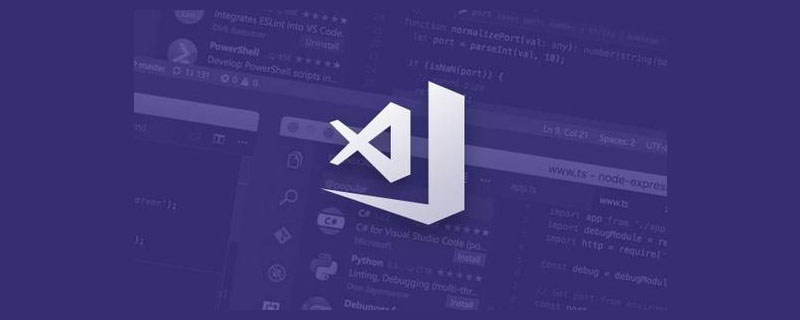
We have only one goal, let us shout our slogan: Make development as smooth as silk! Most of the examples in the article are based on the mac version, because I am a mac, but there is no need to worry about the win version. If you want to break the formation, keep it in mind: command is the ctrl key.
vscode Tips - Cursor Operation
We use the arrow keys every day to operate the cursor. In fact, we also use many of its techniques subconsciously in muscle memory in our daily life. For example, by holding down the cmd key, you can go to the beginning and end of the line, but it is difficult to summarize, and it feels like it is blinding you. Let me give you a breakthrough point: granularity. In our daily use, the left and right arrow keys only have one character, that is, granularity is a character. If we think of the end of a word or sentence, it will be very troublesome; this sentence actually marks our focus: granularity; then, how to operate What about cursor granularity? [Recommended learning: "vscode tutorial"]
Horizontal direction
Combined with the direction keys
| Granularity | mac | win |
|---|---|---|
| option | ctrl | |
| cmd | Just use home/end | |
| cmd shift \ | Ctrl shift \ |
vertical direction
| mac | win | |
|---|---|---|
| Cmd up and down arrow keys | Ctrl Home/End key | |
| Option up and down arrow keys |
Other cursor operations
| mac | win | |
|---|---|---|
| Cmd U | Ctrl U |
| Shortcut keys | Detailed explanation | |
|---|---|---|
| Cmd D | Select the element, then press the shortcut key, vscode will select the next one an identical element and create the cursor; press again to create, and so on. | |
| Cmd Option down arrow key | Create a cursor below the current cursor. | |
| Option Shift i | Select multiple lines of content, then press the shortcut key, vscode creates a Cursor |
Extensions about cursor operations
Other cursor operations
| mac | win | |
|---|---|---|
| Cmd U | Ctrl U |
| Meaning | Remarks | |
|---|---|---|
| Command value | ||
| |
- Negate. For example, if we want to bind a shortcut key when the cursor is not in the editor, then we can use !editorFocus, use ! Negate.
-
== is equal to. In addition to being boolean, the when condition value can also be a string. For example, - resourceExtname
corresponds to the suffix name of the opened file. If we want to bind a shortcut key to the js file, we can useresourceExtname == .js.&& And operator. We can combine multiple conditional values. For example, if I want the cursor to be in the editor and the editor is editing a js file, then I can use - editorFocus && resourceExtname == .js
.=~Regular expression. Still using the above example, if I want to detect whether the file suffix is js, I can also write - resourceExtname =~ /js/
and judge it through regular expressions.Summary
At this point, the sharing related to cursor operations is over. Regarding the understanding of vscode, it is not a silver bullet and can be used without it. But I always feel that programming itself is boring, but I still need this kind of joy of exploration. I am born with a cliff and there is no limit to learning. I will end this part of our sharing with the essays I wrote after learning at that time: human nature Laziness is not just about appearance, but also about thoughts. Being lazy to think is just getting used to filling pits when encountering them. Jumping into pits is almost an inevitable event. Be diligent in thinking and enjoy thinking.
Finally, let me sum it up in a jingle, I hope it will be helpful to you: Consider granularity when moving, use shortcut keys for multiple ones, self-binding is required for customization, and remember the shift key for operations. For more knowledge about VSCode, please visit:vscode Basic Tutorial
!The above is the detailed content of It's worth understanding some vscode cursor operations to make development as smooth as silk!. For more information, please follow other related articles on the PHP Chinese website!

Hot AI Tools

Undresser.AI Undress
AI-powered app for creating realistic nude photos

AI Clothes Remover
Online AI tool for removing clothes from photos.

Undress AI Tool
Undress images for free

Clothoff.io
AI clothes remover

Video Face Swap
Swap faces in any video effortlessly with our completely free AI face swap tool!

Hot Article

Hot Tools

Notepad++7.3.1
Easy-to-use and free code editor

SublimeText3 Chinese version
Chinese version, very easy to use

Zend Studio 13.0.1
Powerful PHP integrated development environment

Dreamweaver CS6
Visual web development tools

SublimeText3 Mac version
God-level code editing software (SublimeText3)

Hot Topics
 1386
1386
 52
52
 What computer configuration is required for vscode
Apr 15, 2025 pm 09:48 PM
What computer configuration is required for vscode
Apr 15, 2025 pm 09:48 PM
VS Code system requirements: Operating system: Windows 10 and above, macOS 10.12 and above, Linux distribution processor: minimum 1.6 GHz, recommended 2.0 GHz and above memory: minimum 512 MB, recommended 4 GB and above storage space: minimum 250 MB, recommended 1 GB and above other requirements: stable network connection, Xorg/Wayland (Linux)
 How to define header files for vscode
Apr 15, 2025 pm 09:09 PM
How to define header files for vscode
Apr 15, 2025 pm 09:09 PM
How to define header files using Visual Studio Code? Create a header file and declare symbols in the header file using the .h or .hpp suffix name (such as classes, functions, variables) Compile the program using the #include directive to include the header file in the source file. The header file will be included and the declared symbols are available.
 How to switch Chinese mode with vscode
Apr 15, 2025 pm 11:39 PM
How to switch Chinese mode with vscode
Apr 15, 2025 pm 11:39 PM
VS Code To switch Chinese mode: Open the settings interface (Windows/Linux: Ctrl, macOS: Cmd,) Search for "Editor: Language" settings Select "Chinese" in the drop-down menu Save settings and restart VS Code
 Common commands for vscode terminal
Apr 15, 2025 pm 10:06 PM
Common commands for vscode terminal
Apr 15, 2025 pm 10:06 PM
Common commands for VS Code terminals include: Clear the terminal screen (clear), list the current directory file (ls), change the current working directory (cd), print the current working directory path (pwd), create a new directory (mkdir), delete empty directory (rmdir), create a new file (touch) delete a file or directory (rm), copy a file or directory (cp), move or rename a file or directory (mv) display file content (cat) view file content and scroll (less) view file content only scroll down (more) display the first few lines of the file (head)
 How to solve the problem of vscode Chinese annotations becoming question marks
Apr 15, 2025 pm 11:36 PM
How to solve the problem of vscode Chinese annotations becoming question marks
Apr 15, 2025 pm 11:36 PM
How to solve the problem that Chinese comments in Visual Studio Code become question marks: Check the file encoding and make sure it is "UTF-8 without BOM". Change the font to a font that supports Chinese characters, such as "Song Style" or "Microsoft Yahei". Reinstall the font. Enable Unicode support. Upgrade VSCode, restart the computer, and recreate the source file.
 How to set vscode in Chinese
Apr 15, 2025 pm 09:27 PM
How to set vscode in Chinese
Apr 15, 2025 pm 09:27 PM
There are two ways to set up a Chinese language in Visual Studio Code: 1. Install the Chinese language package; 2. Modify the "locale" settings in the configuration file. Make sure Visual Studio Code version is 1.17 or higher.
 vscode Previous Next Shortcut Key
Apr 15, 2025 pm 10:51 PM
vscode Previous Next Shortcut Key
Apr 15, 2025 pm 10:51 PM
VS Code One-step/Next step shortcut key usage: One-step (backward): Windows/Linux: Ctrl ←; macOS: Cmd ←Next step (forward): Windows/Linux: Ctrl →; macOS: Cmd →
 How to use VSCode
Apr 15, 2025 pm 11:21 PM
How to use VSCode
Apr 15, 2025 pm 11:21 PM
Visual Studio Code (VSCode) is a cross-platform, open source and free code editor developed by Microsoft. It is known for its lightweight, scalability and support for a wide range of programming languages. To install VSCode, please visit the official website to download and run the installer. When using VSCode, you can create new projects, edit code, debug code, navigate projects, expand VSCode, and manage settings. VSCode is available for Windows, macOS, and Linux, supports multiple programming languages and provides various extensions through Marketplace. Its advantages include lightweight, scalability, extensive language support, rich features and version













