Example parsing Excel: Split names mixed in the same cell into one column
本篇文章给大家带来了关于excel的相关知识,其中主要介绍了关于如何把混合在同一单元格中的姓名拆分成一列的相关内容,下面一起来看一下,希望对大家有帮助。
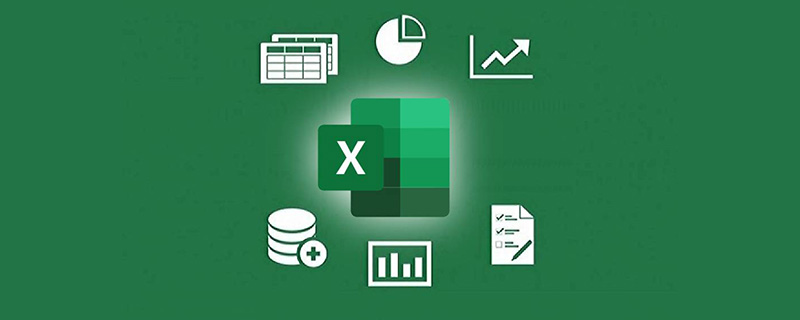
相关学习推荐:excel教程
如何把混合在同一单元格中的姓名拆分成一列。
先看数据源和最终效果:
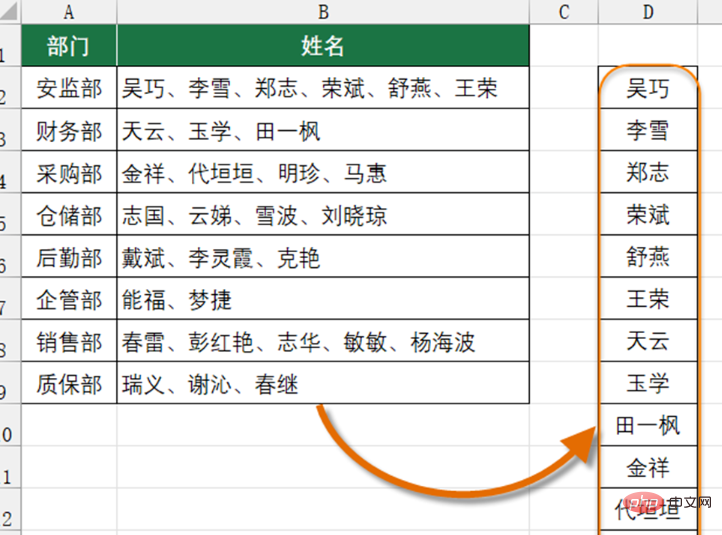
远古青年:
D2单元格输入公式,下拉到出现空白为止。
太长了,左右拖动滑块,可查看完整公式~~
=TRIM(MID(SUBSTITUTE(B$2&"、"&B$3&"、"&B$4&"、"&B$5&"、"&B$6&"、"&B$7&"、"&B$8&"、"&B$9,"、",REPT(" ",199)),ROW(A1)*199-198,199))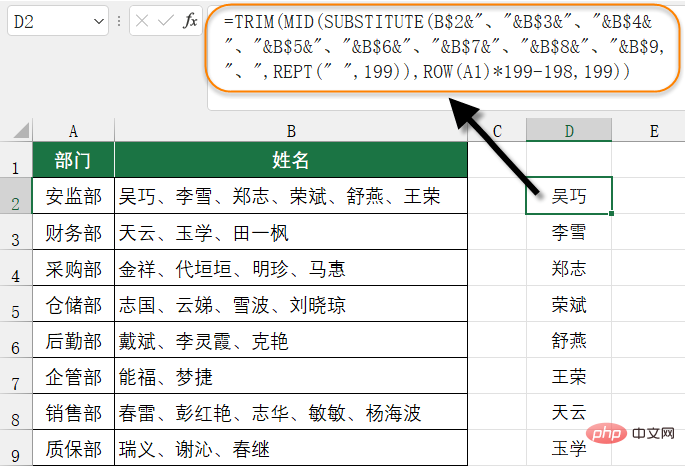
公式的意思是先把各个单元格中的字符连接到一起,然后将每个间隔符“顿号”都替换成199个空格,这样就相当于拉大了各个姓名之间的间隔距离(和做核酸类似,越远越好~~)
然后使用MID函数在第1、第199、第398……个字符处,提取出199个字符。这些字符是包含姓名和多余空格的,所以最后用TRIM函数去掉多余空格。
这个公式的缺点就是太长了,数据行数多了还可能会出问题,优点是可以在任意Excel版本中使用。
近代青年:
单击数据区域任意单元格,在【数据】选项卡下单击【来自表格/区域】,将数据加载到数据查询编辑器里。
右键删除部门列(如有需要可保留)。
单击姓名列,选择【拆分列】→【按分隔符】,此时Excel会自动分析咱们的数据,并给出拆分建议。
选择【高级选项】→【拆分到行】
最后【关闭并上载】到工作表里。
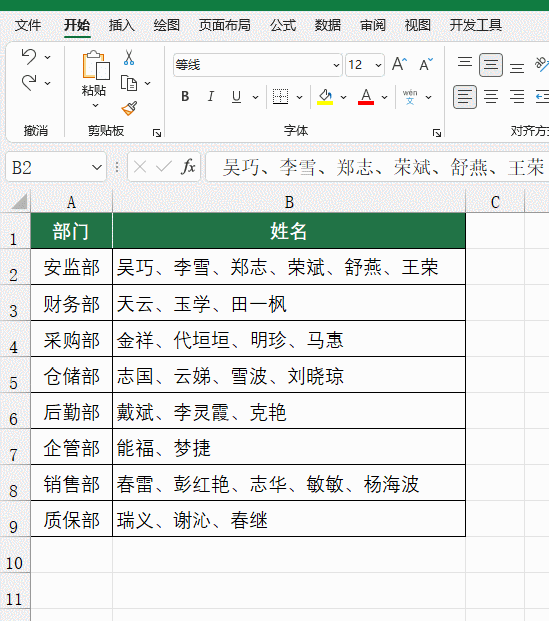
此方法适合在Excel 2016及以上版本中使用,使用2010、2013版本的小伙伴,通过安装Power Query插件也可以实现。
现代青年:
D2单元格输入以下公式,按回车:
=TEXTSPLIT(CONCAT(B2:B9&"、"),,"、")
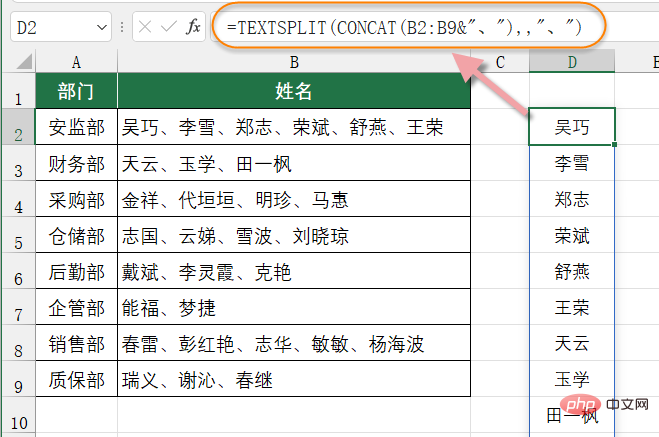
这个公式简单明了,而且运算效率高。美中不足的是目前仅允许安装了Office 365并且加入Office 预览体验计划的小伙伴使用。
TEXTSPLIT函数的作用是按照特定的分隔符拆分字符串。
写法是这样的:
TEXTSPLIT(文本,列分隔符,[行分隔符],[是否忽略空值],[填充文本])。
本例中省略了最后两个参数。
先使用CONCAT(B2:B9&”、”),把B2:B9单元格的内容连接到一起,每个单元格之间用逗号隔开,得到的结果作为待拆分的字符串。
然后使用TEXTSPLIT函数将连接后的字符串按顿号拆分成一列显示。
如果希望将数据拆分成一行显示,公式可以换成这样:
=TEXTSPLIT(CONCAT(B2:B9&"、"),"、")
相关学习推荐:excel教程
The above is the detailed content of Example parsing Excel: Split names mixed in the same cell into one column. For more information, please follow other related articles on the PHP Chinese website!

Hot AI Tools

Undresser.AI Undress
AI-powered app for creating realistic nude photos

AI Clothes Remover
Online AI tool for removing clothes from photos.

Undress AI Tool
Undress images for free

Clothoff.io
AI clothes remover

Video Face Swap
Swap faces in any video effortlessly with our completely free AI face swap tool!

Hot Article

Hot Tools

Notepad++7.3.1
Easy-to-use and free code editor

SublimeText3 Chinese version
Chinese version, very easy to use

Zend Studio 13.0.1
Powerful PHP integrated development environment

Dreamweaver CS6
Visual web development tools

SublimeText3 Mac version
God-level code editing software (SublimeText3)

Hot Topics
 1386
1386
 52
52
 What should I do if the frame line disappears when printing in Excel?
Mar 21, 2024 am 09:50 AM
What should I do if the frame line disappears when printing in Excel?
Mar 21, 2024 am 09:50 AM
If when opening a file that needs to be printed, we will find that the table frame line has disappeared for some reason in the print preview. When encountering such a situation, we must deal with it in time. If this also appears in your print file If you have questions like this, then join the editor to learn the following course: What should I do if the frame line disappears when printing a table in Excel? 1. Open a file that needs to be printed, as shown in the figure below. 2. Select all required content areas, as shown in the figure below. 3. Right-click the mouse and select the "Format Cells" option, as shown in the figure below. 4. Click the “Border” option at the top of the window, as shown in the figure below. 5. Select the thin solid line pattern in the line style on the left, as shown in the figure below. 6. Select "Outer Border"
 How to filter more than 3 keywords at the same time in excel
Mar 21, 2024 pm 03:16 PM
How to filter more than 3 keywords at the same time in excel
Mar 21, 2024 pm 03:16 PM
Excel is often used to process data in daily office work, and it is often necessary to use the "filter" function. When we choose to perform "filtering" in Excel, we can only filter up to two conditions for the same column. So, do you know how to filter more than 3 keywords at the same time in Excel? Next, let me demonstrate it to you. The first method is to gradually add the conditions to the filter. If you want to filter out three qualifying details at the same time, you first need to filter out one of them step by step. At the beginning, you can first filter out employees with the surname "Wang" based on the conditions. Then click [OK], and then check [Add current selection to filter] in the filter results. The steps are as follows. Similarly, perform filtering separately again
 How to change excel table compatibility mode to normal mode
Mar 20, 2024 pm 08:01 PM
How to change excel table compatibility mode to normal mode
Mar 20, 2024 pm 08:01 PM
In our daily work and study, we copy Excel files from others, open them to add content or re-edit them, and then save them. Sometimes a compatibility check dialog box will appear, which is very troublesome. I don’t know Excel software. , can it be changed to normal mode? So below, the editor will bring you detailed steps to solve this problem, let us learn together. Finally, be sure to remember to save it. 1. Open a worksheet and display an additional compatibility mode in the name of the worksheet, as shown in the figure. 2. In this worksheet, after modifying the content and saving it, the dialog box of the compatibility checker always pops up. It is very troublesome to see this page, as shown in the figure. 3. Click the Office button, click Save As, and then
 How to type subscript in excel
Mar 20, 2024 am 11:31 AM
How to type subscript in excel
Mar 20, 2024 am 11:31 AM
eWe often use Excel to make some data tables and the like. Sometimes when entering parameter values, we need to superscript or subscript a certain number. For example, mathematical formulas are often used. So how do you type the subscript in Excel? ?Let’s take a look at the detailed steps: 1. Superscript method: 1. First, enter a3 (3 is superscript) in Excel. 2. Select the number "3", right-click and select "Format Cells". 3. Click "Superscript" and then "OK". 4. Look, the effect is like this. 2. Subscript method: 1. Similar to the superscript setting method, enter "ln310" (3 is the subscript) in the cell, select the number "3", right-click and select "Format Cells". 2. Check "Subscript" and click "OK"
 How to set superscript in excel
Mar 20, 2024 pm 04:30 PM
How to set superscript in excel
Mar 20, 2024 pm 04:30 PM
When processing data, sometimes we encounter data that contains various symbols such as multiples, temperatures, etc. Do you know how to set superscripts in Excel? When we use Excel to process data, if we do not set superscripts, it will make it more troublesome to enter a lot of our data. Today, the editor will bring you the specific setting method of excel superscript. 1. First, let us open the Microsoft Office Excel document on the desktop and select the text that needs to be modified into superscript, as shown in the figure. 2. Then, right-click and select the "Format Cells" option in the menu that appears after clicking, as shown in the figure. 3. Next, in the “Format Cells” dialog box that pops up automatically
 How to use the iif function in excel
Mar 20, 2024 pm 06:10 PM
How to use the iif function in excel
Mar 20, 2024 pm 06:10 PM
Most users use Excel to process table data. In fact, Excel also has a VBA program. Apart from experts, not many users have used this function. The iif function is often used when writing in VBA. It is actually the same as if The functions of the functions are similar. Let me introduce to you the usage of the iif function. There are iif functions in SQL statements and VBA code in Excel. The iif function is similar to the IF function in the excel worksheet. It performs true and false value judgment and returns different results based on the logically calculated true and false values. IF function usage is (condition, yes, no). IF statement and IIF function in VBA. The former IF statement is a control statement that can execute different statements according to conditions. The latter
 Where to set excel reading mode
Mar 21, 2024 am 08:40 AM
Where to set excel reading mode
Mar 21, 2024 am 08:40 AM
In the study of software, we are accustomed to using excel, not only because it is convenient, but also because it can meet a variety of formats needed in actual work, and excel is very flexible to use, and there is a mode that is convenient for reading. Today I brought For everyone: where to set the excel reading mode. 1. Turn on the computer, then open the Excel application and find the target data. 2. There are two ways to set the reading mode in Excel. The first one: In Excel, there are a large number of convenient processing methods distributed in the Excel layout. In the lower right corner of Excel, there is a shortcut to set the reading mode. Find the pattern of the cross mark and click it to enter the reading mode. There is a small three-dimensional mark on the right side of the cross mark.
 How to insert excel icons into PPT slides
Mar 26, 2024 pm 05:40 PM
How to insert excel icons into PPT slides
Mar 26, 2024 pm 05:40 PM
1. Open the PPT and turn the page to the page where you need to insert the excel icon. Click the Insert tab. 2. Click [Object]. 3. The following dialog box will pop up. 4. Click [Create from file] and click [Browse]. 5. Select the excel table to be inserted. 6. Click OK and the following page will pop up. 7. Check [Show as icon]. 8. Click OK.




