What should I do if changing php.ini in php7 does not work?
php7 Solution to the problem that changing php.ini does not work: 1. Check the path of the configuration file; 2. Modify the parameters of "php.ini" under windows; 3. Set the parameters of "post_max_size" It is N times of "upload_max_filesize"; 4. Restart apache.

The operating environment of this tutorial: Windows 7 system, PHP 7 version, Dell G3 computer.
php7 Modifying php.ini does not take effect?
Solution:
I am working on the php file today A problem occurs when uploading: it always prompts
Warning: POST Content-Length of 10880209 bytes exceeds the limit of 8388608 bytes in Unknown on line 0. Follow the online solution to find the settings of post_max_size and upload_max_filesize in php.ini I modified the parameters, but found that there was no response after restarting apache.
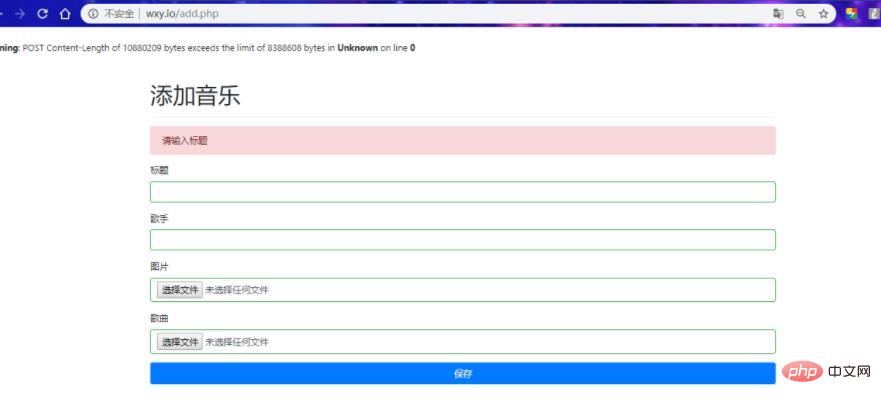
So I output phpinfo on the page and found that my effective configuration file was not in the php installation directory, but under C://windows, and then I checked under windows. Modify the parameters in php.ini
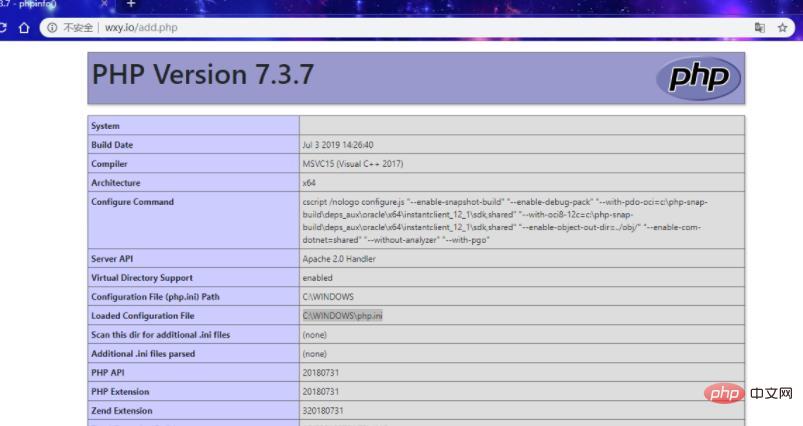

It should be noted that the post_max_size parameter is best set to N times the upload_max_filesize, and finally restart apache Found that the upload was successful.
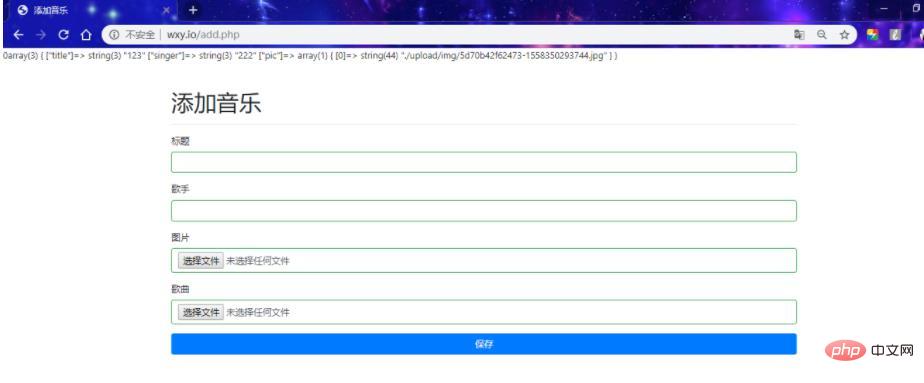
Recommended study: "PHP Video Tutorial"
The above is the detailed content of What should I do if changing php.ini in php7 does not work?. For more information, please follow other related articles on the PHP Chinese website!

Hot AI Tools

Undresser.AI Undress
AI-powered app for creating realistic nude photos

AI Clothes Remover
Online AI tool for removing clothes from photos.

Undress AI Tool
Undress images for free

Clothoff.io
AI clothes remover

Video Face Swap
Swap faces in any video effortlessly with our completely free AI face swap tool!

Hot Article

Hot Tools

Notepad++7.3.1
Easy-to-use and free code editor

SublimeText3 Chinese version
Chinese version, very easy to use

Zend Studio 13.0.1
Powerful PHP integrated development environment

Dreamweaver CS6
Visual web development tools

SublimeText3 Mac version
God-level code editing software (SublimeText3)

Hot Topics
 1389
1389
 52
52
 How to turn off cache in php.ini
Mar 15, 2021 am 09:35 AM
How to turn off cache in php.ini
Mar 15, 2021 am 09:35 AM
How to turn off the cache in php.ini: 1. Find and open the php.ini configuration file; 2. Find the "opcache.enable" and "opcache.enable_cli" options and modify them to "opcache.enable=0" and "opcache. enable_cli=0”; 3. Save the modified file.
 How to install mongo extension in php7.0
Nov 21, 2022 am 10:25 AM
How to install mongo extension in php7.0
Nov 21, 2022 am 10:25 AM
How to install the mongo extension in php7.0: 1. Create the mongodb user group and user; 2. Download the mongodb source code package and place the source code package in the "/usr/local/src/" directory; 3. Enter "src/" directory; 4. Unzip the source code package; 5. Create the mongodb file directory; 6. Copy the files to the "mongodb/" directory; 7. Create the mongodb configuration file and modify the configuration.
 What should I do if the plug-in is installed in php7.0 but it still shows that it is not installed?
Apr 02, 2024 pm 07:39 PM
What should I do if the plug-in is installed in php7.0 but it still shows that it is not installed?
Apr 02, 2024 pm 07:39 PM
To resolve the plugin not showing installed issue in PHP 7.0: Check the plugin configuration and enable the plugin. Restart PHP to apply configuration changes. Check the plugin file permissions to make sure they are correct. Install missing dependencies to ensure the plugin functions properly. If all other steps fail, rebuild PHP. Other possible causes include incompatible plugin versions, loading the wrong version, or PHP configuration issues.
 How to solve the problem when php7 detects that the tcp port is not working
Mar 22, 2023 am 09:30 AM
How to solve the problem when php7 detects that the tcp port is not working
Mar 22, 2023 am 09:30 AM
In php5, we can use the fsockopen() function to detect the TCP port. This function can be used to open a network connection and perform some network communication. But in php7, the fsockopen() function may encounter some problems, such as being unable to open the port, unable to connect to the server, etc. In order to solve this problem, we can use the socket_create() function and socket_connect() function to detect the TCP port.
 Let's talk about how to modify the php.ini configuration file
Mar 28, 2023 pm 05:34 PM
Let's talk about how to modify the php.ini configuration file
Mar 28, 2023 pm 05:34 PM
PHP.ini is a PHP configuration file that is used to control the performance of PHP on the server. This file is used to set the values of some variables to control PHP at runtime. This article will show you how to modify the PHP.ini configuration file to control how PHP behaves on your server.
 How to modify the php.ini file in wamp
Mar 20, 2023 pm 03:33 PM
How to modify the php.ini file in wamp
Mar 20, 2023 pm 03:33 PM
Wampserver is a software package that can install Apache, PHP and MySQL on Windows computers. Develop and test PHP websites on your local computer easily with Wampserver. During the development process, we may need to modify the PHP configuration file php.ini. This article will introduce how to modify the php.ini file in Wampserver.
 PHP Server Environment FAQ Guide: Quickly Solve Common Problems
Apr 09, 2024 pm 01:33 PM
PHP Server Environment FAQ Guide: Quickly Solve Common Problems
Apr 09, 2024 pm 01:33 PM
Common solutions for PHP server environments include ensuring that the correct PHP version is installed and that relevant files have been copied to the module directory. Disable SELinux temporarily or permanently. Check and configure PHP.ini to ensure that necessary extensions have been added and set up correctly. Start or restart the PHP-FPM service. Check the DNS settings for resolution issues.
 How to install and deploy php7.0
Nov 30, 2022 am 09:56 AM
How to install and deploy php7.0
Nov 30, 2022 am 09:56 AM
How to install and deploy php7.0: 1. Go to the PHP official website to download the installation version corresponding to the local system; 2. Extract the downloaded zip file to the specified directory; 3. Open the command line window and go to the "E:\php7" directory Just run the "php -v" command.




