What is the format of linux tgz
In Linux, tgz is a compressed file format; TGZ files are Gzip-compressed Tar files. Multiple files generated by TAR file archiving are compressed by Gzip and classified into one file, thereby reducing the space occupied. In Linux, you can use the tar command to decompress tgz files. The syntax is "tar zxvf file name.tgz -C /specify path" or "tar zxvf file name.tgz -C ./".

#The operating environment of this tutorial: linux7.3 system, Dell G3 computer.
tgz is a compressed file format.
TGZ files are Gzip-compressed Tar files. The files
.tar.gz, or .tgz are generally files compressed using tar and gzip under UNIX.
The .TAR file archive in the Unix system is compressed by Gnu Zip (.GZIP). Multiple files generated by the TAR file archive are compressed by Gzip and classified into one file, thereby reducing the space occupied.
Open the TGZ file. Different systems have slightly different opening methods. The required applications are as shown below:
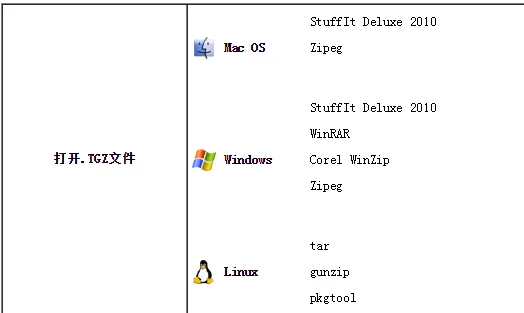
Linux decompression.tgz , .tar.gz file
1. Linux operation .tgz file
1. Unzip the .tgz file:
(1) Extract to the current folder
Command: tar zxvf File name.tgz -C ./
eg:tar zxvf demo. tgz -C ./
(2) Extract to the specified folder
Command: tar zxvf file name.tgz -C /specified path
eg: Unzip to the home directory: tar zxvf simple-examples.tgz -C /Home
2. Operating the .tar.gz file under Linux
1. Compress .tar.gz file
Command: tar -zcvf Compressed file name.tar.gz Compressed file name
eg:tar -zcvf demo.tar.gz test
2. Decompression command:
Command: tar -zxvf Compressed file name.tar.gz -C /Specify path
eg:tar -zxvf demo.tar.gz -C /home
Supplement: tar detailed parameter introduction
-c: Create a compressed archive
-x: Decompress
-t: View the content
-r: Append to the end of the compressed archive file File
-u: Update the files in the original compressed package
These five are independent commands. One of them is used for compression and decompression. It can be used in conjunction with other commands but only one of them can be used. The following parameters are optional when compressing or decompressing archives as needed.
-z:
with gzip attribute -j:
with bz2 attribute -Z:
with compress attribute -v: Display all processes
-O: File Unpack to standard output
The following parameter -f is required
-f: Use the file name. Remember, this parameter is the last parameter, and can only be followed by the file name.
# tar -cf all.tar *.jpg
This command is to package all .jpg files into a package named all.tar. -c means generating a new package, and -f specifies the file name of the package.
# tar -rf all.tar *.gif
This command adds all .gif files to the all.tar package. -r means adding files.
# tar -uf all.tar logo.gif
This command is to update the logo.gif file in the original tar package all.tar. -u means to update the file.
# tar -tf all.tar
This command is to list all the files in the all.tar package, -t means to list the files
# tar -xf all. tar
This command is to extract all the files in the all.tar package. -t means to unpack
Compression
tar -cvf jpg.tar *.jpg //Package all jpg files in the directory into jpg.tar
tar -czf jpg.tar.gz *.jpg //Package all jpg files in the directory into jpg .tar, and compress it with gzip to generate a gzip-compressed package, named jpg.tar.gz
tar -cjf jpg.tar.bz2 *.jpg //All jpg in the directory After the file is packaged into jpg.tar, and compressed with bzip2, a bzip2-compressed package is generated and named jpg.tar.bz2
tar -cZf jpg.tar.Z *.jpg // After all the jpg files in the directory are packaged into jpg.tar, and compressed with compress, a umcompress-compressed package is generated, named jpg.tar.Z
rar a jpg.rar *.jpg // For compression in rar format, you need to download rar for linux first
zip jpg.zip *.jpg //For compression in zip format, you need to download zip for linux
and decompress it
tar -xvf file.tar //Extract tar package
tar -xzvf file.tar.gz //Extract tar.gz
tar -xjvf file.tar.bz2 //Extract tar.bz2
tar -xZvf file.tar.Z //Extract tar.Z
unrar e file.rar // Unzip rar
unzip file.zip //Unzip zip
Summary
1. *.tar Use tar -xvf Decompress
2, *.gz. Use gzip -d or gunzip to decompress
3, *.tar.gz and *.tgz. Use tar -xzf to decompress
4, * .bz2 Use bzip2 -d or bunzip2 to decompress
5, *.tar.bz2 use tar -xjf to decompress
6, *.Z use uncompress to decompress
7, *.tar.Z Use tar -xZf to decompress
8, *.rar Use unrar e to decompress
9, *.zip Use unzip to decompress
Related recommendations: "Linux video tutorial》
The above is the detailed content of What is the format of linux tgz. For more information, please follow other related articles on the PHP Chinese website!

Hot AI Tools

Undresser.AI Undress
AI-powered app for creating realistic nude photos

AI Clothes Remover
Online AI tool for removing clothes from photos.

Undress AI Tool
Undress images for free

Clothoff.io
AI clothes remover

Video Face Swap
Swap faces in any video effortlessly with our completely free AI face swap tool!

Hot Article

Hot Tools

Notepad++7.3.1
Easy-to-use and free code editor

SublimeText3 Chinese version
Chinese version, very easy to use

Zend Studio 13.0.1
Powerful PHP integrated development environment

Dreamweaver CS6
Visual web development tools

SublimeText3 Mac version
God-level code editing software (SublimeText3)

Hot Topics
 1387
1387
 52
52
 How to use docker desktop
Apr 15, 2025 am 11:45 AM
How to use docker desktop
Apr 15, 2025 am 11:45 AM
How to use Docker Desktop? Docker Desktop is a tool for running Docker containers on local machines. The steps to use include: 1. Install Docker Desktop; 2. Start Docker Desktop; 3. Create Docker image (using Dockerfile); 4. Build Docker image (using docker build); 5. Run Docker container (using docker run).
 How to view the docker process
Apr 15, 2025 am 11:48 AM
How to view the docker process
Apr 15, 2025 am 11:48 AM
Docker process viewing method: 1. Docker CLI command: docker ps; 2. Systemd CLI command: systemctl status docker; 3. Docker Compose CLI command: docker-compose ps; 4. Process Explorer (Windows); 5. /proc directory (Linux).
 What to do if the docker image fails
Apr 15, 2025 am 11:21 AM
What to do if the docker image fails
Apr 15, 2025 am 11:21 AM
Troubleshooting steps for failed Docker image build: Check Dockerfile syntax and dependency version. Check if the build context contains the required source code and dependencies. View the build log for error details. Use the --target option to build a hierarchical phase to identify failure points. Make sure to use the latest version of Docker engine. Build the image with --t [image-name]:debug mode to debug the problem. Check disk space and make sure it is sufficient. Disable SELinux to prevent interference with the build process. Ask community platforms for help, provide Dockerfiles and build log descriptions for more specific suggestions.
 What computer configuration is required for vscode
Apr 15, 2025 pm 09:48 PM
What computer configuration is required for vscode
Apr 15, 2025 pm 09:48 PM
VS Code system requirements: Operating system: Windows 10 and above, macOS 10.12 and above, Linux distribution processor: minimum 1.6 GHz, recommended 2.0 GHz and above memory: minimum 512 MB, recommended 4 GB and above storage space: minimum 250 MB, recommended 1 GB and above other requirements: stable network connection, Xorg/Wayland (Linux)
 vscode cannot install extension
Apr 15, 2025 pm 07:18 PM
vscode cannot install extension
Apr 15, 2025 pm 07:18 PM
The reasons for the installation of VS Code extensions may be: network instability, insufficient permissions, system compatibility issues, VS Code version is too old, antivirus software or firewall interference. By checking network connections, permissions, log files, updating VS Code, disabling security software, and restarting VS Code or computers, you can gradually troubleshoot and resolve issues.
 Can vscode be used for mac
Apr 15, 2025 pm 07:36 PM
Can vscode be used for mac
Apr 15, 2025 pm 07:36 PM
VS Code is available on Mac. It has powerful extensions, Git integration, terminal and debugger, and also offers a wealth of setup options. However, for particularly large projects or highly professional development, VS Code may have performance or functional limitations.
 What is vscode What is vscode for?
Apr 15, 2025 pm 06:45 PM
What is vscode What is vscode for?
Apr 15, 2025 pm 06:45 PM
VS Code is the full name Visual Studio Code, which is a free and open source cross-platform code editor and development environment developed by Microsoft. It supports a wide range of programming languages and provides syntax highlighting, code automatic completion, code snippets and smart prompts to improve development efficiency. Through a rich extension ecosystem, users can add extensions to specific needs and languages, such as debuggers, code formatting tools, and Git integrations. VS Code also includes an intuitive debugger that helps quickly find and resolve bugs in your code.
 How to back up vscode settings and extensions
Apr 15, 2025 pm 05:18 PM
How to back up vscode settings and extensions
Apr 15, 2025 pm 05:18 PM
How to back up VS Code configurations and extensions? Manually backup the settings file: Copy the key JSON files (settings.json, keybindings.json, extensions.json) to a safe location. Take advantage of VS Code synchronization: enable synchronization with your GitHub account to automatically back up all relevant settings and extensions. Use third-party tools: Back up configurations with reliable tools and provide richer features such as version control and incremental backups.




