What does dev/hda5 mean in linux
dev/hda5 represents the logical partition of the main disk on the IDE0 interface in Linux. All Linux devices are represented as a file in the "/dev" directory, and the devices starting with "hd" in the ".dev" directory are IDE hard disks. The third letter in the device name is a, which represents the first hard disk (also known as the primary disk); the partition is represented by a number. The numbers 1 to 4 are used to represent the primary partition or extended partition. The number of the logical partition starts from 5. .
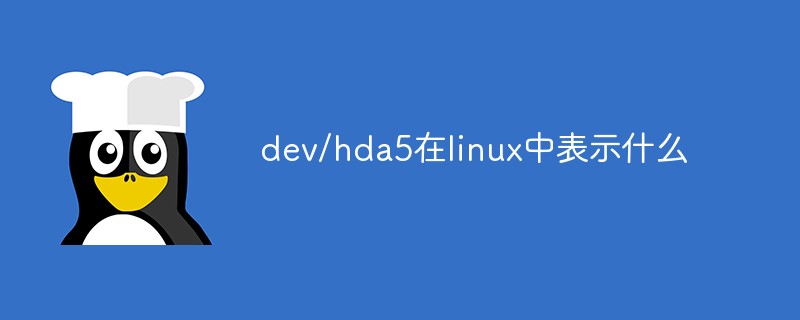
#The operating environment of this tutorial: linux7.3 system, Dell G3 computer.
dev/hda5 in Linux represents the logical partition of the main disk on the IDE0 interface.
All devices in Linux are represented as a file in the /dev directory. Devices starting with "hd" in the .dev directory are IDE hard disks, and devices starting with "sd" are SCSI hard disks.
The third letter in the device name is a, which means the first hard disk (also becomes the master disk), and b means the second hard disk (also becomes the slave disk).
Partitions are represented by numbers. The numbers 1 to 4 are used to represent primary partitions or extended partitions. The number of logical partitions starts from 5. The primary partition of the main disk on the IDE0 interface is called /dev/hda1; and /dev/hda2 represents the extended partition of the main disk on the IDE0 interface; the first logical partition of the main disk on the IDE0 interface is called /dev/hda5
linux logical partition
When we need more partitions, we need to give up one of the primary partitions. Generally, after creating three primary partitions, the fourth A partition is divided into an extended partition, and the extended partition is divided into several logical partitions for use.
1. Demonstrate the effect of creating four primary partitions
1) Create four partitions (See the previous article for specific steps)
//进入分区工具
[root@localhost ~]# fdisk /dev/sdb
欢迎使用 fdisk (util-linux 2.23.2)。
更改将停留在内存中,直到您决定将更改写入磁盘。
使用写入命令前请三思。
命令(输入 m 获取帮助):n
Partition type:
p primary (3 primary, 0 extended, 1 free)
e extended
Select (default e): p
已选择分区 4
起始 扇区 (5015552-10485759,默认为 5015552):
将使用默认值 5015552
Last 扇区, +扇区 or +size{K,M,G} (5015552-10485759,默认为 10485759):
将使用默认值 10485759
分区 4 已设置为 Linux 类型,大小设为 2.6 GiB
命令(输入 m 获取帮助):w
The partition table has been altered!
Calling ioctl() to re-read partition table.
WARNING: Re-reading the partition table failed with error 16: 设备或资源忙.
The kernel still uses the old table. The new table will be used at
the next reboot or after you run partprobe(8) or kpartx(8)
正在同步磁盘。2) Try to create a fifth partition
[root@localhost ~]# fdisk /dev/sdb 欢迎使用 fdisk (util-linux 2.23.2)。 更改将停留在内存中,直到您决定将更改写入磁盘。 使用写入命令前请三思。 //创建第五个分区提示需要放弃一个主分区创建一个扩展分区 命令(输入 m 获取帮助):n If you want to create more than four partitions, you must replace a primary partition with an extended partition first. 命令(输入 m 获取帮助):p //展示分区表 磁盘 /dev/sdb:5368 MB, 5368709120 字节,10485760 个扇区 Units = 扇区 of 1 * 512 = 512 bytes 扇区大小(逻辑/物理):512 字节 / 512 字节 I/O 大小(最小/最佳):512 字节 / 512 字节 磁盘标签类型:dos 磁盘标识符:0x6928af85 设备 Boot Start End Blocks Id System /dev/sdb1 2048 4196351 2097152 83 Linux /dev/sdb2 4196352 4605951 204800 83 Linux /dev/sdb3 4605952 5015551 204800 83 Linux /dev/sdb4 5015552 10485759 2735104 83 Linux 命令(输入 m 获取帮助):
3) Delete the fourth primary partition and divide it into extended partition
命令(输入 m 获取帮助):d //输入d删除分区
分区号 (1-4,默认 4):4 //选择删除4号分区
分区 4 已删除
命令(输入 m 获取帮助):n //现在可以创建分区了
Partition type:
p primary (3 primary, 0 extended, 1 free)
e extended
Select (default e): e //选择创建扩展分区
已选择分区 4 //自动选择最后4号分区
起始 扇区 (5015552-10485759,默认为 5015552):
将使用默认值 5015552
//直接回车表示将剩余所有空间分给扩展分区
Last 扇区, +扇区 or +size{K,M,G} (5015552-10485759,默认为 10485759):
将使用默认值 10485759
分区 4 已设置为 Extended 类型,大小设为 2.6 GiB
命令(输入 m 获取帮助):p
磁盘 /dev/sdb:5368 MB, 5368709120 字节,10485760 个扇区
Units = 扇区 of 1 * 512 = 512 bytes
扇区大小(逻辑/物理):512 字节 / 512 字节
I/O 大小(最小/最佳):512 字节 / 512 字节
磁盘标签类型:dos
磁盘标识符:0x6928af85
设备 Boot Start End Blocks Id System
/dev/sdb1 2048 4196351 2097152 83 Linux
/dev/sdb2 4196352 4605951 204800 83 Linux
/dev/sdb3 4605952 5015551 204800 83 Linux
/dev/sdb4 5015552 10485759 2735104 5 Extended
命令(输入 m 获取帮助):You can see sdb4 in the partition table The type is extended (extended partition). Extended partitions cannot store data. To use them, you need to divide them into several logical partitions. There is no limit on the number of logical partitions.
4) Create a logical partition
命令(输入 m 获取帮助):n //创建分区
All primary partitions are in use
添加逻辑分区 5 //默认直接创建5号逻辑分区
起始 扇区 (5017600-10485759,默认为 5017600):
将使用默认值 5017600
Last 扇区, +扇区 or +size{K,M,G} (5017600-10485759,默认为 10485759):+200M //大小设置200M
分区 5 已设置为 Linux 类型,大小设为 200 MiB
命令(输入 m 获取帮助):p //查看分区表
磁盘 /dev/sdb:5368 MB, 5368709120 字节,10485760 个扇区
Units = 扇区 of 1 * 512 = 512 bytes
扇区大小(逻辑/物理):512 字节 / 512 字节
I/O 大小(最小/最佳):512 字节 / 512 字节
磁盘标签类型:dos
磁盘标识符:0x6928af85
设备 Boot Start End Blocks Id System
/dev/sdb1 2048 4196351 2097152 83 Linux
/dev/sdb2 4196352 4605951 204800 83 Linux
/dev/sdb3 4605952 5015551 204800 83 Linux
/dev/sdb4 5015552 10485759 2735104 5 Extended
/dev/sdb5 5017600 5427199 204800 83 Linux //逻辑分区创建成功
命令(输入 m 获取帮助):n //继续创建分区
All primary partitions are in use
添加逻辑分区 6 //默认添加逻辑分区
起始 扇区 (5429248-10485759,默认为 5429248):
将使用默认值 5429248
Last 扇区, +扇区 or +size{K,M,G} (5429248-10485759,默认为 10485759)://将剩余空间全分配给6号逻辑分区
将使用默认值 10485759
分区 6 已设置为 Linux 类型,大小设为 2.4 GiB
命令(输入 m 获取帮助):p //查看分区表
磁盘 /dev/sdb:5368 MB, 5368709120 字节,10485760 个扇区
Units = 扇区 of 1 * 512 = 512 bytes
扇区大小(逻辑/物理):512 字节 / 512 字节
I/O 大小(最小/最佳):512 字节 / 512 字节
磁盘标签类型:dos
磁盘标识符:0x6928af85
设备 Boot Start End Blocks Id System
/dev/sdb1 2048 4196351 2097152 83 Linux
/dev/sdb2 4196352 4605951 204800 83 Linux
/dev/sdb3 4605952 5015551 204800 83 Linux
/dev/sdb4 5015552 10485759 2735104 5 Extended
/dev/sdb5 5017600 5427199 204800 83 Linux
/dev/sdb6 5429248 10485759 2528256 83 Linux
命令(输入 m 获取帮助):w //保存分区
The partition table has been altered!
Calling ioctl() to re-read partition table.
WARNING: Re-reading the partition table failed with error 16: 设备或资源忙.
The kernel still uses the old table. The new table will be used at
the next reboot or after you run partprobe(8) or kpartx(8)
正在同步磁盘。
[root@localhost ~]#2. Refresh the partition table , format, and mount
What we are talking about here are temporary mounts. Restarting the computer will not have mount information. It is just for the convenience of learning and understanding the disk. It is permanent. Mounting requires the uninstallation of the mount command to be written in etc/fstab, which will be discussed later.
As in the previous article, refresh and format the partition table, create a folder to be mounted, and mount the partition to the specified folder.
Note: Extended partitions cannot be mounted, only logical partitions divided by them can be mounted.
//1、刷新分区表 //直接查看分区表,发现刚刚创建的分区没有显示出来。 [root@localhost ~]# lsblk NAME MAJ:MIN RM SIZE RO TYPE MOUNTPOINT sda 8:0 0 20G 0 disk ├─sda1 8:1 0 1000M 0 part /boot └─sda2 8:2 0 19G 0 part ├─centos-root 253:0 0 17G 0 lvm / └─centos-swap 253:1 0 2G 0 lvm [SWAP] sdb 8:16 0 5G 0 disk ├─sdb1 8:17 0 2G 0 part ├─sdb2 8:18 0 200M 0 part /mnt/disk2 └─sdb3 8:19 0 200M 0 part /mnt/fisk3 sdc 8:32 0 5G 0 disk sdd 8:48 0 5G 0 disk sde 8:64 0 5G 0 disk sdf 8:80 0 5G 0 disk sdg 8:96 0 5G 0 disk sdh 8:112 0 5G 0 disk sdi 8:128 0 5G 0 disk sr0 11:0 1 4.4G 0 rom /run/media/root/CentOS 7 x86_64 //刷新分区表 [root@localhost ~]# partprobe /dev/sdb //刷新之后查看分区表,发现刚刚创建的所有分区都显示出来了 [root@localhost ~]# lsblk NAME MAJ:MIN RM SIZE RO TYPE MOUNTPOINT sda 8:0 0 20G 0 disk ├─sda1 8:1 0 1000M 0 part /boot └─sda2 8:2 0 19G 0 part ├─centos-root 253:0 0 17G 0 lvm / └─centos-swap 253:1 0 2G 0 lvm [SWAP] sdb 8:16 0 5G 0 disk ├─sdb1 8:17 0 2G 0 part ├─sdb2 8:18 0 200M 0 part /mnt/disk2 ├─sdb3 8:19 0 200M 0 part /mnt/fisk3 ├─sdb4 8:20 0 512B 0 part ├─sdb5 8:21 0 200M 0 part └─sdb6 8:22 0 2.4G 0 part sdc 8:32 0 5G 0 disk sdd 8:48 0 5G 0 disk sde 8:64 0 5G 0 disk sdf 8:80 0 5G 0 disk sdg 8:96 0 5G 0 disk sdh 8:112 0 5G 0 disk sdi 8:128 0 5G 0 disk sr0 11:0 1 4.4G 0 rom /run/media/root/CentOS 7 x86_64 //2、格式化 //格式化sbd5和sdb6,用分号隔开直接运行两个命令。 [root@localhost ~]# mkfs.ext4 /dev/sdb5;mkfs.ext4 /dev/sdb6 mke2fs 1.42.9 (28-Dec-2013) 文件系统标签= OS type: Linux 块大小=1024 (log=0) 分块大小=1024 (log=0) Stride=0 blocks, Stripe width=0 blocks 51200 inodes, 204800 blocks 10240 blocks (5.00%) reserved for the super user 第一个数据块=1 Maximum filesystem blocks=33816576 25 block groups 8192 blocks per group, 8192 fragments per group 2048 inodes per group Superblock backups stored on blocks: 8193, 24577, 40961, 57345, 73729 Allocating group tables: 完成 正在写入inode表: 完成 Creating journal (4096 blocks): 完成 Writing superblocks and filesystem accounting information: 完成 mke2fs 1.42.9 (28-Dec-2013) 文件系统标签= OS type: Linux 块大小=4096 (log=2) 分块大小=4096 (log=2) Stride=0 blocks, Stripe width=0 blocks 158080 inodes, 632064 blocks 31603 blocks (5.00%) reserved for the super user 第一个数据块=0 Maximum filesystem blocks=648019968 20 block groups 32768 blocks per group, 32768 fragments per group 7904 inodes per group Superblock backups stored on blocks: 32768, 98304, 163840, 229376, 294912 Allocating group tables: 完成 正在写入inode表: 完成 Creating journal (16384 blocks): 完成 Writing superblocks and filesystem accounting information: 完成 //3、挂载 //创建disk5和disk6文件夹 [root@localhost ~]# mkdir /mnt/disk5 /mnt/disk6 //将sdb5挂载到disk5,将sdb6挂载到disk6 [root@localhost ~]# mount -t ext4 /dev/sdb5 /mnt/disk5 ;mount -t ext4 /dev/sdb6 /mnt/disk6 //查看挂载信息 [root@localhost ~]# df -hT 文件系统 类型 容量 已用 可用 已用% 挂载点 devtmpfs devtmpfs 470M 0 470M 0% /dev tmpfs tmpfs 487M 0 487M 0% /dev/shm tmpfs tmpfs 487M 8.6M 478M 2% /run tmpfs tmpfs 487M 0 487M 0% /sys/fs/cgroup /dev/mapper/centos-root xfs 18G 4.2G 13G 25% / /dev/sda1 xfs 997M 172M 826M 18% /boot tmpfs tmpfs 98M 24K 98M 1% /run/user/0 /dev/sr0 iso9660 4.4G 4.4G 0 100% /run/media/root/CentOS 7 x86_64 /dev/sdb2 ext4 190M 1.6M 175M 1% /mnt/disk2 /dev/sdb3 ext4 190M 1.6M 175M 1% /mnt/fisk3 /dev/sdb5 ext4 190M 1.6M 175M 1% /mnt/disk5 /dev/sdb6 ext4 2.4G 7.3M 2.2G 1% /mnt/disk6 //挂载成功
3. Uninstall (cancel partition mounting)
Command: umount /dev/Partition that needs to be unmounted
[root@localhost ~]# df -hT 文件系统 类型 容量 已用 可用 已用% 挂载点 devtmpfs devtmpfs 470M 0 470M 0% /dev tmpfs tmpfs 487M 0 487M 0% /dev/shm tmpfs tmpfs 487M 8.6M 478M 2% /run tmpfs tmpfs 487M 0 487M 0% /sys/fs/cgroup /dev/mapper/centos-root xfs 18G 4.2G 13G 25% / /dev/sda1 xfs 997M 172M 826M 18% /boot tmpfs tmpfs 98M 24K 98M 1% /run/user/0 /dev/sr0 iso9660 4.4G 4.4G 0 100% /run/media/root/CentOS 7 x86_64 /dev/sdb2 ext4 190M 1.6M 175M 1% /mnt/disk2 /dev/sdb3 ext4 190M 1.6M 175M 1% /mnt/fisk3 /dev/sdb5 ext4 190M 1.6M 175M 1% /mnt/disk5 /dev/sdb6 ext4 2.4G 7.3M 2.2 1% /mnt/disk6 [root@localhost ~]# umont /dev/sdb6 //取消sbd6挂载 [root@localhost ~]# df -hT //查看挂载信息,没有sbd6的挂载信息了 文件系统 类型 容量 已用 可用 已用% 挂载点 devtmpfs devtmpfs 470M 0 470M 0% /dev tmpfs tmpfs 487M 0 487M 0% /dev/shm tmpfs tmpfs 487M 8.6M 478M 2% /run tmpfs tmpfs 487M 0 487M 0% /sys/fs/cgroup /dev/mapper/centos-root xfs 18G 4.2G 13G 25% / /dev/sda1 xfs 997M 172M 826M 18% /boot tmpfs tmpfs 98M 24K 98M 1% /run/user/0 /dev/sr0 iso9660 4.4G 4.4G 0 100% /run/media/root/CentOS 7 x86_64 /dev/sdb2 ext4 190M 1.6M 175M 1% /mnt/disk2 /dev/sdb3 ext4 190M 1.6M 175M 1% /mnt/fisk3 /dev/sdb5 ext4 190M 1.6M 175M 1% /mnt/disk5
Canceling the mount is equivalent to unplugging the U disk. For example, I just canceled it When sdb5 is mounted on disk5, it is equivalent to unplugging the U disk of sdb5. The files originally stored in disk5 will disappear, because those files are stored in sdb5. I unplugged the U disk. Naturally, these The files are gone and when sdb5 is remounted, the files will be restored.
Summary
Related recommendations: "# Mounting is the same as the primary partition at that time. The only difference is that multiple logical partitions can be created. Special attention is that extended partitions cannot be mounted and data cannot be stored. Logical partitions need to be divided for use. This article The article mainly divides logical partitions.
Linux Video Tutorial"
The above is the detailed content of What does dev/hda5 mean in linux. For more information, please follow other related articles on the PHP Chinese website!

Hot AI Tools

Undresser.AI Undress
AI-powered app for creating realistic nude photos

AI Clothes Remover
Online AI tool for removing clothes from photos.

Undress AI Tool
Undress images for free

Clothoff.io
AI clothes remover

AI Hentai Generator
Generate AI Hentai for free.

Hot Article

Hot Tools

Notepad++7.3.1
Easy-to-use and free code editor

SublimeText3 Chinese version
Chinese version, very easy to use

Zend Studio 13.0.1
Powerful PHP integrated development environment

Dreamweaver CS6
Visual web development tools

SublimeText3 Mac version
God-level code editing software (SublimeText3)

Hot Topics
 deepseek web version entrance deepseek official website entrance
Feb 19, 2025 pm 04:54 PM
deepseek web version entrance deepseek official website entrance
Feb 19, 2025 pm 04:54 PM
DeepSeek is a powerful intelligent search and analysis tool that provides two access methods: web version and official website. The web version is convenient and efficient, and can be used without installation; the official website provides comprehensive product information, download resources and support services. Whether individuals or corporate users, they can easily obtain and analyze massive data through DeepSeek to improve work efficiency, assist decision-making and promote innovation.
 How to install deepseek
Feb 19, 2025 pm 05:48 PM
How to install deepseek
Feb 19, 2025 pm 05:48 PM
There are many ways to install DeepSeek, including: compile from source (for experienced developers) using precompiled packages (for Windows users) using Docker containers (for most convenient, no need to worry about compatibility) No matter which method you choose, Please read the official documents carefully and prepare them fully to avoid unnecessary trouble.
 BITGet official website installation (2025 beginner's guide)
Feb 21, 2025 pm 08:42 PM
BITGet official website installation (2025 beginner's guide)
Feb 21, 2025 pm 08:42 PM
BITGet is a cryptocurrency exchange that provides a variety of trading services including spot trading, contract trading and derivatives. Founded in 2018, the exchange is headquartered in Singapore and is committed to providing users with a safe and reliable trading platform. BITGet offers a variety of trading pairs, including BTC/USDT, ETH/USDT and XRP/USDT. Additionally, the exchange has a reputation for security and liquidity and offers a variety of features such as premium order types, leveraged trading and 24/7 customer support.
 Ouyi okx installation package is directly included
Feb 21, 2025 pm 08:00 PM
Ouyi okx installation package is directly included
Feb 21, 2025 pm 08:00 PM
Ouyi OKX, the world's leading digital asset exchange, has now launched an official installation package to provide a safe and convenient trading experience. The OKX installation package of Ouyi does not need to be accessed through a browser. It can directly install independent applications on the device, creating a stable and efficient trading platform for users. The installation process is simple and easy to understand. Users only need to download the latest version of the installation package and follow the prompts to complete the installation step by step.
 Get the gate.io installation package for free
Feb 21, 2025 pm 08:21 PM
Get the gate.io installation package for free
Feb 21, 2025 pm 08:21 PM
Gate.io is a popular cryptocurrency exchange that users can use by downloading its installation package and installing it on their devices. The steps to obtain the installation package are as follows: Visit the official website of Gate.io, click "Download", select the corresponding operating system (Windows, Mac or Linux), and download the installation package to your computer. It is recommended to temporarily disable antivirus software or firewall during installation to ensure smooth installation. After completion, the user needs to create a Gate.io account to start using it.
 Ouyi Exchange Download Official Portal
Feb 21, 2025 pm 07:51 PM
Ouyi Exchange Download Official Portal
Feb 21, 2025 pm 07:51 PM
Ouyi, also known as OKX, is a world-leading cryptocurrency trading platform. The article provides a download portal for Ouyi's official installation package, which facilitates users to install Ouyi client on different devices. This installation package supports Windows, Mac, Android and iOS systems. Users can choose the corresponding version to download according to their device type. After the installation is completed, users can register or log in to the Ouyi account, start trading cryptocurrencies and enjoy other services provided by the platform.
 gate.io official website registration installation package link
Feb 21, 2025 pm 08:15 PM
gate.io official website registration installation package link
Feb 21, 2025 pm 08:15 PM
Gate.io is a highly acclaimed cryptocurrency trading platform known for its extensive token selection, low transaction fees and a user-friendly interface. With its advanced security features and excellent customer service, Gate.io provides traders with a reliable and convenient cryptocurrency trading environment. If you want to join Gate.io, please click the link provided to download the official registration installation package to start your cryptocurrency trading journey.
 How to Install phpMyAdmin with Nginx on Ubuntu?
Feb 07, 2025 am 11:12 AM
How to Install phpMyAdmin with Nginx on Ubuntu?
Feb 07, 2025 am 11:12 AM
This tutorial guides you through installing and configuring Nginx and phpMyAdmin on an Ubuntu system, potentially alongside an existing Apache server. We'll cover setting up Nginx, resolving potential port conflicts with Apache, installing MariaDB (






