 Topics
Topics
 excel
excel
 Summarize and share commonly used data description and analysis functions in Excel
Summarize and share commonly used data description and analysis functions in Excel
Summarize and share commonly used data description and analysis functions in Excel
This article brings you relevant knowledge about excel, which mainly introduces commonly used data description and analysis functions. Descriptive statistics is a commonly used method in data analysis. It refers to the Mathematical methods are methods for organizing and analyzing data, and estimating and describing the relationship between data distribution, numerical characteristics and random variables. I hope it will be helpful to everyone.
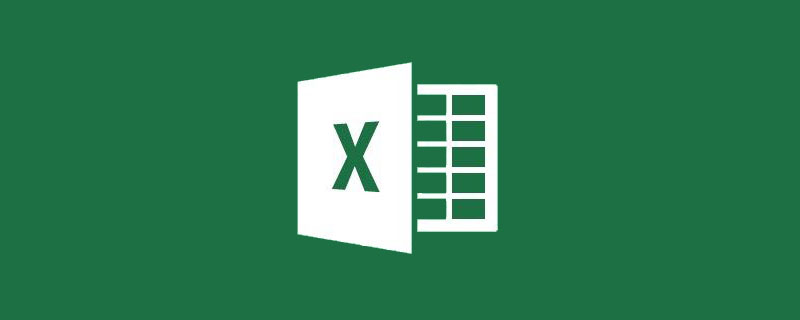
Related learning recommendations: excel tutorial
Descriptive statistics usually include three parts: central trend analysis, discrete trend analysis and correlation analysis . Use Excel function formulas or analysis tools to meet such analysis needs.
1. Use functions for data analysis
Let me give you an example.
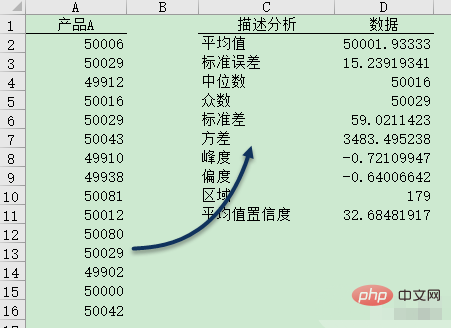
As shown in the above figure, column A is the data of a certain product. Now we need to count its various description analysis data in columns C:D. The relevant function formula is as follows▼
1) Average
=AVERAGE(A2:A16)
2) Standard error
=STDEV(A2:A16)/SQRT(COUNT(A2: A16))
3) Median
=MEDIAN(A2:A16)
4) Mode
=MODE(A2:A16)
5) Standard deviation
=STDEV(A2:A16)
6) Variance
=VAR(A2:A16)
7) Kurtosis
=KURT(A2:A16)
8) Skewness
=SKEW(A2:A16)
9) Extreme Difference
=MAX(A2:A16)-MIN(A2:A16)
10) Average confidence level (95%)
=TINV(0.05,COUNT(A2 :A16)-1)*STDEV(A2:A16)/SQRT(COUNT(A2:A16))
Snap your fingers and explain the meaning of the above nouns
Average, medium The digit, mode, etc. are indicators that express the central tendency of the data. The average is the result of adding N numbers and dividing by N; the median is the value in the middle of a set of data sorted by size; the mode is the value that appears most frequently in a set of data.
Variance and standard deviation are indicators of the dispersion of data. They reflect the degree of dispersion from the mean.
The kurtosis coefficient and skewness coefficient are indicators that express the shape of the data distribution.
The kurtosis coefficient is an indicator that describes the steepness of the peak of a symmetric distribution curve relative to the normal distribution. If the kurtosis coefficient is greater than zero, there will be less extreme data on both sides; if the kurtosis coefficient is less than zero, there will be more extreme data on both sides.
The skewness coefficient is an indicator that describes the symmetry of data based on the normal distribution. If the skewness coefficient is equal to zero, the data distribution is symmetrical. If the skewness coefficient is greater than zero, the distribution is positively skewed; if the skewness coefficient is less than zero, the distribution is negatively skewed. A skewness coefficient greater than 1 or less than -1 is called a highly skewed distribution, and a skewness coefficient in the range of 0.5~1 or -0.5~-1 is called a moderately skewed distribution.
2. Data Analysis Tool Library
In addition to using function formulas, Excel also provides a [Data Analysis] tool library.
Under the [Development Tools] tab, click [Excel Add-in], select [Data Analysis] in the dialog box that opens, and click the [OK] button. Load the tool library under the [Data] tab.
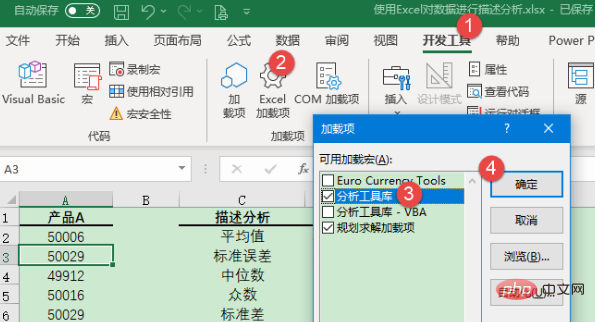
Under the [Data] tab, click [Data Analysis] → [Descriptive Statistics] (located on the far right side of the tab) to open the [Descriptive Statistics] dialog frame.
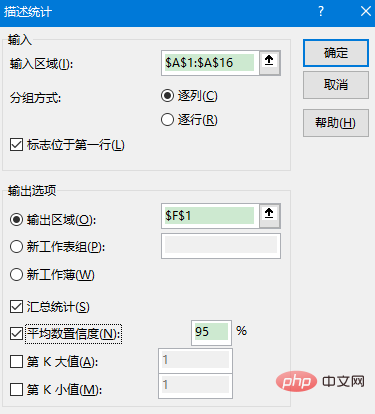
Set the relevant parameters in the [Descriptive Statistics] dialog box as follows
[Input area]: Select A1:A16.
[Grouping method]: Specify whether the input data is arranged in rows or columns. In this example, progressive is used.
[Logo in first column] checkbox: This example contains a title column, so this option is checked.
[Output Options]: Select [Output Area] and enter F1 in the selection input box as the storage location for the output results.
[Summary statistics] check box: If this check box is checked, the descriptive statistics results will be displayed, otherwise the results will not be displayed. In this example, check this option.
[Mean Confidence] checkbox: If this checkbox is checked, the output will include the confidence of the mean. In this example, enter the default value of 95, indicating that you want to calculate the mean confidence level at a significance level of 5%.
[Kth largest value] check box: Specify the largest value in the data to be output as needed. This example only needs to get the maximum value, so this option is not checked.
[Kth smallest value] check box: Specify the smallest value in the data to be output as needed. This example only needs to get the minimum value, so this option is not checked.
After confirmation, the return result is as follows (consistent with the calculation result of the formula)
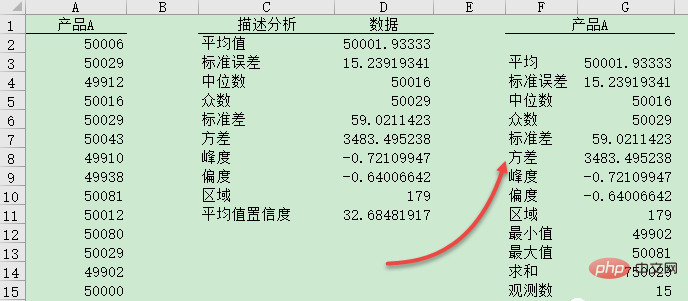
Related learning recommendations: excel tutorial
The above is the detailed content of Summarize and share commonly used data description and analysis functions in Excel. For more information, please follow other related articles on the PHP Chinese website!

Hot AI Tools

Undresser.AI Undress
AI-powered app for creating realistic nude photos

AI Clothes Remover
Online AI tool for removing clothes from photos.

Undress AI Tool
Undress images for free

Clothoff.io
AI clothes remover

AI Hentai Generator
Generate AI Hentai for free.

Hot Article

Hot Tools

Notepad++7.3.1
Easy-to-use and free code editor

SublimeText3 Chinese version
Chinese version, very easy to use

Zend Studio 13.0.1
Powerful PHP integrated development environment

Dreamweaver CS6
Visual web development tools

SublimeText3 Mac version
God-level code editing software (SublimeText3)

Hot Topics
 What should I do if the frame line disappears when printing in Excel?
Mar 21, 2024 am 09:50 AM
What should I do if the frame line disappears when printing in Excel?
Mar 21, 2024 am 09:50 AM
If when opening a file that needs to be printed, we will find that the table frame line has disappeared for some reason in the print preview. When encountering such a situation, we must deal with it in time. If this also appears in your print file If you have questions like this, then join the editor to learn the following course: What should I do if the frame line disappears when printing a table in Excel? 1. Open a file that needs to be printed, as shown in the figure below. 2. Select all required content areas, as shown in the figure below. 3. Right-click the mouse and select the "Format Cells" option, as shown in the figure below. 4. Click the “Border” option at the top of the window, as shown in the figure below. 5. Select the thin solid line pattern in the line style on the left, as shown in the figure below. 6. Select "Outer Border"
 How to filter more than 3 keywords at the same time in excel
Mar 21, 2024 pm 03:16 PM
How to filter more than 3 keywords at the same time in excel
Mar 21, 2024 pm 03:16 PM
Excel is often used to process data in daily office work, and it is often necessary to use the "filter" function. When we choose to perform "filtering" in Excel, we can only filter up to two conditions for the same column. So, do you know how to filter more than 3 keywords at the same time in Excel? Next, let me demonstrate it to you. The first method is to gradually add the conditions to the filter. If you want to filter out three qualifying details at the same time, you first need to filter out one of them step by step. At the beginning, you can first filter out employees with the surname "Wang" based on the conditions. Then click [OK], and then check [Add current selection to filter] in the filter results. The steps are as follows. Similarly, perform filtering separately again
 How to change excel table compatibility mode to normal mode
Mar 20, 2024 pm 08:01 PM
How to change excel table compatibility mode to normal mode
Mar 20, 2024 pm 08:01 PM
In our daily work and study, we copy Excel files from others, open them to add content or re-edit them, and then save them. Sometimes a compatibility check dialog box will appear, which is very troublesome. I don’t know Excel software. , can it be changed to normal mode? So below, the editor will bring you detailed steps to solve this problem, let us learn together. Finally, be sure to remember to save it. 1. Open a worksheet and display an additional compatibility mode in the name of the worksheet, as shown in the figure. 2. In this worksheet, after modifying the content and saving it, the dialog box of the compatibility checker always pops up. It is very troublesome to see this page, as shown in the figure. 3. Click the Office button, click Save As, and then
 How to type subscript in excel
Mar 20, 2024 am 11:31 AM
How to type subscript in excel
Mar 20, 2024 am 11:31 AM
eWe often use Excel to make some data tables and the like. Sometimes when entering parameter values, we need to superscript or subscript a certain number. For example, mathematical formulas are often used. So how do you type the subscript in Excel? ?Let’s take a look at the detailed steps: 1. Superscript method: 1. First, enter a3 (3 is superscript) in Excel. 2. Select the number "3", right-click and select "Format Cells". 3. Click "Superscript" and then "OK". 4. Look, the effect is like this. 2. Subscript method: 1. Similar to the superscript setting method, enter "ln310" (3 is the subscript) in the cell, select the number "3", right-click and select "Format Cells". 2. Check "Subscript" and click "OK"
 How to set superscript in excel
Mar 20, 2024 pm 04:30 PM
How to set superscript in excel
Mar 20, 2024 pm 04:30 PM
When processing data, sometimes we encounter data that contains various symbols such as multiples, temperatures, etc. Do you know how to set superscripts in Excel? When we use Excel to process data, if we do not set superscripts, it will make it more troublesome to enter a lot of our data. Today, the editor will bring you the specific setting method of excel superscript. 1. First, let us open the Microsoft Office Excel document on the desktop and select the text that needs to be modified into superscript, as shown in the figure. 2. Then, right-click and select the "Format Cells" option in the menu that appears after clicking, as shown in the figure. 3. Next, in the “Format Cells” dialog box that pops up automatically
 How to use the iif function in excel
Mar 20, 2024 pm 06:10 PM
How to use the iif function in excel
Mar 20, 2024 pm 06:10 PM
Most users use Excel to process table data. In fact, Excel also has a VBA program. Apart from experts, not many users have used this function. The iif function is often used when writing in VBA. It is actually the same as if The functions of the functions are similar. Let me introduce to you the usage of the iif function. There are iif functions in SQL statements and VBA code in Excel. The iif function is similar to the IF function in the excel worksheet. It performs true and false value judgment and returns different results based on the logically calculated true and false values. IF function usage is (condition, yes, no). IF statement and IIF function in VBA. The former IF statement is a control statement that can execute different statements according to conditions. The latter
 Where to set excel reading mode
Mar 21, 2024 am 08:40 AM
Where to set excel reading mode
Mar 21, 2024 am 08:40 AM
In the study of software, we are accustomed to using excel, not only because it is convenient, but also because it can meet a variety of formats needed in actual work, and excel is very flexible to use, and there is a mode that is convenient for reading. Today I brought For everyone: where to set the excel reading mode. 1. Turn on the computer, then open the Excel application and find the target data. 2. There are two ways to set the reading mode in Excel. The first one: In Excel, there are a large number of convenient processing methods distributed in the Excel layout. In the lower right corner of Excel, there is a shortcut to set the reading mode. Find the pattern of the cross mark and click it to enter the reading mode. There is a small three-dimensional mark on the right side of the cross mark.
 How to insert excel icons into PPT slides
Mar 26, 2024 pm 05:40 PM
How to insert excel icons into PPT slides
Mar 26, 2024 pm 05:40 PM
1. Open the PPT and turn the page to the page where you need to insert the excel icon. Click the Insert tab. 2. Click [Object]. 3. The following dialog box will pop up. 4. Click [Create from file] and click [Browse]. 5. Select the excel table to be inserted. 6. Click OK and the following page will pop up. 7. Check [Show as icon]. 8. Click OK.





