Let's talk about Excel function formulas
This article brings you relevant knowledge about excel, which mainly introduces the relevant content about function formulas. Let’s take a look at it together. I hope it will be helpful to everyone.
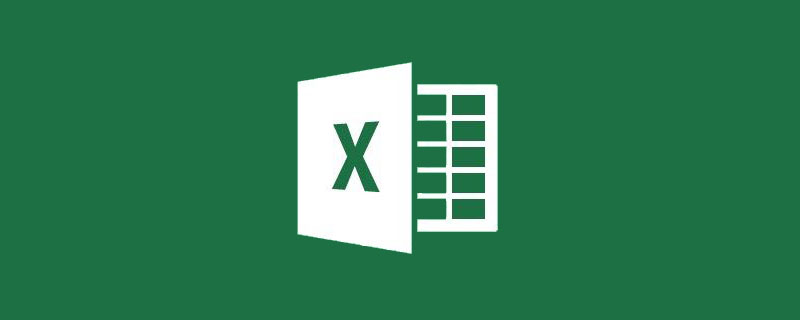
Relevant learning recommendations: excel tutorial
In the past few years, VBA has been in full swing, Power BI has been in full swing, and "big data" has emerged overnight It has become a buzzword for a while. If anyone uses the functions and formulas that come with Excel to process data, it will make people feel like there are shotguns on the aircraft carrier. Therefore, a popular view is called:
Function formulas are useless
It is undeniable that VBA is a good thing. VBA has powerful data interaction capabilities. Users only need to write data in Excel to complete complex report work. Many tasks that cannot be handled by function formulas, such as splitting workbooks, merging workbooks, etc., can be done using VBA code. Very easy to implement.
Small and clever is the advantage of VBA, but it is not unlimited. It is only suitable for moving and dodging on the computer. Would you like to give it to your boss who is accustomed to using his mobile phone to read reports? Are you trying it on customers who don't know how to enable macros? You are insulting VBA, you might as well just kill it.
In fact, when someone holds VBA and loudly says that function formulas are useless, function formulas are actually dismissed.
……
Power BI is also a good thing. It is especially good at data analysis and visualization, so many people have begun to promote that Power BI is 10,000 times more powerful than function formulas. After learning Power BI, you can completely There is no need to learn function formulas anymore. It just means that function formulas are useless.
In fact, to really learn Power BI well, you must use DAX functions and M functions to complete more complex data processing. Many functions that come with Excel have the same usage as DAX functions and M functions. , if you have a basic knowledge of Excel function formulas, it will not be too difficult to learn DAX functions and M functions.
……
Conclusion:
Everyone has their own advantages, but no one can replace the function formula, so don’t just say that the function formula is useless. Make trouble, but don't be afraid of it. Talk, open the door, fight, and stay with you to the end. Big Brother Function Formula has experienced more than ten years of ups and downs. What kind of battles have you never seen? On the territory of Office, no matter how violent you are, you are still a younger brother~.
The advantages of flexible and convenient function formulas are undoubted, but before introducing how powerful function formulas are, we must answer another question first. Can function formulas still be learned?
Function formulas can be said to be the most influential application in Excel. From conditional formatting and data validation to advanced charts and pivot tables, function formulas are everywhere like Lao Wang next door. If you are not familiar with function formulas, it is absolutely impossible to use Excel flexibly. And with the update of Excel version, some powerful new functions make the originally complex calculations become more and more simple. Most function formulas are common in all Excel versions, so you don't have to worry about them being eliminated due to version upgrades.
Although nothing lasts forever, it can be said with certainty that learning function formulas is not out of date now, nor will it be for a long time in the future.
Function formula is probably the easiest application to learn in Excel. After simple learning, a novice can quickly write simple function formulas to complete data statistics and summary, and once the data changes, you No additional operations are required at all to get the latest results.
Function formulas are easy to learn not only because of its ubiquitous application scenarios, but also because what it does is an Excel problem that you are very familiar with. It just replaces your manual problem-solving process with a built-in one. The calculation module, whatever you think, the function formula will do, that's all.
Well? Don't you think functions are useful?
Just snap your fingers and raise a few small chestnuts. It’s not a big thing, it’s all something that can be done with a little effort.
1. Conditional query
As shown below, you need to find the corresponding salary standard from the salary standard table according to the job number. A VLOOKUP is enough.
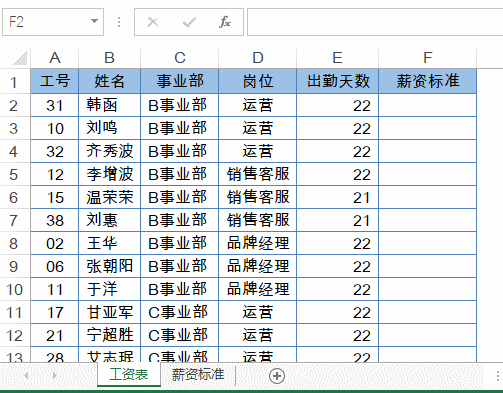
=VLOOKUP(A2,薪资标准!A:C,3,0)
VLOOKUP uses the job number in cell A2 as the search value to query the corresponding record in the salary standard table.
2. Conditional Count
As shown below, it is necessary to count the proportion of people whose salary standard is above 8,000.
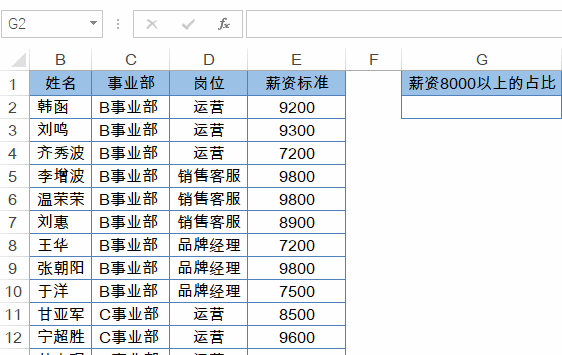 ##
##
=COUNTIF(E:E,">8000")/COUNT(E:E)
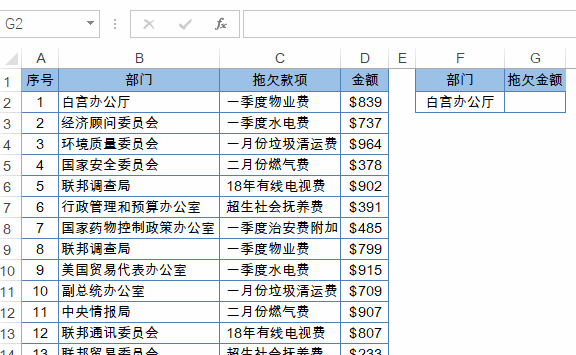
=SUMIF(B:B,F2,D:D)
4. 有道翻译
如下图,A2输入要翻译的文字,B2输入以下公式,就可以实现英汉互译,当然,要保持电脑联网才可以:
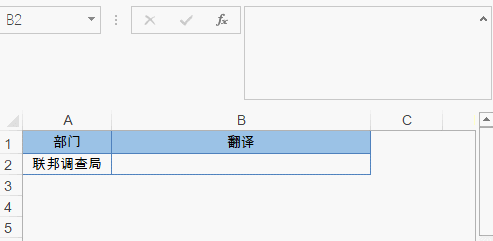
=FILTERXML(WEBSERVICE("http://fanyi.youdao.com/translate?&i="&A2&"&doctype=xml&version"),"//translation")5. 合并单元格计数
如下图,要统计每个店铺的人数。
同时选中D2:D13单元格区域,编辑栏输入公式后按Ctrl+回车:
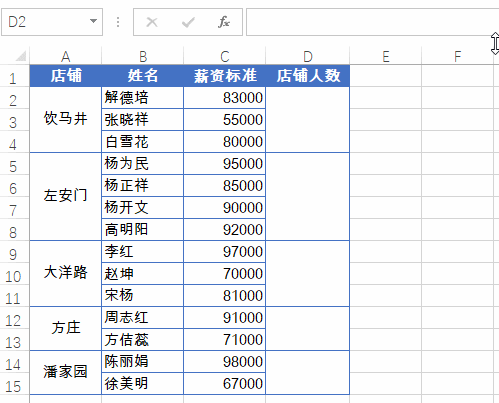
=COUNTA(B2:B13)-SUM(D3:D13)
6. 合并单元格添加序号
如下图,要按照部门添加序号。
同时选中A2:A15单元格区域,编辑栏输入公式按Ctrl+回车:
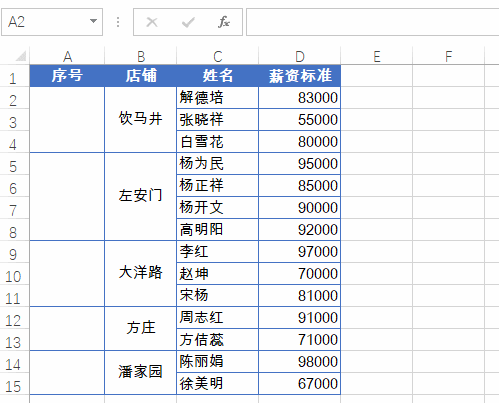
=COUNTA(B$2:B2)
7. 合并单元格求和
如下图,要统计每个店铺的合计销售金额。
同时选中D2:D10单元格区域,编辑栏输入公式,按Ctrl+回车:
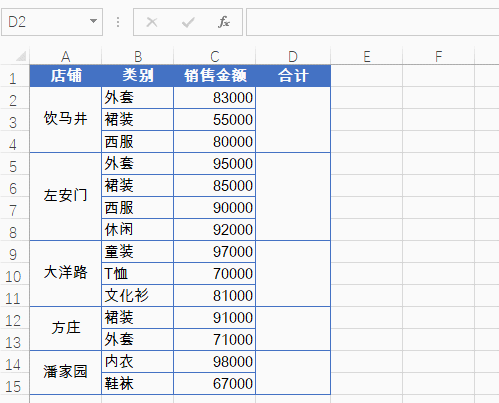
=SUM(C2:C20)-SUM(D3:D20)
SUM(C2:C20)即当前行及以下所有C列数据的和,SUM(D3:D20)是本类别之后所有类别之和,二者相减,得到是本类别的和。
8. 限制录入重复数
1、选中要输入数据的A2:A10单元格区域,【数据】→【数据验证】
2、允许类型选择“自定义”,公式为:
=COUNTIF(A:A,A2)=1
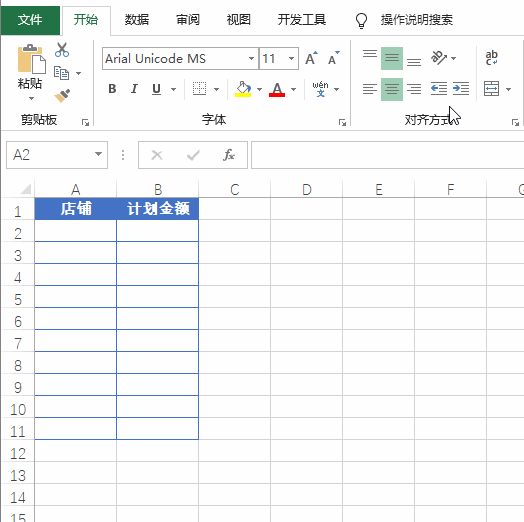
9. 突出显示重复数据
1、选中已录入数据的A2:A10单元格区域,新建格式规则
2、使用公式:
=COUNTIF(A$2:A2,A2)>1
3、设置突出显示的格式
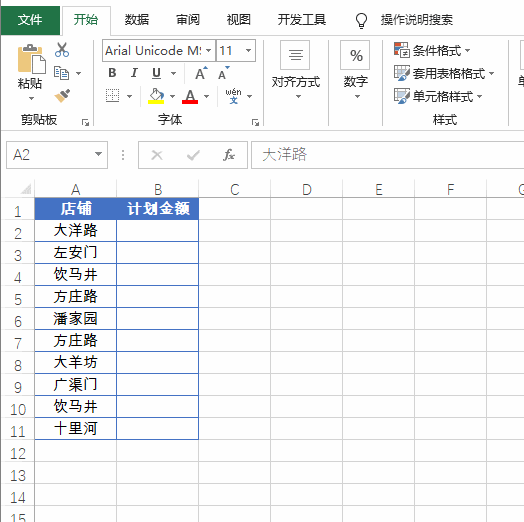
相关学习推荐:excel教程
The above is the detailed content of Let's talk about Excel function formulas. For more information, please follow other related articles on the PHP Chinese website!

Hot AI Tools

Undresser.AI Undress
AI-powered app for creating realistic nude photos

AI Clothes Remover
Online AI tool for removing clothes from photos.

Undress AI Tool
Undress images for free

Clothoff.io
AI clothes remover

Video Face Swap
Swap faces in any video effortlessly with our completely free AI face swap tool!

Hot Article

Hot Tools

Notepad++7.3.1
Easy-to-use and free code editor

SublimeText3 Chinese version
Chinese version, very easy to use

Zend Studio 13.0.1
Powerful PHP integrated development environment

Dreamweaver CS6
Visual web development tools

SublimeText3 Mac version
God-level code editing software (SublimeText3)

Hot Topics
 1389
1389
 52
52
 What should I do if the frame line disappears when printing in Excel?
Mar 21, 2024 am 09:50 AM
What should I do if the frame line disappears when printing in Excel?
Mar 21, 2024 am 09:50 AM
If when opening a file that needs to be printed, we will find that the table frame line has disappeared for some reason in the print preview. When encountering such a situation, we must deal with it in time. If this also appears in your print file If you have questions like this, then join the editor to learn the following course: What should I do if the frame line disappears when printing a table in Excel? 1. Open a file that needs to be printed, as shown in the figure below. 2. Select all required content areas, as shown in the figure below. 3. Right-click the mouse and select the "Format Cells" option, as shown in the figure below. 4. Click the “Border” option at the top of the window, as shown in the figure below. 5. Select the thin solid line pattern in the line style on the left, as shown in the figure below. 6. Select "Outer Border"
 How to filter more than 3 keywords at the same time in excel
Mar 21, 2024 pm 03:16 PM
How to filter more than 3 keywords at the same time in excel
Mar 21, 2024 pm 03:16 PM
Excel is often used to process data in daily office work, and it is often necessary to use the "filter" function. When we choose to perform "filtering" in Excel, we can only filter up to two conditions for the same column. So, do you know how to filter more than 3 keywords at the same time in Excel? Next, let me demonstrate it to you. The first method is to gradually add the conditions to the filter. If you want to filter out three qualifying details at the same time, you first need to filter out one of them step by step. At the beginning, you can first filter out employees with the surname "Wang" based on the conditions. Then click [OK], and then check [Add current selection to filter] in the filter results. The steps are as follows. Similarly, perform filtering separately again
 How to change excel table compatibility mode to normal mode
Mar 20, 2024 pm 08:01 PM
How to change excel table compatibility mode to normal mode
Mar 20, 2024 pm 08:01 PM
In our daily work and study, we copy Excel files from others, open them to add content or re-edit them, and then save them. Sometimes a compatibility check dialog box will appear, which is very troublesome. I don’t know Excel software. , can it be changed to normal mode? So below, the editor will bring you detailed steps to solve this problem, let us learn together. Finally, be sure to remember to save it. 1. Open a worksheet and display an additional compatibility mode in the name of the worksheet, as shown in the figure. 2. In this worksheet, after modifying the content and saving it, the dialog box of the compatibility checker always pops up. It is very troublesome to see this page, as shown in the figure. 3. Click the Office button, click Save As, and then
 How to type subscript in excel
Mar 20, 2024 am 11:31 AM
How to type subscript in excel
Mar 20, 2024 am 11:31 AM
eWe often use Excel to make some data tables and the like. Sometimes when entering parameter values, we need to superscript or subscript a certain number. For example, mathematical formulas are often used. So how do you type the subscript in Excel? ?Let’s take a look at the detailed steps: 1. Superscript method: 1. First, enter a3 (3 is superscript) in Excel. 2. Select the number "3", right-click and select "Format Cells". 3. Click "Superscript" and then "OK". 4. Look, the effect is like this. 2. Subscript method: 1. Similar to the superscript setting method, enter "ln310" (3 is the subscript) in the cell, select the number "3", right-click and select "Format Cells". 2. Check "Subscript" and click "OK"
 How to use the iif function in excel
Mar 20, 2024 pm 06:10 PM
How to use the iif function in excel
Mar 20, 2024 pm 06:10 PM
Most users use Excel to process table data. In fact, Excel also has a VBA program. Apart from experts, not many users have used this function. The iif function is often used when writing in VBA. It is actually the same as if The functions of the functions are similar. Let me introduce to you the usage of the iif function. There are iif functions in SQL statements and VBA code in Excel. The iif function is similar to the IF function in the excel worksheet. It performs true and false value judgment and returns different results based on the logically calculated true and false values. IF function usage is (condition, yes, no). IF statement and IIF function in VBA. The former IF statement is a control statement that can execute different statements according to conditions. The latter
 How to set superscript in excel
Mar 20, 2024 pm 04:30 PM
How to set superscript in excel
Mar 20, 2024 pm 04:30 PM
When processing data, sometimes we encounter data that contains various symbols such as multiples, temperatures, etc. Do you know how to set superscripts in Excel? When we use Excel to process data, if we do not set superscripts, it will make it more troublesome to enter a lot of our data. Today, the editor will bring you the specific setting method of excel superscript. 1. First, let us open the Microsoft Office Excel document on the desktop and select the text that needs to be modified into superscript, as shown in the figure. 2. Then, right-click and select the "Format Cells" option in the menu that appears after clicking, as shown in the figure. 3. Next, in the “Format Cells” dialog box that pops up automatically
 Where to set excel reading mode
Mar 21, 2024 am 08:40 AM
Where to set excel reading mode
Mar 21, 2024 am 08:40 AM
In the study of software, we are accustomed to using excel, not only because it is convenient, but also because it can meet a variety of formats needed in actual work, and excel is very flexible to use, and there is a mode that is convenient for reading. Today I brought For everyone: where to set the excel reading mode. 1. Turn on the computer, then open the Excel application and find the target data. 2. There are two ways to set the reading mode in Excel. The first one: In Excel, there are a large number of convenient processing methods distributed in the Excel layout. In the lower right corner of Excel, there is a shortcut to set the reading mode. Find the pattern of the cross mark and click it to enter the reading mode. There is a small three-dimensional mark on the right side of the cross mark.
 How to insert excel icons into PPT slides
Mar 26, 2024 pm 05:40 PM
How to insert excel icons into PPT slides
Mar 26, 2024 pm 05:40 PM
1. Open the PPT and turn the page to the page where you need to insert the excel icon. Click the Insert tab. 2. Click [Object]. 3. The following dialog box will pop up. 4. Click [Create from file] and click [Browse]. 5. Select the excel table to be inserted. 6. Click OK and the following page will pop up. 7. Check [Show as icon]. 8. Click OK.




