What is the use of linux cp command?
In Linux, the cp command is used to copy files or directories. One or more source files or directories can be copied to a specified destination file or directory. The syntax is "cp [option] source file target file". The cp command supports copying multiple files at the same time. When copying multiple files at one time, the target file parameter must be an existing directory, otherwise an error will occur.

#The operating environment of this tutorial: linux7.3 system, Dell G3 computer.
Linux cp command
The cp command is mainly used to copy files or directories. That is, it is used to copy one or more source files or directories to the specified destination file or directory.
The cp command can copy a single source file into a specific file with a specified file name or an existing directory.
The cp command supports copying multiple files at the same time. When copying multiple files at one time, the target file parameter must be an existing directory, otherwise an error will occur.
cp command syntax
cp [-options] source_file dest_file
source_file: source file, specify the source file list. The cp command cannot copy directories by default unless the -r/-R option is used.
dest_file: Destination file, specify the destination file. When the "source file" is multiple files, the "target file" is required to be the specified directory.
Parameter description:
- -a: equal to "dpR" parameter combination, usually retaining links and file attributes when copying directories , and copies everything in the directory.
- -b: Back up the target file before overwriting the existing file target;
- -d: Keep the symbolic link when copying.
- -f: Forcibly copy files or directories, overwriting existing target files without giving a prompt.
- -i: Contrary to the -f option, a prompt is given before overwriting the target file, asking the user to confirm whether to overwrite.
- -l: Does not copy the file, just generates a hard link file of the source file.
- -p: Preserve the attributes of the source file or directory when copying the file.
- -r: Copy the directory recursively, that is, copy the directory and all its subdirectories and files.
- -R: Same as -r option parameter.
- -s: Establish a symbolic link to the source file instead of copying the file;
- -S: When backing up the file, use the specified suffix "SUFFIX" instead of the default suffix of the file;
- -u: Copy the source file synchronously, only when the source file is updated or the target file does not exist.
- -v: Display the operations performed by the command in detail.
Examples of using the cp command
The cp command is used in Linux to copy files (folders). This article summarizes the cp commands commonly used in daily work as follows.
1. Copy a source file to the target file (folder)
The command format is: cp source file target File (folder)
This is the most frequently used command, responsible for copying a source file to the target file (folder). As shown in the figure below, when copied to a folder, the file name remains unchanged; when copied to a file, the file name changes. If the target file already exists or the target folder contains a file with the same name, the target file or the file with the same name in the target folder will be overwritten after copying.

2. Copy multiple files to the target file (folder) at the same time
The command format is: <span class="bjh-strong">cp source file 1 source file 2 target folder </span> or <span class="bjh-strong"> cp file* target folder </span>
This command Frequency of use is also high. The first command format can copy multiple listed files to the target folder at once, with each file directly separated by spaces; the second command format uses the wildcard *, as shown in the figure below, to copy all files starting with " .txt" are copied to the folder testDir.
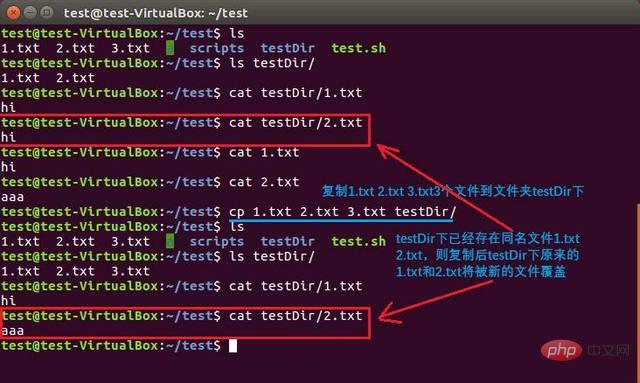

3. Copy the source folder to the target folder
The command format is: cp -r source folder target file Folder
This is also a frequently used command. Just remember to add the "-r" parameter when copying a folder, otherwise the "cp: omitting directory" error will occur.

##4. Copy only when the source file is newer than the target file
The command format is: cp -u source file target file

5. Create a soft link to the file
The command format is: cp -s source file target file

6. Create a hard link to the file
The command format is: cp -l source file target file

 The difference between soft links and hard links
The difference between soft links and hard linksLinux Video Tutorial"
The above is the detailed content of What is the use of linux cp command?. For more information, please follow other related articles on the PHP Chinese website!

Hot AI Tools

Undresser.AI Undress
AI-powered app for creating realistic nude photos

AI Clothes Remover
Online AI tool for removing clothes from photos.

Undress AI Tool
Undress images for free

Clothoff.io
AI clothes remover

Video Face Swap
Swap faces in any video effortlessly with our completely free AI face swap tool!

Hot Article

Hot Tools

Notepad++7.3.1
Easy-to-use and free code editor

SublimeText3 Chinese version
Chinese version, very easy to use

Zend Studio 13.0.1
Powerful PHP integrated development environment

Dreamweaver CS6
Visual web development tools

SublimeText3 Mac version
God-level code editing software (SublimeText3)

Hot Topics
 1386
1386
 52
52
 How to use docker desktop
Apr 15, 2025 am 11:45 AM
How to use docker desktop
Apr 15, 2025 am 11:45 AM
How to use Docker Desktop? Docker Desktop is a tool for running Docker containers on local machines. The steps to use include: 1. Install Docker Desktop; 2. Start Docker Desktop; 3. Create Docker image (using Dockerfile); 4. Build Docker image (using docker build); 5. Run Docker container (using docker run).
 Difference between centos and ubuntu
Apr 14, 2025 pm 09:09 PM
Difference between centos and ubuntu
Apr 14, 2025 pm 09:09 PM
The key differences between CentOS and Ubuntu are: origin (CentOS originates from Red Hat, for enterprises; Ubuntu originates from Debian, for individuals), package management (CentOS uses yum, focusing on stability; Ubuntu uses apt, for high update frequency), support cycle (CentOS provides 10 years of support, Ubuntu provides 5 years of LTS support), community support (CentOS focuses on stability, Ubuntu provides a wide range of tutorials and documents), uses (CentOS is biased towards servers, Ubuntu is suitable for servers and desktops), other differences include installation simplicity (CentOS is thin)
 What to do if the docker image fails
Apr 15, 2025 am 11:21 AM
What to do if the docker image fails
Apr 15, 2025 am 11:21 AM
Troubleshooting steps for failed Docker image build: Check Dockerfile syntax and dependency version. Check if the build context contains the required source code and dependencies. View the build log for error details. Use the --target option to build a hierarchical phase to identify failure points. Make sure to use the latest version of Docker engine. Build the image with --t [image-name]:debug mode to debug the problem. Check disk space and make sure it is sufficient. Disable SELinux to prevent interference with the build process. Ask community platforms for help, provide Dockerfiles and build log descriptions for more specific suggestions.
 How to view the docker process
Apr 15, 2025 am 11:48 AM
How to view the docker process
Apr 15, 2025 am 11:48 AM
Docker process viewing method: 1. Docker CLI command: docker ps; 2. Systemd CLI command: systemctl status docker; 3. Docker Compose CLI command: docker-compose ps; 4. Process Explorer (Windows); 5. /proc directory (Linux).
 What computer configuration is required for vscode
Apr 15, 2025 pm 09:48 PM
What computer configuration is required for vscode
Apr 15, 2025 pm 09:48 PM
VS Code system requirements: Operating system: Windows 10 and above, macOS 10.12 and above, Linux distribution processor: minimum 1.6 GHz, recommended 2.0 GHz and above memory: minimum 512 MB, recommended 4 GB and above storage space: minimum 250 MB, recommended 1 GB and above other requirements: stable network connection, Xorg/Wayland (Linux)
 Detailed explanation of docker principle
Apr 14, 2025 pm 11:57 PM
Detailed explanation of docker principle
Apr 14, 2025 pm 11:57 PM
Docker uses Linux kernel features to provide an efficient and isolated application running environment. Its working principle is as follows: 1. The mirror is used as a read-only template, which contains everything you need to run the application; 2. The Union File System (UnionFS) stacks multiple file systems, only storing the differences, saving space and speeding up; 3. The daemon manages the mirrors and containers, and the client uses them for interaction; 4. Namespaces and cgroups implement container isolation and resource limitations; 5. Multiple network modes support container interconnection. Only by understanding these core concepts can you better utilize Docker.
 What is vscode What is vscode for?
Apr 15, 2025 pm 06:45 PM
What is vscode What is vscode for?
Apr 15, 2025 pm 06:45 PM
VS Code is the full name Visual Studio Code, which is a free and open source cross-platform code editor and development environment developed by Microsoft. It supports a wide range of programming languages and provides syntax highlighting, code automatic completion, code snippets and smart prompts to improve development efficiency. Through a rich extension ecosystem, users can add extensions to specific needs and languages, such as debuggers, code formatting tools, and Git integrations. VS Code also includes an intuitive debugger that helps quickly find and resolve bugs in your code.
 vscode cannot install extension
Apr 15, 2025 pm 07:18 PM
vscode cannot install extension
Apr 15, 2025 pm 07:18 PM
The reasons for the installation of VS Code extensions may be: network instability, insufficient permissions, system compatibility issues, VS Code version is too old, antivirus software or firewall interference. By checking network connections, permissions, log files, updating VS Code, disabling security software, and restarting VS Code or computers, you can gradually troubleshoot and resolve issues.




