 Operation and Maintenance
Operation and Maintenance
 Docker
Docker
 What should I do if I cannot access docker after it is started?
What should I do if I cannot access docker after it is started?
What should I do if I cannot access docker after it is started?
Solution to the inaccessibility of docker after starting: 1. Execute the "docker run -itd -p" command; 2. Enter "docker ps -a" to view "ports"; 3. Check the linux version and docker version ; 4. Enter the "yum update" command line to upgrade the kernel; 5. Restart the kernel.

The operating environment of this tutorial: Windows 7 system, Docker version 20.10.11, Dell G3 computer.
What should I do if I cannot access docker after it is started?
The Docker container is started successfully but the browser cannot be accessed (after the Docker container is started, check docker ps -a and you cannot see the ports (the ports column is empty) | The linux kernel version and the docker version are incompatible)
Scenario: The Docker container is started successfully but the browser cannot access it
I am learning the basic operations of the Docker container. I pulled the tomcat image and entered the run container command to run the container. There was no problem with a series of operations, but when browsing When the server accesses the port, it cannot access it
[root@localhost ~]# docker run -d -p 8081:8080 --name mytomcat b8dfe9ade316
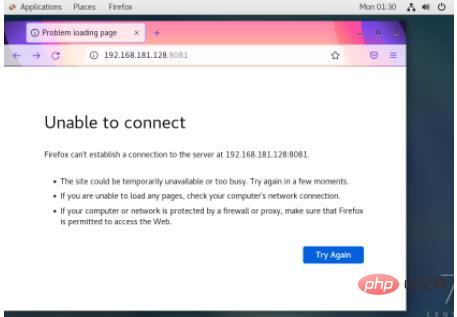
1. After the Docker container is started, check docker ps -a and you cannot see the ports (the ports column is empty)
After testing various command lines, I finally entered the command to display all container information and found that the ports line was empty! ! !
[root@localhost ~]# docker ps -a
Then I didn’t know what keywords to find to describe this situation, so I tried various methods, such as uninstalling and reinstalling the old version of tomcat, turning off the firewall, and setting up the firewall to allow or restrict specified IPs. Neither the port nor the firewall worked. I even formatted the output to display the specified column but still couldn't see the ports. After many twists and turns, I finally found the method of blogger Jacen_Chou and tried it, and it worked! ! ! Thank you blogger Jacen_Chou for your help. My mood is just like what the blogger said at the end. When I saw the success, I was so excited that I almost cried.
The blogger said that as long as -d Just add it in front, and I finally found out that this situation is called Docker port mapping not working
[root@localhost ~]# docker run -itd -p 8081:8080 --name mytomcat b8dfe9ade316
Then enter docker ps -a, and finally see the contents of the ports line
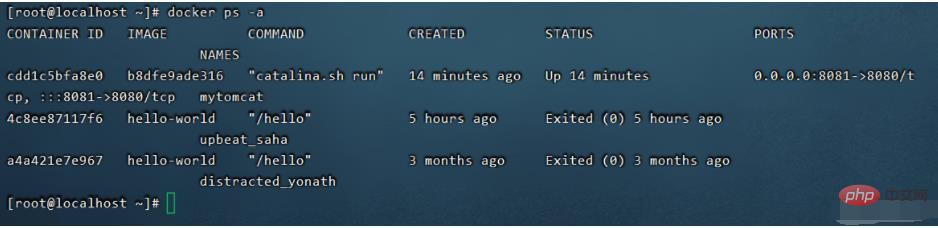
2. The linux kernel version and the docker version are incompatible
I thought the problem had been solved. Logically speaking, there was no problem. I opened the browser happily, but still No 5555, I continued to look for the reason, and returned to the original keywords. The docker container was started successfully but could not be accessed. After a search, I saw that Qingren blogger said that the Linux system kernel may be low, and the docker version is the latest version. So it's not compatible.
I quickly checked my linux version and docker version, and the result is really like this. My docker is version 20.10.11, and linux is only 3.8. It took me a long time to figure it out. It turns out that the problem is version incompatibility. , quickly enter the yum update command line to upgrade the kernel
#查看linux内核版本 [root@localhost ~]# uname -sr #查看docker版本 [root@localhost ~]# docker version #升级linux内核版本,升级所有包同时也升级软件和系统内核 [root@localhost ~]# yum update -y
After a long wait for the upgrade, I suggest you search for how to upgrade the larger version of the Linux kernel version, because yum update is only suitable for small version upgrades, and there are many steps to upgrade the large version. I'm too lazy to try.
Finally, don’t forget to restart centos and the container after the upgrade.
Finally, I finally saw my damn Tom Cat~~
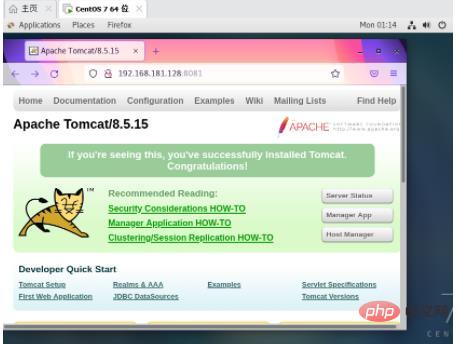
Solution:
Check whether the Docker port mapping is successful, and whether the Linux kernel version and the docker version are compatible. If they are not compatible, there are two methods, either reduce the docker version (uninstall the higher version and reinstall it) Either upgrade the Linux kernel version, and don’t forget to restart the host after the upgrade.
Ended with flowers~~~
Recommended learning: "docker video tutorial"
The above is the detailed content of What should I do if I cannot access docker after it is started?. For more information, please follow other related articles on the PHP Chinese website!

Hot AI Tools

Undresser.AI Undress
AI-powered app for creating realistic nude photos

AI Clothes Remover
Online AI tool for removing clothes from photos.

Undress AI Tool
Undress images for free

Clothoff.io
AI clothes remover

Video Face Swap
Swap faces in any video effortlessly with our completely free AI face swap tool!

Hot Article

Hot Tools

Notepad++7.3.1
Easy-to-use and free code editor

SublimeText3 Chinese version
Chinese version, very easy to use

Zend Studio 13.0.1
Powerful PHP integrated development environment

Dreamweaver CS6
Visual web development tools

SublimeText3 Mac version
God-level code editing software (SublimeText3)

Hot Topics
 1386
1386
 52
52
 How to update the image of docker
Apr 15, 2025 pm 12:03 PM
How to update the image of docker
Apr 15, 2025 pm 12:03 PM
The steps to update a Docker image are as follows: Pull the latest image tag New image Delete the old image for a specific tag (optional) Restart the container (if needed)
 How to use docker desktop
Apr 15, 2025 am 11:45 AM
How to use docker desktop
Apr 15, 2025 am 11:45 AM
How to use Docker Desktop? Docker Desktop is a tool for running Docker containers on local machines. The steps to use include: 1. Install Docker Desktop; 2. Start Docker Desktop; 3. Create Docker image (using Dockerfile); 4. Build Docker image (using docker build); 5. Run Docker container (using docker run).
 How to exit the container by docker
Apr 15, 2025 pm 12:15 PM
How to exit the container by docker
Apr 15, 2025 pm 12:15 PM
Four ways to exit Docker container: Use Ctrl D in the container terminal Enter exit command in the container terminal Use docker stop <container_name> Command Use docker kill <container_name> command in the host terminal (force exit)
 How to copy files in docker to outside
Apr 15, 2025 pm 12:12 PM
How to copy files in docker to outside
Apr 15, 2025 pm 12:12 PM
Methods for copying files to external hosts in Docker: Use the docker cp command: Execute docker cp [Options] <Container Path> <Host Path>. Using data volumes: Create a directory on the host, and use the -v parameter to mount the directory into the container when creating the container to achieve bidirectional file synchronization.
 How to check the name of the docker container
Apr 15, 2025 pm 12:21 PM
How to check the name of the docker container
Apr 15, 2025 pm 12:21 PM
You can query the Docker container name by following the steps: List all containers (docker ps). Filter the container list (using the grep command). Gets the container name (located in the "NAMES" column).
 How to create a mirror in docker
Apr 15, 2025 am 11:27 AM
How to create a mirror in docker
Apr 15, 2025 am 11:27 AM
Steps to create a Docker image: Write a Dockerfile that contains the build instructions. Build the image in the terminal, using the docker build command. Tag the image and assign names and tags using the docker tag command.
 How to save docker image
Apr 15, 2025 am 11:54 AM
How to save docker image
Apr 15, 2025 am 11:54 AM
To save the image in Docker, you can use the docker commit command to create a new image, containing the current state of the specified container, syntax: docker commit [Options] Container ID Image name. To save the image to the repository, you can use the docker push command, syntax: docker push image name [: tag]. To import saved images, you can use the docker pull command, syntax: docker pull image name [: tag].
 What to do if the docker image fails
Apr 15, 2025 am 11:21 AM
What to do if the docker image fails
Apr 15, 2025 am 11:21 AM
Troubleshooting steps for failed Docker image build: Check Dockerfile syntax and dependency version. Check if the build context contains the required source code and dependencies. View the build log for error details. Use the --target option to build a hierarchical phase to identify failure points. Make sure to use the latest version of Docker engine. Build the image with --t [image-name]:debug mode to debug the problem. Check disk space and make sure it is sufficient. Disable SELinux to prevent interference with the build process. Ask community platforms for help, provide Dockerfiles and build log descriptions for more specific suggestions.



