What to do if the iPad microphone cannot be enabled successfully
Solution to unsuccessful activation of ipad microphone: 1. Enter the system desktop of the Apple phone and find the settings icon, and select and click to open it; 2. After entering the settings interface, slide up the interface and select the privacy option ; 3. In the privacy interface, scroll down to find the microphone option, and select it to turn it on.

#The operating environment of this tutorial: iOS 10 system, ipad pro2019.
What should I do if the ipad microphone fails to be enabled?
The solution to the unsuccessful startup of Apple's microphone, the specific operations are as follows:
1. First, enter the system desktop of the Apple phone to find the Settings icon, and select and click to open it. As shown below.
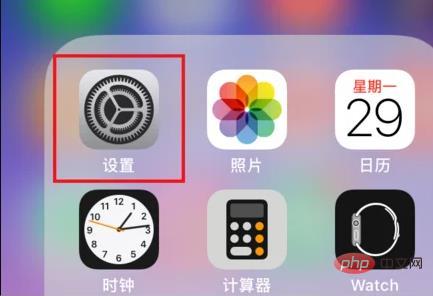
#2. Next, after entering the settings interface, slide up the interface and select the privacy option, as shown in the figure below.
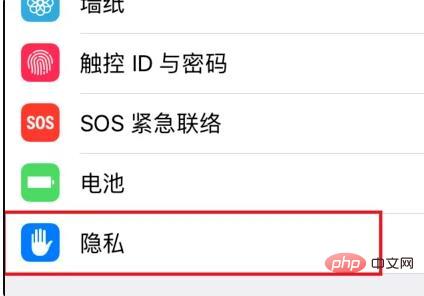
3. Then, in the privacy interface, scroll down to find the microphone option, and select it to open it, as shown in the figure below.
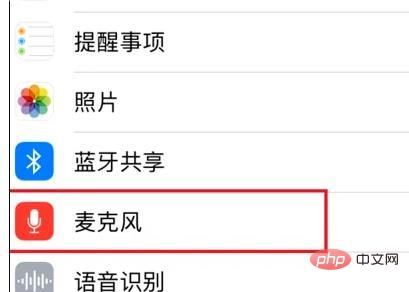
#4. Next, after entering the microphone interface, you can see all the software installed on the phone. There is a microphone switch icon behind each software. Turn on the switch, as shown below.
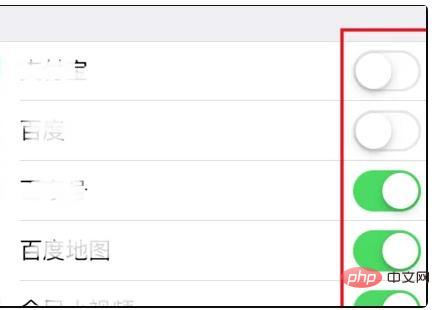
#5. Then, the switch behind the software is white, indicating that it is closed. At this time, the click switch will change to the green state, that is, the open state, as shown in the figure below.
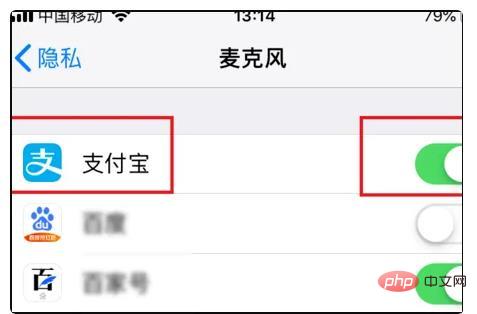
#6. Finally, if you do not need to open the microphone permission, you can turn off the rear switch. When it turns white, it is in the off state. At this time, the microphone cannot be used, as shown in the figure below Show.
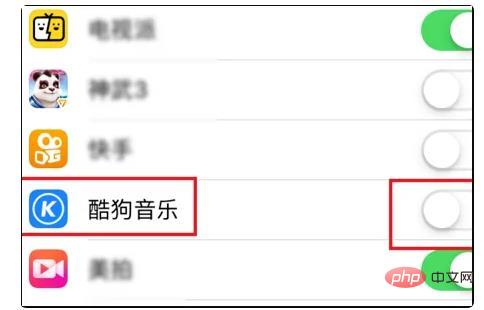
Settings for iPad microphone to have no sound:
Generally when the phone microphone has no sound, you need to reset the microphone to restore the sound. You can refer to this In the model instruction manual, there is an introduction to setting the microphone to restore the sound. Set the microphone points to restore the sound state.
Secondly, you can also consult the model seller and set the microphone to restore the sound according to the seller's customer service advice. You can also consult professional model after-sales service personnel and set the microphone to restore the sound according to the model after-sales service personnel's guidance.
Secondly, there is generally no sound from the microphone. You can use your mobile phone to use the microphone to play sound and select Volume Increase to restore the microphone sound settings.
For more related knowledge, please visit the FAQ column!
The above is the detailed content of What to do if the iPad microphone cannot be enabled successfully. For more information, please follow other related articles on the PHP Chinese website!

Hot AI Tools

Undresser.AI Undress
AI-powered app for creating realistic nude photos

AI Clothes Remover
Online AI tool for removing clothes from photos.

Undress AI Tool
Undress images for free

Clothoff.io
AI clothes remover

AI Hentai Generator
Generate AI Hentai for free.

Hot Article

Hot Tools

Notepad++7.3.1
Easy-to-use and free code editor

SublimeText3 Chinese version
Chinese version, very easy to use

Zend Studio 13.0.1
Powerful PHP integrated development environment

Dreamweaver CS6
Visual web development tools

SublimeText3 Mac version
God-level code editing software (SublimeText3)

Hot Topics
 How to open html file on ipad
Apr 02, 2024 pm 02:38 PM
How to open html file on ipad
Apr 02, 2024 pm 02:38 PM
Opening method: 1. With the help of browser software, such as Safari or Chrome. Users can transfer HTML files to iPad and then open them through a browser. 2. Use a file management application (such as local file management or cloud storage service) to open the HTML file. 3. Download an application specifically for viewing and editing HTML files.
 Hyperx headset microphone has no sound
Feb 16, 2024 am 09:12 AM
Hyperx headset microphone has no sound
Feb 16, 2024 am 09:12 AM
The quality of hyperx headphones has always been very good, but some users find that the microphone of the headphones has no sound when using it. There are many possible reasons for this situation. Here are some of them. Several kinds. There is no sound from the hyperx headset microphone. 1. Connect and check whether the microphone is fully inserted into the headphone jack. You can try plugging and unplugging it a few times. 2. If other equipment conditions permit, you can plug the headset into other normally operating equipment to see if it can be used normally and whether the audio link is normal. 3. Audio settings Check the audio settings to make sure that the speakers and microphone are enabled normally and not muted or at a low volume. 4. To disable the software, you can try disabling the audio adapter.
 How to check iPad battery health
Feb 23, 2024 pm 08:43 PM
How to check iPad battery health
Feb 23, 2024 pm 08:43 PM
How to check the health of iPad battery? The health of iPad will decline over time, but most friends don’t know how to check the health of iPad. Next, the editor brings to users the pictures and texts of how to check the health of iPad battery. Tutorial, interested users come and take a look! How to check iPad battery health 1. First open iPad and enter the desktop, select [Settings] to open the function; 2. Then on the settings function page, slide the page and click [Battery] service; 3. Then jump to the battery service page, as shown below [Battery Health] indicated by the arrow; 4. Finally, you can see the capacity border position with the highest battery health.
 How to split screen on iPad How to split screen on two apps on iPad
Feb 22, 2024 pm 04:13 PM
How to split screen on iPad How to split screen on two apps on iPad
Feb 22, 2024 pm 04:13 PM
Click Home Screen and Dock in Settings, enable multiple APP functions in Multitasking, swipe up and select the app and drag to any side of the screen to split the screen. Applicable models of this tutorial: iPad Pro System: iPadOS15.3 Analysis 1 Enter Settings and click on the Home Screen and Dock option, then click on the Multitasking option on the right side of the page. 2. After entering the multitasking page, turn on the button that allows multiple APPs and gestures. 3. Swipe up from the bottom of the screen and select the split-screen application. Drag to any side of the screen to split the screen. Supplement: How to enable picture-in-picture on iPad 1. First, click on the desktop to enter settings. 2After entering the settings page, click the Home Screen and Dock option. 3 Then click on the multitasking option. 4In the new interface, click to turn on picture-in-picture. 5Finally
 The new iPad removes the physical SIM card slot: it is revealed that the iPhone 16 will do the same
May 09, 2024 am 10:16 AM
The new iPad removes the physical SIM card slot: it is revealed that the iPhone 16 will do the same
May 09, 2024 am 10:16 AM
According to news on May 9, this week Apple released iPad Pro and iPad Air. These two new iPads have completely removed the physical SIM card slot, and all cellular network versions will only support eSIM technology. Some reports pointed out that the iPad only supports eSIM, suggesting that the iPhone will soon follow suit and remove the physical SIM card slot. Starting from the iPhone14 series, the US version of iPhone has removed the physical SIM card slot and only supports eSIM. However, iPhones sold in other regions still retain the physical SIM card design. Judging from the fact that all new iPad series support eSIM, the iPhone 16 series launched in the second half of this year will also support eSIM, and it is likely to be available in many markets around the world.
 Apple reveals iPhone 16 may have a larger display
Mar 22, 2024 pm 06:41 PM
Apple reveals iPhone 16 may have a larger display
Mar 22, 2024 pm 06:41 PM
Although it will be a long time before the release of the iPhone 16 series, there have been constant revelations about the appearance and configuration. According to Korean media SisaJournal, Apple plans to introduce new ultra-narrow bezel technology in the upcoming iPhone 16 series of mobile phones. The technology involves rolling internal copper wires into a more compact structure to reduce the bezel width of the phone's bottom display, allowing for a larger display. This innovative move aims to enhance the user experience, allowing users to enjoy a wider field of view and a more immersive entertainment experience. Apple has always been committed to continuously improving its product design and technology to bring more advanced functions and performance to users. The launch of the iPhone 16 series of mobile phones will further consolidate Apple’s leadership in smart phones. According to @SnapaDigital, Apple’s new
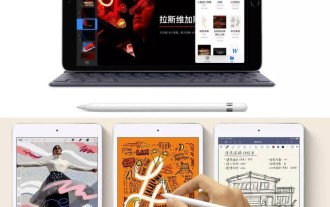 What is the difference between iPad Air and iPad Pro? Recommended comparison of iPad Air and iPad Pro
Mar 07, 2024 pm 12:07 PM
What is the difference between iPad Air and iPad Pro? Recommended comparison of iPad Air and iPad Pro
Mar 07, 2024 pm 12:07 PM
Yesterday, Apple’s official website quietly launched the new iPad Air and iPad mini. The new iPad Air has been upgraded to a 10.5-inch display with a resolution of 2224x1668 (264ppi) and supports Apple Pencil and smart keyboard covers. In terms of basic hardware, the A12 Bionic processor is upgraded (M12 co-processing, performance increased by 70%), the rear 8-megapixel camera, the front 7-megapixel FaceTime camera, TouchID fingerprint recognition is retained, the Lightning interface is still used, and the 3.5mm earphones are retained hole, 30.2WHr battery (the previous generation was 32.4WHr), the WiFi version has a nominal battery life of 10 hours, and the 4G version has a battery life of 9 hours.
 Why is there no sound when playing games on ipad?
Feb 20, 2024 am 08:24 AM
Why is there no sound when playing games on ipad?
Feb 20, 2024 am 08:24 AM
There is no sound when playing games on iPad. Possible reasons. When using iPad for game entertainment, it is very frustrating to suddenly find that there is no sound. A silent gaming experience will undoubtedly reduce the fun significantly and make people feel confused and dissatisfied. So, when we encounter the problem of no sound when playing games on iPad, what are the possible reasons? This article will analyze and solve the possible causes of such problems. Volume settings are incorrect First, we need to check the iPad’s volume settings. Physical buttons on the side or top of the iPad can





