How to install and deploy php7.0
php7.0 installation and deployment method: 1. Go to the PHP official website to download the installation version corresponding to the local system; 2. Extract the downloaded zip file to the specified directory; 3. Open the command line window and click on " Just run the "php -v" command in the E:\php7" directory.

#The operating environment of this tutorial: Windows 7 system, PHP version 7.0, Dell G3 computer.
How to install and deploy php7.0?
1. Install pure PHP 7 locally
PHP official website http://windows.php.net/download#php-7.0 Download the installation version corresponding to the local system:
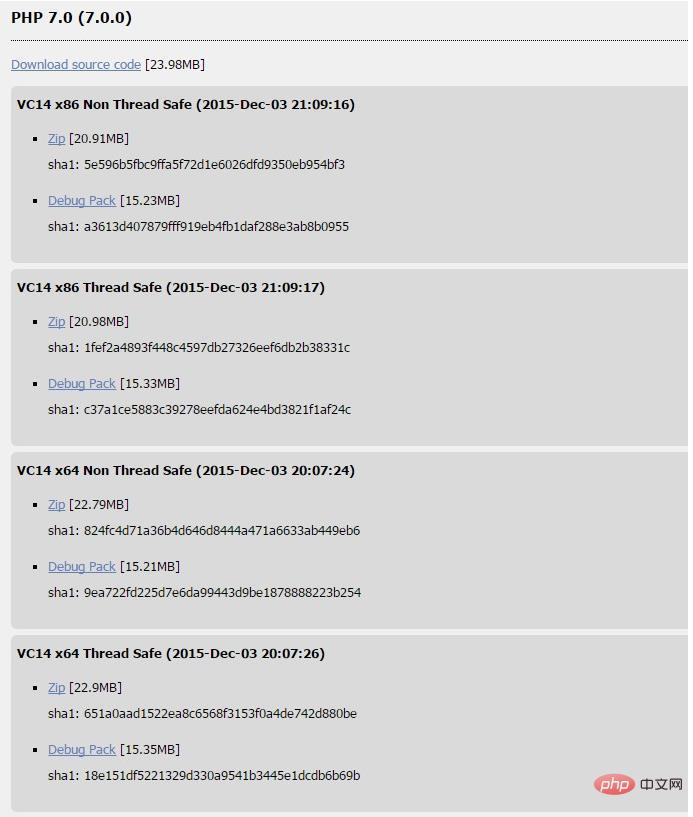
If it is a 32-bit system, download the x86 version , download for 64-bit systems like 64-bit systems.
Extract the downloaded zip file to the specified directory. For example, I extracted it to E:/php7, and then run the following command in the directory to view the PHP version information:
php -v
An error box may pop up at this time:
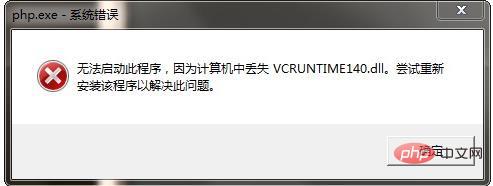 ##This is because the VC14 runtime environment has not been installed. You need to go to the Microsoft official website http://www.microsoft.com/zh-CN/download/details.aspx?id= 48145 Download the corresponding software and install it:
##This is because the VC14 runtime environment has not been installed. You need to go to the Microsoft official website http://www.microsoft.com/zh-CN/download/details.aspx?id= 48145 Download the corresponding software and install it: 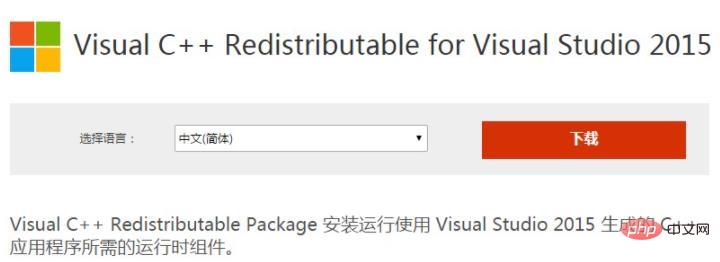 Click the download button to enter the version selection page:
Click the download button to enter the version selection page: 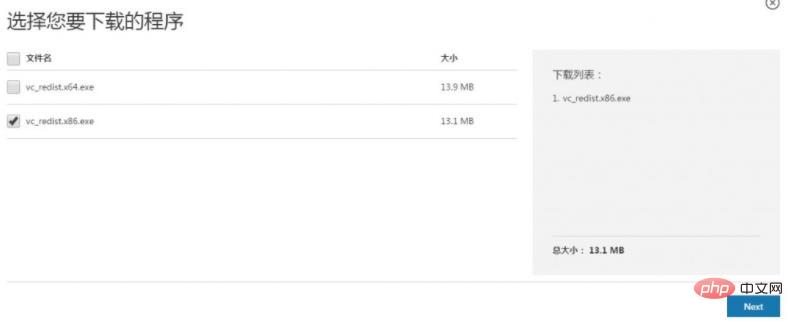 Select the corresponding check box according to your Windows system version (select x86 for 32-bit, For 64-bit, select x64), then click Next to start the download. After the download is completed, install the downloaded file. After the installation is complete, open the command line window and run it again in the
Select the corresponding check box according to your Windows system version (select x86 for 32-bit, For 64-bit, select x64), then click Next to start the download. After the download is completed, install the downloaded file. After the installation is complete, open the command line window and run it again in the E:\php7 directory php -v:
 Okay , it’s that simple. We can put
Okay , it’s that simple. We can put E:\php7 in the system path if necessary.
2. Use XAMPP to build a PHP 7.0 local development environment
Visit the XAMPP official website:https://www.apachefriends.org/zh_cn/index.html , you can see the following interface:
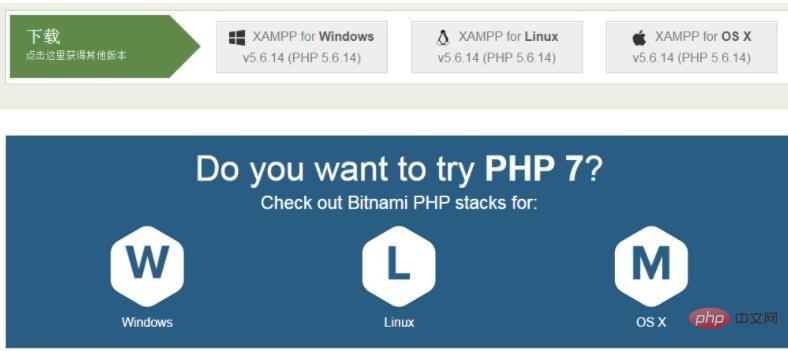 ##Click on the Windows version of PHP 7 integrated software package, and the page will jump to a new page:
##Click on the Windows version of PHP 7 integrated software package, and the page will jump to a new page:
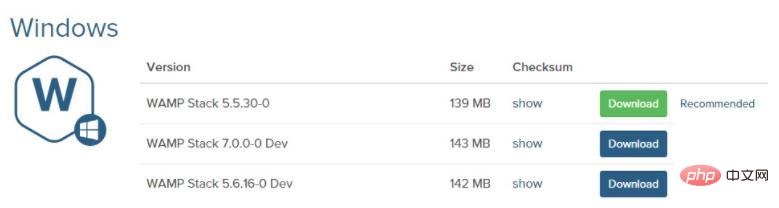 bitnami-wampstack-7.0.0-0-dev-windows-installer.exe
bitnami-wampstack-7.0.0-0-dev-windows-installer.exe to install. After the installation is completed, check the integrated environment installation directory:
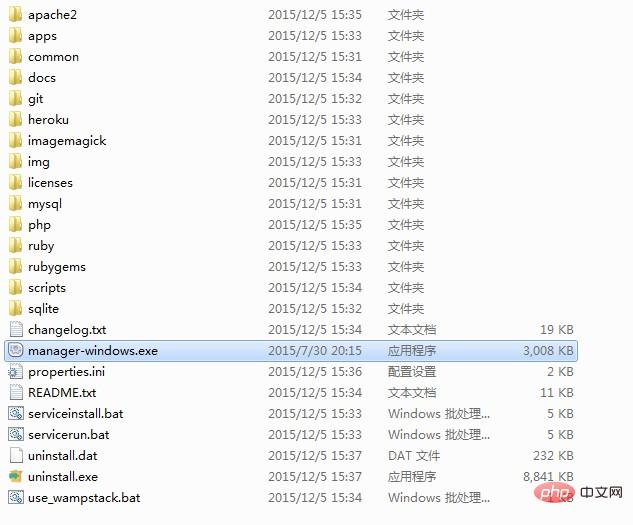 manager-windows.exe
manager-windows.exe to open the management window, select the "Manage Servers" option Check the running status of MySQL and Apache on the card:
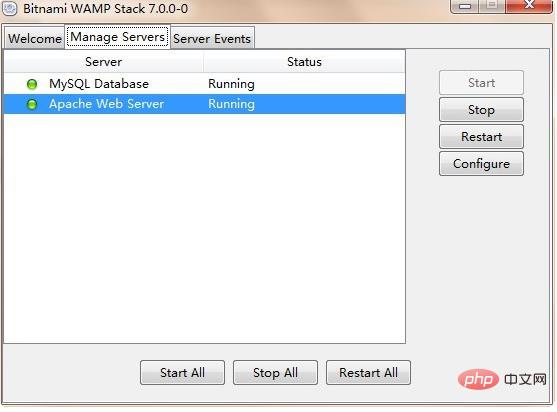 apache2/htdocs
apache2/htdocs directory of the installation directory by default. We will create a new test.php in this directory. And edit the content as follows: 在浏览器中访问 http://localhost/test.php,页面显示如下(部分截图):
OK,集成环境安装成功,Enjoy it!
The above is the detailed content of How to install and deploy php7.0. For more information, please follow other related articles on the PHP Chinese website!

Hot AI Tools

Undresser.AI Undress
AI-powered app for creating realistic nude photos

AI Clothes Remover
Online AI tool for removing clothes from photos.

Undress AI Tool
Undress images for free

Clothoff.io
AI clothes remover

Video Face Swap
Swap faces in any video effortlessly with our completely free AI face swap tool!

Hot Article

Hot Tools

Notepad++7.3.1
Easy-to-use and free code editor

SublimeText3 Chinese version
Chinese version, very easy to use

Zend Studio 13.0.1
Powerful PHP integrated development environment

Dreamweaver CS6
Visual web development tools

SublimeText3 Mac version
God-level code editing software (SublimeText3)

Hot Topics
 1386
1386
 52
52
 How to install mongo extension in php7.0
Nov 21, 2022 am 10:25 AM
How to install mongo extension in php7.0
Nov 21, 2022 am 10:25 AM
How to install the mongo extension in php7.0: 1. Create the mongodb user group and user; 2. Download the mongodb source code package and place the source code package in the "/usr/local/src/" directory; 3. Enter "src/" directory; 4. Unzip the source code package; 5. Create the mongodb file directory; 6. Copy the files to the "mongodb/" directory; 7. Create the mongodb configuration file and modify the configuration.
 How to solve the problem when php7 detects that the tcp port is not working
Mar 22, 2023 am 09:30 AM
How to solve the problem when php7 detects that the tcp port is not working
Mar 22, 2023 am 09:30 AM
In php5, we can use the fsockopen() function to detect the TCP port. This function can be used to open a network connection and perform some network communication. But in php7, the fsockopen() function may encounter some problems, such as being unable to open the port, unable to connect to the server, etc. In order to solve this problem, we can use the socket_create() function and socket_connect() function to detect the TCP port.
 What should I do if the plug-in is installed in php7.0 but it still shows that it is not installed?
Apr 02, 2024 pm 07:39 PM
What should I do if the plug-in is installed in php7.0 but it still shows that it is not installed?
Apr 02, 2024 pm 07:39 PM
To resolve the plugin not showing installed issue in PHP 7.0: Check the plugin configuration and enable the plugin. Restart PHP to apply configuration changes. Check the plugin file permissions to make sure they are correct. Install missing dependencies to ensure the plugin functions properly. If all other steps fail, rebuild PHP. Other possible causes include incompatible plugin versions, loading the wrong version, or PHP configuration issues.
 PHP Server Environment FAQ Guide: Quickly Solve Common Problems
Apr 09, 2024 pm 01:33 PM
PHP Server Environment FAQ Guide: Quickly Solve Common Problems
Apr 09, 2024 pm 01:33 PM
Common solutions for PHP server environments include ensuring that the correct PHP version is installed and that relevant files have been copied to the module directory. Disable SELinux temporarily or permanently. Check and configure PHP.ini to ensure that necessary extensions have been added and set up correctly. Start or restart the PHP-FPM service. Check the DNS settings for resolution issues.
 How to install and deploy php7.0
Nov 30, 2022 am 09:56 AM
How to install and deploy php7.0
Nov 30, 2022 am 09:56 AM
How to install and deploy php7.0: 1. Go to the PHP official website to download the installation version corresponding to the local system; 2. Extract the downloaded zip file to the specified directory; 3. Open the command line window and go to the "E:\php7" directory Just run the "php -v" command.
 How to automatically set permissions of unixsocket after system restart?
Mar 31, 2025 pm 11:54 PM
How to automatically set permissions of unixsocket after system restart?
Mar 31, 2025 pm 11:54 PM
How to automatically set the permissions of unixsocket after the system restarts. Every time the system restarts, we need to execute the following command to modify the permissions of unixsocket: sudo...
 Why does an error occur when installing an extension using PECL in a Docker environment? How to solve it?
Apr 01, 2025 pm 03:06 PM
Why does an error occur when installing an extension using PECL in a Docker environment? How to solve it?
Apr 01, 2025 pm 03:06 PM
Causes and solutions for errors when using PECL to install extensions in Docker environment When using Docker environment, we often encounter some headaches...
 Which one is better, php8 or php7?
Nov 16, 2023 pm 03:09 PM
Which one is better, php8 or php7?
Nov 16, 2023 pm 03:09 PM
Compared with PHP7, PHP8 has some advantages and improvements in terms of performance, new features and syntax improvements, type system, error handling and extensions. However, choosing which version to use depends on your specific needs and project circumstances. Detailed introduction: 1. Performance improvement, PHP8 introduces the Just-in-Time (JIT) compiler, which can improve the execution speed of the code; 2. New features and syntax improvements, PHP8 supports the declaration of named parameters and optional parameters, making functions Calling is more flexible; anonymous classes, type declarations of properties, etc. are introduced.




