 Development Tools
Development Tools
 VSCode
VSCode
 11 bare VSCode essential plug-ins to help you create a front-end development IDE
11 bare VSCode essential plug-ins to help you create a front-end development IDE
11 bare VSCode essential plug-ins to help you create a front-end development IDE
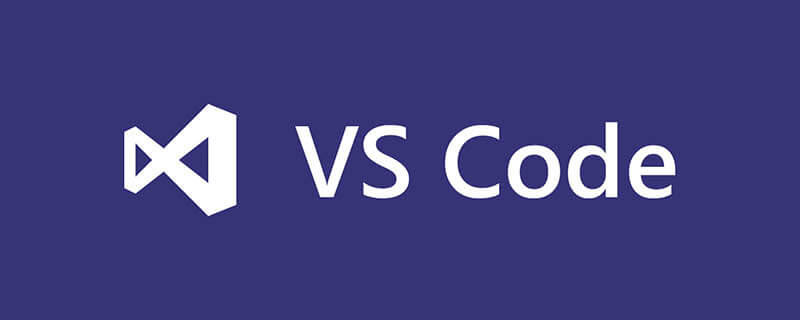
VSCode Lightweight, open source, freshly downloaded VSCode can be said to have nothing, not even a project management function.
The lightweight VSCode may be a bit naive for back-end development, but it is just right for front-end development. After all, you don’t need to do any Docker, database, etc. Just install two VSCode plug-ins and open the web page. start work.
This article will introduce some bare VSCode essential plug-ins from the perspective of a front-end developer to create a front-end friendly development IDE. [Recommended learning: vscode tutorial, Programming video]
1. Project Manager
Project Manager is used to manage projects , with it, you can quickly switch between various projects in VSCode, without having to painfully go through the file directories level by level to finally select the project file you want.
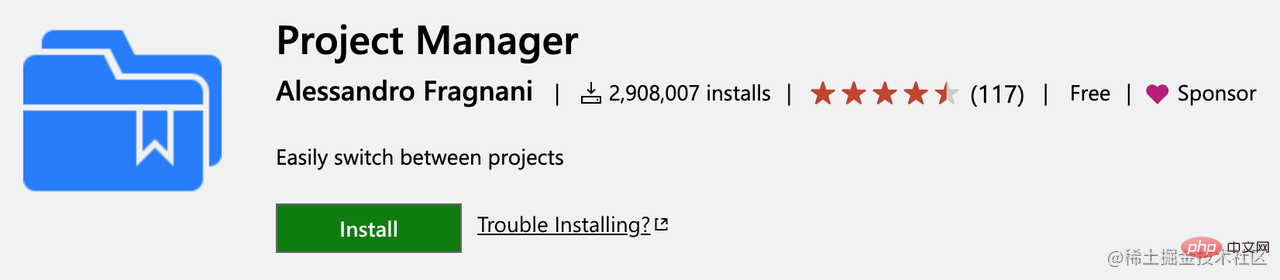
Just enter Save Project in the Palette and press Enter to save the current project.

Then you can view the items you added in the right menu, and click on the pointed item to switch to the item, which is very convenient.
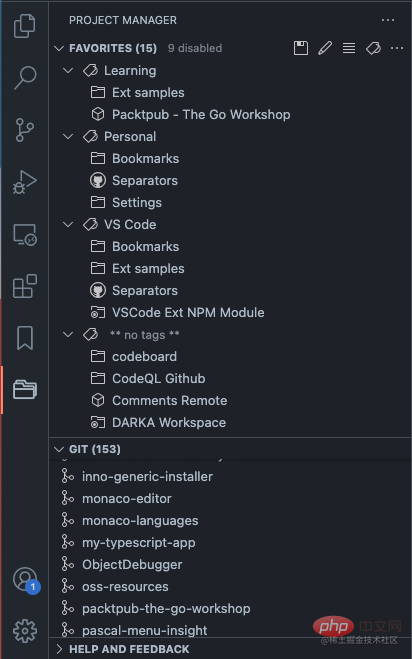
It also provides Tag tags to subdivide your project.
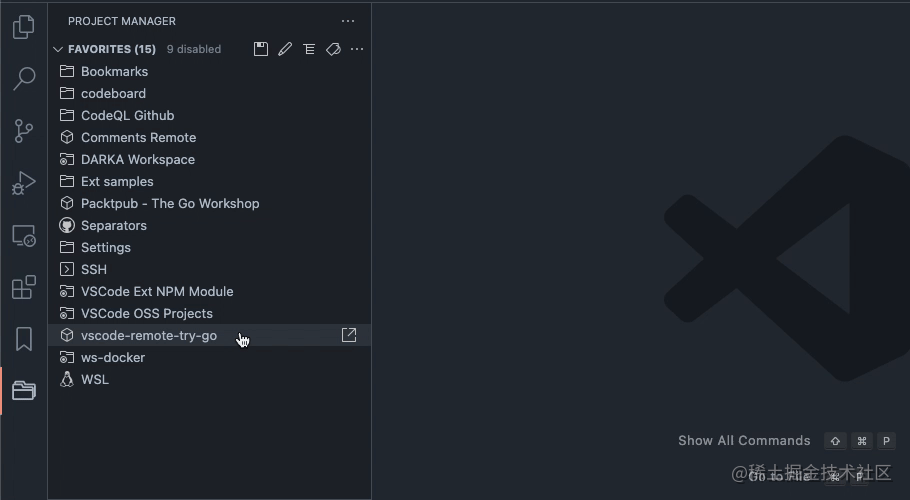
2. GitLens
GitLens You can tell what it does from the name. VSCode has built-in Git help plus this plug-in The interactive experience is better than Webstorm.
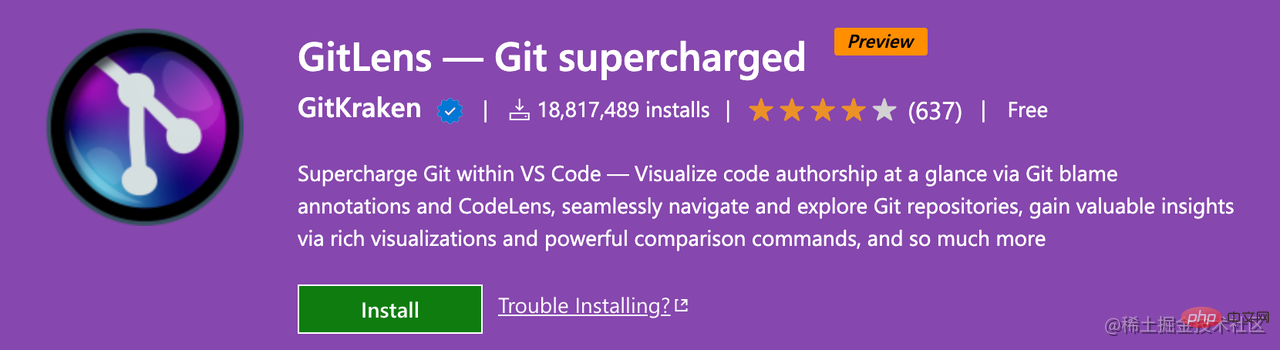
It can easily view code modification information.
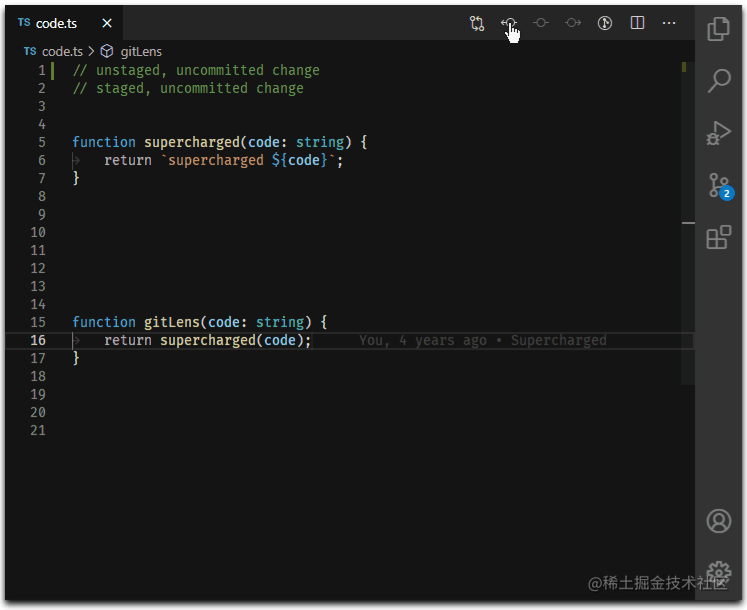
You can view the change information of a certain line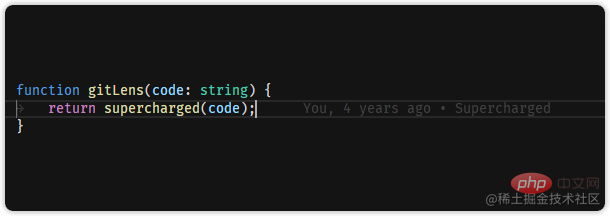
Hover and you can also view the specific information
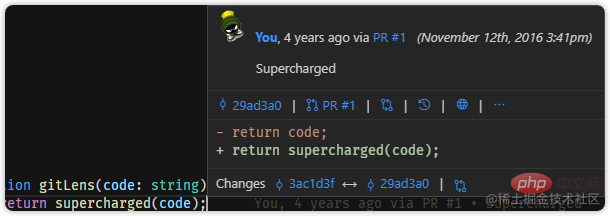
The introduction page of GitLens has more than 10,000 words, which shows that it has complete functions, so I won’t go into details here.
3. Tabout
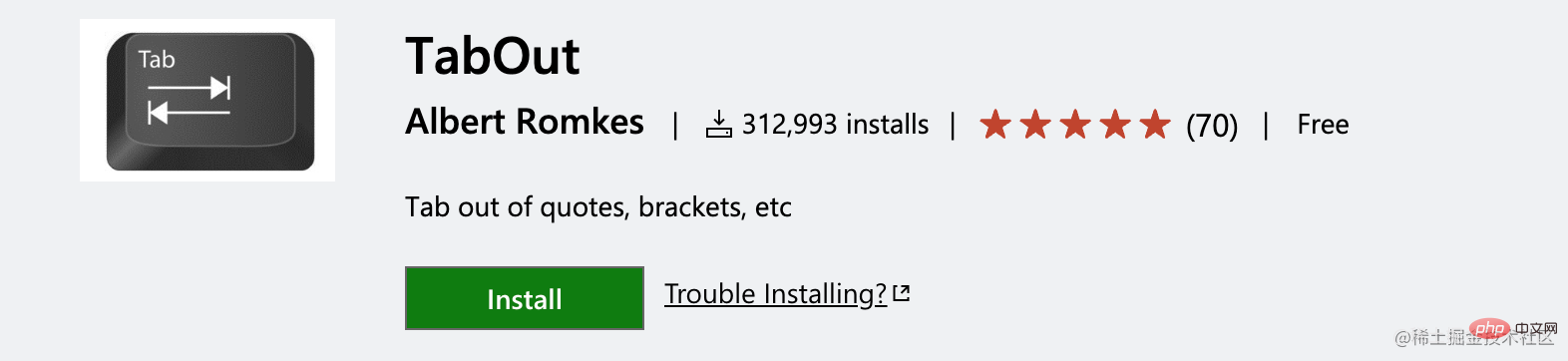
The Tab key of VSCode outputs \t by default, for those who are accustomed to using WebStorm and Eclipse It's very uncomfortable. If you want to use Tab to jump out of the brackets, you can use this TabOut.
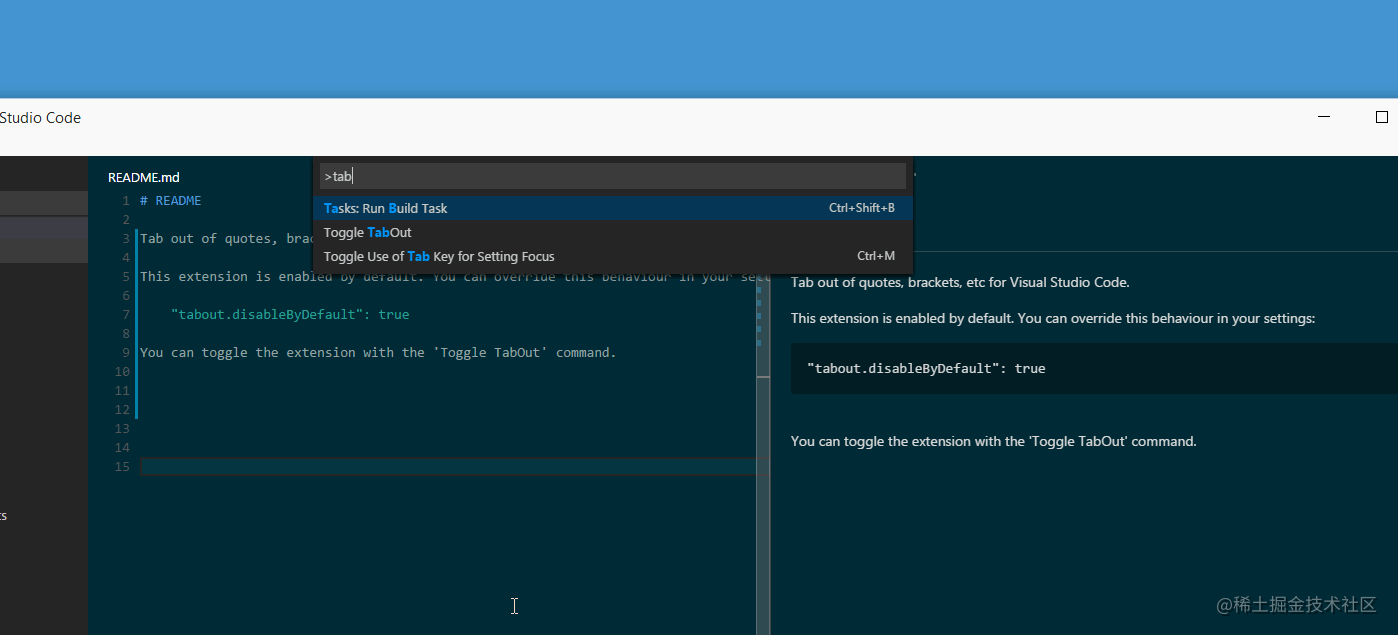
4. Live Server
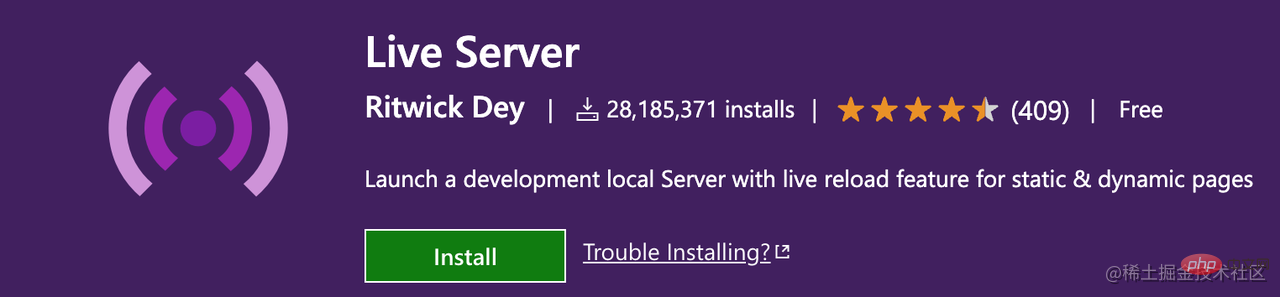
Live Server is also well-known, it can go to real-time Hot load and update code.
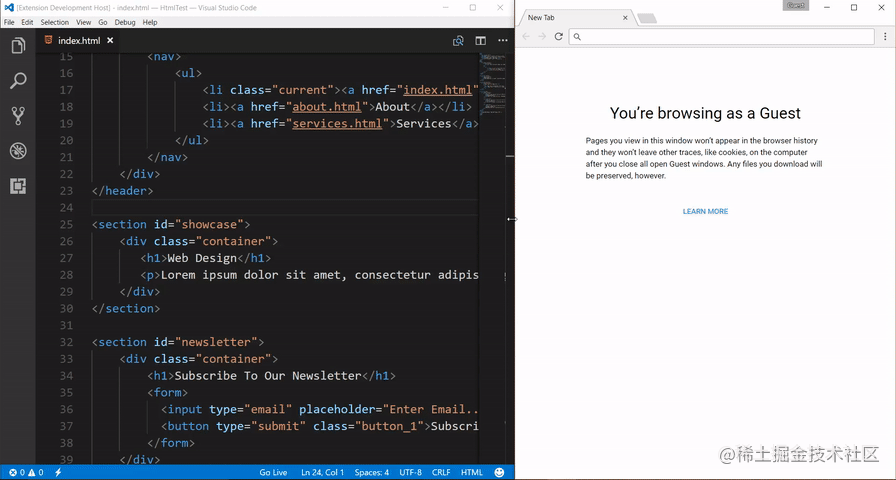
In fact, a Websocket is used to implement code updates. Live Server is writing some test HTML pages and it is really useful.
5. Code Spell Checker
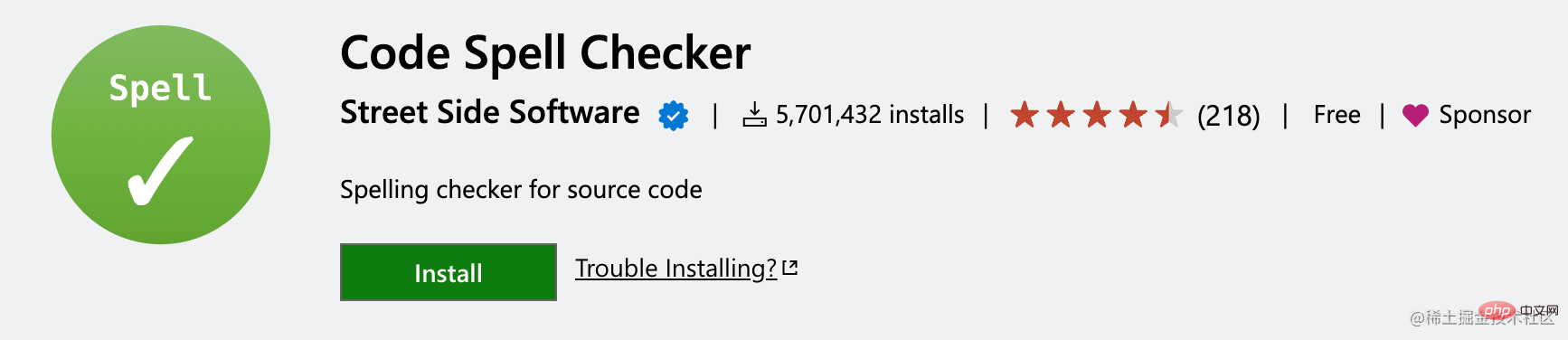
When spelling some variable methods, we may misspell words, Code Spell Checker can help detect your mistakes.
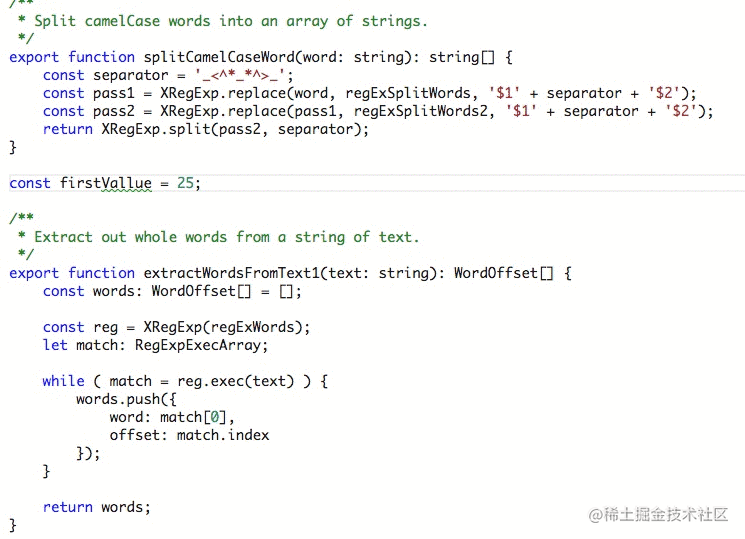
When an incorrect word is detected, you can also look at some of the word suggestions it gives you:
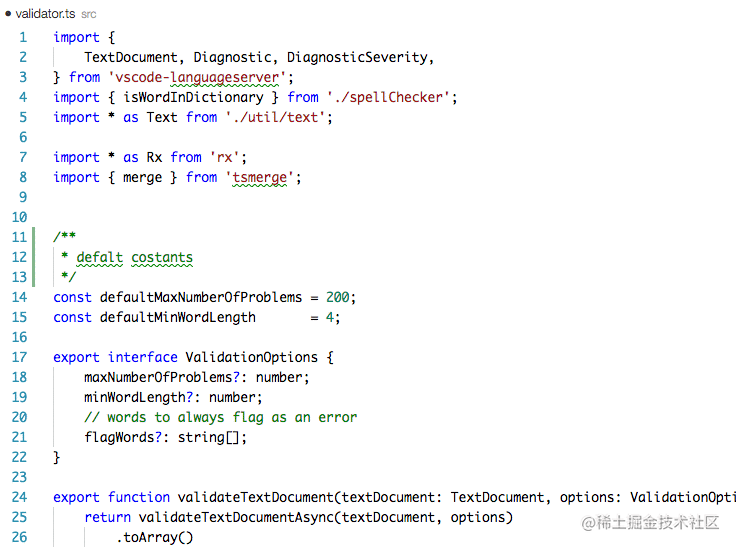
6 . Image Preview
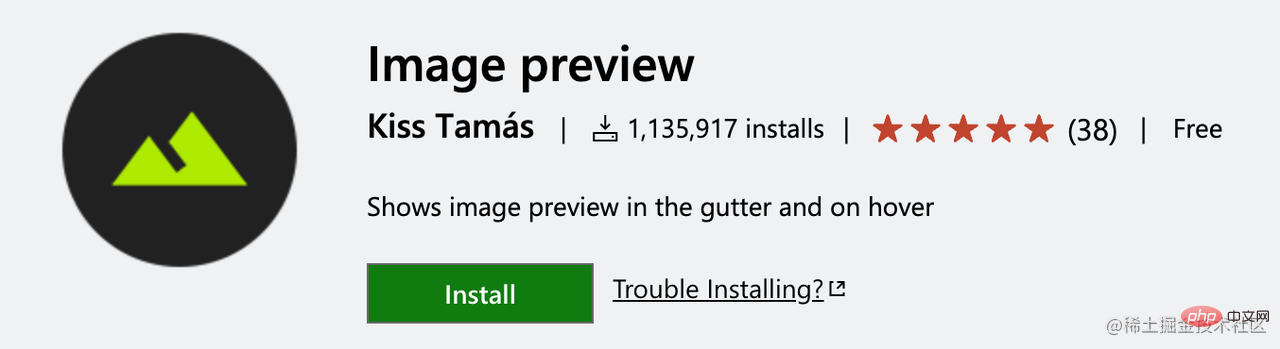
When multiple image URLs are introduced into the project, it is a pain to preview each image, Image preview Solved such a thing.

7. Import Cost
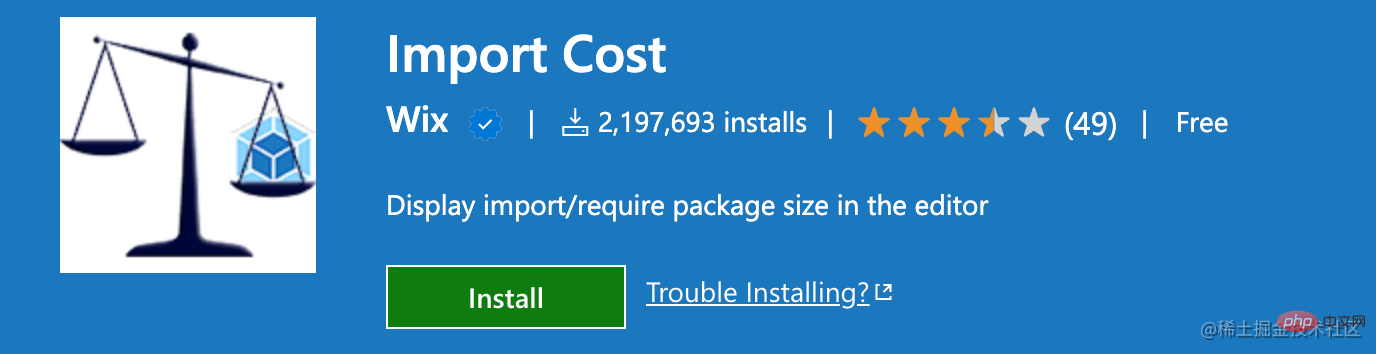
#In front-end projects, we often need to import various dependency packages. Import Cost You can view the size of the imported package to facilitate optimization.

8. Parameter Hints
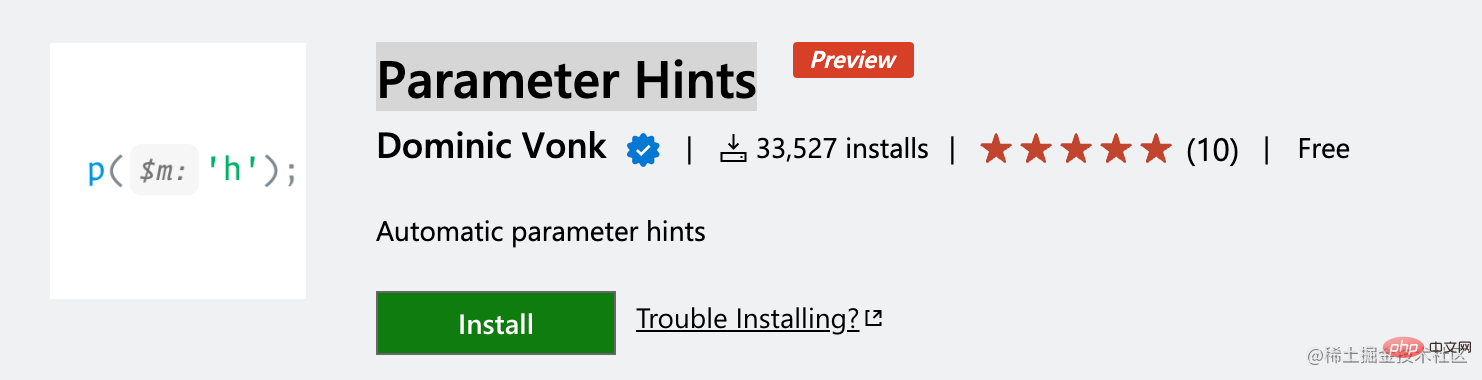
##Parameter Hints will display the parameter names of the function.
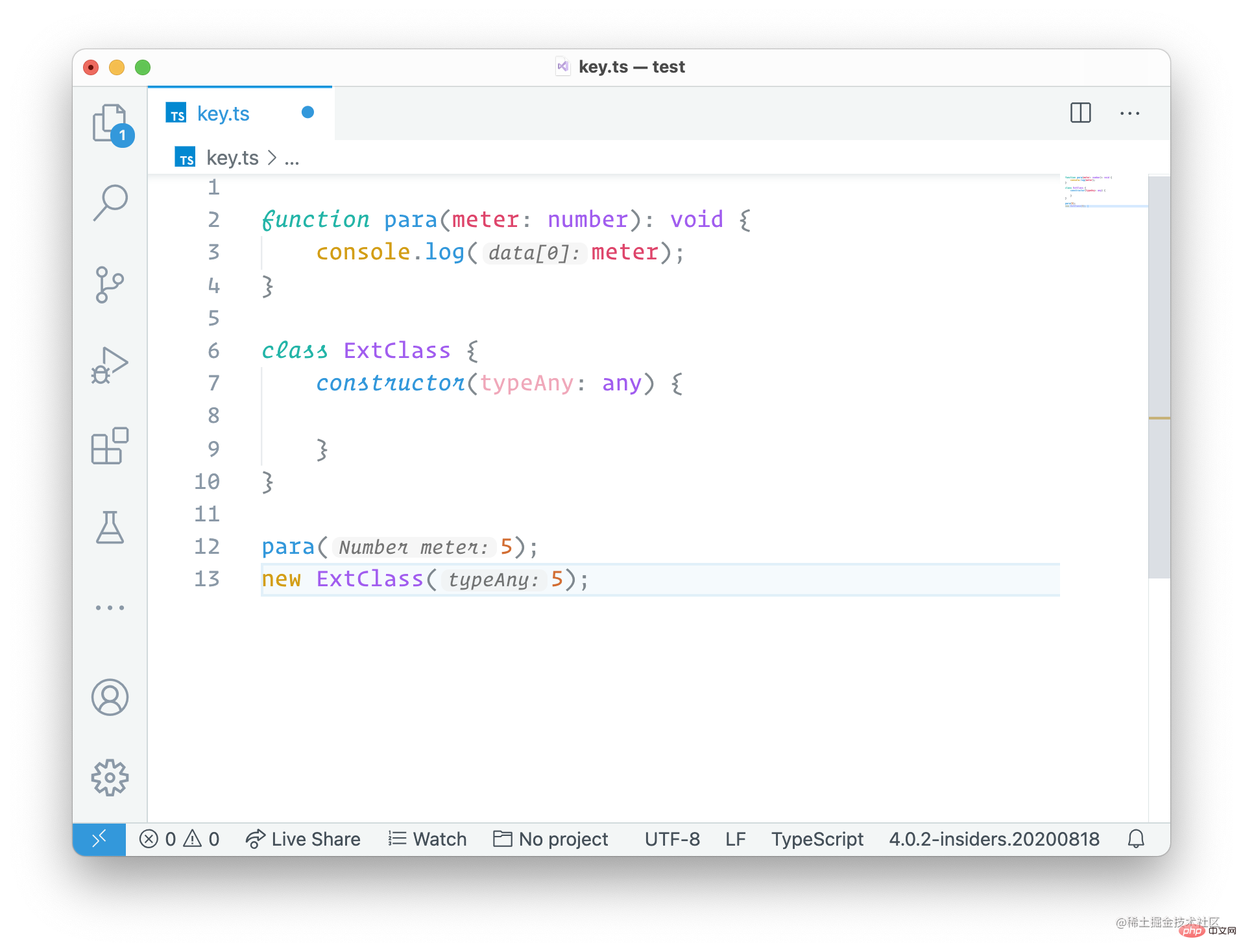
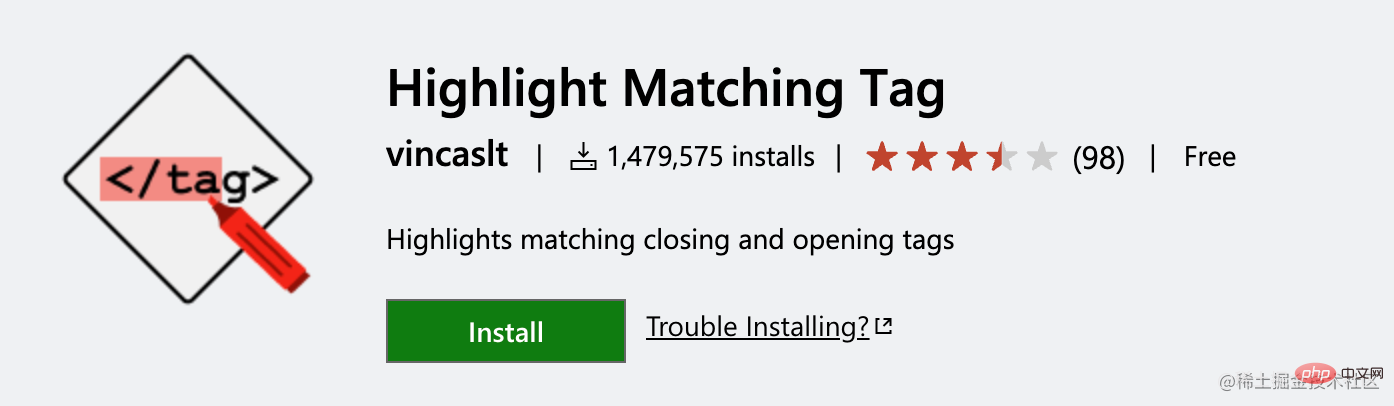 Highlight Matching Tag can highlight your HTML and JSX code matching symbols.
Highlight Matching Tag can highlight your HTML and JSX code matching symbols.
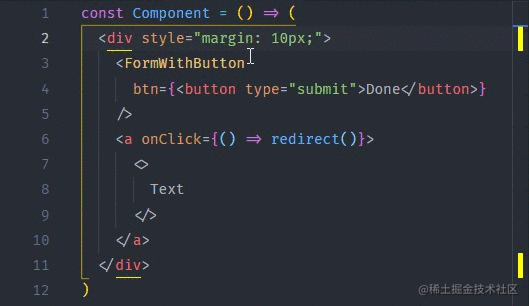
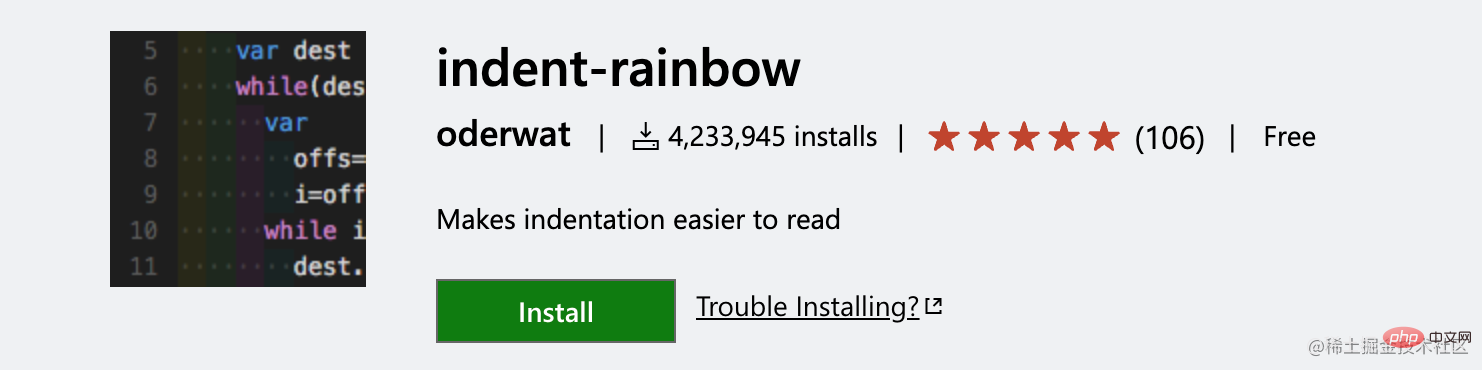
Indent-rainbow You can also indent the code Turn into a beautiful rainbow?.
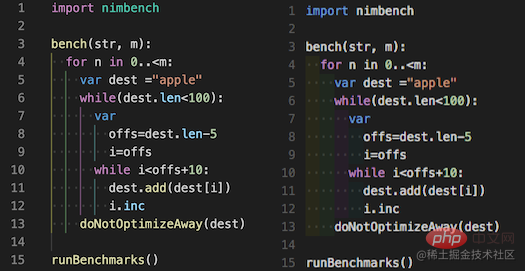
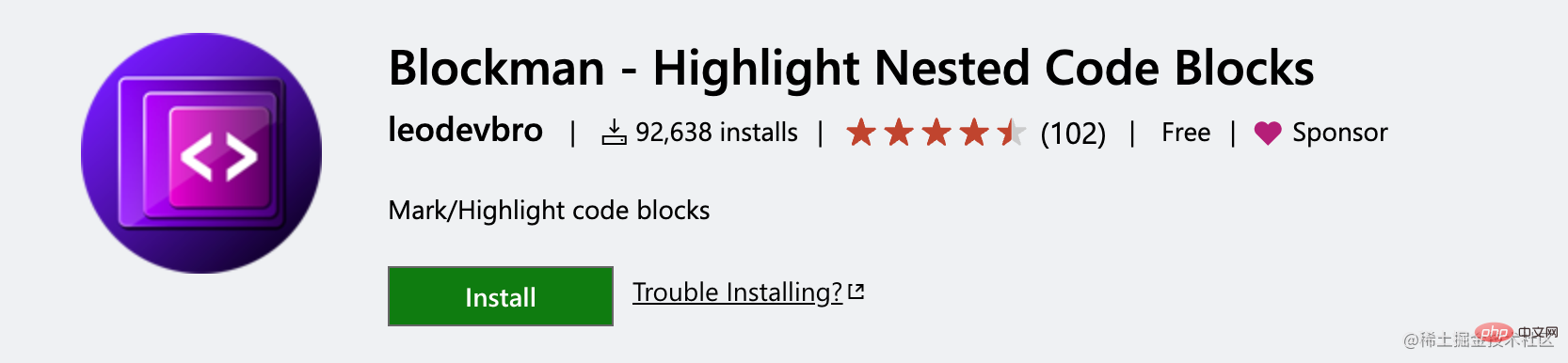
Blockman can highlight your current location code editing block.
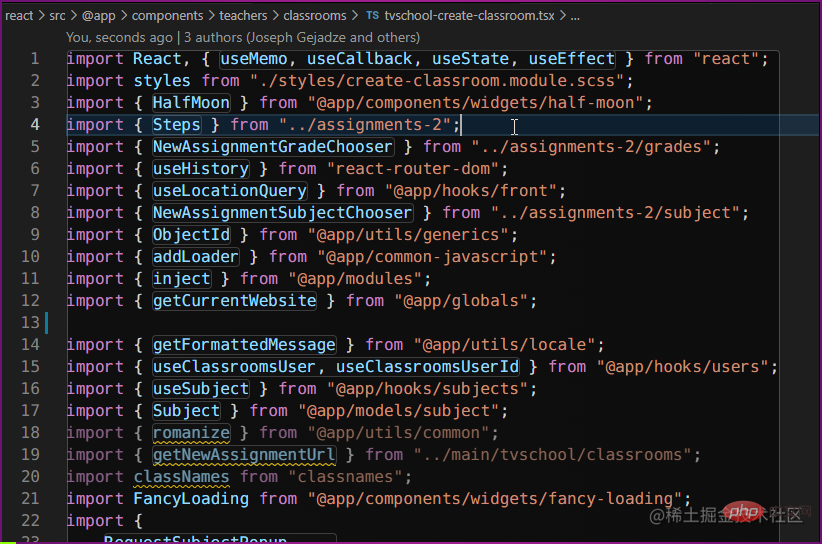
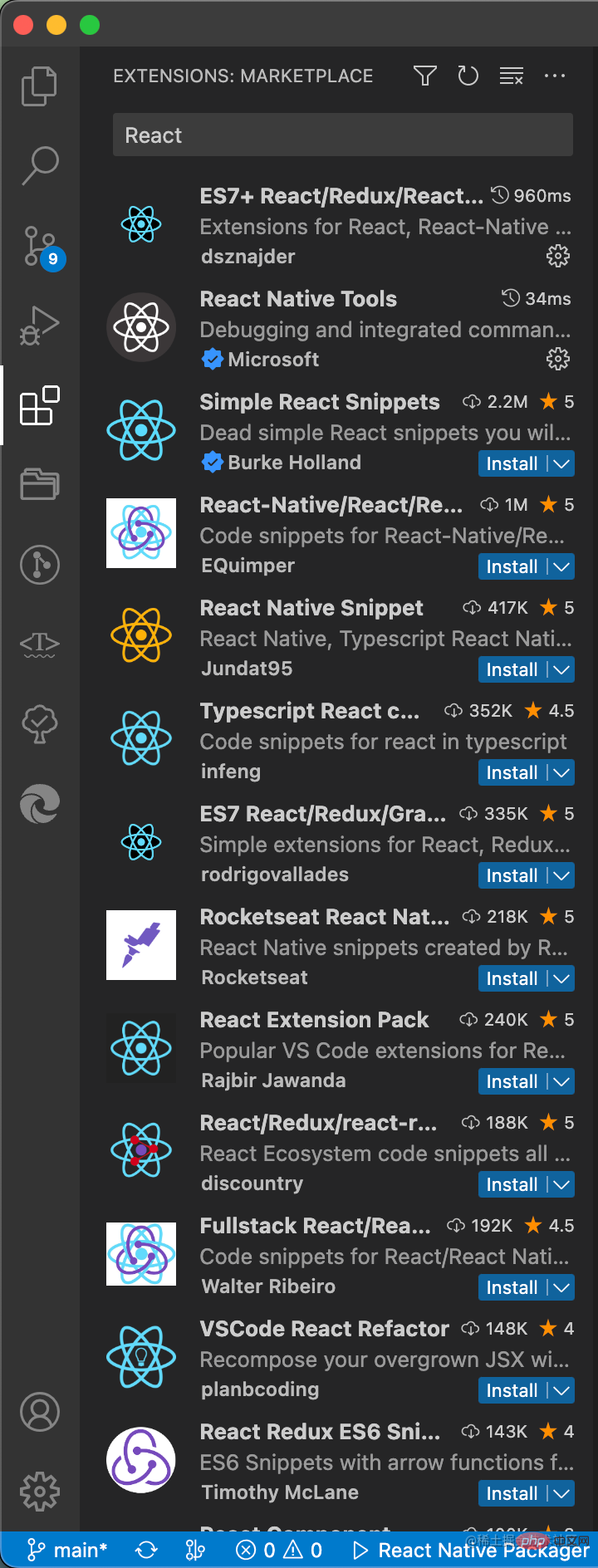
It is worth noting that installing too many plug-ins is not necessarily a good thing. The plug-in mechanism of VSCode is also event-driven. The disadvantages brought by too many plug-ins are on the one hand the conflict of plug-in functions and on the other hand the performance Consumption, that is, making VSCode laggy.
For more knowledge about VSCode, please visit: vscode Basic Tutorial!
The above is the detailed content of 11 bare VSCode essential plug-ins to help you create a front-end development IDE. For more information, please follow other related articles on the PHP Chinese website!

Hot AI Tools

Undresser.AI Undress
AI-powered app for creating realistic nude photos

AI Clothes Remover
Online AI tool for removing clothes from photos.

Undress AI Tool
Undress images for free

Clothoff.io
AI clothes remover

Video Face Swap
Swap faces in any video effortlessly with our completely free AI face swap tool!

Hot Article

Hot Tools

Notepad++7.3.1
Easy-to-use and free code editor

SublimeText3 Chinese version
Chinese version, very easy to use

Zend Studio 13.0.1
Powerful PHP integrated development environment

Dreamweaver CS6
Visual web development tools

SublimeText3 Mac version
God-level code editing software (SublimeText3)

Hot Topics
 1386
1386
 52
52
 What computer configuration is required for vscode
Apr 15, 2025 pm 09:48 PM
What computer configuration is required for vscode
Apr 15, 2025 pm 09:48 PM
VS Code system requirements: Operating system: Windows 10 and above, macOS 10.12 and above, Linux distribution processor: minimum 1.6 GHz, recommended 2.0 GHz and above memory: minimum 512 MB, recommended 4 GB and above storage space: minimum 250 MB, recommended 1 GB and above other requirements: stable network connection, Xorg/Wayland (Linux)
 How to define header files for vscode
Apr 15, 2025 pm 09:09 PM
How to define header files for vscode
Apr 15, 2025 pm 09:09 PM
How to define header files using Visual Studio Code? Create a header file and declare symbols in the header file using the .h or .hpp suffix name (such as classes, functions, variables) Compile the program using the #include directive to include the header file in the source file. The header file will be included and the declared symbols are available.
 How to switch Chinese mode with vscode
Apr 15, 2025 pm 11:39 PM
How to switch Chinese mode with vscode
Apr 15, 2025 pm 11:39 PM
VS Code To switch Chinese mode: Open the settings interface (Windows/Linux: Ctrl, macOS: Cmd,) Search for "Editor: Language" settings Select "Chinese" in the drop-down menu Save settings and restart VS Code
 Common commands for vscode terminal
Apr 15, 2025 pm 10:06 PM
Common commands for vscode terminal
Apr 15, 2025 pm 10:06 PM
Common commands for VS Code terminals include: Clear the terminal screen (clear), list the current directory file (ls), change the current working directory (cd), print the current working directory path (pwd), create a new directory (mkdir), delete empty directory (rmdir), create a new file (touch) delete a file or directory (rm), copy a file or directory (cp), move or rename a file or directory (mv) display file content (cat) view file content and scroll (less) view file content only scroll down (more) display the first few lines of the file (head)
 vscode Previous Next Shortcut Key
Apr 15, 2025 pm 10:51 PM
vscode Previous Next Shortcut Key
Apr 15, 2025 pm 10:51 PM
VS Code One-step/Next step shortcut key usage: One-step (backward): Windows/Linux: Ctrl ←; macOS: Cmd ←Next step (forward): Windows/Linux: Ctrl →; macOS: Cmd →
 How to set vscode in Chinese
Apr 15, 2025 pm 09:27 PM
How to set vscode in Chinese
Apr 15, 2025 pm 09:27 PM
There are two ways to set up a Chinese language in Visual Studio Code: 1. Install the Chinese language package; 2. Modify the "locale" settings in the configuration file. Make sure Visual Studio Code version is 1.17 or higher.
 How to use VSCode
Apr 15, 2025 pm 11:21 PM
How to use VSCode
Apr 15, 2025 pm 11:21 PM
Visual Studio Code (VSCode) is a cross-platform, open source and free code editor developed by Microsoft. It is known for its lightweight, scalability and support for a wide range of programming languages. To install VSCode, please visit the official website to download and run the installer. When using VSCode, you can create new projects, edit code, debug code, navigate projects, expand VSCode, and manage settings. VSCode is available for Windows, macOS, and Linux, supports multiple programming languages and provides various extensions through Marketplace. Its advantages include lightweight, scalability, extensive language support, rich features and version
 What is the difference between vscode and pycharm
Apr 15, 2025 pm 11:54 PM
What is the difference between vscode and pycharm
Apr 15, 2025 pm 11:54 PM
The main differences between VS Code and PyCharm are: 1. Extensibility: VS Code is highly scalable and has a rich plug-in market, while PyCharm has wider functions by default; 2. Price: VS Code is free and open source, and PyCharm is paid for professional version; 3. User interface: VS Code is modern and friendly, and PyCharm is more complex; 4. Code navigation: VS Code is suitable for small projects, and PyCharm is more suitable for large projects; 5. Debugging: VS Code is basic, and PyCharm is more powerful; 6. Code refactoring: VS Code is basic, and PyCharm is richer; 7. Code



