 PHP Framework
PHP Framework
 ThinkPHP
ThinkPHP
 What should I do if thinkphp5 prompts that the controller does not exist?
What should I do if thinkphp5 prompts that the controller does not exist?
What should I do if thinkphp5 prompts that the controller does not exist?
thinkphp5 prompts that the controller does not exist. Solution: 1. Check whether the namespace in the corresponding controller is written correctly and change it to the correct namespace; 2. Open the corresponding tp file and modify the class name. Can.

The operating environment of this tutorial: Windows 7 system, ThinkPHP version 5, Dell G3 computer.
What should I do if thinkphp5 prompts that the controller does not exist?
thinkphp5 controller does not exist Solution
Generally the controller does not exist because the namespace has not been modified. Please check your corresponding control In the first line of the container, the namespace is not written correctly.
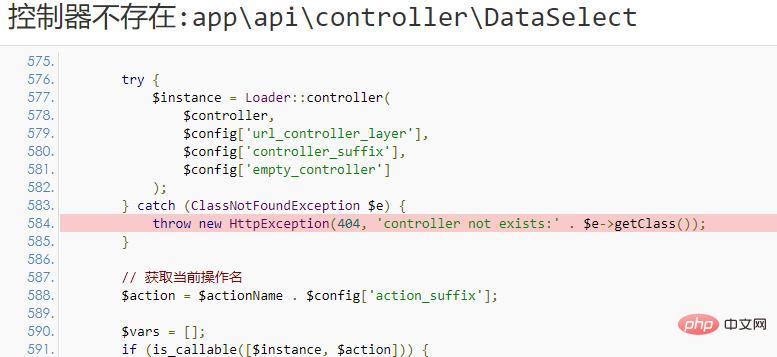
Is the namespace correct?
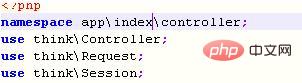
Another situation: only the file is created and the class name is not modified. Right at the very beginning, the class name needs to be modified.
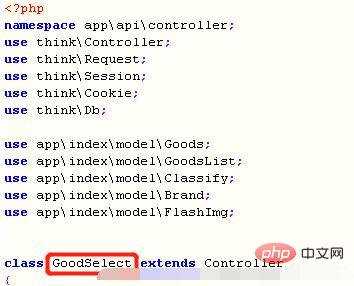
Recommended study: "thinkPHP Video Tutorial"
The above is the detailed content of What should I do if thinkphp5 prompts that the controller does not exist?. For more information, please follow other related articles on the PHP Chinese website!

Hot AI Tools

Undresser.AI Undress
AI-powered app for creating realistic nude photos

AI Clothes Remover
Online AI tool for removing clothes from photos.

Undress AI Tool
Undress images for free

Clothoff.io
AI clothes remover

AI Hentai Generator
Generate AI Hentai for free.

Hot Article

Hot Tools

Notepad++7.3.1
Easy-to-use and free code editor

SublimeText3 Chinese version
Chinese version, very easy to use

Zend Studio 13.0.1
Powerful PHP integrated development environment

Dreamweaver CS6
Visual web development tools

SublimeText3 Mac version
God-level code editing software (SublimeText3)

Hot Topics
 1378
1378
 52
52
 What should I do if I get an error when deploying thinkphp5 in Pagoda?
Dec 19, 2022 am 11:04 AM
What should I do if I get an error when deploying thinkphp5 in Pagoda?
Dec 19, 2022 am 11:04 AM
Solution to the error reported when deploying thinkphp5 in Pagoda: 1. Open the Pagoda server, install the php pathinfo extension and enable it; 2. Configure the ".access" file with the content "RewriteRule ^(.*)$ index.php?s=/$1 [QSA ,PT,L]”; 3. In website management, just enable thinkphp’s pseudo-static.
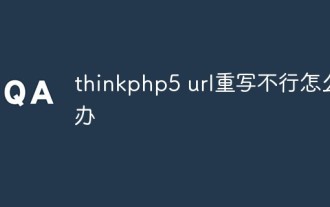 What should I do if thinkphp5 url rewriting fails?
Dec 12, 2022 am 09:31 AM
What should I do if thinkphp5 url rewriting fails?
Dec 12, 2022 am 09:31 AM
Solution to thinkphp5 url rewriting not working: 1. Check whether the mod_rewrite.so module is loaded in the httpd.conf configuration file; 2. Change None in AllowOverride None to All; 3. Modify the Apache configuration file .htaccess to "RewriteRule ^ (.*)$ index.php [L,E=PATH_INFO:$1]" and save it.
 How to get the requested URL in thinkphp5
Dec 20, 2022 am 09:48 AM
How to get the requested URL in thinkphp5
Dec 20, 2022 am 09:48 AM
Methods for thinkphp5 to obtain the requested URL: 1. Use the "$request = Request::instance();" method of the "\think\Request" class to obtain the current URL information; 2. Use the built-in helper function "$request-> url()" to obtain the complete URL address including the domain name.
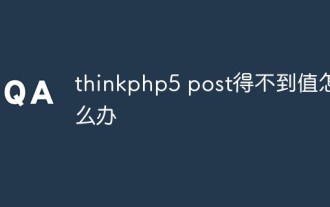 What should I do if thinkphp5 post cannot get the value?
Dec 06, 2022 am 09:29 AM
What should I do if thinkphp5 post cannot get the value?
Dec 06, 2022 am 09:29 AM
thinkphp5 post cannot get a value because TP5 uses the strpos function to find the app/json string in the content-type value of the Header. The solution is to set the content-type value of the Header to app/json.
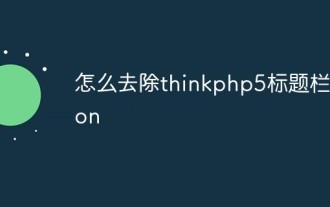 How to remove thinkphp5 title bar icon
Dec 20, 2022 am 09:24 AM
How to remove thinkphp5 title bar icon
Dec 20, 2022 am 09:24 AM
How to remove the thinkphp5 title bar icon: 1. Find the favicon.ico file under the thinkphp5 framework public; 2. Delete the file or choose another picture to rename it to favicon.ico and replace the original favicon.ico file.
 What should I do if thinkphp5 prompts that the controller does not exist?
Dec 06, 2022 am 10:43 AM
What should I do if thinkphp5 prompts that the controller does not exist?
Dec 06, 2022 am 10:43 AM
Solution to thinkphp5 prompting that the controller does not exist: 1. Check whether the namespace in the corresponding controller is written correctly and change it to the correct namespace; 2. Open the corresponding tp file and modify the class name.
 How to query yesterday's data in ThinkPHP5
Dec 05, 2022 am 09:20 AM
How to query yesterday's data in ThinkPHP5
Dec 05, 2022 am 09:20 AM
How to query yesterday's data in ThinkPHP5: 1. Open ThinkPHP5 related files; 2. Query yesterday's data through the expression "db('table')->whereTime('c_time', 'yesterday')->select();" Can.
 How to set error prompts in thinkphp5
Dec 07, 2022 am 10:31 AM
How to set error prompts in thinkphp5
Dec 07, 2022 am 10:31 AM
How to set error prompts in thinkphp5: 1. Enter the public folder in the project root directory and open the index.php entry file; 2. View the comments on the debug mode switch; 3. Adjust the value of the "APP_DEBUG" constant to true to display Error message prompt.



