How to set error prompts in thinkphp5
How to set error prompts in thinkphp5: 1. Enter the public folder in the project root directory and open the index.php entry file; 2. View the comments on the debug mode switch; 3. Change the value of the "APP_DEBUG" constant Adjust it to true to display error messages.

The operating environment of this tutorial: Windows 7 system, ThinkPHP version 5, Dell G3 computer.
How to set error prompts in thinkphp5? Why do thinkphp5 error messages appear?
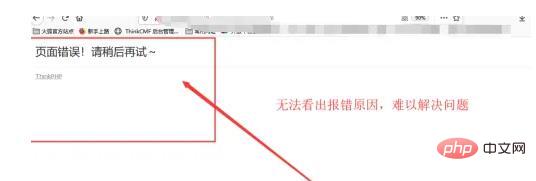
In the process of developing projects with thinkphp, by default no error message will be prompted on the page when an error is encountered. The following will teach you how to read the error message on the page. .
Methods/Steps
Open the browser and take a look. After encountering an error in thinkphp5, opening the page will prompt a page error! Please try again later. You cannot solve the problem without knowing the specific error message at this time.
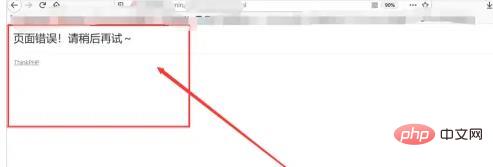
Go to the project directory, enter the public folder in the project root directory, you will see the index.php entry file, open the file.
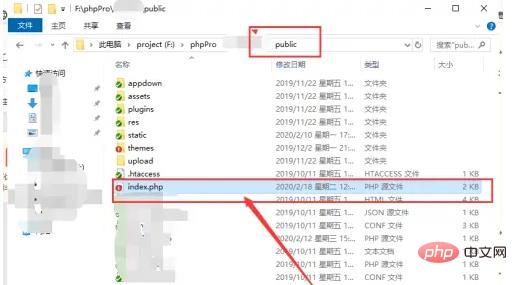
After opening index.php, you will see the comment about the debug mode switch. At this time, the value of the APP_DEBUG constant is false. This constant is the control error. Information prompt.
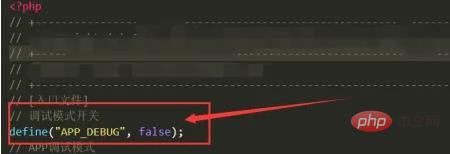
Adjust the value of the APP_DEBUG constant to true and turn on the debugging mode. After turning on the debugging mode, the system will prompt an error message Show it.
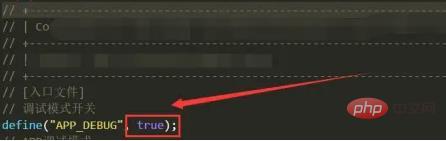
Open the browser and refresh the page again. You will see that the error message has appeared. You can accurately find the error location through the error message.
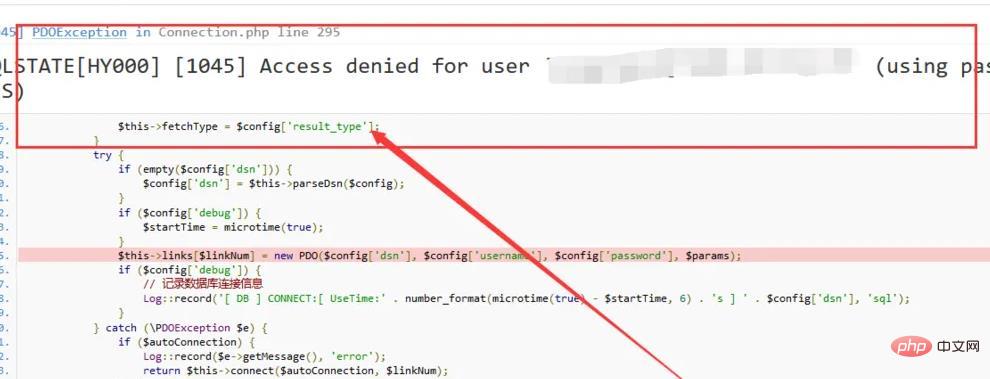
The APP_DEBUG constant turns on the debugging mode during development, which helps to quickly solve the problems encountered. After the project is developed, turn off the APP_DEBUG debugging mode. , which will help improve project performance.
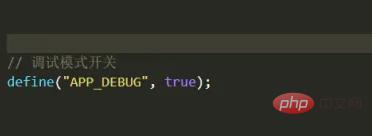
Recommended study: "thinkPHP Video Tutorial"
The above is the detailed content of How to set error prompts in thinkphp5. For more information, please follow other related articles on the PHP Chinese website!

Hot AI Tools

Undresser.AI Undress
AI-powered app for creating realistic nude photos

AI Clothes Remover
Online AI tool for removing clothes from photos.

Undress AI Tool
Undress images for free

Clothoff.io
AI clothes remover

AI Hentai Generator
Generate AI Hentai for free.

Hot Article

Hot Tools

Notepad++7.3.1
Easy-to-use and free code editor

SublimeText3 Chinese version
Chinese version, very easy to use

Zend Studio 13.0.1
Powerful PHP integrated development environment

Dreamweaver CS6
Visual web development tools

SublimeText3 Mac version
God-level code editing software (SublimeText3)

Hot Topics
 1371
1371
 52
52
 What should I do if I get an error when deploying thinkphp5 in Pagoda?
Dec 19, 2022 am 11:04 AM
What should I do if I get an error when deploying thinkphp5 in Pagoda?
Dec 19, 2022 am 11:04 AM
Solution to the error reported when deploying thinkphp5 in Pagoda: 1. Open the Pagoda server, install the php pathinfo extension and enable it; 2. Configure the ".access" file with the content "RewriteRule ^(.*)$ index.php?s=/$1 [QSA ,PT,L]”; 3. In website management, just enable thinkphp’s pseudo-static.
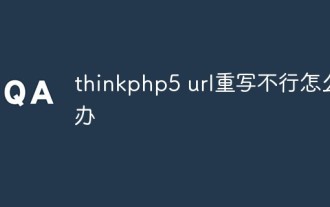 What should I do if thinkphp5 url rewriting fails?
Dec 12, 2022 am 09:31 AM
What should I do if thinkphp5 url rewriting fails?
Dec 12, 2022 am 09:31 AM
Solution to thinkphp5 url rewriting not working: 1. Check whether the mod_rewrite.so module is loaded in the httpd.conf configuration file; 2. Change None in AllowOverride None to All; 3. Modify the Apache configuration file .htaccess to "RewriteRule ^ (.*)$ index.php [L,E=PATH_INFO:$1]" and save it.
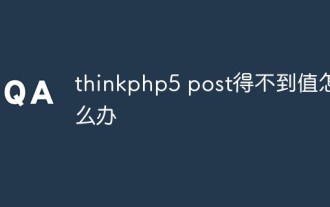 What should I do if thinkphp5 post cannot get the value?
Dec 06, 2022 am 09:29 AM
What should I do if thinkphp5 post cannot get the value?
Dec 06, 2022 am 09:29 AM
thinkphp5 post cannot get a value because TP5 uses the strpos function to find the app/json string in the content-type value of the Header. The solution is to set the content-type value of the Header to app/json.
 How to get the requested URL in thinkphp5
Dec 20, 2022 am 09:48 AM
How to get the requested URL in thinkphp5
Dec 20, 2022 am 09:48 AM
Methods for thinkphp5 to obtain the requested URL: 1. Use the "$request = Request::instance();" method of the "\think\Request" class to obtain the current URL information; 2. Use the built-in helper function "$request-> url()" to obtain the complete URL address including the domain name.
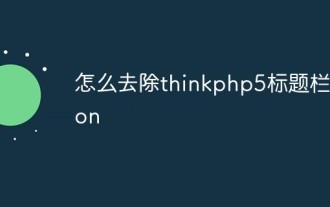 How to remove thinkphp5 title bar icon
Dec 20, 2022 am 09:24 AM
How to remove thinkphp5 title bar icon
Dec 20, 2022 am 09:24 AM
How to remove the thinkphp5 title bar icon: 1. Find the favicon.ico file under the thinkphp5 framework public; 2. Delete the file or choose another picture to rename it to favicon.ico and replace the original favicon.ico file.
 What should I do if thinkphp5 prompts that the controller does not exist?
Dec 06, 2022 am 10:43 AM
What should I do if thinkphp5 prompts that the controller does not exist?
Dec 06, 2022 am 10:43 AM
Solution to thinkphp5 prompting that the controller does not exist: 1. Check whether the namespace in the corresponding controller is written correctly and change it to the correct namespace; 2. Open the corresponding tp file and modify the class name.
 How to query yesterday's data in ThinkPHP5
Dec 05, 2022 am 09:20 AM
How to query yesterday's data in ThinkPHP5
Dec 05, 2022 am 09:20 AM
How to query yesterday's data in ThinkPHP5: 1. Open ThinkPHP5 related files; 2. Query yesterday's data through the expression "db('table')->whereTime('c_time', 'yesterday')->select();" Can.
 How to set error prompts in thinkphp5
Dec 07, 2022 am 10:31 AM
How to set error prompts in thinkphp5
Dec 07, 2022 am 10:31 AM
How to set error prompts in thinkphp5: 1. Enter the public folder in the project root directory and open the index.php entry file; 2. View the comments on the debug mode switch; 3. Adjust the value of the "APP_DEBUG" constant to true to display Error message prompt.




