
Solution to thinkphp not prompting error message: 1. Open the "app.php" file in the config folder; 2. Change the "false" of "'show_error_msg'=>false" to "true" ” will display the error message.

The operating environment of this tutorial: Windows 7 system, ThinkPHP version 6.0, Dell G3 computer.
What should I do if thinkphp does not prompt an error message?
ThinkPHP6.0 turns on debugging mode and displays error messages
(1) Displays error messages
Open the app in the config folder .php file, change 'show_error_msg'=>false,' false to true. At this point, an error message may be displayed.
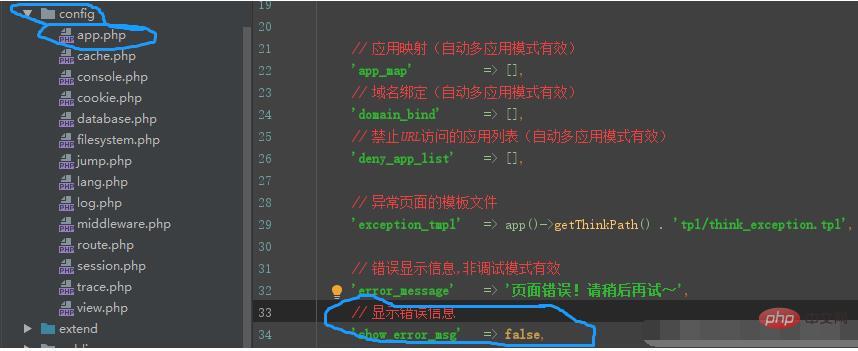
(2) Turn on the debugging mode
It can be done in one step, modify the .example.env environment variable sample file in the project root path to .env . APP_DEBUG is true by default.
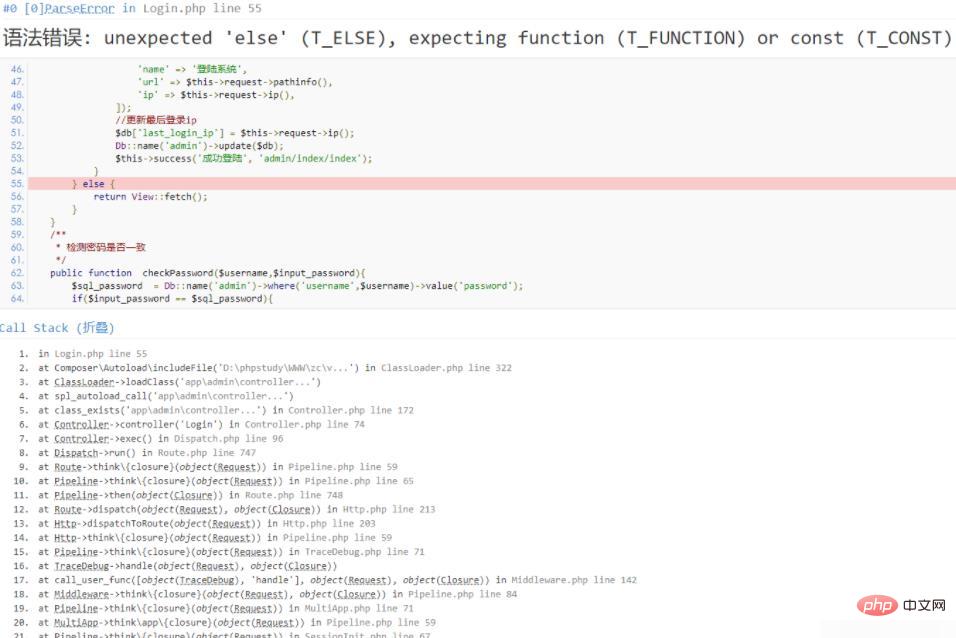
# Remember: Turn off debug before the project goes online, otherwise server information may be leaked. Just change true to false.
Recommended learning: "thinkPHP Video Tutorial"
The above is the detailed content of What should I do if thinkphp does not prompt an error message?. For more information, please follow other related articles on the PHP Chinese website!




