 Development Tools
Development Tools
 VSCode
VSCode
 A brief analysis of how to use anaconda to import python library in vscode
A brief analysis of how to use anaconda to import python library in vscode
A brief analysis of how to use anaconda to import python library in vscode
How to import python library in vscode? The following article will show you how to use anaconda to import the python library in vscode. I hope it will be helpful to you!

#When I first started learning to write python using vscode, I encountered many problems.
This time the code needs to import numpy, pandas and other libraries. After browsing many methods on the Internet, I found what I thought was the easiest method: Use anaconda to import the library.
It also facilitates the import of other libraries in the future. [Recommended learning: vscode tutorial, Programming teaching]
Existing environment: vs code has been installed and the plug-in used to run python
Install anaconda
##Introduction to Anacond
Anacond download and installation
Official website download address:You can refer to this article to download and install. There are several points to note:Test
Reference article:
link 1. Open cmd [WIN R /cmd]
Enter -conda list.
As shown in the figure below, Anaconda is installed successfully. 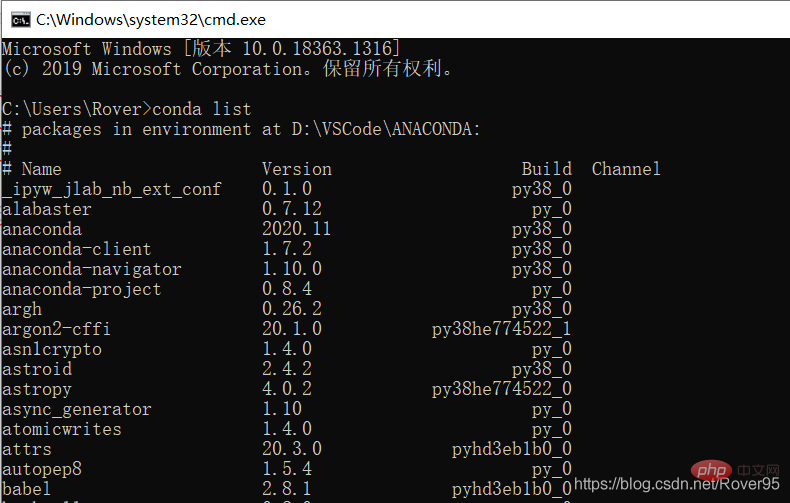 2. Create an environment
2. Create an environment
#Modify the Python version according to the version number, such as your python If the version is 3.7, change it to -conda create -n test python=3.7 pip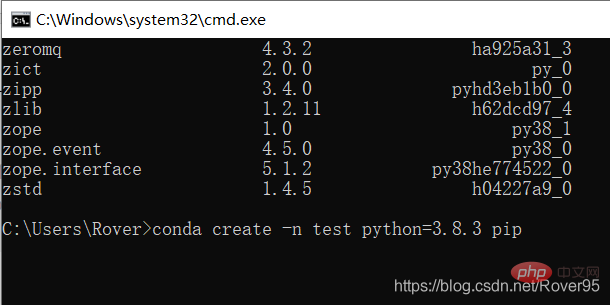 #You can see the Python version in the lower left corner of the vs code page
#You can see the Python version in the lower left corner of the vs code page
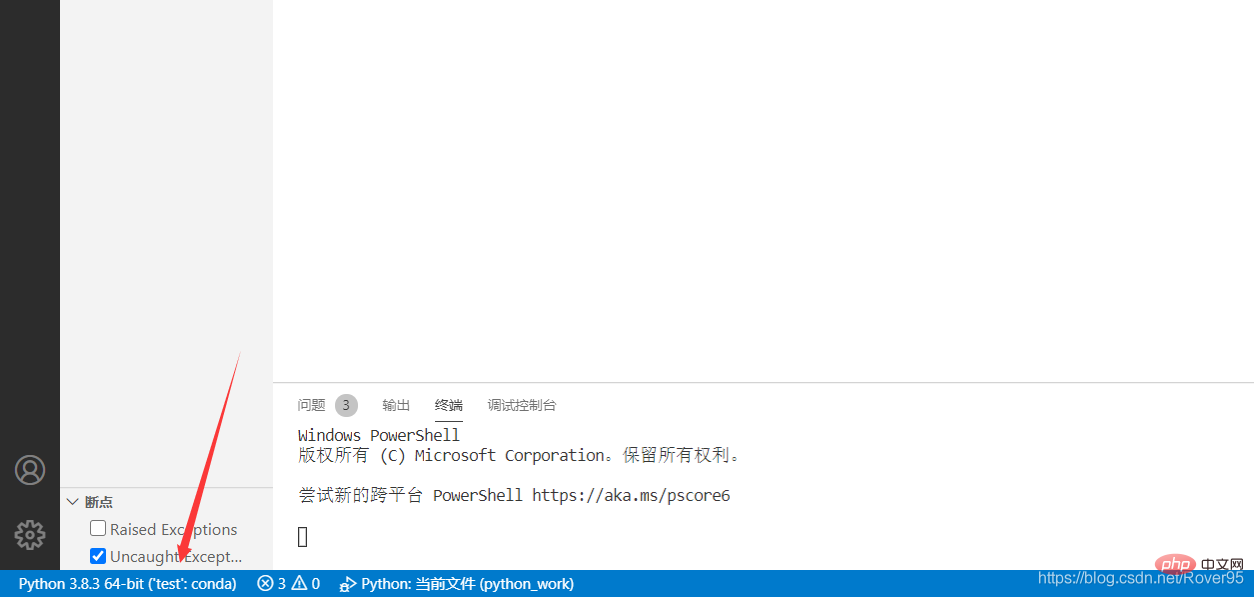 Proceed (y/[n])? will appear, enter y
Proceed (y/[n])? will appear, enter y
The rest of the steps are explained clearly in the article linked above
vscode configuration environment
Problems encountered: The current code needs to import the numpy library
1. Still click on the version number in the lower left corner of vs code , the options in the figure below will appear, select the interpreter as test: conda version 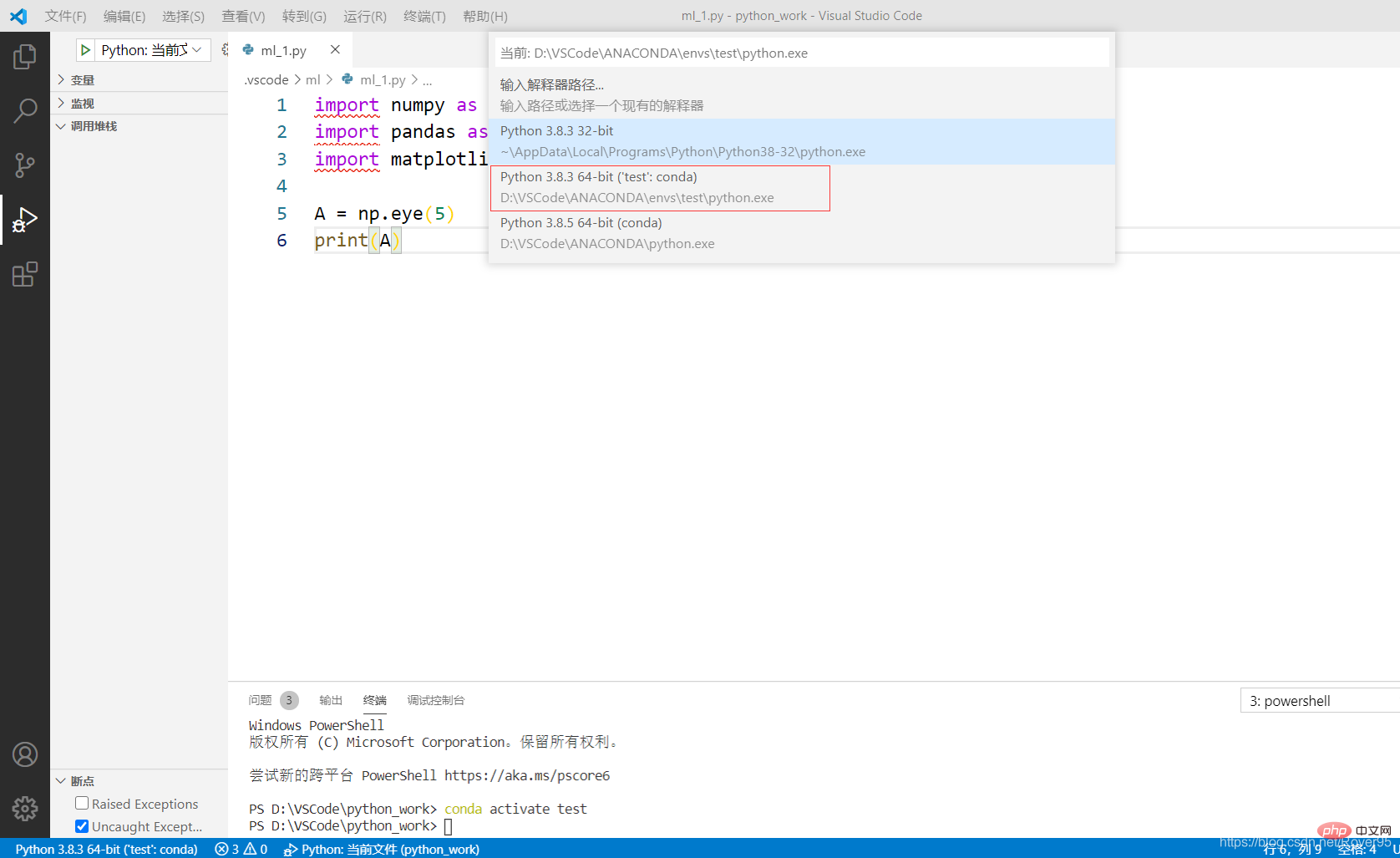 2. At this time, the error is still reported when running, saying that there is no numpy library, we need to install this library
2. At this time, the error is still reported when running, saying that there is no numpy library, we need to install this library
3. Open cmd, enter -conda install numpy, run it again after successfully installing the numpy library, and solve the problem
Reference article for the process of installing the library:
link
Conclusion
#1. You can use the above method to install various libraries, which is simple and convenient.
2. By learning other people’s methods and then summarizing records, I hope to be able to help others
vscode Basic Tutorial!
The above is the detailed content of A brief analysis of how to use anaconda to import python library in vscode. For more information, please follow other related articles on the PHP Chinese website!

Hot AI Tools

Undresser.AI Undress
AI-powered app for creating realistic nude photos

AI Clothes Remover
Online AI tool for removing clothes from photos.

Undress AI Tool
Undress images for free

Clothoff.io
AI clothes remover

AI Hentai Generator
Generate AI Hentai for free.

Hot Article

Hot Tools

Notepad++7.3.1
Easy-to-use and free code editor

SublimeText3 Chinese version
Chinese version, very easy to use

Zend Studio 13.0.1
Powerful PHP integrated development environment

Dreamweaver CS6
Visual web development tools

SublimeText3 Mac version
God-level code editing software (SublimeText3)

Hot Topics
 1386
1386
 52
52
 Python: Automation, Scripting, and Task Management
Apr 16, 2025 am 12:14 AM
Python: Automation, Scripting, and Task Management
Apr 16, 2025 am 12:14 AM
Python excels in automation, scripting, and task management. 1) Automation: File backup is realized through standard libraries such as os and shutil. 2) Script writing: Use the psutil library to monitor system resources. 3) Task management: Use the schedule library to schedule tasks. Python's ease of use and rich library support makes it the preferred tool in these areas.
 How to switch Chinese mode with vscode
Apr 15, 2025 pm 11:39 PM
How to switch Chinese mode with vscode
Apr 15, 2025 pm 11:39 PM
VS Code To switch Chinese mode: Open the settings interface (Windows/Linux: Ctrl, macOS: Cmd,) Search for "Editor: Language" settings Select "Chinese" in the drop-down menu Save settings and restart VS Code
 vscode setting Chinese tutorial
Apr 15, 2025 pm 11:45 PM
vscode setting Chinese tutorial
Apr 15, 2025 pm 11:45 PM
VS Code supports Chinese settings, which can be completed by following the steps: Open the settings panel and search for "locale". Set "locale.language" to "zh-CN" (Simplified Chinese) or "zh-TW" (Traditional Chinese). Save settings and restart VS Code. The settings menu, toolbar, code prompts, and documents will be displayed in Chinese. Other language settings can also be customized, such as file tag format, entry description, and diagnostic process language.
 Python vs. JavaScript: The Learning Curve and Ease of Use
Apr 16, 2025 am 12:12 AM
Python vs. JavaScript: The Learning Curve and Ease of Use
Apr 16, 2025 am 12:12 AM
Python is more suitable for beginners, with a smooth learning curve and concise syntax; JavaScript is suitable for front-end development, with a steep learning curve and flexible syntax. 1. Python syntax is intuitive and suitable for data science and back-end development. 2. JavaScript is flexible and widely used in front-end and server-side programming.
 vscode Previous Next Shortcut Key
Apr 15, 2025 pm 10:51 PM
vscode Previous Next Shortcut Key
Apr 15, 2025 pm 10:51 PM
VS Code One-step/Next step shortcut key usage: One-step (backward): Windows/Linux: Ctrl ←; macOS: Cmd ←Next step (forward): Windows/Linux: Ctrl →; macOS: Cmd →
 How to use VSCode
Apr 15, 2025 pm 11:21 PM
How to use VSCode
Apr 15, 2025 pm 11:21 PM
Visual Studio Code (VSCode) is a cross-platform, open source and free code editor developed by Microsoft. It is known for its lightweight, scalability and support for a wide range of programming languages. To install VSCode, please visit the official website to download and run the installer. When using VSCode, you can create new projects, edit code, debug code, navigate projects, expand VSCode, and manage settings. VSCode is available for Windows, macOS, and Linux, supports multiple programming languages and provides various extensions through Marketplace. Its advantages include lightweight, scalability, extensive language support, rich features and version
 How to solve the problem of vscode Chinese annotations becoming question marks
Apr 15, 2025 pm 11:36 PM
How to solve the problem of vscode Chinese annotations becoming question marks
Apr 15, 2025 pm 11:36 PM
How to solve the problem that Chinese comments in Visual Studio Code become question marks: Check the file encoding and make sure it is "UTF-8 without BOM". Change the font to a font that supports Chinese characters, such as "Song Style" or "Microsoft Yahei". Reinstall the font. Enable Unicode support. Upgrade VSCode, restart the computer, and recreate the source file.
 What is the difference between vscode and pycharm
Apr 15, 2025 pm 11:54 PM
What is the difference between vscode and pycharm
Apr 15, 2025 pm 11:54 PM
The main differences between VS Code and PyCharm are: 1. Extensibility: VS Code is highly scalable and has a rich plug-in market, while PyCharm has wider functions by default; 2. Price: VS Code is free and open source, and PyCharm is paid for professional version; 3. User interface: VS Code is modern and friendly, and PyCharm is more complex; 4. Code navigation: VS Code is suitable for small projects, and PyCharm is more suitable for large projects; 5. Debugging: VS Code is basic, and PyCharm is more powerful; 6. Code refactoring: VS Code is basic, and PyCharm is richer; 7. Code



