How to compile and install php in centos6.8
How to compile and install php in centos6.8: 1. Install dependencies through the "yum -y install" command; 2. Copy the configuration file; 3. Add environment variables; 4. Execute "source /etc/profile" Command; 5. Add auto-start, and then restart the php service.
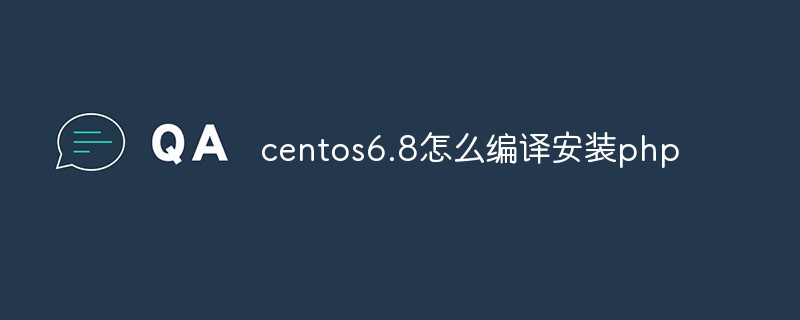
The operating environment of this tutorial: Windows10 system, centos6.8&&php7.1.5 version, Dell G3 computer.
How to compile and install php in centos6.8?
centOS6.8, centOS7 compile and install PHP:
I installed PHP 7 times on centOS, and I concluded that both centOS6.8 and centOS7 can be used Use the method to compile and install PHP. It’s like a long-term illness that makes a good doctor. Don’t worry if you can’t install it at first. You’ll gain experience after installing it a few times.
Installation dependencies:
yum -y install gd-devel zlib-devel libjpeg-devel libpng-devel libiconv-devel freetype-devel libxml2 libxml2-devel openssl openssl-devel curl-devel libxslt-devel libmcrypt-devel mhash mcrypt
Unable to install automatically online Searching for manual installation tutorials, in fact, there is basically nothing wrong.
Enter the local directory: cd /usr/local
Download PHP7.1.5: wget http://am1. php.net/distributions/php-7.1.5.tar.gz
Decompression: tar zxvf php-7.1.5.tar.gz
Enter the decompression directory :cd php-7.1.5
编译:./configure --prefix=/usr/local/php --with-config-file-path=/usr/local/php/etc --with-fpm-user=www --with-fpm-group=www --with-iconv-dir --with-freetype-dir --with-jpeg-dir --with-png-dir --with-zlib --with-libxml-dir --enable-xml --disable-rpath --enable-bcmath --enable-shmop --enable-sysvsem --enable-inline-optimization --with-curl --enable-mbregex --enable-fpm --enable-mbstring --with-mcrypt --with-gd --enable-gd-jis-conv --enable-gd-native-ttf --with-openssl --with-mhash --enable-pcntl --enable-sockets --with-xmlrpc --enable-zip --enable-soap --enable-opcache --with-libmbfl --with-onig --enable-pdo --with-mysqli=mysqlnd --with-pdo-mysql=mysqlnd --with-pdo-mysql --enable-mysqlnd-compression-support --with-pear --enable-maintainer-zts --enable-session --with-gettext
The installation directory is /usr/local/php
After the compilation is completed, you will see: Thank you for using PHP.
Then execute the installation command:
make make install
Then copy the configuration file (currently still in the php7.1.5 folder, do not use the mv command, these configuration files can still be used in the future and do not delete them):
cp /usr/local/php/etc/php-fpm.conf.default /usr/local/php/etc/php-fpm.conf cp php.ini-development /usr/local/php/lib/php.ini cp /usr/local/php/etc/php-fpm.conf.default /usr/local/php/etc/php-fpm.conf cp /usr/local/php/etc/php-fpm.d/www.conf.default /usr/local/php/etc/php-fpm.d/www.conf cp sapi/fpm/init.d.php-fpm /etc/init.d/php-fpm(这个很重要)
Add environment variables:
echo 'export PATH=/usr/local/php/bin:/usr/local/php/sbin:$PATH'>> /etc/profile
Load environment variables: source /etc/profile (My habit is to execute this command first after starting the virtual machine, which will avoid a lot of trouble)
Execute At this point, run php -v to see the installed version of PHP
Add auto-start:
chkconfig --add php-fpm chkconfig php-fpm on chkconfig --list php-fpm
Add permissions: chmod 755 /etc/init.d/php-fpm
Start PHP:/etc/init.d/php-fpm start
View PHP service status:/etc/init.d/php-fpm status
Stop PHP service :/etc/init.d/php-fpm stop
Restart the php service:/etc/init.d/php-fpm restart
The configuration file of php is /usr/local/php /lib/php.ini can be referenced here if you install extensions in the future.
Recommended learning: "PHP Video Tutorial"
The above is the detailed content of How to compile and install php in centos6.8. For more information, please follow other related articles on the PHP Chinese website!

Hot AI Tools

Undresser.AI Undress
AI-powered app for creating realistic nude photos

AI Clothes Remover
Online AI tool for removing clothes from photos.

Undress AI Tool
Undress images for free

Clothoff.io
AI clothes remover

AI Hentai Generator
Generate AI Hentai for free.

Hot Article

Hot Tools

Notepad++7.3.1
Easy-to-use and free code editor

SublimeText3 Chinese version
Chinese version, very easy to use

Zend Studio 13.0.1
Powerful PHP integrated development environment

Dreamweaver CS6
Visual web development tools

SublimeText3 Mac version
God-level code editing software (SublimeText3)

Hot Topics
 1382
1382
 52
52
 PHP: Handling Databases and Server-Side Logic
Apr 15, 2025 am 12:15 AM
PHP: Handling Databases and Server-Side Logic
Apr 15, 2025 am 12:15 AM
PHP uses MySQLi and PDO extensions to interact in database operations and server-side logic processing, and processes server-side logic through functions such as session management. 1) Use MySQLi or PDO to connect to the database and execute SQL queries. 2) Handle HTTP requests and user status through session management and other functions. 3) Use transactions to ensure the atomicity of database operations. 4) Prevent SQL injection, use exception handling and closing connections for debugging. 5) Optimize performance through indexing and cache, write highly readable code and perform error handling.
 How to optimize CentOS HDFS configuration
Apr 14, 2025 pm 07:15 PM
How to optimize CentOS HDFS configuration
Apr 14, 2025 pm 07:15 PM
Improve HDFS performance on CentOS: A comprehensive optimization guide to optimize HDFS (Hadoop distributed file system) on CentOS requires comprehensive consideration of hardware, system configuration and network settings. This article provides a series of optimization strategies to help you improve HDFS performance. 1. Hardware upgrade and selection resource expansion: Increase the CPU, memory and storage capacity of the server as much as possible. High-performance hardware: adopts high-performance network cards and switches to improve network throughput. 2. System configuration fine-tuning kernel parameter adjustment: Modify /etc/sysctl.conf file to optimize kernel parameters such as TCP connection number, file handle number and memory management. For example, adjust TCP connection status and buffer size
 PHP's Purpose: Building Dynamic Websites
Apr 15, 2025 am 12:18 AM
PHP's Purpose: Building Dynamic Websites
Apr 15, 2025 am 12:18 AM
PHP is used to build dynamic websites, and its core functions include: 1. Generate dynamic content and generate web pages in real time by connecting with the database; 2. Process user interaction and form submissions, verify inputs and respond to operations; 3. Manage sessions and user authentication to provide a personalized experience; 4. Optimize performance and follow best practices to improve website efficiency and security.
 Centos shutdown command line
Apr 14, 2025 pm 09:12 PM
Centos shutdown command line
Apr 14, 2025 pm 09:12 PM
The CentOS shutdown command is shutdown, and the syntax is shutdown [Options] Time [Information]. Options include: -h Stop the system immediately; -P Turn off the power after shutdown; -r restart; -t Waiting time. Times can be specified as immediate (now), minutes ( minutes), or a specific time (hh:mm). Added information can be displayed in system messages.
 Difference between centos and ubuntu
Apr 14, 2025 pm 09:09 PM
Difference between centos and ubuntu
Apr 14, 2025 pm 09:09 PM
The key differences between CentOS and Ubuntu are: origin (CentOS originates from Red Hat, for enterprises; Ubuntu originates from Debian, for individuals), package management (CentOS uses yum, focusing on stability; Ubuntu uses apt, for high update frequency), support cycle (CentOS provides 10 years of support, Ubuntu provides 5 years of LTS support), community support (CentOS focuses on stability, Ubuntu provides a wide range of tutorials and documents), uses (CentOS is biased towards servers, Ubuntu is suitable for servers and desktops), other differences include installation simplicity (CentOS is thin)
 PHP and Python: Code Examples and Comparison
Apr 15, 2025 am 12:07 AM
PHP and Python: Code Examples and Comparison
Apr 15, 2025 am 12:07 AM
PHP and Python have their own advantages and disadvantages, and the choice depends on project needs and personal preferences. 1.PHP is suitable for rapid development and maintenance of large-scale web applications. 2. Python dominates the field of data science and machine learning.
 Centos configuration IP address
Apr 14, 2025 pm 09:06 PM
Centos configuration IP address
Apr 14, 2025 pm 09:06 PM
Steps to configure IP address in CentOS: View the current network configuration: ip addr Edit the network configuration file: sudo vi /etc/sysconfig/network-scripts/ifcfg-eth0 Change IP address: Edit IPADDR= Line changes the subnet mask and gateway (optional): Edit NETMASK= and GATEWAY= Lines Restart the network service: sudo systemctl restart network verification IP address: ip addr
 What are the backup methods for GitLab on CentOS
Apr 14, 2025 pm 05:33 PM
What are the backup methods for GitLab on CentOS
Apr 14, 2025 pm 05:33 PM
Backup and Recovery Policy of GitLab under CentOS System In order to ensure data security and recoverability, GitLab on CentOS provides a variety of backup methods. This article will introduce several common backup methods, configuration parameters and recovery processes in detail to help you establish a complete GitLab backup and recovery strategy. 1. Manual backup Use the gitlab-rakegitlab:backup:create command to execute manual backup. This command backs up key information such as GitLab repository, database, users, user groups, keys, and permissions. The default backup file is stored in the /var/opt/gitlab/backups directory. You can modify /etc/gitlab




