Which command does the vue rendering function use?
The vue rendering function uses the "render" command. In vue, template HTML syntax is used to build pages, and the render function can be used to build DOM in js language. Because vue is a virtual DOM, it must be translated into a VNode function when getting the template. By using the render() function to build the DOM, vue eliminates the translation process.

The operating environment of this tutorial: windows7 system, vue3 version, DELL G3 computer.
In most cases, Vue recommends using template syntax to create applications. However, in some use cases, we really need to use the full programming capabilities of JavaScript. This is when the rendering function --render comes in handy.
1. Introduction to render function
Simply put, in vue we use template HTML syntax to build the page. Using the render function we can use js language to build it. DOM. Because vue is a virtual DOM, it must be translated into a VNode function when getting the template. By using the render function to build the DOM, vue eliminates the translation process.
When using the render function to describe the virtual DOM, vue provides a function, which is the tool needed to build the virtual DOM. It is named createElement on the official website. There is also an agreed abbreviation called h.
1.1 Virtual DOM
Vue tracks how it wants to change the real DOM by creating a virtual DOM. Please look at this line of code carefully:
return createElement('h1', this.blogTitle)
createElement What exactly will it return? Not actually an actual DOM element. Its more accurate name may be createNodeDescription, because the information it contains will tell Vue what kind of node needs to be rendered on the page, including the description information of its child nodes. We describe such a node as a "virtual node", and often abbreviate it as "VNode". "Virtual DOM" is what we call the entire VNode tree built from the Vue component tree.
1.2 Parameters accepted by createElement
// @returns {VNode}
createElement(
// {String | Object | Function}
// 一个 HTML 标签名、组件选项对象,或者
// resolve 了上述任何一种的一个 async 函数。必填项。
'div',
// {Object}
// 一个与模板中属性对应的数据对象。可选。
{
// (详情见1.3)
},
// {String | Array}
// 子级虚拟节点 (VNodes),由 `createElement()` 构建而成,
// 也可以使用字符串来生成“文本虚拟节点”。可选。
[
'先写一些文字',
createElement('h1', '一则头条'),
createElement(MyComponent, {
props: {
someProp: 'foobar'
}
})
]
)1.3 Use of render function
render:(h) => {
return h('div',{
// 给div绑定class属性
class: {
child: true,
more: false
},
// 给div绑定样式
style:{
width:'200px',
height:'200px',
},
// 给div绑定点击事件
on: {
click: () => {
console.log('点击事件')
}
},
})
}1.4 In-depth render function data object
Just like v-bind:class and v-bind:style will be special in the template syntax Treated the same, they also have corresponding top-level fields in the VNode data object. This object also allows you to bind normal HTML attributes, as well as DOM attributes such as innerHTML (this will override the v-html directive)
{
// 与 `v-bind:class` 的 API 相同,
// 接受一个字符串、对象或字符串和对象组成的数组
'class': {
foo: true,
bar: false
},
// 与 `v-bind:style` 的 API 相同,
// 接受一个字符串、对象,或对象组成的数组
style: {
color: 'red',
fontSize: '14px'
},
// 普通的 HTML attribute
attrs: {
id: 'foo'
},
// 组件 prop
props: {
myProp: 'bar'
},
// DOM 属性
domProps: {
innerHTML: 'baz'
},
// 事件监听器在 `on` 属性内,
// 但不再支持如 `v-on:keyup.enter` 这样的修饰器。
// 需要在处理函数中手动检查 keyCode。
on: {
click: this.clickHandler
},
// 仅用于组件,用于监听原生事件,而不是组件内部使用
// `vm.$emit` 触发的事件。
nativeOn: {
click: this.nativeClickHandler
},
// 自定义指令。注意,你无法对 `binding` 中的 `oldValue`
// 赋值,因为 Vue 已经自动为你进行了同步。
directives: [
{
name: 'my-custom-directive',
value: '2',
expression: '1 + 1',
arg: 'foo',
modifiers: {
bar: true
}
}
],
// 作用域插槽的格式为
// { name: props => VNode | Array<VNode> }
scopedSlots: {
default: props => createElement('span', props.text)
},
// 如果组件是其它组件的子组件,需为插槽指定名称
slot: 'name-of-slot',
// 其它特殊顶层属性
key: 'myKey',
ref: 'myRef',
// 如果你在渲染函数中给多个元素都应用了相同的 ref 名,
// 那么 `$refs.myRef` 会变成一个数组。
refInFor: true
}1.5 Constraints
All VNodes in the component tree must be unique.
This means that the following rendering function is illegal:
render: function (createElement) {
var myParagraphVNode = createElement('p', 'hi')
return createElement('div', [
// 错误 - 重复的 VNode
myParagraphVNode, myParagraphVNode
])
}If you really need to repeat elements/components many times, you can use factory functions to achieve it.
For example, the following rendering function renders 20 identical paragraphs in a completely legal way:
render: function (createElement) {
return createElement('div',
Array.apply(null, { length: 20 }).map(function () {
return createElement('p', 'hi')
})
)
}2. Application of render function
2.1 Render a simple element
// app.vue (根组件)
<template>
<div id="app">
<myRender></myRender>
</div>
</template>
<script>
import myRender from './components/myRender'
export default {
components:{
myRender
}
}
</script>// myRender.vue
<script>
export default {
render:(h) => {
return h('div',{
class: {
child: true,
more: false
},
attrs: {
id: 'foo',
name: 'child'
},
style: {
width:'100%',
height:'200px',
},
domProps: {
innerHTML: '我是render渲染的子组件'
}
})
}
}
</script>
<style scoped>
.child {
background: pink
font-size 24px
letter-spacing 2px
}
.more {
background: red
}
</style>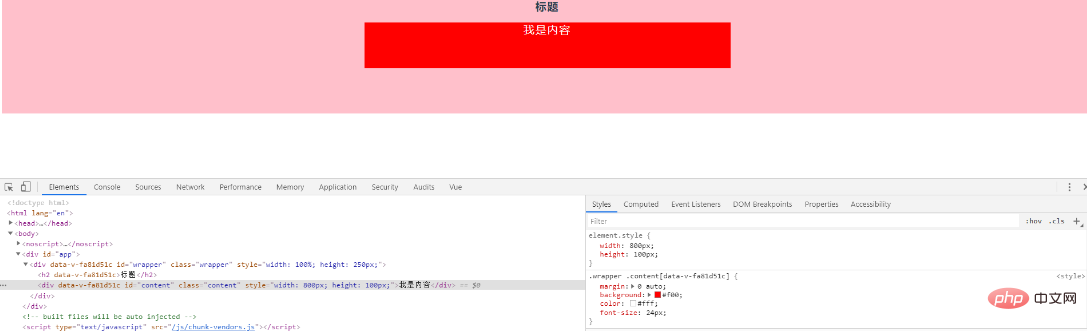
##2.2 Add a subtag <script>
export default {
render:(h) => {
return h('div',
{
class: 'wrapper',
attrs: {
id: 'wrapper',
},
style: {
width:'100%',
height:'250px'
},
},[
h('h2','标题'),
h('div',{
class: 'content',
attrs: {
id: 'content',
},
style:{
width:'800px',
height:'100px'
},
domProps:{
innerHTML:'我是内容'
}
})
]
)
}
}
</script>
<style scoped>
.wrapper
background: pink
letter-spacing 2px
.content
margin 0 auto
background: red
color #ffffff
font-size 24px
</style>Copy after login
<script>
export default {
render:(h) => {
return h('div',
{
class: 'wrapper',
attrs: {
id: 'wrapper',
},
style: {
width:'100%',
height:'250px'
},
},[
h('h2','标题'),
h('div',{
class: 'content',
attrs: {
id: 'content',
},
style:{
width:'800px',
height:'100px'
},
domProps:{
innerHTML:'我是内容'
}
})
]
)
}
}
</script>
<style scoped>
.wrapper
background: pink
letter-spacing 2px
.content
margin 0 auto
background: red
color #ffffff
font-size 24px
</style>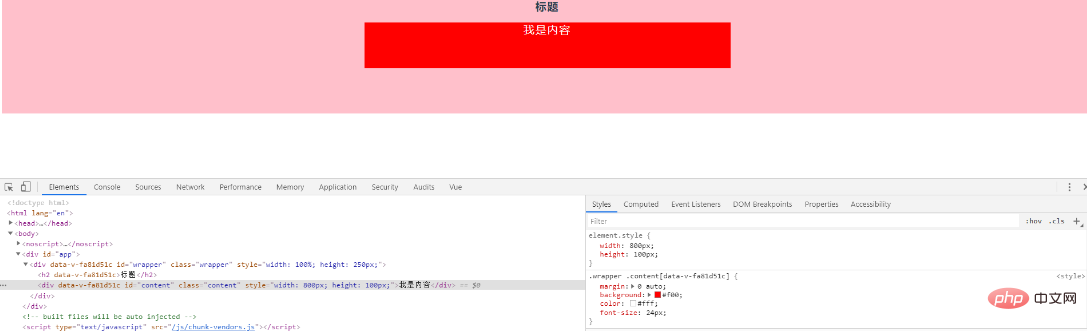
2.3 Use JavaScript to replace the template function
It can be easily done in native JavaScript operation, Vue's rendering functions do not provide proprietary alternatives. 1. In v-if and v-for template syntax:<ul v-if="items.length">
<li v-for="item in items">{{ item.name }}</li>
</ul>
<p v-else>No items found.</p>
<script>
export default {
data(){
return{
items:[1,2,3]
}
}
}
</script><script>
export default {
render: function (createElement) {
if (this.items.length) {
return createElement('ul', this.items.map(function (item) {
return createElement('li', item.name)
}))
} else {
return createElement('p', 'No items found.')
}
},
data(){
return{
items:[1,2,3]
}
}
}
</script><script>
export default {
render:function(createElement) {
var self = this
return createElement('div',[
createElement('div',{class: 'showContent'},self.inputValue),
createElement('input',{
class: 'content',
domProps:{
value:self.inputValue
},
on:{
input:function(event){
self.inputValue = event.target.value
}
}
})
]
)
},
data(){
return{
inputValue:''
}
},
watch:{
inputValue:function(){
console.log(this.inputValue)
}
},
}
</script>
<style scoped>
.showContent
font-size 32px
letter-spacing 2px
.content
margin 10px auto
color blue
font-size 24px
</style>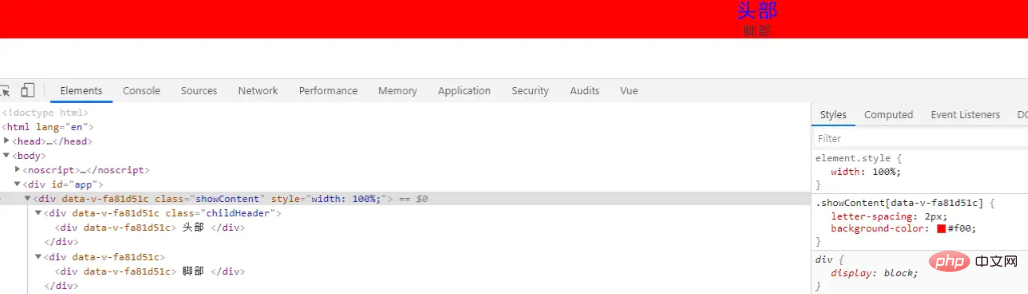
2.4 Static slots
Usage of this.$slots
1. Parent component<template>
<div id="app">
<myRender>
<template v-slot:header>
<div >
头部
</div>
</template>
<template #footer>
<div >
脚部
</div>
</template>
</myRender>
</div>
</template>
<script>
import myRender from './components/myRender'
export default {
components:{
myRender
}
}
</script><script>
export default {
render:function(createElement) {
let childHeader = this.$slots.header
let childFooter = this.$slots.footer
return createElement(
'div',
{
class: 'showContent',
style:{
width:'100%'
}
},
[
createElement('div',{class:'childHeader'},childHeader),
createElement('div',childFooter),
]
)
},
}
</script>
<style scoped>
.showContent
letter-spacing 2px
background-color red
.childHeader
color blue
font-size 24px
</style>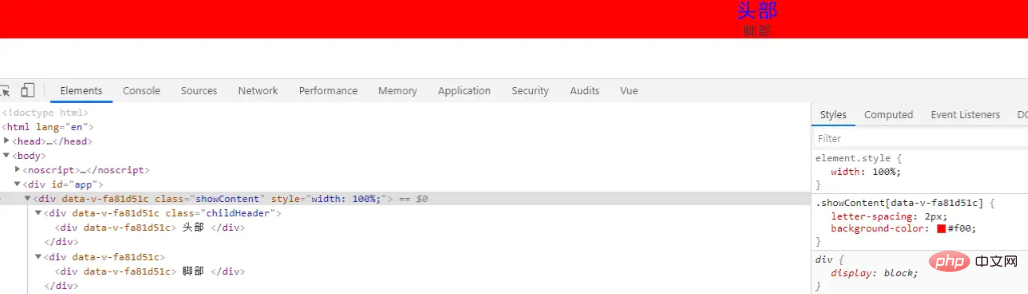
##2.5 Scope slot
Usage of this.$scopedSlots1. Parent component
<template>
<div id="app">
<myRender :myLayout="layout">
<template slot-scope="childMsg">
<div >
{{childMsg.text}}
</div>
</template>
</myRender>
</div>
</template>
<script>
import myRender from './components/myRender'
export default {
data(){
return{
layout:{
header:'头部',
footer:'脚部'
}
}
},
components:{
myRender
}
}
</script>2. Child component
<script>
export default {
render:function(createElement) {
let self = this
return createElement(
'div',
{
style:{
width:'100%'
},
},[
self.$scopedSlots.default({
text: this.myLayout.header
})
]
)
},
props:{
myLayout:Object
}
}
</script>
The above is the detailed content of Which command does the vue rendering function use?. For more information, please follow other related articles on the PHP Chinese website!

Hot AI Tools

Undresser.AI Undress
AI-powered app for creating realistic nude photos

AI Clothes Remover
Online AI tool for removing clothes from photos.

Undress AI Tool
Undress images for free

Clothoff.io
AI clothes remover

AI Hentai Generator
Generate AI Hentai for free.

Hot Article

Hot Tools

Notepad++7.3.1
Easy-to-use and free code editor

SublimeText3 Chinese version
Chinese version, very easy to use

Zend Studio 13.0.1
Powerful PHP integrated development environment

Dreamweaver CS6
Visual web development tools

SublimeText3 Mac version
God-level code editing software (SublimeText3)

Hot Topics
 1369
1369
 52
52
 An article about memory control in Node
Apr 26, 2023 pm 05:37 PM
An article about memory control in Node
Apr 26, 2023 pm 05:37 PM
The Node service built based on non-blocking and event-driven has the advantage of low memory consumption and is very suitable for handling massive network requests. Under the premise of massive requests, issues related to "memory control" need to be considered. 1. V8’s garbage collection mechanism and memory limitations Js is controlled by the garbage collection machine
 Explore how to write unit tests in Vue3
Apr 25, 2023 pm 07:41 PM
Explore how to write unit tests in Vue3
Apr 25, 2023 pm 07:41 PM
Vue.js has become a very popular framework in front-end development today. As Vue.js continues to evolve, unit testing is becoming more and more important. Today we’ll explore how to write unit tests in Vue.js 3 and provide some best practices and common problems and solutions.
 PHP and Vue: a perfect pairing of front-end development tools
Mar 16, 2024 pm 12:09 PM
PHP and Vue: a perfect pairing of front-end development tools
Mar 16, 2024 pm 12:09 PM
PHP and Vue: a perfect pairing of front-end development tools. In today's era of rapid development of the Internet, front-end development has become increasingly important. As users have higher and higher requirements for the experience of websites and applications, front-end developers need to use more efficient and flexible tools to create responsive and interactive interfaces. As two important technologies in the field of front-end development, PHP and Vue.js can be regarded as perfect tools when paired together. This article will explore the combination of PHP and Vue, as well as detailed code examples to help readers better understand and apply these two
 How to solve cross-domain issues? A brief analysis of common solutions
Apr 25, 2023 pm 07:57 PM
How to solve cross-domain issues? A brief analysis of common solutions
Apr 25, 2023 pm 07:57 PM
Cross-domain is a scenario often encountered in development, and it is also an issue often discussed in interviews. Mastering common cross-domain solutions and the principles behind them can not only improve our development efficiency, but also perform better in interviews.
 How to use Go language for front-end development?
Jun 10, 2023 pm 05:00 PM
How to use Go language for front-end development?
Jun 10, 2023 pm 05:00 PM
With the development of Internet technology, front-end development has become increasingly important. Especially the popularity of mobile devices requires front-end development technology that is efficient, stable, safe and easy to maintain. As a rapidly developing programming language, Go language has been used by more and more developers. So, is it feasible to use Go language for front-end development? Next, this article will explain in detail how to use Go language for front-end development. Let’s first take a look at why Go language is used for front-end development. Many people think that Go language is a
 Questions frequently asked by front-end interviewers
Mar 19, 2024 pm 02:24 PM
Questions frequently asked by front-end interviewers
Mar 19, 2024 pm 02:24 PM
In front-end development interviews, common questions cover a wide range of topics, including HTML/CSS basics, JavaScript basics, frameworks and libraries, project experience, algorithms and data structures, performance optimization, cross-domain requests, front-end engineering, design patterns, and new technologies and trends. . Interviewer questions are designed to assess the candidate's technical skills, project experience, and understanding of industry trends. Therefore, candidates should be fully prepared in these areas to demonstrate their abilities and expertise.
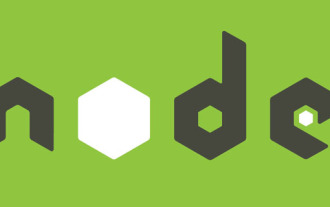 Learn more about Buffers in Node
Apr 25, 2023 pm 07:49 PM
Learn more about Buffers in Node
Apr 25, 2023 pm 07:49 PM
At the beginning, JS only ran on the browser side. It was easy to process Unicode-encoded strings, but it was difficult to process binary and non-Unicode-encoded strings. And binary is the lowest level data format of the computer, video/audio/program/network package
 Is Django front-end or back-end? check it out!
Jan 19, 2024 am 08:37 AM
Is Django front-end or back-end? check it out!
Jan 19, 2024 am 08:37 AM
Django is a web application framework written in Python that emphasizes rapid development and clean methods. Although Django is a web framework, to answer the question whether Django is a front-end or a back-end, you need to have a deep understanding of the concepts of front-end and back-end. The front end refers to the interface that users directly interact with, and the back end refers to server-side programs. They interact with data through the HTTP protocol. When the front-end and back-end are separated, the front-end and back-end programs can be developed independently to implement business logic and interactive effects respectively, and data exchange.




