How to check the host name in linux
How to check the host name in Linux: 1. Check the system host name through the hostnamectl command; 2. Use hostname to check the host name; 3. Use uname to check the host name; 4. Use nmcli to check the host name; 5. Use Use sysctl to view the host name; 6. Use "cat /etc/hostname" to view the host name; 7. Use "cat /etc/hosts" to view the host name; 8. View the host name through ProcFS; 9. Use nmtui to view the host name.

#The operating environment of this tutorial: linux5.9.8 system, Dell G3 computer.
How to check the host name in Linux?
10 Ways to Check the Hostname in Linux
The hostname (also known as the computer name) is given to devices connected to the network A name (could be a system, switch, router, etc.) that identifies it across the network. You cannot have two systems with the same hostname on the same network. The purpose of the Linux system in naming the current host is to make it easier to remember, especially when deploying a cluster. Generally, the host name will be associated with an IP address, so that in other clusters, if the host changes IP address, other cluster machines do not need to make corresponding modifications.
By default, hostnames can be found in the terminal, but the first part is only displayed if the hostname is relatively large (each hostname usually has at least one associated with it website address). Let’s take a look at 10 ways to check the host name of Linux.
1. To view the hostname, use hostnamectl
hostnamectl can be used to query and change the system hostname and related settings. Run the hostnamectl command to view the system hostname, the command is as follows:
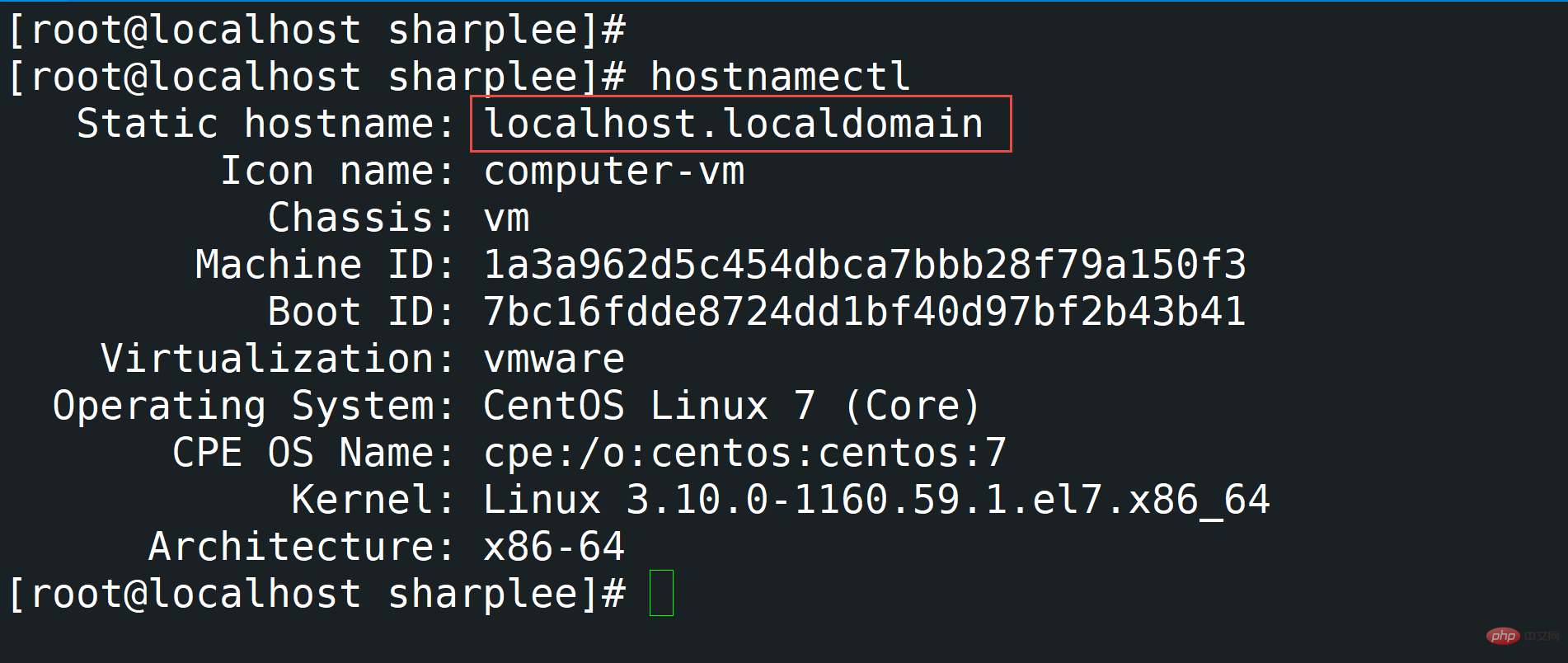
#As you can see from the above figure, the current host name is localhost.localdomain.
2. To view the host name, use hostname
The host name is used to set or display the current host, domain or node name of the system. Many network programs use these names to identify computers. NIS/YP also uses this domain name. The command is as follows:
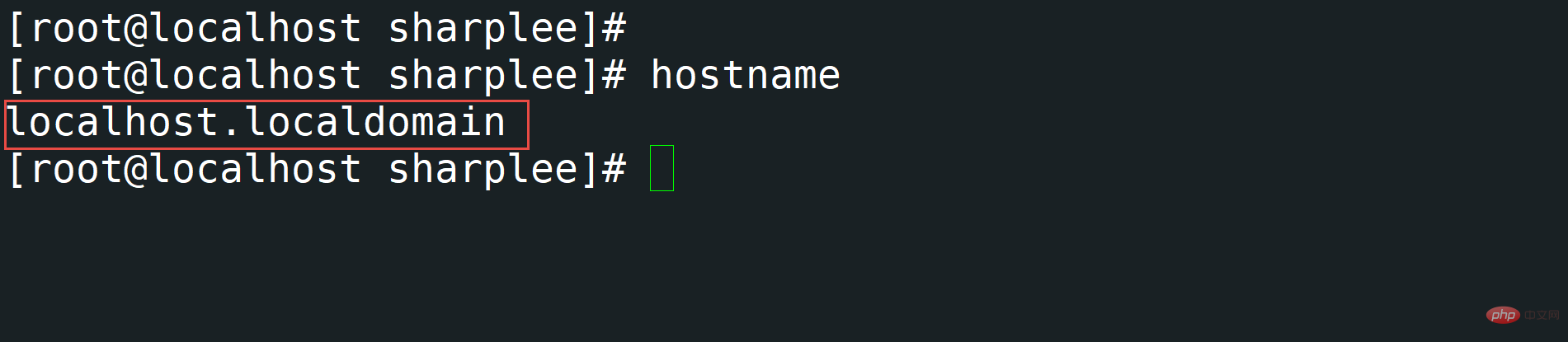
3, view the host Name using uname
uname (meaning unix name) is a utility command that prints system information such as name, version and other details about the system and the operating system running on it. The command is as follows:
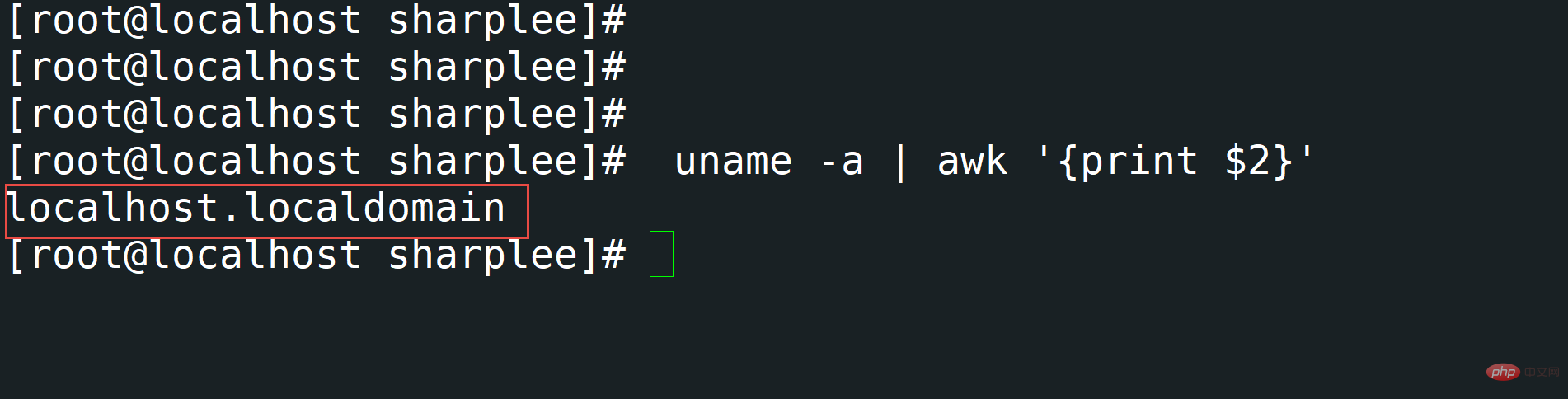
4, check the host name Use nmcli
The nmcli command is mainly used for network management control and network status reporting. nmcli is mainly used to create, display, edit, delete, activate and deactivate network connections, as well as control and display the status of network devices. The command is as follows:
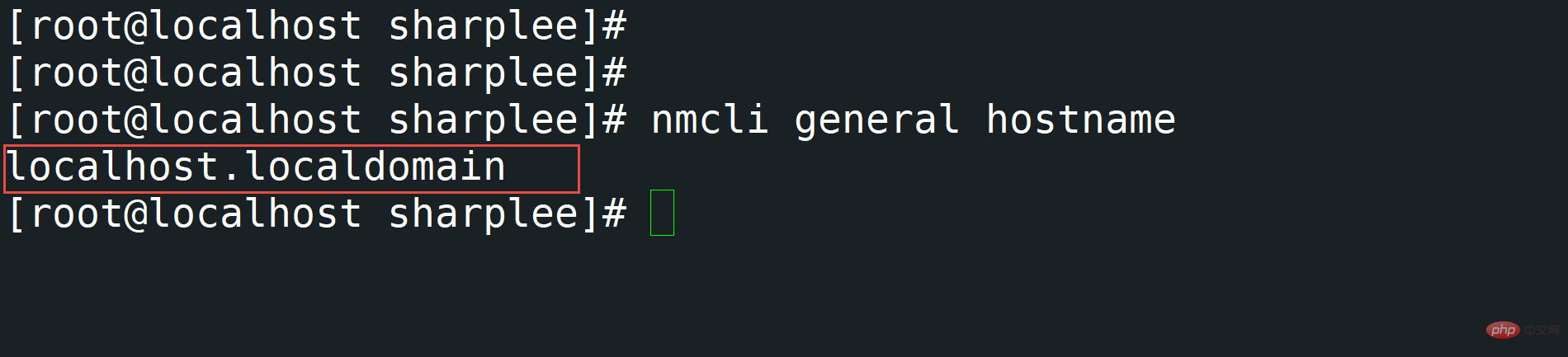
5, use sysctl
to view the host name The sysctl command is mainly used to modify kernel parameters when Linux is running. The available parameters are the parameters listed under /proc/sys/. Procfs is required for sysctl support in Linux. You can use sysctl to read and write sysctl data. The command to view the hostname is shown below.
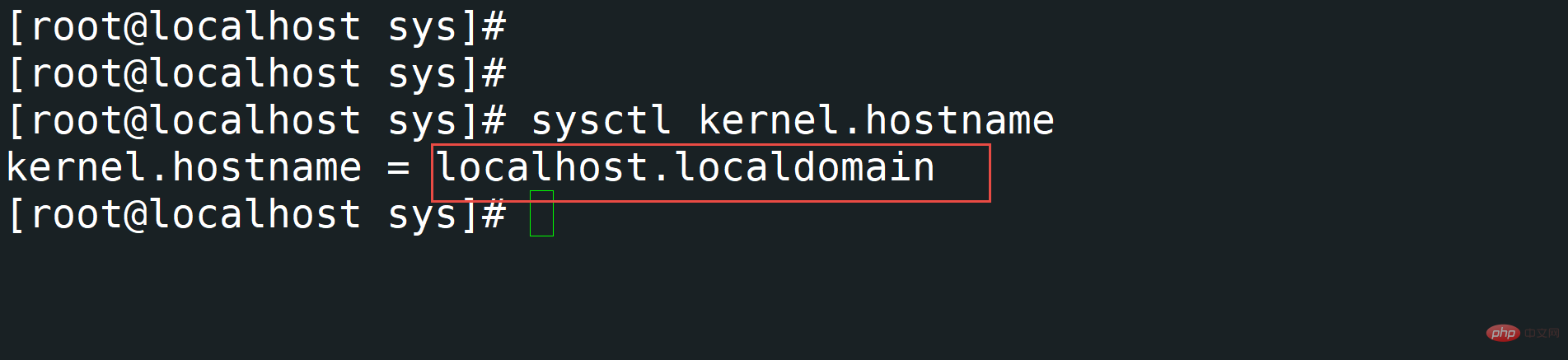
Through the above five You can view the host name with one command. Let’s take a look at the next five, but in general, the first five are enough.
6. To view the host name, use cat /etc/hostname
to view the host name by viewing the /etc/hostname file. The command is shown below.
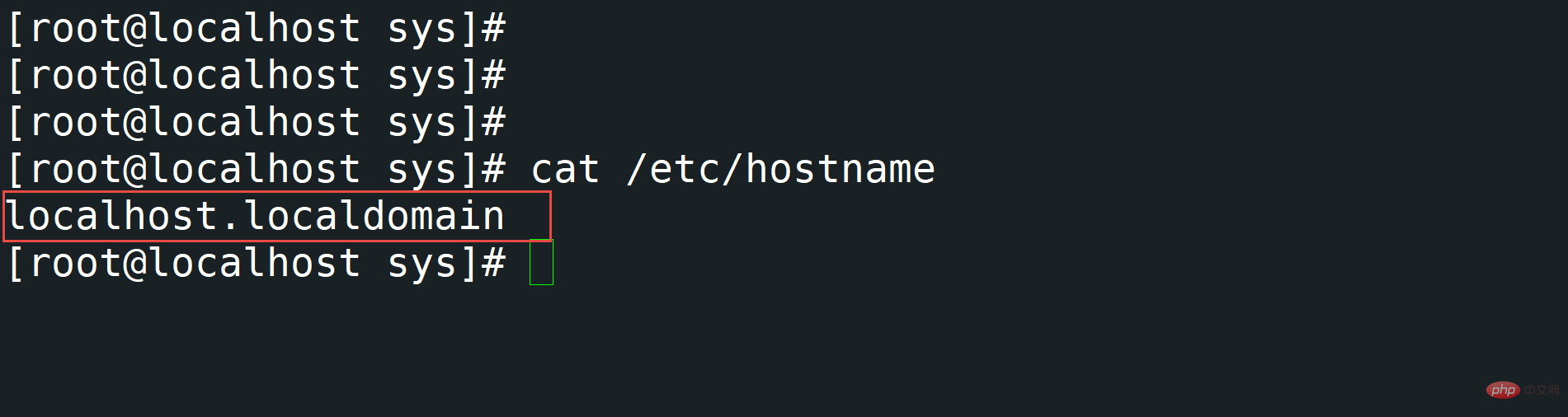
to view the host name
View the host name by viewing the /etc/hosts file. /etc/hosts is mainly used to configure the dns mapping relationship of the local machine, usually the ip address host name, used for the mapping relationship between ip and host. The command is shown below.
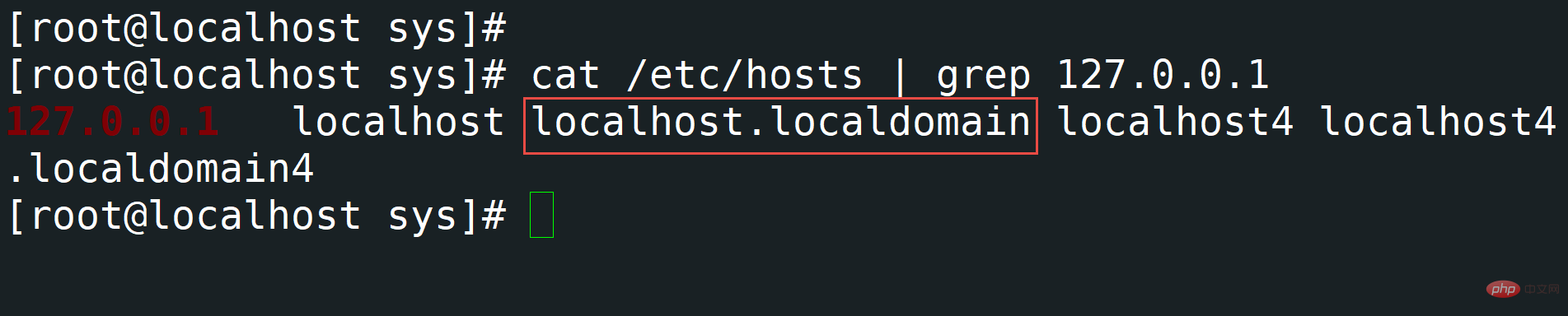
The proc file system (procfs) is a special file system in Unix-like operating systems that provides information about processes and other system information. It is sometimes called a process information pseudo-file system. It does not contain "real" files, but runtime system information (such as system memory, mounted devices, hardware configuration, etc.).
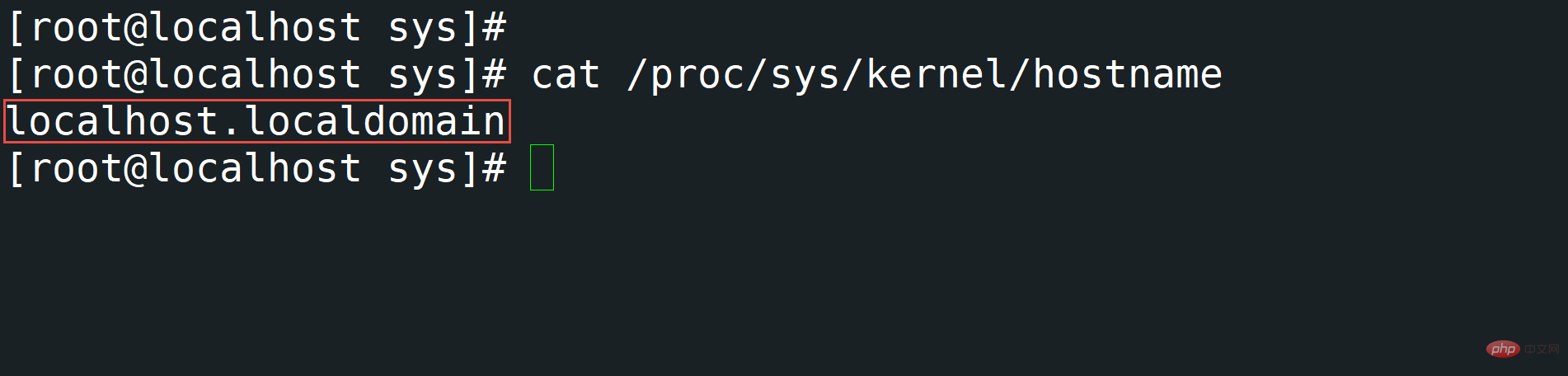
9, use nmtui
to view the host namenmtui nmtui is a graphical-based application for interacting with NetworkManager. When nmtui is started, the system will prompt the user to select the activity to be performed. Unless they choose to exit, otherwise they will select the default parameters by pressing Enter, which can be modified after entering.
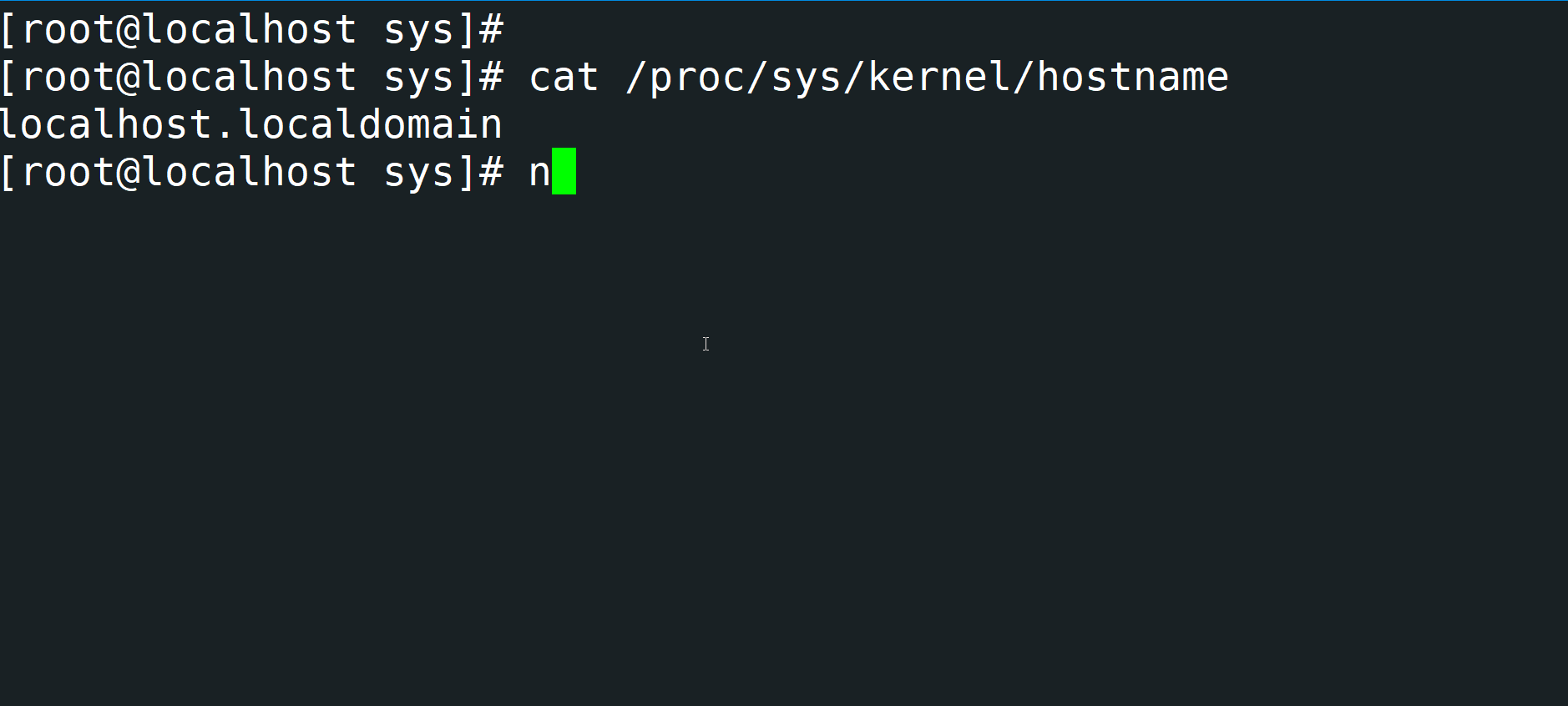
10, check the host name through /etc/sysconfig/network
The "/etc/sysconfig/network" file specifies additional information that is valid for all network interfaces on the system. This command can only be used on RHEL/CentOS 6 systems. It cannot be used on systems above Centos6.
As can be seen from the above 10 methods, there are many ways to check the Linux host name, but the editor here recommends that you use the first five methods through commands. These methods cover almost any method in Linux. System type.
Recommended study: "Linux Video Tutorial"
The above is the detailed content of How to check the host name in linux. For more information, please follow other related articles on the PHP Chinese website!

Hot AI Tools

Undresser.AI Undress
AI-powered app for creating realistic nude photos

AI Clothes Remover
Online AI tool for removing clothes from photos.

Undress AI Tool
Undress images for free

Clothoff.io
AI clothes remover

Video Face Swap
Swap faces in any video effortlessly with our completely free AI face swap tool!

Hot Article

Hot Tools

Notepad++7.3.1
Easy-to-use and free code editor

SublimeText3 Chinese version
Chinese version, very easy to use

Zend Studio 13.0.1
Powerful PHP integrated development environment

Dreamweaver CS6
Visual web development tools

SublimeText3 Mac version
God-level code editing software (SublimeText3)

Hot Topics
 1390
1390
 52
52
 How to view the docker process
Apr 15, 2025 am 11:48 AM
How to view the docker process
Apr 15, 2025 am 11:48 AM
Docker process viewing method: 1. Docker CLI command: docker ps; 2. Systemd CLI command: systemctl status docker; 3. Docker Compose CLI command: docker-compose ps; 4. Process Explorer (Windows); 5. /proc directory (Linux).
 What computer configuration is required for vscode
Apr 15, 2025 pm 09:48 PM
What computer configuration is required for vscode
Apr 15, 2025 pm 09:48 PM
VS Code system requirements: Operating system: Windows 10 and above, macOS 10.12 and above, Linux distribution processor: minimum 1.6 GHz, recommended 2.0 GHz and above memory: minimum 512 MB, recommended 4 GB and above storage space: minimum 250 MB, recommended 1 GB and above other requirements: stable network connection, Xorg/Wayland (Linux)
 vscode cannot install extension
Apr 15, 2025 pm 07:18 PM
vscode cannot install extension
Apr 15, 2025 pm 07:18 PM
The reasons for the installation of VS Code extensions may be: network instability, insufficient permissions, system compatibility issues, VS Code version is too old, antivirus software or firewall interference. By checking network connections, permissions, log files, updating VS Code, disabling security software, and restarting VS Code or computers, you can gradually troubleshoot and resolve issues.
 Can vscode be used for mac
Apr 15, 2025 pm 07:36 PM
Can vscode be used for mac
Apr 15, 2025 pm 07:36 PM
VS Code is available on Mac. It has powerful extensions, Git integration, terminal and debugger, and also offers a wealth of setup options. However, for particularly large projects or highly professional development, VS Code may have performance or functional limitations.
 What is vscode What is vscode for?
Apr 15, 2025 pm 06:45 PM
What is vscode What is vscode for?
Apr 15, 2025 pm 06:45 PM
VS Code is the full name Visual Studio Code, which is a free and open source cross-platform code editor and development environment developed by Microsoft. It supports a wide range of programming languages and provides syntax highlighting, code automatic completion, code snippets and smart prompts to improve development efficiency. Through a rich extension ecosystem, users can add extensions to specific needs and languages, such as debuggers, code formatting tools, and Git integrations. VS Code also includes an intuitive debugger that helps quickly find and resolve bugs in your code.
 How to run java code in notepad
Apr 16, 2025 pm 07:39 PM
How to run java code in notepad
Apr 16, 2025 pm 07:39 PM
Although Notepad cannot run Java code directly, it can be achieved by using other tools: using the command line compiler (javac) to generate a bytecode file (filename.class). Use the Java interpreter (java) to interpret bytecode, execute the code, and output the result.
 What is the main purpose of Linux?
Apr 16, 2025 am 12:19 AM
What is the main purpose of Linux?
Apr 16, 2025 am 12:19 AM
The main uses of Linux include: 1. Server operating system, 2. Embedded system, 3. Desktop operating system, 4. Development and testing environment. Linux excels in these areas, providing stability, security and efficient development tools.
 How to use VSCode
Apr 15, 2025 pm 11:21 PM
How to use VSCode
Apr 15, 2025 pm 11:21 PM
Visual Studio Code (VSCode) is a cross-platform, open source and free code editor developed by Microsoft. It is known for its lightweight, scalability and support for a wide range of programming languages. To install VSCode, please visit the official website to download and run the installer. When using VSCode, you can create new projects, edit code, debug code, navigate projects, expand VSCode, and manage settings. VSCode is available for Windows, macOS, and Linux, supports multiple programming languages and provides various extensions through Marketplace. Its advantages include lightweight, scalability, extensive language support, rich features and version




