 Operation and Maintenance
Operation and Maintenance
 Linux Operation and Maintenance
Linux Operation and Maintenance
 How to check the space occupied by a directory in Linux
How to check the space occupied by a directory in Linux
How to check the space occupied by a directory in Linux
In Linux, you can use the du command to check the space occupied by a directory. The syntax is "du [option] [directory or file name]"; common options include "-a" to display the space occupied by the current directory and subdirectories/files. Disk space size, "-s" only displays the disk space occupied by the current directory, "--apparent-size" displays the size of the directory or file itself, "-l" counts the disk space occupied by hard links, "-L" Statistics of the disk space occupied by the file pointed to by the symbolic link.

#The operating environment of this tutorial: linux7.3 system, Dell G3 computer.
In Linux, you can use the du command to check the space occupied by a directory.
linux du command
du is a command that counts the disk space occupied by a directory or file.
It should be noted that you can see the file size by using the "ls -r" command. But you will find that when you use the "ls -r" command to check the directory size, the size of the directory is mostly 4KB. This is because the subdirectory names and subfile names under the directory are blocks saved to the parent directory (the default size is 4KB) If there are not many subdirectories and subfiles in the parent directory and one block can be placed, then the parent directory only occupies one block size.
You can think of it as a library catalog and actual books. If we use the "ls-l" command to view it, we can only see the book list that these books occupy 1 page, but we cannot see how many actual books there are, even if it fills several rooms.
But when we count directories, we don’t want to see how much space the subdirectory names and subfile names under the parent directory occupy, but we want to see the total disk usage of the subdirectories and subfiles under the parent directory. , then you need to use the du command to count the real disk usage of the directory.
du The format of the command is as follows:
du [选项] [目录或文件名]
du Commonly used options:
-h: human Display in a readable manner
-a: Display the disk space occupied by the directory, and also display the disk space occupied by the directories and files under it
-
-s: Display the disk space occupied by the directory. Do not display the disk space occupied by subdirectories and files under it.
-c: Display the disk space occupied by several directories or files. Space size, and their sum must also be counted
--apparent-size: Display the size of the directory or file itself
-l: Statistics The amount of disk space occupied by hard links
-L: Statistics of the disk space occupied by files pointed to by symbolic links
du command usage examples
1、du -h
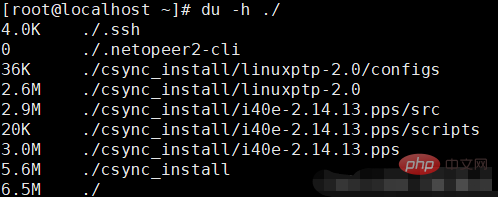
2、 du -a
When using this option, display the size of the disk space occupied by the directory and subdirectories and files under the directory.
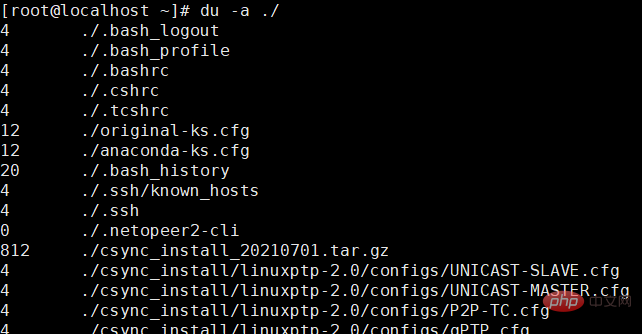
3. du -s
When using this option, du only displays the disk space occupied by the directory, but does not display the disk space occupied by subdirectories and files under it. Information. ## By default, du does not display the information about the disk space occupied by the files in the directory, but it will display the information about the disk space occupied by the subdirectories under it; after using the -s option , only displays the disk space occupied by the xx directory.
## By default, du does not display the information about the disk space occupied by the files in the directory, but it will display the information about the disk space occupied by the subdirectories under it; after using the -s option , only displays the disk space occupied by the xx directory.
Display the size of the file or directory itself, not the amount of disk space they occupy. The size of the disk space occupied by files or directories is sometimes not exactly the same as their own size; this phenomenon is not unique to Linux, but is also true in Windows.
Let’s look at the explanation of the help documentation for this option:
The apparent size of a file is the number of bytes reported by `wc –c` regular files, or more generally, `ls –l –block-size=1` or `stat –format=%s`. For example, a file containing the word `zoo` with no newline would, of course, have an apparent size of 3. Such a small file may require anywhere from 0 to 16 kib or more of disk space, depending on the type and configuration of the file system on which the file resides.This paragraph gives the difference between the size of the file or directory itself and the size of the disk space occupied. He gave a more exaggerated example below, which I won’t write out here. We know: wc or ls --block-size displays its own size, while du gives the size of the disk space occupied.
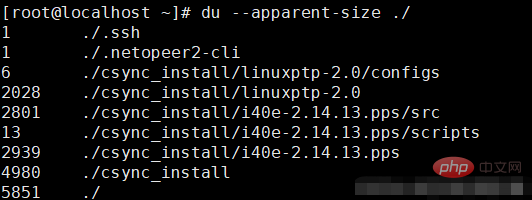
5. du -c
When using this option, it not only displays the size of the disk space occupied by several files or directories, but Also count their sum
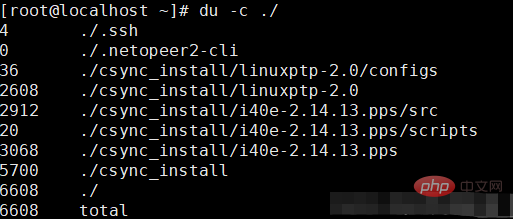
As shown in the figure, after adding the -c option, du not only displays the size of the disk space occupied by the two directories, but also counts on the last line Their sum
6, du -lh --max-depth=1
View the disk capacity occupied by sub-files and sub-directories under the current directory.
Related recommendations: "Linux Video Tutorial"
The above is the detailed content of How to check the space occupied by a directory in Linux. For more information, please follow other related articles on the PHP Chinese website!

Hot AI Tools

Undresser.AI Undress
AI-powered app for creating realistic nude photos

AI Clothes Remover
Online AI tool for removing clothes from photos.

Undress AI Tool
Undress images for free

Clothoff.io
AI clothes remover

AI Hentai Generator
Generate AI Hentai for free.

Hot Article

Hot Tools

Notepad++7.3.1
Easy-to-use and free code editor

SublimeText3 Chinese version
Chinese version, very easy to use

Zend Studio 13.0.1
Powerful PHP integrated development environment

Dreamweaver CS6
Visual web development tools

SublimeText3 Mac version
God-level code editing software (SublimeText3)

Hot Topics
 1382
1382
 52
52
 Difference between centos and ubuntu
Apr 14, 2025 pm 09:09 PM
Difference between centos and ubuntu
Apr 14, 2025 pm 09:09 PM
The key differences between CentOS and Ubuntu are: origin (CentOS originates from Red Hat, for enterprises; Ubuntu originates from Debian, for individuals), package management (CentOS uses yum, focusing on stability; Ubuntu uses apt, for high update frequency), support cycle (CentOS provides 10 years of support, Ubuntu provides 5 years of LTS support), community support (CentOS focuses on stability, Ubuntu provides a wide range of tutorials and documents), uses (CentOS is biased towards servers, Ubuntu is suitable for servers and desktops), other differences include installation simplicity (CentOS is thin)
 How to install centos
Apr 14, 2025 pm 09:03 PM
How to install centos
Apr 14, 2025 pm 09:03 PM
CentOS installation steps: Download the ISO image and burn bootable media; boot and select the installation source; select the language and keyboard layout; configure the network; partition the hard disk; set the system clock; create the root user; select the software package; start the installation; restart and boot from the hard disk after the installation is completed.
 Centos options after stopping maintenance
Apr 14, 2025 pm 08:51 PM
Centos options after stopping maintenance
Apr 14, 2025 pm 08:51 PM
CentOS has been discontinued, alternatives include: 1. Rocky Linux (best compatibility); 2. AlmaLinux (compatible with CentOS); 3. Ubuntu Server (configuration required); 4. Red Hat Enterprise Linux (commercial version, paid license); 5. Oracle Linux (compatible with CentOS and RHEL). When migrating, considerations are: compatibility, availability, support, cost, and community support.
 How to use docker desktop
Apr 15, 2025 am 11:45 AM
How to use docker desktop
Apr 15, 2025 am 11:45 AM
How to use Docker Desktop? Docker Desktop is a tool for running Docker containers on local machines. The steps to use include: 1. Install Docker Desktop; 2. Start Docker Desktop; 3. Create Docker image (using Dockerfile); 4. Build Docker image (using docker build); 5. Run Docker container (using docker run).
 Detailed explanation of docker principle
Apr 14, 2025 pm 11:57 PM
Detailed explanation of docker principle
Apr 14, 2025 pm 11:57 PM
Docker uses Linux kernel features to provide an efficient and isolated application running environment. Its working principle is as follows: 1. The mirror is used as a read-only template, which contains everything you need to run the application; 2. The Union File System (UnionFS) stacks multiple file systems, only storing the differences, saving space and speeding up; 3. The daemon manages the mirrors and containers, and the client uses them for interaction; 4. Namespaces and cgroups implement container isolation and resource limitations; 5. Multiple network modes support container interconnection. Only by understanding these core concepts can you better utilize Docker.
 What to do if the docker image fails
Apr 15, 2025 am 11:21 AM
What to do if the docker image fails
Apr 15, 2025 am 11:21 AM
Troubleshooting steps for failed Docker image build: Check Dockerfile syntax and dependency version. Check if the build context contains the required source code and dependencies. View the build log for error details. Use the --target option to build a hierarchical phase to identify failure points. Make sure to use the latest version of Docker engine. Build the image with --t [image-name]:debug mode to debug the problem. Check disk space and make sure it is sufficient. Disable SELinux to prevent interference with the build process. Ask community platforms for help, provide Dockerfiles and build log descriptions for more specific suggestions.
 What to do after centos stops maintenance
Apr 14, 2025 pm 08:48 PM
What to do after centos stops maintenance
Apr 14, 2025 pm 08:48 PM
After CentOS is stopped, users can take the following measures to deal with it: Select a compatible distribution: such as AlmaLinux, Rocky Linux, and CentOS Stream. Migrate to commercial distributions: such as Red Hat Enterprise Linux, Oracle Linux. Upgrade to CentOS 9 Stream: Rolling distribution, providing the latest technology. Select other Linux distributions: such as Ubuntu, Debian. Evaluate other options such as containers, virtual machines, or cloud platforms.
 What computer configuration is required for vscode
Apr 15, 2025 pm 09:48 PM
What computer configuration is required for vscode
Apr 15, 2025 pm 09:48 PM
VS Code system requirements: Operating system: Windows 10 and above, macOS 10.12 and above, Linux distribution processor: minimum 1.6 GHz, recommended 2.0 GHz and above memory: minimum 512 MB, recommended 4 GB and above storage space: minimum 250 MB, recommended 1 GB and above other requirements: stable network connection, Xorg/Wayland (Linux)



