 Operation and Maintenance
Operation and Maintenance
 Docker
Docker
 In-depth analysis of the differences between podman and docker
In-depth analysis of the differences between podman and docker
In-depth analysis of the differences between podman and docker
This article brings you relevant knowledge about podman and docker. It mainly introduces to you what podman and docker are, and what are the differences between them. Interested friends should take a look. Well, I hope it helps everyone.
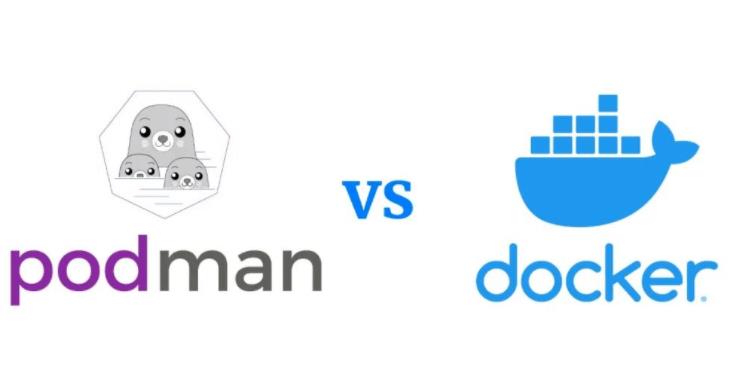
Podman is a container management tool that can be used to run and manage containers. It is an open source project developed by Red Hat and aims to provide the same functionality as Docker, but without Docker's daemon process. This means that Podman can run containers directly without starting a daemon, and it does not rely on Docker's repository or image format.
Compared with Docker, Podman has some significant differences:
Podman runs the container directly and does not require a daemon process. This means that Podman can run containers directly without starting a daemon, and it does not rely on Docker's repository or image format.
Podman can use standard Linux container tools (such as systemd) to manage containers. This means that Podman can integrate with other tools (such as systemd) and provide similar functionality to Docker.
Podman uses the standard Linux user and group permissions model. This means that Podman can use users and groups on the Linux system to control access to the container, rather than using Docker's own permission model.
Podman can run in rootless mode. This means that Podman can run containers without root privileges, which is very convenient for users who want to use containers in production environments but do not want to use root.
There are some significant differences in the use of Podman and Docker.
Command line interface: Podman and Docker use different command line interfaces. For example, Podman uses the podman command instead of the docker command, and its subcommands are also different.
Image repository: Podman and Docker use different image repositories. Podman uses the standard Linux file system to store images, while Docker uses its own repository. This means that Podman can access the local image directly, while Docker needs to access the image through the Docker repository.
Image format: Podman and Docker use different image formats. Podman uses the OCI (Open Container Initiative) image format, while Docker uses its own image format. This means that Podman can use OCI images directly, while Docker needs to convert the OCI image to a Docker image before it can be used.
Process management: Podman and Docker use different process management methods. Podman uses standard Linux process management tools (such as systemd) to manage container processes, while Docker uses its own process management method. This means that Podman can integrate with other process management tools (such as systemd), but Docker cannot.
In general, Podman and Docker are basically the same in functionality, but they have some differences in implementation.
Recommended learning: docker video tutorial
The above is the detailed content of In-depth analysis of the differences between podman and docker. For more information, please follow other related articles on the PHP Chinese website!

Hot AI Tools

Undresser.AI Undress
AI-powered app for creating realistic nude photos

AI Clothes Remover
Online AI tool for removing clothes from photos.

Undress AI Tool
Undress images for free

Clothoff.io
AI clothes remover

AI Hentai Generator
Generate AI Hentai for free.

Hot Article

Hot Tools

Notepad++7.3.1
Easy-to-use and free code editor

SublimeText3 Chinese version
Chinese version, very easy to use

Zend Studio 13.0.1
Powerful PHP integrated development environment

Dreamweaver CS6
Visual web development tools

SublimeText3 Mac version
God-level code editing software (SublimeText3)

Hot Topics
 1378
1378
 52
52
 How to change the docker image source in China
Apr 15, 2025 am 11:30 AM
How to change the docker image source in China
Apr 15, 2025 am 11:30 AM
You can switch to the domestic mirror source. The steps are as follows: 1. Edit the configuration file /etc/docker/daemon.json and add the mirror source address; 2. After saving and exiting, restart the Docker service sudo systemctl restart docker to improve the image download speed and stability.
 How to create a mirror in docker
Apr 15, 2025 am 11:27 AM
How to create a mirror in docker
Apr 15, 2025 am 11:27 AM
Steps to create a Docker image: Write a Dockerfile that contains the build instructions. Build the image in the terminal, using the docker build command. Tag the image and assign names and tags using the docker tag command.
 How to use docker desktop
Apr 15, 2025 am 11:45 AM
How to use docker desktop
Apr 15, 2025 am 11:45 AM
How to use Docker Desktop? Docker Desktop is a tool for running Docker containers on local machines. The steps to use include: 1. Install Docker Desktop; 2. Start Docker Desktop; 3. Create Docker image (using Dockerfile); 4. Build Docker image (using docker build); 5. Run Docker container (using docker run).
 How to save docker image
Apr 15, 2025 am 11:54 AM
How to save docker image
Apr 15, 2025 am 11:54 AM
To save the image in Docker, you can use the docker commit command to create a new image, containing the current state of the specified container, syntax: docker commit [Options] Container ID Image name. To save the image to the repository, you can use the docker push command, syntax: docker push image name [: tag]. To import saved images, you can use the docker pull command, syntax: docker pull image name [: tag].
 How to update the image of docker
Apr 15, 2025 pm 12:03 PM
How to update the image of docker
Apr 15, 2025 pm 12:03 PM
The steps to update a Docker image are as follows: Pull the latest image tag New image Delete the old image for a specific tag (optional) Restart the container (if needed)
 How to build a private repository by docker
Apr 15, 2025 am 11:06 AM
How to build a private repository by docker
Apr 15, 2025 am 11:06 AM
You can build Docker private repositories to securely store and manage container images, providing strict control and security. The steps include: creating a repository, granting access, deploying a repository, pushing an image, and pulling an image. Advantages include security, version control, reduced network traffic and customization.
 How to call docker lnmp
Apr 15, 2025 am 11:15 AM
How to call docker lnmp
Apr 15, 2025 am 11:15 AM
Docker LNMP container call steps: Run the container: docker run -d --name lnmp-container -p 80:80 -p 443:443 lnmp-stack to get the container IP: docker inspect lnmp-container | grep IPAddress access website: http://<Container IP>/index.phpSSH access: docker exec -it lnmp-container bash access MySQL: mysql -u roo
 How to run the docker command
Apr 15, 2025 am 11:24 AM
How to run the docker command
Apr 15, 2025 am 11:24 AM
How to run Docker commands? Install Docker and start the daemon. Common Docker commands: docker images: display image docker ps: display container docker run: run container docker stop: stop container docker rm: delete container interact with container using Docker command: docker exec: execute command docker attach: attach console docker logs: display log docker commit: commit change to mirror stop Docker daemon: sudo systemctl stop doc



