 Web Front-end
Web Front-end
 CSS Tutorial
CSS Tutorial
 13 practical CSS tips to help you improve front-end development efficiency!
13 practical CSS tips to help you improve front-end development efficiency!
13 practical CSS tips to help you improve front-end development efficiency!
This article compiles and shares 13 CSS techniques that may be useful on the front end, including modifying input placeholder styles, multi-line text overflow, hiding scroll bars, modifying cursor colors, etc. I hope it will be helpful to everyone!
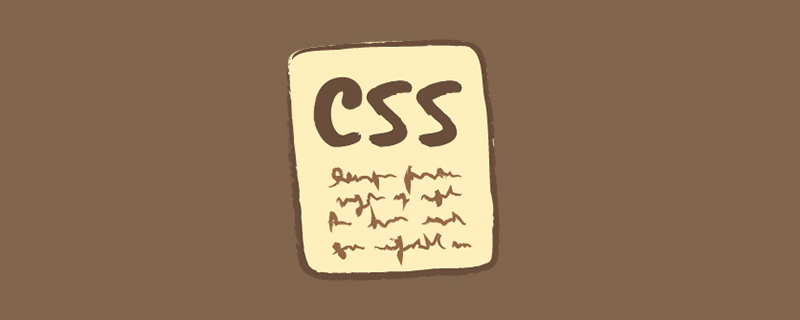
Modify input placeholder style, multi-line text overflow, hide scroll bars, modify cursor color, horizontal and vertical centering. What a familiar scene! Front-end developers deal with them almost every day. This article collects 13 CSS skills, let’s review them together.
1. Solve the problem of 5px spacing in images
Do you often encounter the problem of extra 5px spacing at the bottom of images? Don't worry, there are 4 ways to solve it. [Recommended learning: css video tutorial]
- Solution 1: Solve the
font-size:0px - of its parent element Solution 2: Add the style of img to
display:block - Solution 3: Add the style of img to
vertical-align:bottom - Solution Solution 4: Increase the style of the parent element by
line-height:5px
2. How to make the height of the element the same as the window
In the current front-end, the CSS unit is vh, set the element height style to height:100vh
3. Modify the input box placeholder style
This is the placeholder attribute of the form input box. How to modify the default style is as follows:
input::-webkit-input-placeholder {
color: #babbc1;
font-size: 12px;
}4. Use :not selector
Every element except the last one needs some styling, which is very easy to achieve using the not selector.
For example, to implement a list, the last element does not need to be underlined, as follows:
li:not(:last-child) {
border-bottom: 1px solid #ebedf0;
}5. Use caret-color to modify the cursor color
Sometimes it is necessary to modify the color of the cursor. It's caret color time.
.caret-color {
width: 300px;
padding: 10px;
margin-top: 20px;
border-radius: 10px;
border: solid 1px #ffd476;
box-sizing: border-box;
background-color: transparent;
outline: none;
color: #ffd476;
font-size: 14px;
/* 关键样式 */
caret-color: #ffd476;
}
.caret-color::-webkit-input-placeholder {
color: #4f4c5f;
font-size: 14px;
}6. Use flex layout to intelligently pin elements to the bottom
When the content is not enough, the button should be at the bottom of the page. When there is enough content, the button should follow the content. When encountering similar problems, you can use flex to achieve smart layout!
<div class="container"> <div class="main">这里为内容</div> <div class="footer">按钮</div> </div>
CSS code is as follows:
.container {
height: 100vh;
/* 关键样式 */
display: flex;
flex-direction: column;
justify-content: space-between;
}
.main {
/* 关键样式 */
flex: 1;
background-image: linear-gradient(
45deg,
#ff9a9e 0%,
#fad0c4 99%,
#fad0c4 100%
);
display: flex;
align-items: center;
justify-content: center;
color: #fff;
}
.footer {
padding: 15px 0;
text-align: center;
color: #ff9a9e;
font-size: 14px;
}7. Remove the arrow at the end of type="number"
By default , a small arrow will appear at the end of the input type type="number", but sometimes it needs to be removed. You can use the following style:
input {
width: 300px;
padding: 10px;
margin-top: 20px;
border-radius: 10px;
border: solid 1px #ffd476;
box-sizing: border-box;
background-color: transparent;
outline: none;
color: #ffd476;
font-size: 14px;
caret-color: #ffd476;
display: block;
}
input::-webkit-input-placeholder {
color: #4f4c5f;
font-size: 14px;
}
/* 关键样式 */
input::-webkit-outer-spin-button,
input::-webkit-inner-spin-button {
-webkit-appearance: none;
}8. Use outline:none Delete the input status line
When the input box is selected, there will be a blue status line by default, which can be changed using outline:none Remove.
9. Solve the problem of iOS scroll bar getting stuck
On Apple phones, elements often get stuck when scrolling. At this time, only one line of CSS will Support elastic scrolling.
body,html{
-webkit-overflow-scrolling: touch;
}10. Draw a triangle
.triangle {
display: inline-block;
margin-right: 10px;
/* 基础样式 */
border: solid 10px transparent;
}
/* 向下三角形 */
.triangle.bottom {
border-top-color: #0097a7;
}
/* 向上三角形 */
.triangle.top {
border-bottom-color: #b2ebf2;
}
/* 向左三角形 */
.triangle.left {
border-right-color: #00bcd4;
}
/* 向右三角形 */
.triangle.right {
border-left-color: #009688;
}11. Customize the selected text style
Can be customized through styles The color and style of text selection, the key styles are as follows:
::selection {
color: #ffffff;
background-color: #ff4c9f;
}12. Text that is not allowed to be selected
Use styleuser-select: none;
13 Use filter:grayscale(1) Put the page in gray mode
One line of code will put the page in gray mode.
body{
filter: grayscale(1);
}(Learning video sharing: web front-end)
The above is the detailed content of 13 practical CSS tips to help you improve front-end development efficiency!. For more information, please follow other related articles on the PHP Chinese website!

Hot AI Tools

Undresser.AI Undress
AI-powered app for creating realistic nude photos

AI Clothes Remover
Online AI tool for removing clothes from photos.

Undress AI Tool
Undress images for free

Clothoff.io
AI clothes remover

AI Hentai Generator
Generate AI Hentai for free.

Hot Article

Hot Tools

Notepad++7.3.1
Easy-to-use and free code editor

SublimeText3 Chinese version
Chinese version, very easy to use

Zend Studio 13.0.1
Powerful PHP integrated development environment

Dreamweaver CS6
Visual web development tools

SublimeText3 Mac version
God-level code editing software (SublimeText3)

Hot Topics
 1386
1386
 52
52
 How to use bootstrap in vue
Apr 07, 2025 pm 11:33 PM
How to use bootstrap in vue
Apr 07, 2025 pm 11:33 PM
Using Bootstrap in Vue.js is divided into five steps: Install Bootstrap. Import Bootstrap in main.js. Use the Bootstrap component directly in the template. Optional: Custom style. Optional: Use plug-ins.
 The Roles of HTML, CSS, and JavaScript: Core Responsibilities
Apr 08, 2025 pm 07:05 PM
The Roles of HTML, CSS, and JavaScript: Core Responsibilities
Apr 08, 2025 pm 07:05 PM
HTML defines the web structure, CSS is responsible for style and layout, and JavaScript gives dynamic interaction. The three perform their duties in web development and jointly build a colorful website.
 How to write split lines on bootstrap
Apr 07, 2025 pm 03:12 PM
How to write split lines on bootstrap
Apr 07, 2025 pm 03:12 PM
There are two ways to create a Bootstrap split line: using the tag, which creates a horizontal split line. Use the CSS border property to create custom style split lines.
 Understanding HTML, CSS, and JavaScript: A Beginner's Guide
Apr 12, 2025 am 12:02 AM
Understanding HTML, CSS, and JavaScript: A Beginner's Guide
Apr 12, 2025 am 12:02 AM
WebdevelopmentreliesonHTML,CSS,andJavaScript:1)HTMLstructurescontent,2)CSSstylesit,and3)JavaScriptaddsinteractivity,formingthebasisofmodernwebexperiences.
 How to resize bootstrap
Apr 07, 2025 pm 03:18 PM
How to resize bootstrap
Apr 07, 2025 pm 03:18 PM
To adjust the size of elements in Bootstrap, you can use the dimension class, which includes: adjusting width: .col-, .w-, .mw-adjust height: .h-, .min-h-, .max-h-
 How to set up the framework for bootstrap
Apr 07, 2025 pm 03:27 PM
How to set up the framework for bootstrap
Apr 07, 2025 pm 03:27 PM
To set up the Bootstrap framework, you need to follow these steps: 1. Reference the Bootstrap file via CDN; 2. Download and host the file on your own server; 3. Include the Bootstrap file in HTML; 4. Compile Sass/Less as needed; 5. Import a custom file (optional). Once setup is complete, you can use Bootstrap's grid systems, components, and styles to create responsive websites and applications.
 How to insert pictures on bootstrap
Apr 07, 2025 pm 03:30 PM
How to insert pictures on bootstrap
Apr 07, 2025 pm 03:30 PM
There are several ways to insert images in Bootstrap: insert images directly, using the HTML img tag. With the Bootstrap image component, you can provide responsive images and more styles. Set the image size, use the img-fluid class to make the image adaptable. Set the border, using the img-bordered class. Set the rounded corners and use the img-rounded class. Set the shadow, use the shadow class. Resize and position the image, using CSS style. Using the background image, use the background-image CSS property.
 How to use bootstrap button
Apr 07, 2025 pm 03:09 PM
How to use bootstrap button
Apr 07, 2025 pm 03:09 PM
How to use the Bootstrap button? Introduce Bootstrap CSS to create button elements and add Bootstrap button class to add button text



