What is the difference between powershell and cmd
Difference: 1. When running Cmd, it only takes up less than 1M of memory; when using PowerShell, it takes up about 20M of memory. 2. Cmd does not support syntax highlighting, but PowerShell does. 3. When using Cmd to run some more complex and time-consuming commands, when you drag the command line window at will, the content in the window can still remain the same; but PowerShell cannot. 4. Cmd can only use commands in the .net library, nor can it use Linux commands; PowerShell can.
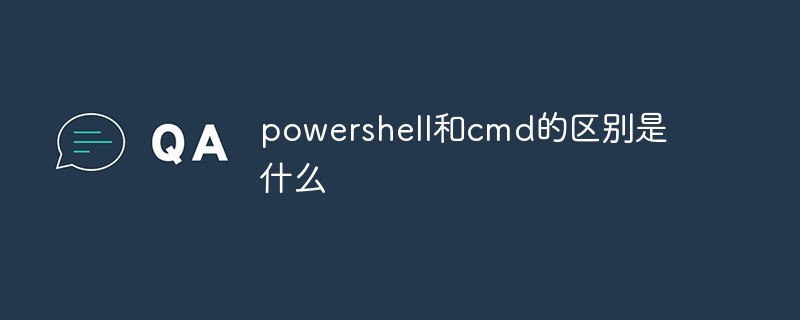
The operating environment of this tutorial: Windows 10 system, DELL G3 computer
What is cmd
The command prompt is a working prompt in the operating system that prompts for command input. The command prompt varies in different operating system environments. In the Windows environment, the command line program is cmd.exe, which is a 32-bit command line program. The Microsoft Windows system is based on the command interpreter on Windows, similar to Microsoft's DOS operating system. Enter some commands and cmd.exe can execute them. For example, entering shutdown -s will shut down the computer after 30 seconds. All in all, it's very useful. Open method: Start-All Programs-Accessories or Start-Search-Enter: cmd/cmd.exe and press Enter. It can also execute BAT files.
What is powershell
PowerShell is a cross-platform task automation and configuration management framework, consisting of a command line management program and a scripting language . Unlike most shells, which accept and return text, PowerShell is built on the .NET common language runtime (CLR) and accepts and returns .NET objects. This fundamental change introduces entirely new automation tools and methods.
The difference between powershell and cmd
1. Resource occupation
First, let’s do Take a look at the resource usage of Cmd and PowerShell. When we run Cmd, it only takes up less than 1M of memory, which is almost negligible.
When using PowerShell, it takes up about 20M of memory, which is almost 40 to 50 times different. It can be seen from here that if your computer is older and has lower performance, you can undoubtedly get higher fluency by using Cmd.
2. Interface
When we use Cmd, all characters are of the same color and syntax is not high. Bright.
However, if you are using PowerShell, the keywords will be highlighted and the error message will be displayed in red, which is really beautiful.
3. Typesetting
When we use Cmd to run some more complex and time-consuming commands, feel free to drag the command When you resize the window, the content in the window can still remain the same, neat and beautiful.
#However, if you use PowerShell to execute the same command, the situation is not optimistic. If you quickly drag the command line window during the execution of a command, the Chinese characters in the window will appear overlapping, seriously affecting the reading experience.
4. Command support level
Cmd can only support traditional Windows commands and cannot use commands in the .net library. , and commands under Linux cannot be used.
But PowerShell is much more powerful in this regard. It not only perfectly supports traditional Windows commands and commands in the .net library, but also supports some commonly used Linux commands.
For more programming related knowledge, please visit: Programming Video! !
The above is the detailed content of What is the difference between powershell and cmd. For more information, please follow other related articles on the PHP Chinese website!

Hot AI Tools

Undresser.AI Undress
AI-powered app for creating realistic nude photos

AI Clothes Remover
Online AI tool for removing clothes from photos.

Undress AI Tool
Undress images for free

Clothoff.io
AI clothes remover

Video Face Swap
Swap faces in any video effortlessly with our completely free AI face swap tool!

Hot Article

Hot Tools

Notepad++7.3.1
Easy-to-use and free code editor

SublimeText3 Chinese version
Chinese version, very easy to use

Zend Studio 13.0.1
Powerful PHP integrated development environment

Dreamweaver CS6
Visual web development tools

SublimeText3 Mac version
God-level code editing software (SublimeText3)

Hot Topics
 How to view all IP addresses in LAN using cmd
Feb 20, 2023 pm 02:22 PM
How to view all IP addresses in LAN using cmd
Feb 20, 2023 pm 02:22 PM
How to view all IP addresses on the LAN using cmd: 1. Press the "Win+R" shortcut key to open the "Run" window; 2. After entering "CMD" in the "Run" window, press the Enter key; 3. In the open "Command" In the "Prompt" interface, enter the command "arp -a" and press the Enter key; 4. From the returned results, you can see the IP addresses of all computers in the local LAN that communicate with the machine.
 Unable to delete ISO file opened in system: How to fix it
Apr 16, 2023 pm 02:25 PM
Unable to delete ISO file opened in system: How to fix it
Apr 16, 2023 pm 02:25 PM
What is an ISO file? An ISO file is a file that contains an exact copy of an optical disc, such as a DVD or CD. This type of disc image can be installed on your computer and appear as if you have an optical drive connected to your computer and a CD or DVD containing data inserted into the drive. ISO files can also be used to burn new copies of the DVDs or CDs from which they were created, or simply to contain a large number of files in a single file that is easy to download. ISO files are often quite large; when you're done with them, you'll most likely want to
 How to get BitLocker recovery key from CMD without Microsoft account
Feb 19, 2024 pm 09:00 PM
How to get BitLocker recovery key from CMD without Microsoft account
Feb 19, 2024 pm 09:00 PM
This guide will explain how to obtain a BitLocker recovery key to restore access to encrypted data if necessary. BitLocker is a security feature of Windows devices used to protect data from unauthorized access. Recovery keys are a backup method if you can't access your data through regular means. You can obtain a 48-digit BitLocker recovery key without a Microsoft account or via CMD, ensuring you are always able to access and recover your important data. How to get BitLocker recovery key from CMD without Microsoft account? Follow these suggestions to obtain a BitLocker recovery key: Using Command Prompt click Start, search for cmd and click to manage
 How to use Nishang, the PowerShell penetration testing tool
May 13, 2023 am 10:58 AM
How to use Nishang, the PowerShell penetration testing tool
May 13, 2023 am 10:58 AM
Initial PowerShell, first let's understand the concept: PowerShell can be regarded as an upgraded version of cmd (bat scripting language), which is a scripting language on the Windows platform. It is object-oriented and closely related to .NetFrameWork. It can also be thought of as the bashshell on Windows. Windows PowerShell is a command line shell and scripting environment that enables command line users and script writers to take advantage of the power of the .NET Framework. It introduces a number of very useful new concepts, further extending what you get in the Windows Command Prompt and WindowsHost environments
 Fix: PowerShell cannot be opened or PowerShell has stopped working in Windows 11/10
Apr 24, 2023 pm 07:49 PM
Fix: PowerShell cannot be opened or PowerShell has stopped working in Windows 11/10
Apr 24, 2023 pm 07:49 PM
Many users have reported issues with Windows PowerShell stopping working or not opening at all. One of the most common reasons for seeing the PowerShell has stopped working message is that there is a hidden virus on your computer. This in turn will slow down your system and other processes on the system will stop functioning. The error message does not provide any information about the cause of this problem, making it difficult to resolve. If you are annoyed with PowerShell not running or opening issues on your PC, then this article is for you. In this article, we have discussed some of the solutions you can use to fix this error. Fix 1 – Disable and re-enable Windows PowerShell 1. Use Ctr
 CMD close port command
Nov 21, 2023 am 09:45 AM
CMD close port command
Nov 21, 2023 am 09:45 AM
The command to use CMD to close a port: 1. Use CMD to close a specific port; 2. Use CMD to close all open ports; 3. Use CMD to open a specific port; 4. Use CMD to open all open ports.
 How to open PowerShell as administrator on Windows 11
May 10, 2023 pm 06:40 PM
How to open PowerShell as administrator on Windows 11
May 10, 2023 pm 06:40 PM
How to Open PowerShell as Administrator on Windows 11 Running PowerShell with elevated or administrator-level permissions allows you to run commands that bypass Windows file protection, such as those used for Windows installation files. You can run PowerShell by opening PowerShell directly or by opening the new Windows Terminal application, which uses PowerShell to run commands by default. Open PowerShell as administrator on Windows 11: Open the start menu and type powershell or terminal. from the right
 Open Task Manager using command line: Detailed steps
Dec 29, 2023 pm 10:59 PM
Open Task Manager using command line: Detailed steps
Dec 29, 2023 pm 10:59 PM
Many friends encounter certain software getting stuck when using their computers. If the computer cannot move, you need to call up the task manager to end the process. So how to use cmd to open the task manager command? Just enter tasksmgr and press enter. The specific solutions are discussed below. Take a look. Steps to use cmd to open the Task Manager command: 1. Press and hold the Win+R keys on the keyboard to open the run window, or click "Start - Run" in the lower left corner, enter cmd in the run window, and press the Enter key to open the cmd window. 2. Enter: C:\Windows\system32\taskmgr.exe, and then press the Enter key to open the task manager. 3. Open CMD













