 Web Front-end
Web Front-end
 Front-end Q&A
Front-end Q&A
 What does executing the command on the command line mean to initialize the vue project?
What does executing the command on the command line mean to initialize the vue project?
What does executing the command on the command line mean to initialize the vue project?
Executing the command "vue init webpack vue-project" on the command line means initializing the vue project. This command means initializing the "vue-project" project based on webpack; where "vue-project" refers to the user's own The defined project name. The project name cannot use uppercase letters.
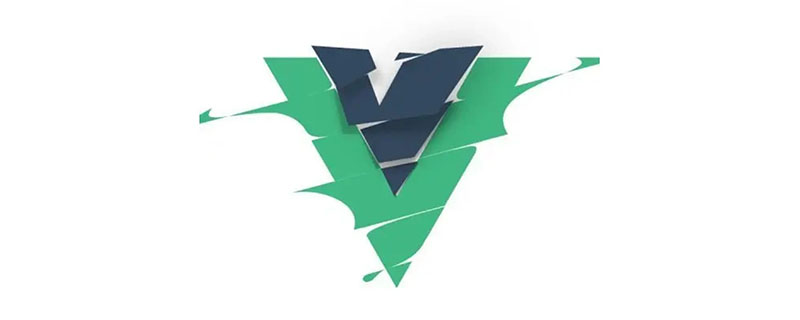
The operating environment of this tutorial: windows10 system, vue3 version, DELL G3 computer.
VUE project initialization step command
1, install Node.js;
Window installation package Mac installation package
Check whether the installation is successful node -v
If the version is displayed, it is successful, as shown in the figure:
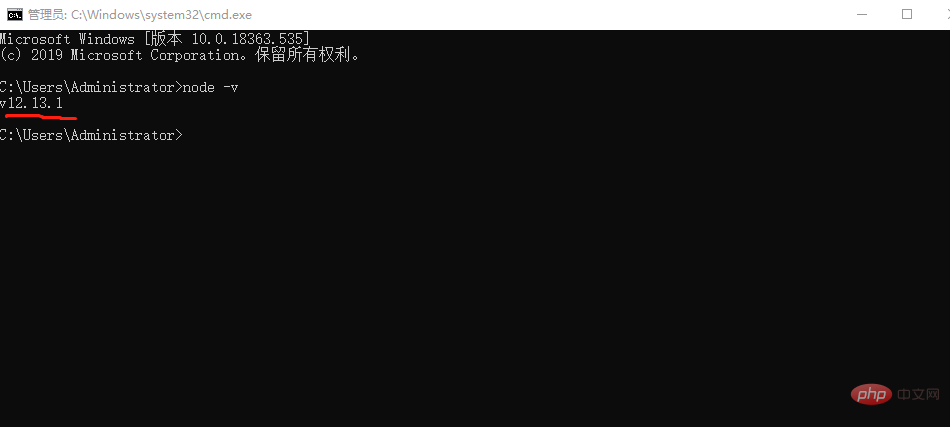
2 , install the vue-cli scaffolding;
Open the command line window cmd (window R, enter cmd and then Enter)
Execute the command under cmdcnpm install vue-cli - g
The installation is successful as shown in the figure
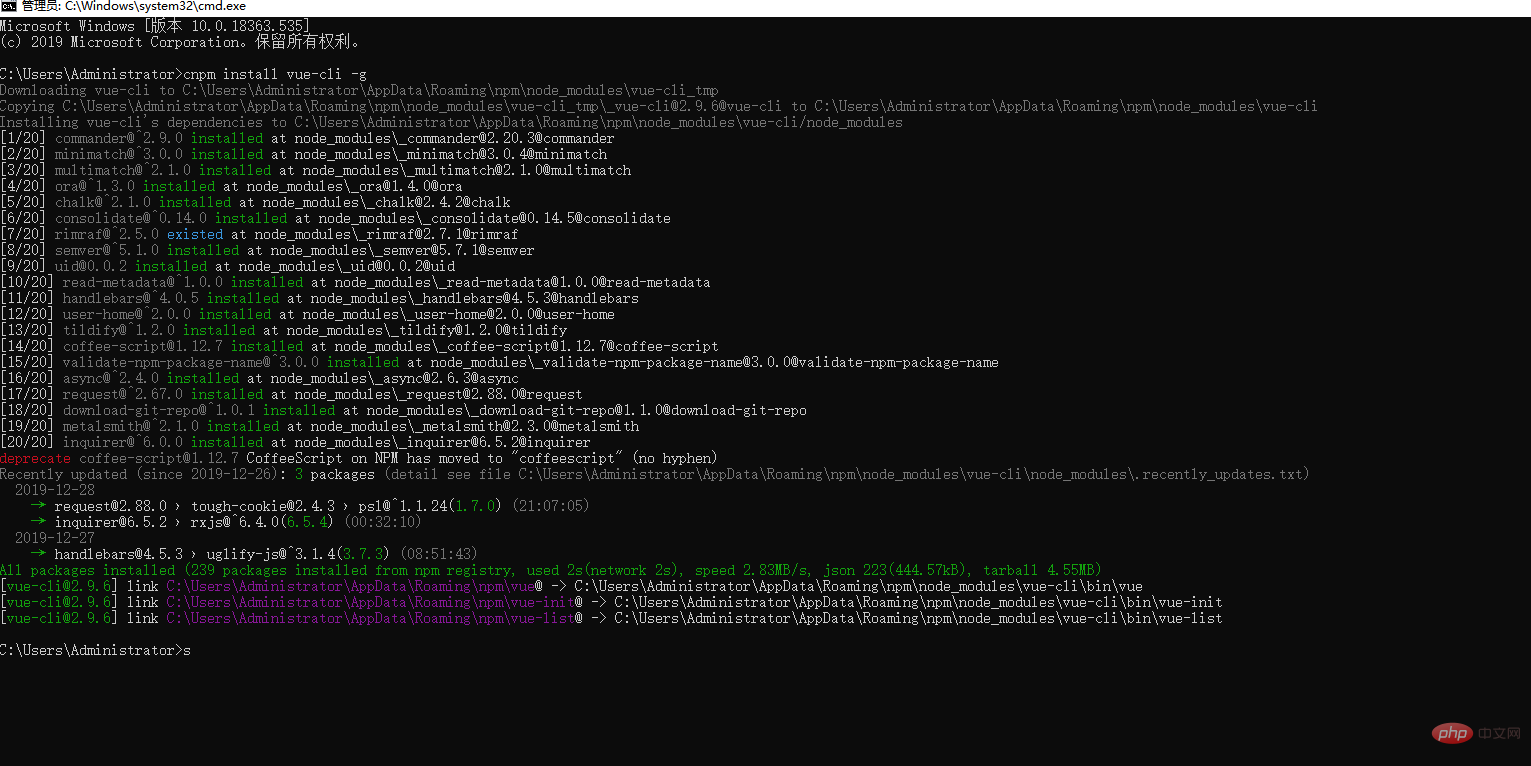
3, initialize the project folder;
After you prepare Open the cmd folder where the project was built and execute the command vue init webpack vue-project(Note: vue-project is a custom project name, the project name cannot use capital letters)
As shown in the picture:
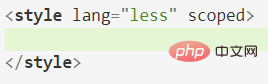
After the initialization is completed, as shown in the figure:
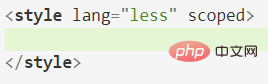
The successful startup of the project is shown in the figure:
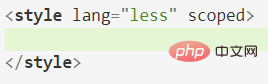
The page effect after successful startup is as follows:
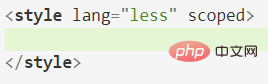
Other details to be added:
1, the command line tool I use is Git, the following is the latest installation package link
Window installation package
2, http://localhost:8081/ in the address bar #/ How to remove the # sign behind it
Open the project in the editor, find index.js under router under src in the directory, open it, and change the mode to mode:'history' as shown in the picture:
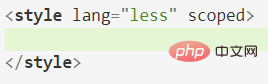
3. After starting the project, there is no need to copy and paste the address. That is, after running npm run dev, the page will automatically open in the browser.
Open the project in the editor and find index.js under config. Find autoOpenBrowser: false, line 18 below. Just change false to true. As shown in the picture:
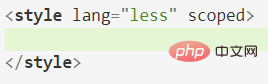
When creating a new branch and configuring routing, pay attention to the path:
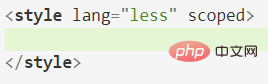
4. Style
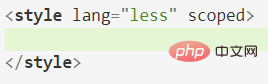
less_loader depends on less, both need to be installed, which can be installed in the project dependencies (vue ui) or terminal installation;
If the following error occurs, it means there is no installation style rely.
Terminal installation style dependency:
If it is regular, execute npm install stylus-loader css-loader style-loader - -save-dev just install the dependencies
If it is less, execute npm install less less-loader --save-dev to install the dependencies.
If it is sass, just execute npm install sass sass-loader --save-dev to install the dependencies. Or ($npm intall sass-loader --save; $npm install node-sass --save)
When installing the latest version of less-loader, the vue project prompts an error: Failed to compile with 1 errors
ERROR Failed to compile with 1 errors 14:20:44
error in ./src/components/HelloWorld.vue
Module build failed: TypeError: loaderContext.getResolve is not a function
at createWebpackLessPlugin (D:\work\vue3.0\gcmmobile\node_modules\less-loader\dist\utils.js:31:33)
at getLessOptions (D:\work\vue3.0\gcmmobile\node_modules\less-loader\dist\utils.js:148:31)
at Object.lessLoader (D:\work\vue3.0\gcmmobile\node_modules\less-loader\dist\index.js:27:49)
@ ./node_modules/vue-style-loader!./node_modules/css-loader/dist/cjs.js?{"sourceMap":true}!./node_modules/vue-loader/lib/style-compiler?{"vue":true,"id":"data-v-469af010","scoped":true,"hasInlineConfig":false}!./node_modules/less-loader/dist/cjs.js?{"sourceMap":true}!./node_modules/vue-loader/lib/selector.js?type=styles&index=0!./src/components/HelloWorld.vue 4:14-378 14:3-18:5 15:22-386
@ ./src/components/HelloWorld.vue
@ ./src/router/index.js
@ ./src/main.js
@ multi (webpack)-dev-server/client?http://localhost:8080 webpack/hot/dev-server ./src/main.js1234567891011121314is a version problem. The solution is to lower the less-loader version. My vue version is 2.5.2.
Uninstall the latest version first
yarn remove less-loader npm uninstall less-loader123
Install the less-loader 5.0.0 version
yarn add less-loader@5.0.0 npm install less-loader@5.0.0 -D123
5.npm ERR! code ERESOLVE:
Error when running npm install:
npm ERR! code ERESOLVE npm ERR! ERESOLVE unable to resolve dependency tree npm ERR! npm ERR! While resolving: operatingsystem@0.1.0 npm ERR! Found: vue@3.1.5 npm ERR! node_modules/vue npm ERR! vue@"^3.0.0" from the root project npm ERR!12345678
Console input npm -V found that my npm version is 7.x, because npm7.x The version is stricter on some commands than npm6.
2) Using npm6.x
Tips: There is no need to uninstall npm@7 when using npm@6. You can use npx to specify the version of npm. For example: npx -p npm@6 npm i --legacy-peer-deps
If this doesn't work immediately, you can delete node_modules and package-lock.json
firstRelated recommendations: vue.js video tutorial
The above is the detailed content of What does executing the command on the command line mean to initialize the vue project?. For more information, please follow other related articles on the PHP Chinese website!

Hot AI Tools

Undresser.AI Undress
AI-powered app for creating realistic nude photos

AI Clothes Remover
Online AI tool for removing clothes from photos.

Undress AI Tool
Undress images for free

Clothoff.io
AI clothes remover

Video Face Swap
Swap faces in any video effortlessly with our completely free AI face swap tool!

Hot Article

Hot Tools

Notepad++7.3.1
Easy-to-use and free code editor

SublimeText3 Chinese version
Chinese version, very easy to use

Zend Studio 13.0.1
Powerful PHP integrated development environment

Dreamweaver CS6
Visual web development tools

SublimeText3 Mac version
God-level code editing software (SublimeText3)

Hot Topics
 1387
1387
 52
52
 How to use bootstrap in vue
Apr 07, 2025 pm 11:33 PM
How to use bootstrap in vue
Apr 07, 2025 pm 11:33 PM
Using Bootstrap in Vue.js is divided into five steps: Install Bootstrap. Import Bootstrap in main.js. Use the Bootstrap component directly in the template. Optional: Custom style. Optional: Use plug-ins.
 How to add functions to buttons for vue
Apr 08, 2025 am 08:51 AM
How to add functions to buttons for vue
Apr 08, 2025 am 08:51 AM
You can add a function to the Vue button by binding the button in the HTML template to a method. Define the method and write function logic in the Vue instance.
 How to reference js file with vue.js
Apr 07, 2025 pm 11:27 PM
How to reference js file with vue.js
Apr 07, 2025 pm 11:27 PM
There are three ways to refer to JS files in Vue.js: directly specify the path using the <script> tag;; dynamic import using the mounted() lifecycle hook; and importing through the Vuex state management library.
 How to use watch in vue
Apr 07, 2025 pm 11:36 PM
How to use watch in vue
Apr 07, 2025 pm 11:36 PM
The watch option in Vue.js allows developers to listen for changes in specific data. When the data changes, watch triggers a callback function to perform update views or other tasks. Its configuration options include immediate, which specifies whether to execute a callback immediately, and deep, which specifies whether to recursively listen to changes to objects or arrays.
 What does vue multi-page development mean?
Apr 07, 2025 pm 11:57 PM
What does vue multi-page development mean?
Apr 07, 2025 pm 11:57 PM
Vue multi-page development is a way to build applications using the Vue.js framework, where the application is divided into separate pages: Code Maintenance: Splitting the application into multiple pages can make the code easier to manage and maintain. Modularity: Each page can be used as a separate module for easy reuse and replacement. Simple routing: Navigation between pages can be managed through simple routing configuration. SEO Optimization: Each page has its own URL, which helps SEO.
 How to return to previous page by vue
Apr 07, 2025 pm 11:30 PM
How to return to previous page by vue
Apr 07, 2025 pm 11:30 PM
Vue.js has four methods to return to the previous page: $router.go(-1)$router.back() uses <router-link to="/" component window.history.back(), and the method selection depends on the scene.
 How to query the version of vue
Apr 07, 2025 pm 11:24 PM
How to query the version of vue
Apr 07, 2025 pm 11:24 PM
You can query the Vue version by using Vue Devtools to view the Vue tab in the browser's console. Use npm to run the "npm list -g vue" command. Find the Vue item in the "dependencies" object of the package.json file. For Vue CLI projects, run the "vue --version" command. Check the version information in the <script> tag in the HTML file that refers to the Vue file.
 How to use vue traversal
Apr 07, 2025 pm 11:48 PM
How to use vue traversal
Apr 07, 2025 pm 11:48 PM
There are three common methods for Vue.js to traverse arrays and objects: the v-for directive is used to traverse each element and render templates; the v-bind directive can be used with v-for to dynamically set attribute values for each element; and the .map method can convert array elements into new arrays.




