
Office workers in the workplace inevitably have to deal with Word every day. Often it takes you two hours to work on something that only takes half an hour for others. That’s because there are many practical tips for Word that you still need. Won't.
Under the seemingly simple appearance of Word, there are hidden a large number of functions and techniques, and these techniques and functions are powerful tools that can help us improve work efficiency.
So, today I will introduce you to a few Word tips, which I believe will help us get twice the result with half the effort!
#1. Quickly convert English to uppercase and lowercase
Sometimes in order to meet the document formatting needs, we need to capitalize all English. So, is there a quick way to do it?
Operation method: Press [Shift F3] to quickly convert English uppercase and lowercase formats.

2. Enter uppercase numbers
In some special fields, when using Word software , we often need to enter Chinese uppercase numbers. It would be too troublesome to enter the uppercase numbers one by one. So what is the solution?
Operation skills: First, enter the number "123456", then select the number, click the [Insert]-[Symbol]-[Number] button to open the "Numbering" dialog box, in the "Numbering Type" list box Just select the uppercase number "One, Two, Three..." option.
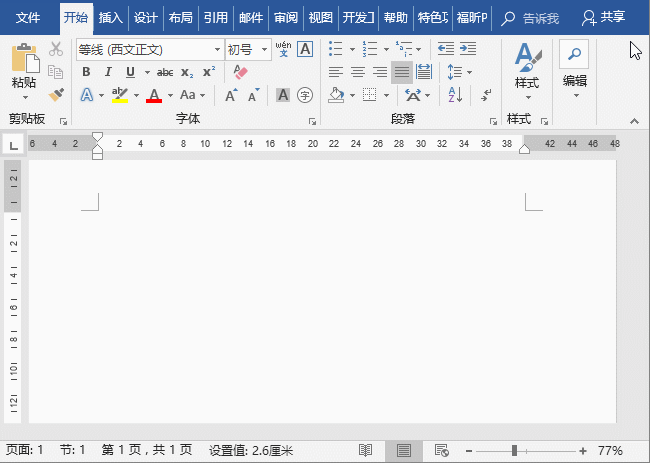
3. Quickly copy text
In Word, most people rarely You will use the [F4] key, but anyone who has used the [F4] key knows that it is a powerful function. For example, after entering a paragraph of text:
Operation tips: Press the [F4] key to repeat the previous step to obtain the same text.
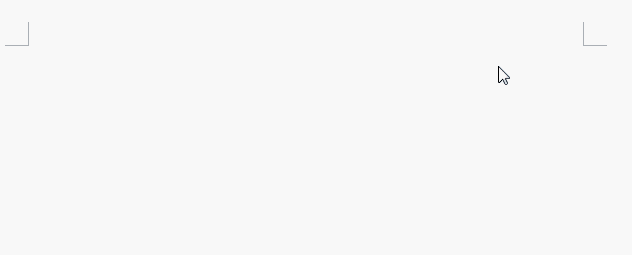
4. Select text vertically
In Word document editing, we often If you need to select the text information or content at the beginning of each line, many people will hold down the [Ctrl] key and select line by line. This is very troublesome. In fact, there is a more efficient method.
Operation skills: Hold down the [Alt] key, press the left mouse button at the starting position to be selected, and drag the mouse to pull out a rectangle to select text vertically.
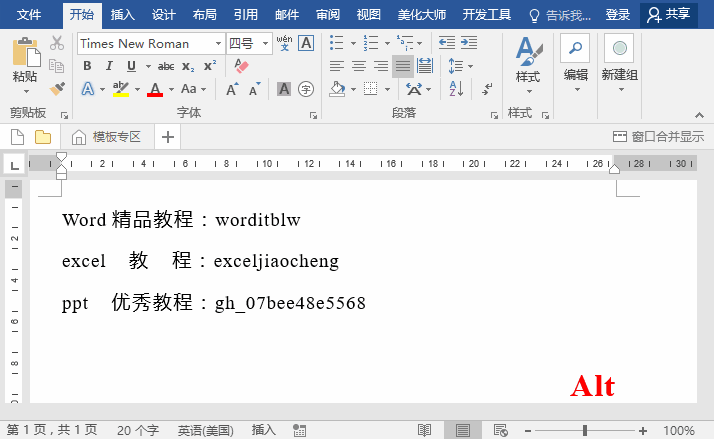
5. Delete the header line
Many friends are inserting pages When applying eyebrows, I always have the trouble of not being able to remove the horizontal line under the header. How do I delete it?
Operation tips: Double-click to enter the header, press [Ctrl A] key combination to select all, and then click the "Clear All Formatting" button to delete.
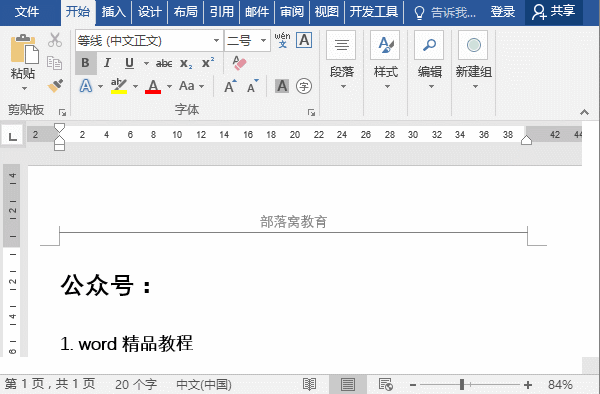
6. Add background eye protection
Look at Word for a long time Working with the interface will inevitably cause eye fatigue. In fact, we can change the white color of the interface to an eye-friendly color to relieve eye irritation caused by long-term use. So, how to set it up?
Operation tips: Click [Design]-[Page Background]-[Page Color] and select a lighter color in the pop-up list.
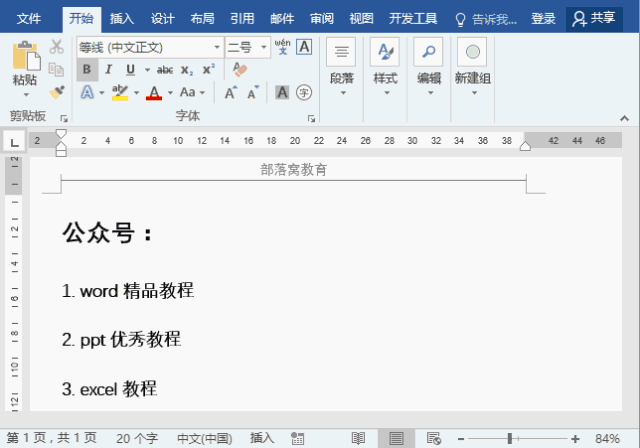
7. Read the document aloud
When you get a Word document, when you encounter What should you do when you can’t read some new words or English words? In fact, Word can help us master perfect pronunciation and intonation easily.
Operating tips: Click the [File]-[Options] command to open the "Word Options" dialog box, select the "Customize Ribbon" tab, and click the "New Tab" button to create a new tab. Then select "All Commands" in the drop-down list on the left, find the "Read Aloud" command and add it to the new tab, and then click the "OK" button. Return to the work interface, select the text you want to read, and click the "Read aloud" button to read it aloud in real time.
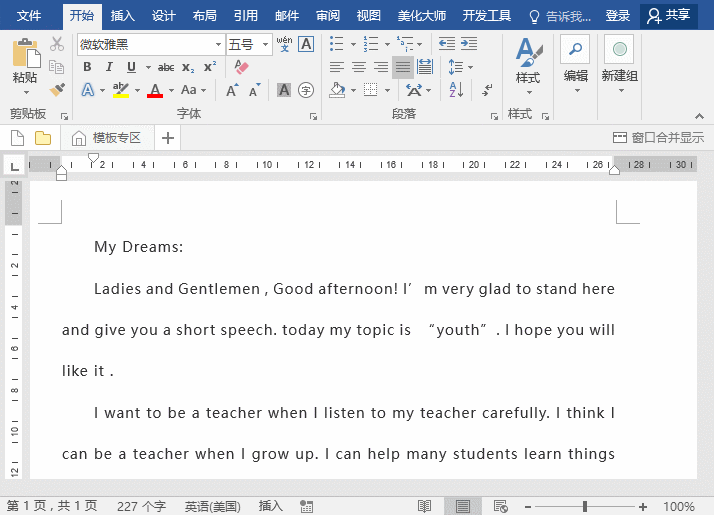
8. Cancel the Word startup interface
When starting Word 2016, the first thing that pops up is What you see in front of you is not a blank document, but a startup interface. If you feel that this startup interface is not very useful and want to quickly start Word. Well, it can be canceled.
Operating tips: Click the [File]-[Options] command to open the "Word Options" dialog box, and uncheck the "Show the Start screen when this application starts" check under the "General" tab. box, click the "OK" button, and this startup interface will not appear when you restart Word again.
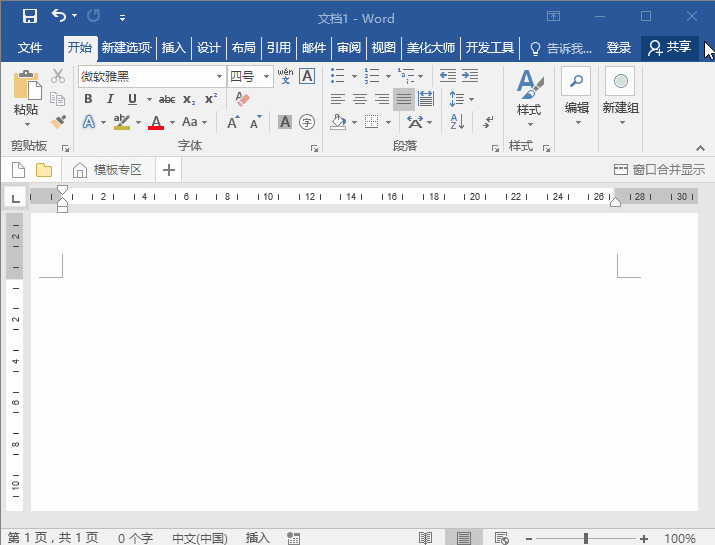
That’s the end of today’s tip sharing, I hope it can help everyone!
Recommended tutorial: "Word Tutorial"
The above is the detailed content of Sharing practical Word skills: 8 quick tips to improve work efficiency!. For more information, please follow other related articles on the PHP Chinese website!
 How to change word background color to white
How to change word background color to white
 How to delete the last blank page in word
How to delete the last blank page in word
 Why can't I delete the last blank page in word?
Why can't I delete the last blank page in word?
 Word single page changes paper orientation
Word single page changes paper orientation
 word to ppt
word to ppt
 Word page number starts from the third page as 1 tutorial
Word page number starts from the third page as 1 tutorial
 Tutorial on merging multiple words into one word
Tutorial on merging multiple words into one word
 word insert table
word insert table