 Topics
Topics
 excel
excel
 Excel function learning lookup function multi-condition matching search application
Excel function learning lookup function multi-condition matching search application
Excel function learning lookup function multi-condition matching search application
This article shares an Excel formula for calculating sales commission. It mainly uses the lookup function to find matches with multiple conditions. I hope it will be helpful to everyone!
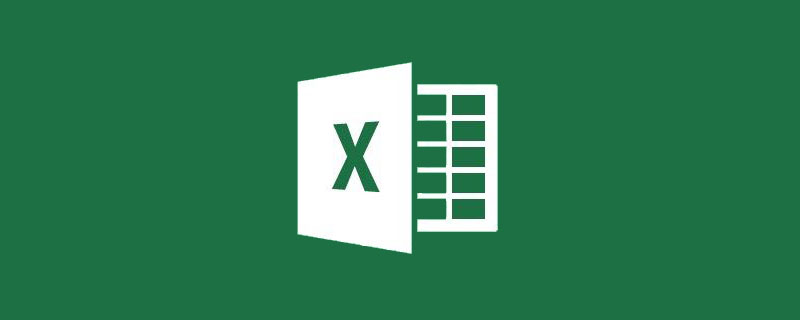
Recently, a student in our learning exchange group raised a question about commission calculation.
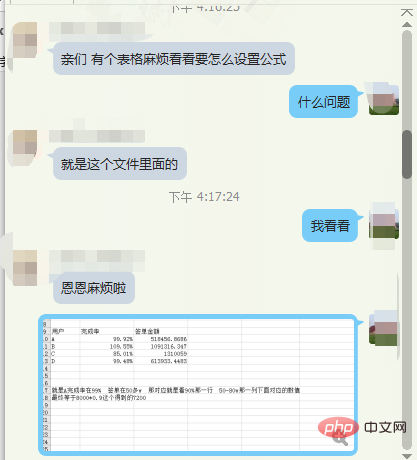
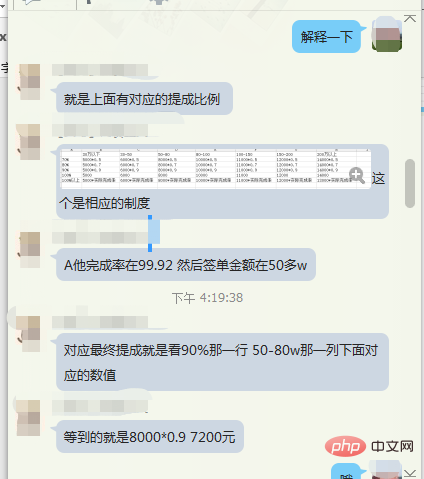
Through simple communication, I roughly understood the student’s problem. As shown in the following table:
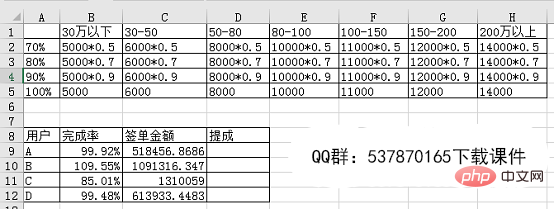
#The 1-5 row area is the commission table corresponding to different completion rates and different signing amounts. The area in rows 8-12 is the actual completion rate and order amount of the four users. Now it is necessary to calculate the commission amount of these four users based on the actual completion rate and order amount data.
This example mainly involves the following issues:
1. How to find the corresponding completion rate tier based on the user's completion rate and order amount data?
2. The typesetting method of the commission comparison table is two-dimensional, which makes matching the entire table more difficult.
Let’s analyze and solve this problem step by step with everyone.
Step one: Match the completion rate data to the corresponding gears.
Enter the formula in cell D9:
=LOOKUP(B9,{0.7,0.8,0.9,1})

Analysis:
LOOKUP (find value, search area, return area), the third parameter can be omitted, when omitted the second parameter is as search area and return area.
Note:
The data of the first parameter and the second parameter must be arranged in ascending order, otherwise the function LOOKUP cannot return the correct result, and the text is not case-sensitive.
If the search value is not found in the search area, search for the maximum value in the second parameter that is less than or equal to the search value.
If the lookup value is less than the minimum value in the second parameter, the function LOOKUP returns error value#N/A.
In fact, it can be simply understood as when X finds the value
In this example, the function formula can be understood as X. The completion rate of user A is 0.9992. Through X, we can see that 0.9 is the maximum value less than or equal to 0.9992. Then according to the lookup function search rule, 0.9 should be returned. In this way, we have completed the grading of 4 user completion rates.
Step 2: Complete the grading of the signed amount in the same way.
Enter the formula in cell E9:
=LOOKUP(C9/10000,{0,30,50,80,100,150,200},{"Below 300,000 ","30-50","50-80","80-100","100-150","150-200","More than 2 million"}), double-click to fill in the formula.

Analysis:
In the formula here, LOOKUP has three parameters. The first parameter is the search value, and the second parameter is Search area, the third parameter is to return the specified text.
Step 3: Find the corresponding commission based on the user completion rate and the level of the order amount.
This step is very simple. Find the commission row in the A1-H5 area based on D9, and find the commission column in the A1-H5 area based on E9 to get the corresponding commission result.
Enter the formula in cell F9:
=VLOOKUP(D9,$A$1:$H$5,MATCH(E9,$A$1:$H $1,0),0), double-click to fill.

Analysis:
VLOOKUP (find value, search area, return column, 0)
Match (search value, search area, 0), it should be noted that the search area of the match function can only be a single row and a single column.
The meaning of the formula above: Use the VLOOKUP function to find the row of the D9 cell value in the A1-H5 area, and then use the Match function to find the column of the E9 cell value in the A1-H1 area. , you can get the corresponding commission based on the found row number and column number.
Step 4: Finally, we use the INT function to count the formula calculation results.
First enter ="=INT("&F9&")"
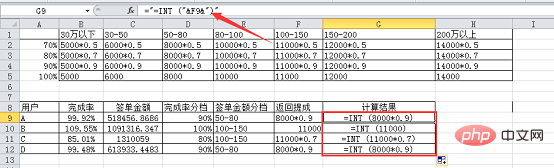

The final result is as follows:
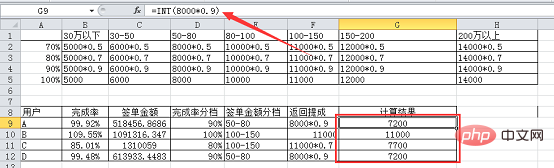
Now the commission data statistics of the number of users have been completed step by step. If you don't want to use the auxiliary column and want to get the result in one step, just combine the above formulas.
In this example, it would be a bit long to combine the function formulas together, but the functions used, except for the LOOKUP function, which requires study, are the most basic and commonly used functions, even if they are Even beginners can easily complete it! In fact, the main purpose of today’s tutorial is to tell you that before you become a master, if you encounter a big problem that is difficult to solve, you can break it into several small problems and solve them one by one. In the end, the big problem will be solved!
Related learning recommendations: excel tutorial
The above is the detailed content of Excel function learning lookup function multi-condition matching search application. For more information, please follow other related articles on the PHP Chinese website!

Hot AI Tools

Undresser.AI Undress
AI-powered app for creating realistic nude photos

AI Clothes Remover
Online AI tool for removing clothes from photos.

Undress AI Tool
Undress images for free

Clothoff.io
AI clothes remover

Video Face Swap
Swap faces in any video effortlessly with our completely free AI face swap tool!

Hot Article

Hot Tools

Notepad++7.3.1
Easy-to-use and free code editor

SublimeText3 Chinese version
Chinese version, very easy to use

Zend Studio 13.0.1
Powerful PHP integrated development environment

Dreamweaver CS6
Visual web development tools

SublimeText3 Mac version
God-level code editing software (SublimeText3)

Hot Topics
 1389
1389
 52
52
 What should I do if the frame line disappears when printing in Excel?
Mar 21, 2024 am 09:50 AM
What should I do if the frame line disappears when printing in Excel?
Mar 21, 2024 am 09:50 AM
If when opening a file that needs to be printed, we will find that the table frame line has disappeared for some reason in the print preview. When encountering such a situation, we must deal with it in time. If this also appears in your print file If you have questions like this, then join the editor to learn the following course: What should I do if the frame line disappears when printing a table in Excel? 1. Open a file that needs to be printed, as shown in the figure below. 2. Select all required content areas, as shown in the figure below. 3. Right-click the mouse and select the "Format Cells" option, as shown in the figure below. 4. Click the “Border” option at the top of the window, as shown in the figure below. 5. Select the thin solid line pattern in the line style on the left, as shown in the figure below. 6. Select "Outer Border"
 How to filter more than 3 keywords at the same time in excel
Mar 21, 2024 pm 03:16 PM
How to filter more than 3 keywords at the same time in excel
Mar 21, 2024 pm 03:16 PM
Excel is often used to process data in daily office work, and it is often necessary to use the "filter" function. When we choose to perform "filtering" in Excel, we can only filter up to two conditions for the same column. So, do you know how to filter more than 3 keywords at the same time in Excel? Next, let me demonstrate it to you. The first method is to gradually add the conditions to the filter. If you want to filter out three qualifying details at the same time, you first need to filter out one of them step by step. At the beginning, you can first filter out employees with the surname "Wang" based on the conditions. Then click [OK], and then check [Add current selection to filter] in the filter results. The steps are as follows. Similarly, perform filtering separately again
 How to change excel table compatibility mode to normal mode
Mar 20, 2024 pm 08:01 PM
How to change excel table compatibility mode to normal mode
Mar 20, 2024 pm 08:01 PM
In our daily work and study, we copy Excel files from others, open them to add content or re-edit them, and then save them. Sometimes a compatibility check dialog box will appear, which is very troublesome. I don’t know Excel software. , can it be changed to normal mode? So below, the editor will bring you detailed steps to solve this problem, let us learn together. Finally, be sure to remember to save it. 1. Open a worksheet and display an additional compatibility mode in the name of the worksheet, as shown in the figure. 2. In this worksheet, after modifying the content and saving it, the dialog box of the compatibility checker always pops up. It is very troublesome to see this page, as shown in the figure. 3. Click the Office button, click Save As, and then
 How to type subscript in excel
Mar 20, 2024 am 11:31 AM
How to type subscript in excel
Mar 20, 2024 am 11:31 AM
eWe often use Excel to make some data tables and the like. Sometimes when entering parameter values, we need to superscript or subscript a certain number. For example, mathematical formulas are often used. So how do you type the subscript in Excel? ?Let’s take a look at the detailed steps: 1. Superscript method: 1. First, enter a3 (3 is superscript) in Excel. 2. Select the number "3", right-click and select "Format Cells". 3. Click "Superscript" and then "OK". 4. Look, the effect is like this. 2. Subscript method: 1. Similar to the superscript setting method, enter "ln310" (3 is the subscript) in the cell, select the number "3", right-click and select "Format Cells". 2. Check "Subscript" and click "OK"
 How to use the iif function in excel
Mar 20, 2024 pm 06:10 PM
How to use the iif function in excel
Mar 20, 2024 pm 06:10 PM
Most users use Excel to process table data. In fact, Excel also has a VBA program. Apart from experts, not many users have used this function. The iif function is often used when writing in VBA. It is actually the same as if The functions of the functions are similar. Let me introduce to you the usage of the iif function. There are iif functions in SQL statements and VBA code in Excel. The iif function is similar to the IF function in the excel worksheet. It performs true and false value judgment and returns different results based on the logically calculated true and false values. IF function usage is (condition, yes, no). IF statement and IIF function in VBA. The former IF statement is a control statement that can execute different statements according to conditions. The latter
 How to set superscript in excel
Mar 20, 2024 pm 04:30 PM
How to set superscript in excel
Mar 20, 2024 pm 04:30 PM
When processing data, sometimes we encounter data that contains various symbols such as multiples, temperatures, etc. Do you know how to set superscripts in Excel? When we use Excel to process data, if we do not set superscripts, it will make it more troublesome to enter a lot of our data. Today, the editor will bring you the specific setting method of excel superscript. 1. First, let us open the Microsoft Office Excel document on the desktop and select the text that needs to be modified into superscript, as shown in the figure. 2. Then, right-click and select the "Format Cells" option in the menu that appears after clicking, as shown in the figure. 3. Next, in the “Format Cells” dialog box that pops up automatically
 Where to set excel reading mode
Mar 21, 2024 am 08:40 AM
Where to set excel reading mode
Mar 21, 2024 am 08:40 AM
In the study of software, we are accustomed to using excel, not only because it is convenient, but also because it can meet a variety of formats needed in actual work, and excel is very flexible to use, and there is a mode that is convenient for reading. Today I brought For everyone: where to set the excel reading mode. 1. Turn on the computer, then open the Excel application and find the target data. 2. There are two ways to set the reading mode in Excel. The first one: In Excel, there are a large number of convenient processing methods distributed in the Excel layout. In the lower right corner of Excel, there is a shortcut to set the reading mode. Find the pattern of the cross mark and click it to enter the reading mode. There is a small three-dimensional mark on the right side of the cross mark.
 How to insert excel icons into PPT slides
Mar 26, 2024 pm 05:40 PM
How to insert excel icons into PPT slides
Mar 26, 2024 pm 05:40 PM
1. Open the PPT and turn the page to the page where you need to insert the excel icon. Click the Insert tab. 2. Click [Object]. 3. The following dialog box will pop up. 4. Click [Create from file] and click [Browse]. 5. Select the excel table to be inserted. 6. Click OK and the following page will pop up. 7. Check [Show as icon]. 8. Click OK.



