 Web Front-end
Web Front-end
 CSS Tutorial
CSS Tutorial
 Make the interaction more vivid! Clever use of CSS to achieve mouse-following 3D rotation effect
Make the interaction more vivid! Clever use of CSS to achieve mouse-following 3D rotation effect
Make the interaction more vivid! Clever use of CSS to achieve mouse-following 3D rotation effect
This article will introduce to you how to use CSS to achieve an interesting mouse-following 3D rotation effect, making the interaction more vivid. I hope it will be helpful to everyone!
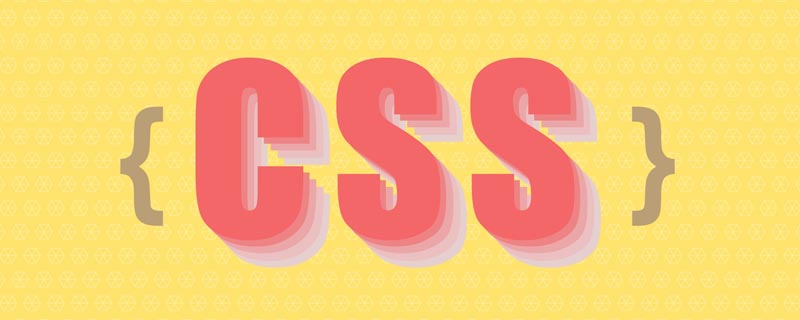
Today, a group of friends asked a question, how to implement the mouse following interaction effect as shown below:
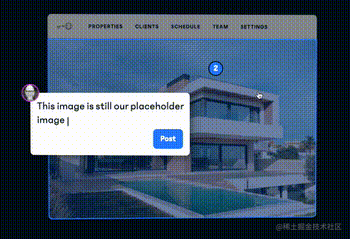
A brief analysis, this interactive effect mainly has two cores:
With the help of CSS 3D capabilities
The rotation of elements requires and Combined with the movement of the mouse
This article will describe how to use pure CSS to achieve similar interactive effects, and how to quickly restore the above effects by binding mouse events with JavaScript. [Recommended learning: css video tutorial]
Pure CSS to achieve 3D rotation of elements
How to implement it without JavaScript, just CSS What about a similar 3D rotation effect?
A little trick called positive and negative rotation cancellation or positive and negative rotation cancellation will be used here. Well, the name is very strange, it seems like a mathematical concept.
In animation, rotation is a very commonly used attribute.
{
transform: rotate(90deg);
}What will happen if we add rotation in different directions to elements at different levels?
First assume the scenario, we have such a layer of HTML structure:
<div> <div> <div>正负旋转相消3D动画</div> </div> </div>
The style is as follows:

.content is our main content. Okay, now imagine that if the parent element .rotate performs a forward linear 360° rotation, the outermost parent element .reverseRotate What will be the effect of reverse linear 360° rotation?
The CSS code is as follows:
.rotate {
animation: rotate 5s linear infinite;
}
.reverseRotate {
animation: reverseRotate 5s linear infinite;
}
@keyframes rotate {
100% {
transform: rotate(360deg);
}
}
@keyframes reverseRotate {
100% {
transform: rotate(-360deg);
}
}We can get such an animation (note that the picture below is a GIF, not a PNG):

magic! Because one rotates forward and the other reversely, and the easing function is the same, the entire .content still looks stationary! Note that it is very important that the entire .content is still.
Some readers will curse when they see this. Author, you are a retarded person. If you stop, won’t there be no animation? Where did you get your animation skills?
Don’t worry! Although it looks stationary, both elements of the ancestor are actually rotating! This may appear to be a calm effect, but underneath it is actually an undercurrent. Using the developer tools to select the outermost ancestor element is like this:
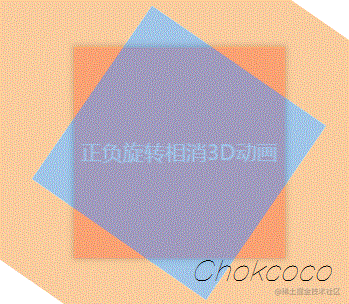
In this case, let’s continue to think about it. If I add some other elements to a parent element that is rotated, What will be the effect of the animation? It’s exciting to think about.
First, let’s add CSS 3D transformation to these elements:
div {
transform-style: preserve-3d;
perspective: 100px;
}Then, try to modify the above rotation animation and add an additional rotateX to the inner rotation:
@keyframes rotate {
0% {
transform: rotateX(0deg) rotateZ(0deg);
}
50% {
transform: rotateX(40deg) rotateZ(180deg);
}
100% {
transform: rotateX(0deg) rotateZ(360deg);
}
}The effect is as follows:

Wow, you need to understand it carefully here. Since the content .content layer is static but actually the two outer layers are rotating, by setting additional rotateX(40deg), it is equivalent to superimposing one more animation. Since The forward and reverse rotations are offset, and the entire animation can only see the rotated rotateX(40deg) animation, which produces the above effect.
In this way, without JavaScript intervention, we simulate the 3D effect shown in the title picture. Of course, this alone is not enough to link with the user. If it must be combined with mouse movement, we will need some assistance from JavaScript.
Use Javascript to realize the mouse-following 3D rotation effect
Our goal is to achieve such an animation effect:
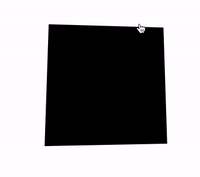
Here, we actually have two core elements:
Mouse activity area
The rotating object itself
The movement of the mouse within the mouse active area will affect the 3D rotation of the rotating object itself, and the direction of rotation can actually be decomposed into the X-axis direction and the Y-axis direction. .
Let’s take a look, assuming our HTML structure is as follows:
<div></div>
Get such a graphic:
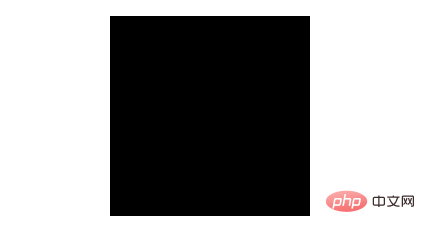
这里,body 的范围就是整个鼠标可活动区域,也是我们添加鼠标的 mousemove 事件的宿主 target,而 #element 就是需要跟随鼠标一起转动的旋转物体本身。
因为整个效果是需要基于 CSS 3D 的,我们首先加上简单的 CSS 3D 效果:
body {
width: 100vw;
height: 100vh;
transform-style: preserve-3d;
perspective: 500px;
}
div {
width: 200px;
height: 200px;
background: #000;
transform-style: preserve-3d;
}效果如下:
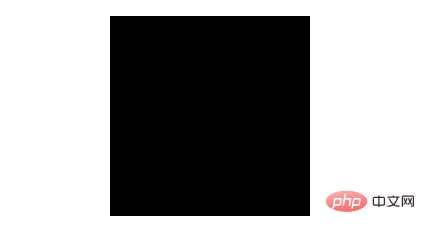
没有什么不一样。这是因为还没有添加任何的 3D 变换,我们给元素添加 X、Y 两个方向的 rotate() 试一下(注意,这里默认的旋转圆心即是元素中心):
div {
transform: rotateX(15deg) rotateY(30deg);
}效果如下,是有那么点意思了:
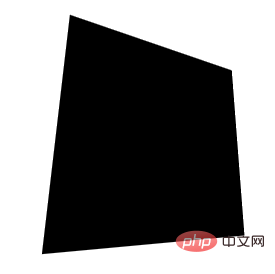
好,接下来,我们的目标就是通过结合 mouseover 事件,让元素动起来。
控制 X 方向的移动
当然,为了更加容易理解,我们把动画拆分为 X、Y 两个方向上的移动。首先看 X 方向上的移动:
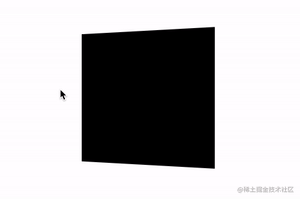
这里,我们需要以元素的中心为界:
当鼠标在中心右侧连续移动,元素绕 Y 轴移动,并且值从 0 开始,越来越大,范围为(0, +∞)deg
反之,当鼠标在中心左侧连续移动,元素绕 Y 轴移动,并且值从 0 开始,越来越小,范围为(-∞, 0)deg
这样,我们可以得到这样一个公式:
rotateY = (鼠标 x 坐标 - 元素左上角 x 坐标 - 元素宽度的一半)deg
通过绑定 onmousemove 事件,我们尝试一下:
const mouseOverContainer = document.getElementsByTagName("body")[0];
const element = document.getElementById("element");
mouseOverContainer.onmousemove = function(e) {
let box = element.getBoundingClientRect();
let calcY = e.clientX - box.x - (box.width / 2);
element.style.transform = "rotateY(" + calcY + "deg) ";
}效果如下:
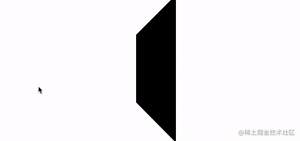
好吧,旋转的太夸张了,因此,我们需要加一个倍数进行控制:
const multiple = 20;
const mouseOverContainer = document.getElementsByTagName("body")[0];
const element = document.getElementById("element");
mouseOverContainer.onmousemove = function(e) {
let box = element.getBoundingClientRect();
let calcY = (e.clientX - box.x - (box.width / 2)) / multiple;
element.style.transform = "rotateY(" + calcY + "deg) ";
}通过一个倍数约束后,效果好了不少:
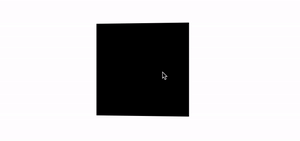
控制 Y 方向的移动
同理,我们利用上述的方式,同样可以控制 Y 方向上的移动:
const multiple = 20;
const mouseOverContainer = document.getElementsByTagName("body")[0];
const element = document.getElementById("element");
mouseOverContainer.onmousemove = function(e) {
let box = element.getBoundingClientRect();
let calcX = (e.clientY - box.y - (box.height / 2)) / multiple;
element.style.transform = "rotateX(" + calcX + "deg) ";
};效果如下:
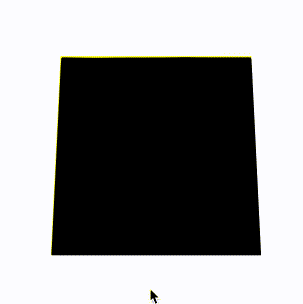
当然,在这里,我们会发现方向是元素运动的方向是反的,所以需要做一下取反处理,修改下 calcX 的值,乘以一个 -1 即可:
let calcX = (e.clientY - box.y - (box.height / 2)) / multiple * -1;
结合 X、Y 方向的移动
OK,到这里,我们只需要把上述的结果合并一下即可,同时,上面我们使用的是 onmousemove 触发每一次动画移动。现代 Web 动画中,我们更倾向于使用 requestAnimationFrame 去优化我们的动画,确保每一帧渲染一次动画即可。
完整的改造后的代码如下:
const multiple = 20;
const mouseOverContainer = document.getElementsByTagName("body")[0];
const element = document.getElementById("element");
function transformElement(x, y) {
let box = element.getBoundingClientRect();
let calcX = -(y - box.y - (box.height / 2)) / multiple;
let calcY = (x - box.x - (box.width / 2)) / multiple;
element.style.transform = "rotateX("+ calcX +"deg) "
+ "rotateY("+ calcY +"deg)";
}
mouseOverContainer.addEventListener('mousemove', (e) => {
window.requestAnimationFrame(function(){
transformElement(e.clientX, e.clientY);
});
});至此,我们就能简单的实现题图所示的鼠标跟随 3D 旋转动效:
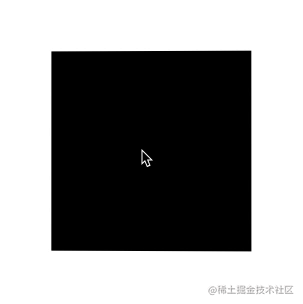
设置平滑出入
现在,还有最后一个问题,就是当我们的鼠标离开活动区域时,元素的 transform 将停留在最后一帧,正确的表现应该是复原到原状。因此,我们还需要添加一些事件监听做到元素的平滑复位。
通过一个 mouseleave 事件配合元素的 transition 即可。
div {
// 与上述保持一致...
transition: all .1s;
}mouseOverContainer.addEventListener('mouseleave', (e) => {
window.requestAnimationFrame(function(){
element.style.transform = "rotateX(0) rotateY(0)";
});
});至此,我们就可以完美的实现平滑出入,整体效果最终如下:
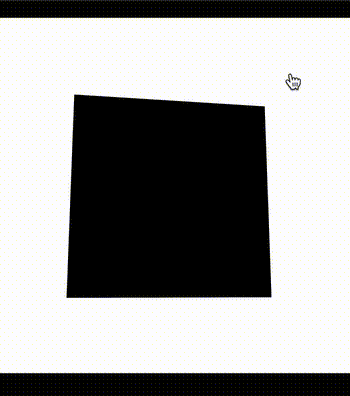
完整的代码,你可以戳这里:CodePen Demo -- CSS 3D Rotate With Mouse Move
(学习视频分享:web前端)
The above is the detailed content of Make the interaction more vivid! Clever use of CSS to achieve mouse-following 3D rotation effect. For more information, please follow other related articles on the PHP Chinese website!

Hot AI Tools

Undresser.AI Undress
AI-powered app for creating realistic nude photos

AI Clothes Remover
Online AI tool for removing clothes from photos.

Undress AI Tool
Undress images for free

Clothoff.io
AI clothes remover

AI Hentai Generator
Generate AI Hentai for free.

Hot Article

Hot Tools

Notepad++7.3.1
Easy-to-use and free code editor

SublimeText3 Chinese version
Chinese version, very easy to use

Zend Studio 13.0.1
Powerful PHP integrated development environment

Dreamweaver CS6
Visual web development tools

SublimeText3 Mac version
God-level code editing software (SublimeText3)

Hot Topics
 What does placeholder mean in vue
May 07, 2024 am 09:57 AM
What does placeholder mean in vue
May 07, 2024 am 09:57 AM
In Vue.js, the placeholder attribute specifies the placeholder text of the input element, which is displayed when the user has not entered content, provides input tips or examples, and improves form accessibility. Its usage is to set the placeholder attribute on the input element and customize the appearance using CSS. Best practices include being relevant to the input, being short and clear, avoiding default text, and considering accessibility.
 What does span mean in js
May 06, 2024 am 11:42 AM
What does span mean in js
May 06, 2024 am 11:42 AM
The span tag can add styles, attributes, or behaviors to text. It is used to: add styles, such as color and font size. Set attributes such as id, class, etc. Associated behaviors such as clicks, hovers, etc. Mark text for further processing or citation.
 What does rem mean in js
May 06, 2024 am 11:30 AM
What does rem mean in js
May 06, 2024 am 11:30 AM
REM in CSS is a relative unit relative to the font size of the root element (html). It has the following characteristics: relative to the root element font size, not affected by the parent element. When the root element's font size changes, elements using REM will adjust accordingly. Can be used with any CSS property. Advantages of using REM include: Responsiveness: Keep text readable on different devices and screen sizes. Consistency: Make sure font sizes are consistent throughout your website. Scalability: Easily change the global font size by adjusting the root element font size.
 How to introduce images into vue
May 02, 2024 pm 10:48 PM
How to introduce images into vue
May 02, 2024 pm 10:48 PM
There are five ways to introduce images in Vue: through URL, require function, static file, v-bind directive and CSS background image. Dynamic images can be handled in Vue's computed properties or listeners, and bundled tools can be used to optimize image loading. Make sure the path is correct otherwise a loading error will appear.
 What is the function of span tag
Apr 30, 2024 pm 01:54 PM
What is the function of span tag
Apr 30, 2024 pm 01:54 PM
The SPAN tag is an inline HTML tag that is used to highlight text by applying attributes such as style, color, and font size. This includes emphasizing text, grouping text, adding hover effects, and dynamically updating content. It is used by placing <span> and </span> tags around the text you want to emphasize, and is manipulated via CSS styling or JavaScript. The benefits of SPAN tags include semantic clarity, styling flexibility, and ease of maintenance.
 How to wrap prompt in js
May 01, 2024 am 06:24 AM
How to wrap prompt in js
May 01, 2024 am 06:24 AM
When using the prompt() method in JavaScript, you can achieve line breaks through the following three methods: 1. Insert the "\n" character at the position where you want to break the line; 2. Use the line break character in the prompt text; 3. Use CSS's "white" -space: pre" style forces line breaks.
 What is node in js
May 07, 2024 pm 09:06 PM
What is node in js
May 07, 2024 pm 09:06 PM
Nodes are entities in the JavaScript DOM that represent HTML elements. They represent a specific element in the page and can be used to access and manipulate that element. Common node types include element nodes, text nodes, comment nodes, and document nodes. Through DOM methods such as getElementById(), you can access nodes and operate on them, including modifying properties, adding/removing child nodes, inserting/replacing nodes, and cloning nodes. Node traversal helps navigate within the DOM structure. Nodes are useful for dynamically creating page content, event handling, animation, and data binding.
 What language is the browser plug-in written in?
May 08, 2024 pm 09:36 PM
What language is the browser plug-in written in?
May 08, 2024 pm 09:36 PM
Browser plug-ins are usually written in the following languages: Front-end languages: JavaScript, HTML, CSS Back-end languages: C++, Rust, WebAssembly Other languages: Python, Java





