what is control panel
The control panel is a collection of system management programs and a graphical interface that allows users to manage settings and functions. Control panels often appear in native applications of desktop or mobile operating systems, where they can be used to configure applications and the operating system itself; such as Windows system control panels, which can be used to adjust computer settings and change computer settings. The function entrance is placed in the control panel by category, which is also convenient for users to find and set up.

The operating environment of this tutorial: Windows 10 system, Dell G3 computer.
The control panel is a graphical interface that allows users to manage settings and functions. They often appear in native applications on desktop or mobile operating systems, where they can be used to configure applications and the operating system itself. Control panels also appear on the web, where they most often manage network applications and infrastructure.
The control panel is a collection of system management programs that are used to adjust device settings. For example, the control panel commonly seen in Windows systems is used to adjust computer settings. It places the function entrances that can be set up on the computer into categories. The control panel is also convenient for users to find and set up.
The Control Panel of Windows systems is part of the graphical user interface and can be accessed through the Start menu. It allows users to view and change basic system settings, such as adding/removing software, controlling user accounts, and changing accessibility options.
Two ways to open the control panel in win10
Method 1: win x key To open
we can press win x on the keyboard. Or right-click the Start menu on the desktop.
He will pop up our options.
We select "Control Panel"
so that we can open our control panel. We can set it up according to our needs.
Method 2: Open the desktop
We can right-click on a blank space on the desktop. Select "Personalization"
In "Personalization" select "Change desktop icons"
In "Desktop icons" We select "Control Panel"
so that we can see the "Control Panel" on the desktop. We can open it by double-clicking it.
So we can open our control panel. We can set it up according to our needs.
For more related knowledge, please visit the FAQ column!
The above is the detailed content of what is control panel. For more information, please follow other related articles on the PHP Chinese website!

Hot AI Tools

Undresser.AI Undress
AI-powered app for creating realistic nude photos

AI Clothes Remover
Online AI tool for removing clothes from photos.

Undress AI Tool
Undress images for free

Clothoff.io
AI clothes remover

AI Hentai Generator
Generate AI Hentai for free.

Hot Article

Hot Tools

Notepad++7.3.1
Easy-to-use and free code editor

SublimeText3 Chinese version
Chinese version, very easy to use

Zend Studio 13.0.1
Powerful PHP integrated development environment

Dreamweaver CS6
Visual web development tools

SublimeText3 Mac version
God-level code editing software (SublimeText3)

Hot Topics
 Outlook emails lost from control panel in Windows 11
Feb 29, 2024 pm 03:16 PM
Outlook emails lost from control panel in Windows 11
Feb 29, 2024 pm 03:16 PM
Is the Outlook mail icon missing from Windows 11's Control Panel? This unexpected situation has caused confusion and concern among some individuals who rely on OutlookMail for their communication needs. Why don't my Outlook emails show up in Control Panel? There may be several possible reasons why there are no Outlook mail icons in Control Panel: Outlook is not installed correctly. Installing Office applications from the Microsoft Store does not add the Mail applet to Control Panel. The location of the mlcfg32.cpl file in Control Panel is missing. The path to the mlcfg32.cpl file in the registry is incorrect. The operating system is not currently configured to run this application
 3 Easy Ways to Change Windows 11 Control Panel to Classic View
Apr 19, 2023 pm 11:34 PM
3 Easy Ways to Change Windows 11 Control Panel to Classic View
Apr 19, 2023 pm 11:34 PM
With the rollout of Windows 11, Microsoft has been slowly deprioritizing some Control Panel features and moving them into the Settings app. While the Control Panel is still relevant for some of its basic functions, a complete switch to the Settings app is inevitable. However, many users are not used to the changed interface in Windows 11 and prefer the previous way. For example, open the Windows 11 Control Panel in classic view. So, while you are still adapting to the Windows 11 interface, this article will guide you on how to change to the classic control panel in Windows 11. What are the new features in Windows 11 Control Panel? Here's what you need to know
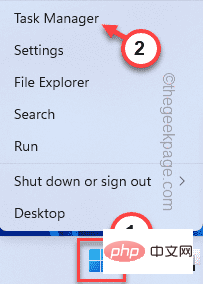 NVIDIA Control Panel not opening/working issue fixed in Windows 11
Apr 13, 2023 pm 11:10 PM
NVIDIA Control Panel not opening/working issue fixed in Windows 11
Apr 13, 2023 pm 11:10 PM
The NVIDIA Control Panel contains everything and settings you can adjust to extract the full power of your graphics card. Therefore, when NVIDIA Control Panel stops working, you cannot change many of the settings you want to change unless you find a fix to make NVIDIA Control Panel work again. Fix 1 – Kill all NVIDIA processes You must kill all NVIDIA processes and restart the File Explorer process. 1. Try opening the NVIDIA Control Panel. Windows will try to launch the NVIDIA Control Panel. It won't open. Don't worry. 2. Now, just right-click on the Windows icon and click on Task Manager. 4.
 NVIDIA control panel cannot be opened problem fixed
May 19, 2023 pm 03:22 PM
NVIDIA control panel cannot be opened problem fixed
May 19, 2023 pm 03:22 PM
In Windows, the NVIDIA Control Panel is basically a tool for managing graphics driver settings and NVIDIA utilities in your graphics card. Graphics cards are very important for gaming, 3D animation and rendering videos. Therefore, we need a control panel to manage the graphics card settings. It will help users change display quality, size, orientation, etc. Sometimes the Control Panel won't open or work due to using the wrong graphics driver. Each graphics adapter has a specific graphics driver, so choosing the right driver will provide you with the best optimization for your game. In some cases, the antivirus software used in the system may cause some interference. Let’s look at some ways to fix this problem NVIDIA can’t
![Thrustmaster control panel not working or displaying properly [Fixed]](https://img.php.cn/upload/article/000/887/227/170831073283375.jpg?x-oss-process=image/resize,m_fill,h_207,w_330) Thrustmaster control panel not working or displaying properly [Fixed]
Feb 19, 2024 am 10:45 AM
Thrustmaster control panel not working or displaying properly [Fixed]
Feb 19, 2024 am 10:45 AM
Thrustmaster is a company that specializes in the production of gaming wheels and other gaming accessories. Its wheel products are very popular in the gaming community. Thrustmaster wheel settings can be installed and adjusted using the Thrustmaster control panel. If you encounter problems with the control panel not working or displaying, it may affect your gaming experience. Therefore, when this happens, you need to check whether the connection is normal and ensure that the software driver is installed correctly and updated to the latest version. In addition, you can also try to restart the device or reconnect the device to resolve possible failures. When you encounter problems, you can refer to Thrustmaster's official website or contact customer service for further help. How to access Thrustma
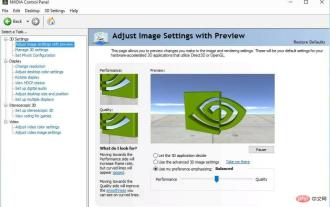 5 Tips to Fix Missing NVIDIA Control Panel in Windows 11
Apr 19, 2023 pm 05:10 PM
5 Tips to Fix Missing NVIDIA Control Panel in Windows 11
Apr 19, 2023 pm 05:10 PM
Several NVIDIA graphics card users have reported that the NVIDIA Control Panel is missing in Windows 11. There are several possible causes for this, including bad graphics driver, outdated software, missing registry subkeys and values, or random errors. In addition to providing control over NVIDIA graphics driver settings, this panel also allows you to access and use other NVIDIA utilities you may have installed on your system. It is recommended that you download and install the NVIDIA Control Panel on your device as soon as you obtain the drivers required to run your graphics card. The use of this software is particularly beneficial for those who use 3D applications or are avid Windows gamers. You can learn more about how your system works
 How to remove a Microsoft account from Windows 11
Apr 20, 2023 pm 07:19 PM
How to remove a Microsoft account from Windows 11
Apr 20, 2023 pm 07:19 PM
<h2>How to remove Microsoft account from Windows 11</h2><p>Microsoft account is tied to your PC. However, if you do not need or wish to have this arrangement with Microsoft, you can delete your account. </p><p><strong>Note: </strong>To delete a Microsoft account, you need to first create one with an administrator
 Where is the preferred graphics processor in the nvidia control panel - Introduction to the location of the preferred graphics processor in the nvidia control panel
Mar 04, 2024 pm 01:50 PM
Where is the preferred graphics processor in the nvidia control panel - Introduction to the location of the preferred graphics processor in the nvidia control panel
Mar 04, 2024 pm 01:50 PM
Friends, do you know where the preferred graphics processor of the nvidia control panel is? Today I will explain the location of the preferred graphics processor of the nvidia control panel. If you are interested, come and take a look with the editor. I hope it can help you. . 1. We need to right-click a blank space on the desktop and open the "nvidia Control Panel" (as shown in the picture). 2. Then enter "Manage 3D Settings" under "3D Settings" on the left (as shown in the picture). 3. After entering, you can find "Preferred Graphics Processor" on the right (as shown in the picture).















