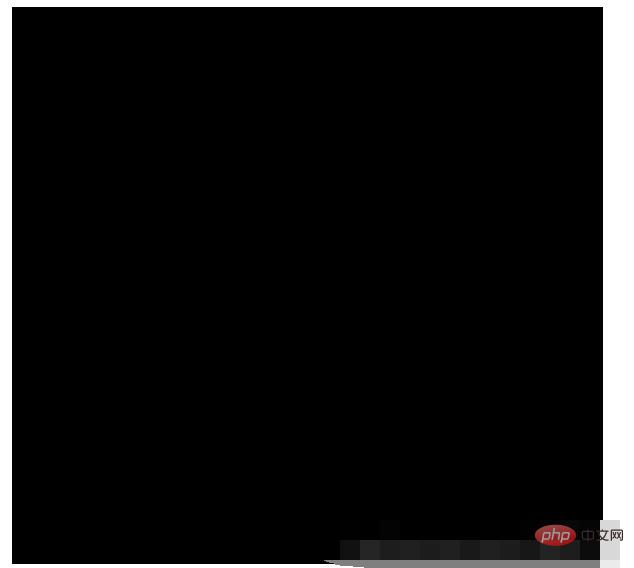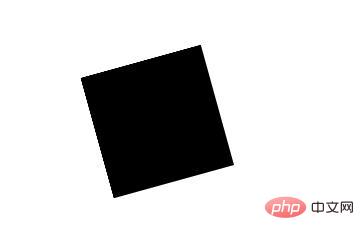How to implement rotation with a point as a fixed point in css
Css method to rotate a point as a fixed point: 1. Create a new HTML file; 2. Import images through img; 3. Add the css attribute to the img tag as "@keyframes rotate{0%{transform: rotate (0deg);}100%{transform: rotate(360deg);}}" can realize rotation with a point as a fixed point.

The operating environment of this tutorial: Windows 10 system, CSS3 version, DELL G3 computer
How to achieve fixed-point rotation with css ?
css to realize image rotation and set the rotation point
First do some technical knowledge popularization:
Example
Rotate div elements:
div
{
transform:rotate(7deg);
-ms-transform:rotate(7deg); /* IE 9 */
-moz-transform:rotate(7deg); /* Firefox */
-webkit-transform:rotate(7deg); /* Safari 和 Chrome */
-o-transform:rotate(7deg); /* Opera */
}Definition and usage
The transform attribute applies a 2D or 3D transformation to the element. This property allows us to rotate, scale, move or tilt the element.
Syntax
transform: none|transform-functions;
| Value | Description |
|---|---|
| none | Definitions are not converted. |
| matrix(n,n,n,n,n ,n) | Define 2D transformation, using a matrix of six values. |
| matrix3d(n,n,n,n,n ,n,n,n,n,n,n,n,n,n,n,n) | Define 3D Conversion, using a 4x4 matrix of 16 values. |
| translate(x,y) | Define 2D transformation. |
| translate3d(x,y,z) | Define 3D transformation. |
| translateX(x) | Define the transformation, just using the X-axis value. |
| translateY(y) | Define the transformation, just using the Y-axis value. |
| translateZ(z) | Define a 3D transformation, just using the Z axis value. |
| scale(x,y) | Define 2D scaling transformation. |
| scale3d(x,y,z) | Define the 3D scaling transformation. |
| scaleX(x) | Defines the scaling transformation by setting the value of the X axis. |
| scaleY(y) | Defines the scaling transformation by setting the value of the Y axis. |
| scaleZ(z) | Defines the 3D scaling transformation by setting the value of the Z axis. |
| rotate(angle) | Define 2D rotation, specify the angle in the parameter. |
| rotate3d(x,y,z,angle) | Define 3D rotation. |
| rotateX(angle) | Defines a 3D rotation along the X-axis. |
| rotateY(angle) | Defines a 3D rotation along the Y axis. |
| rotateZ(angle) | Defines a 3D rotation along the Z axis. |
| skew(x-angle,y-angle) | Define the 2D skew along the X and Y axes Convert. |
| skewX(angle) | Define the 2D skew transformation along the X-axis. |
| skewY(angle) | Define the 2D skew transformation along the Y axis. |
| perspective(n) | Define a perspective view for a 3D transform element. |
# Then the problem that everyone encounters most when doing it is the starting point, which is the problem of the rotation point. I want him to turn around like this, why doesn't he obey?
This is about to talk about, transform origin
Example
Set the base point position of the rotated element:
div
{
transform: rotate(45deg);
transform-origin:20% 40%;
-ms-transform: rotate(45deg); /* IE 9 */
-ms-transform-origin:20% 40%; /* IE 9 */
-webkit-transform: rotate(45deg); /* Safari 和 Chrome */
-webkit-transform-origin:20% 40%; /* Safari 和 Chrome */
-moz-transform: rotate(45deg); /* Firefox */
-moz-transform-origin:20% 40%; /* Firefox */
-o-transform: rotate(45deg); /* Opera */
-o-transform-origin:20% 40%; /* Opera */
}Definition and Usage
The transform-origin attribute allows you to change the position of the element being transformed.
2D transform elements can change the x and y axes of the element. 3D transform elements can also change their Z-axis.
To better understand the transform-origin property.
Safari/Chrome users: To better understand the use of the transform-origin property for 3D transformations.
Note: This attribute must be used together with the transform attribute.
Syntax
transform-origin: x-axis y-axis z-axis;
| Value | Description |
|---|---|
| x-axis |
Define where the view is placed on the X-axis. Possible values:
|
Defines where on the Y-axis the view is placed. Possible values:
|
|
| Defines where on the Z axis the view is placed. Possible values: |
|
The above is the detailed content of How to implement rotation with a point as a fixed point in css. For more information, please follow other related articles on the PHP Chinese website!

Hot AI Tools

Undresser.AI Undress
AI-powered app for creating realistic nude photos

AI Clothes Remover
Online AI tool for removing clothes from photos.

Undress AI Tool
Undress images for free

Clothoff.io
AI clothes remover

AI Hentai Generator
Generate AI Hentai for free.

Hot Article

Hot Tools

Notepad++7.3.1
Easy-to-use and free code editor

SublimeText3 Chinese version
Chinese version, very easy to use

Zend Studio 13.0.1
Powerful PHP integrated development environment

Dreamweaver CS6
Visual web development tools

SublimeText3 Mac version
God-level code editing software (SublimeText3)

Hot Topics
 What does placeholder mean in vue
May 07, 2024 am 09:57 AM
What does placeholder mean in vue
May 07, 2024 am 09:57 AM
In Vue.js, the placeholder attribute specifies the placeholder text of the input element, which is displayed when the user has not entered content, provides input tips or examples, and improves form accessibility. Its usage is to set the placeholder attribute on the input element and customize the appearance using CSS. Best practices include being relevant to the input, being short and clear, avoiding default text, and considering accessibility.
 What does span mean in js
May 06, 2024 am 11:42 AM
What does span mean in js
May 06, 2024 am 11:42 AM
The span tag can add styles, attributes, or behaviors to text. It is used to: add styles, such as color and font size. Set attributes such as id, class, etc. Associated behaviors such as clicks, hovers, etc. Mark text for further processing or citation.
 What does rem mean in js
May 06, 2024 am 11:30 AM
What does rem mean in js
May 06, 2024 am 11:30 AM
REM in CSS is a relative unit relative to the font size of the root element (html). It has the following characteristics: relative to the root element font size, not affected by the parent element. When the root element's font size changes, elements using REM will adjust accordingly. Can be used with any CSS property. Advantages of using REM include: Responsiveness: Keep text readable on different devices and screen sizes. Consistency: Make sure font sizes are consistent throughout your website. Scalability: Easily change the global font size by adjusting the root element font size.
 How to introduce images into vue
May 02, 2024 pm 10:48 PM
How to introduce images into vue
May 02, 2024 pm 10:48 PM
There are five ways to introduce images in Vue: through URL, require function, static file, v-bind directive and CSS background image. Dynamic images can be handled in Vue's computed properties or listeners, and bundled tools can be used to optimize image loading. Make sure the path is correct otherwise a loading error will appear.
 What is the function of span tag
Apr 30, 2024 pm 01:54 PM
What is the function of span tag
Apr 30, 2024 pm 01:54 PM
The SPAN tag is an inline HTML tag that is used to highlight text by applying attributes such as style, color, and font size. This includes emphasizing text, grouping text, adding hover effects, and dynamically updating content. It is used by placing <span> and </span> tags around the text you want to emphasize, and is manipulated via CSS styling or JavaScript. The benefits of SPAN tags include semantic clarity, styling flexibility, and ease of maintenance.
 How to wrap prompt in js
May 01, 2024 am 06:24 AM
How to wrap prompt in js
May 01, 2024 am 06:24 AM
When using the prompt() method in JavaScript, you can achieve line breaks through the following three methods: 1. Insert the "\n" character at the position where you want to break the line; 2. Use the line break character in the prompt text; 3. Use CSS's "white" -space: pre" style forces line breaks.
 What language is the browser plug-in written in?
May 08, 2024 pm 09:36 PM
What language is the browser plug-in written in?
May 08, 2024 pm 09:36 PM
Browser plug-ins are usually written in the following languages: Front-end languages: JavaScript, HTML, CSS Back-end languages: C++, Rust, WebAssembly Other languages: Python, Java
 What is node in js
May 07, 2024 pm 09:06 PM
What is node in js
May 07, 2024 pm 09:06 PM
Nodes are entities in the JavaScript DOM that represent HTML elements. They represent a specific element in the page and can be used to access and manipulate that element. Common node types include element nodes, text nodes, comment nodes, and document nodes. Through DOM methods such as getElementById(), you can access nodes and operate on them, including modifying properties, adding/removing child nodes, inserting/replacing nodes, and cloning nodes. Node traversal helps navigate within the DOM structure. Nodes are useful for dynamically creating page content, event handling, animation, and data binding.