
The command to enter the registry is "regedit". Two methods of using commands: 1. Right-click the Windows icon on the computer desktop, click the "Command Prompt" option in the pop-up menu bar, and execute the "regedit" command in the opened command line interface; 2. Use Press the shortcut key "win R" to open the "Run" window, enter the "regedit" command and press Enter.

The operating environment of this tutorial: Windows 7 system, Dell G3 computer.
The command to enter the registry is regedit.
Usage method one:
1. Find the windows icon in the lower left corner of the computer desktop and right-click it.
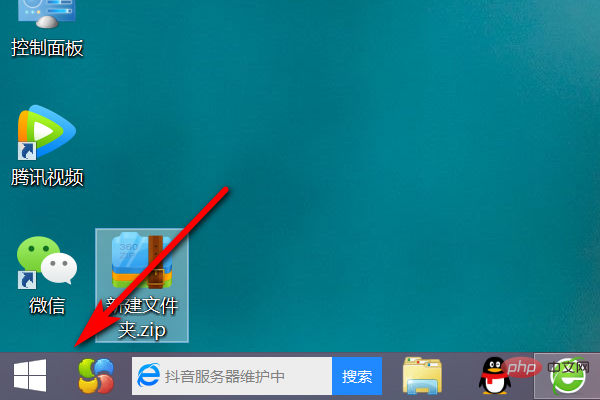
2. Click the Command Prompt option in the pop-up menu bar to enter
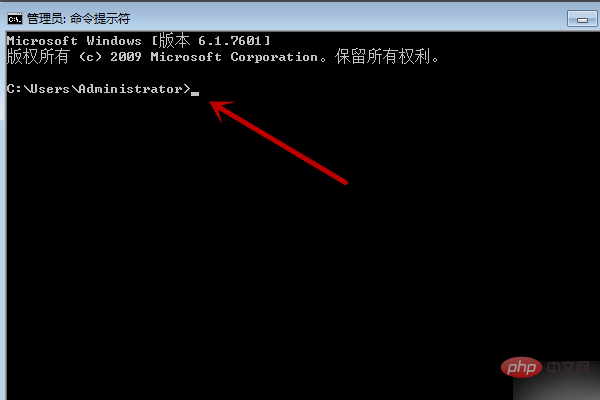
3. Command Prompt interface, that interface "G:\Users\Administrator>", and stay the cursor behind it.
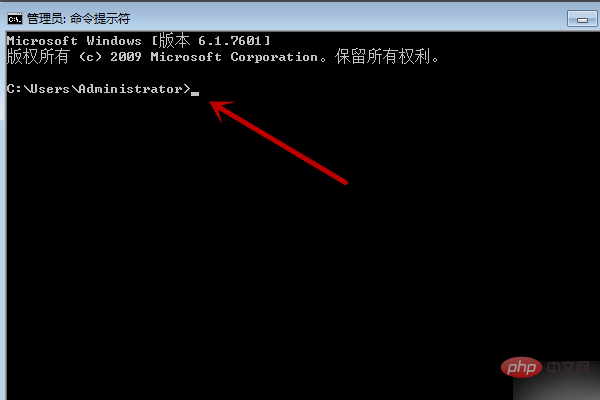
#4. Enter the registry command “regedit”.
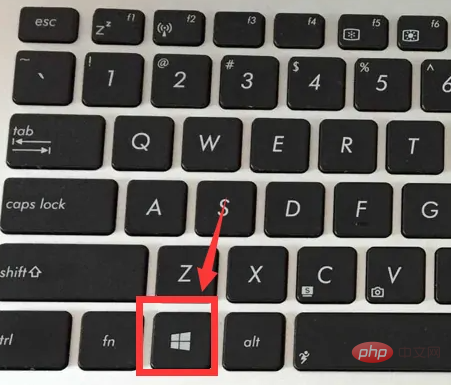
#After entering, press the Enter key to open the registry.
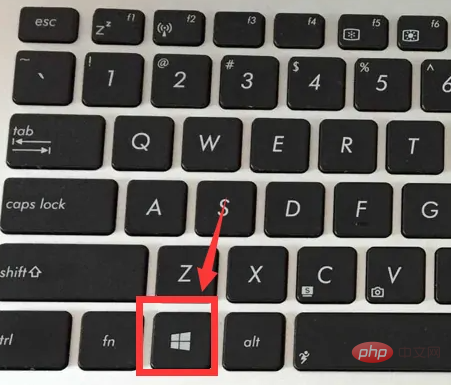
Usage method two:
1. Use the keyboard shortcut (win R) to open the run window
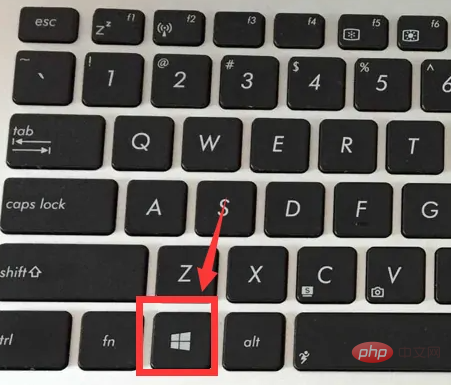
2. Enter the regedit command and press Enter
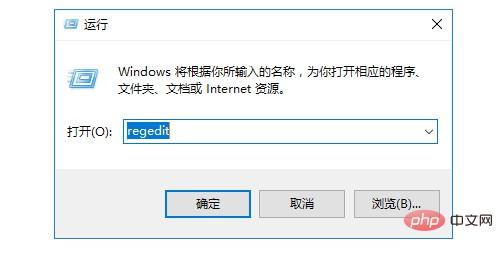
Then, the computer will display the registry interface, as shown in the figure below
For more related knowledge, please visit the FAQ column!
The above is the detailed content of What is the command to enter the registry?. For more information, please follow other related articles on the PHP Chinese website!




