brew services restart php@7.4
 Database
Database
 phpMyAdmin
phpMyAdmin
 Detailed graphic and text explanation of the steps to install phpmyadmin on Macbook M1
Detailed graphic and text explanation of the steps to install phpmyadmin on Macbook M1
Detailed graphic and text explanation of the steps to install phpmyadmin on Macbook M1
Many tutorials on the Internet feel like they are half-covered with Pipa. Since you want to share, you have to make it clear and use more pictures. Really, it caused me to go crazy. Fortunately, I figured it out in the end, so let me post a related tutorial.
First of all, Macbook does have built-in apache
Enable the apache service through
apachectl start
You can enter localhost in the browser and see the result
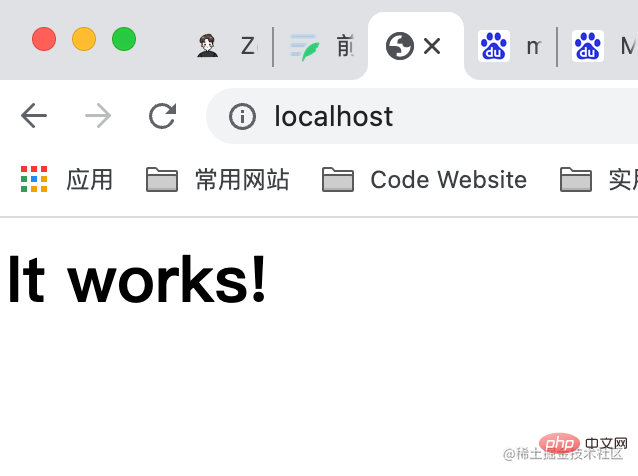
It works! is correct.
But for PHP, it was built-in from macOS
#Install php
brew update # 不进行这一步我出现了missing bottle的错误
brew install php@7.4
Copy after login
Then you will see
brew update # 不进行这一步我出现了missing bottle的错误 brew install php@7.4
That is Directly tell you how to configure apache and nginx, set them as global commands, and start them.
Configure in apache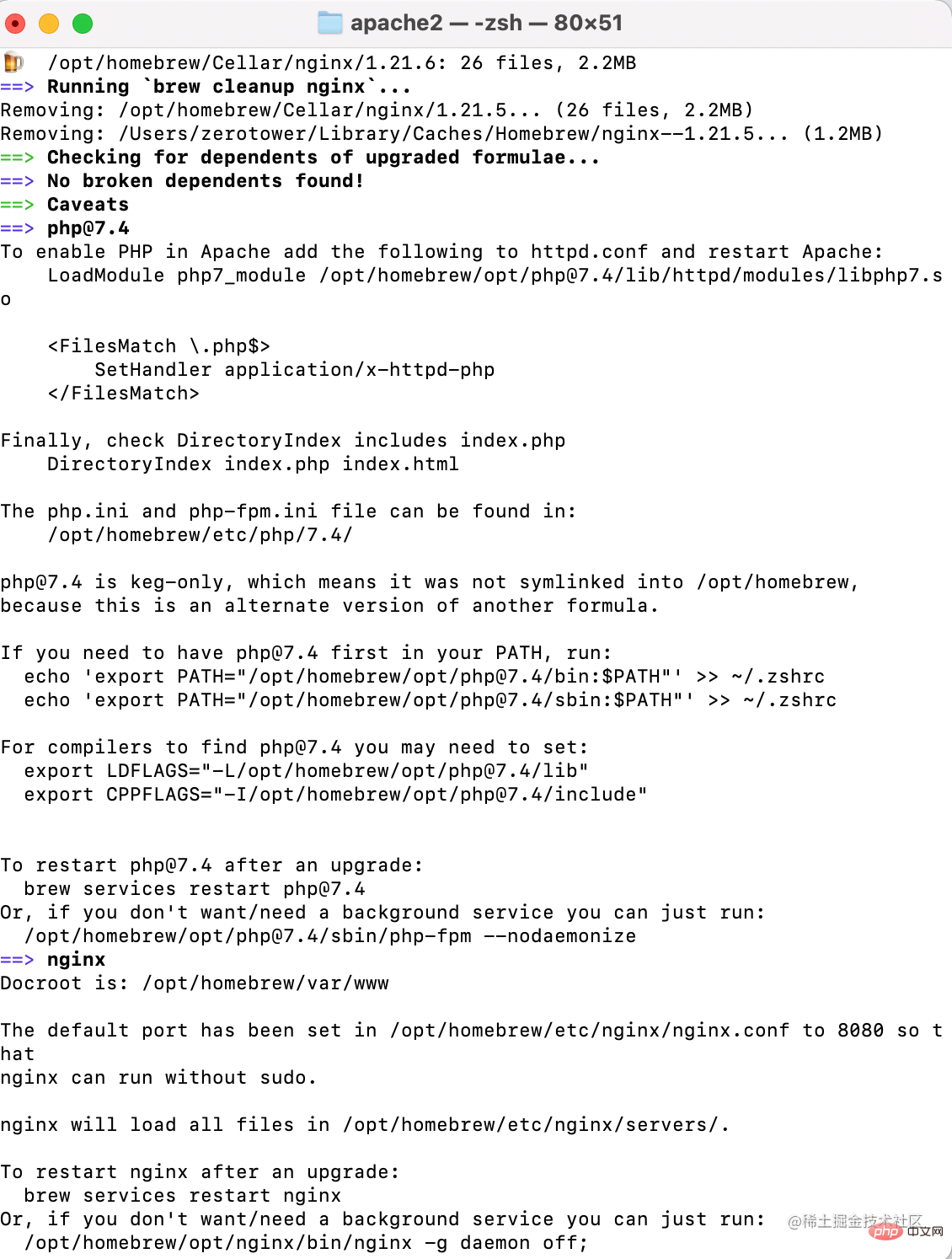
打开apache的配置文件 cd /etc/apache2 sudo cp httpd.conf.bak #备份一下,防止修改文件出错 sudo chmod 666 httpd.conf #修改文件的权限,免得无法修改 # 可以通过 ls -l httpd.conf查看文件的权限 # -rw-r--r-- 初始权限,一般我们用户下是没有写权限的 vim httpd.conf #使用vim编辑 /LoadModule p #定位在此,所有的LoadModule xxx都是按字母排序的,不要轻易打乱 i #启动插入编辑
LoadModule php7_module /opt/homebrew/opt/php@7.4/lib/httpd/modules/libphp7.so
<FilesMatch \.php$>
SetHandler application/x-httpd-php
</FilesMatch>Copy after login
Change LoadModule php7_module /opt/homebrew/opt/php@7.4/lib/httpd/modules/libphp7.so
<FilesMatch \.php$>
SetHandler application/x-httpd-php
</FilesMatch> to 
Add a line in 
AddType application/x-httpd-php .php
Verify whether the configuration file is correct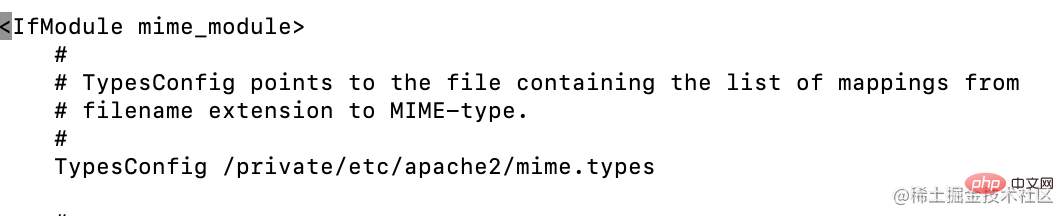
apachectl -t
cd /opt/homebrew/etc/php/7.4 ls -l php.ini. #先检查权限,没有写全县则使用chmod
echo 'export PATH="/opt/homebrew/opt/php@7.4/bin:$PATH"' >> ~/.zshrc
echo 'export PATH="/opt/homebrew/opt/php@7.4/sbin:$PATH"' >> ~/.zshrc
echo 'export LDFLAGS="-L/opt/homebrew/opt/php@7.4/lib"' >> ~/.zshrc
echo 'export CPPFLAGS="-I/opt/homebrew/opt/php@7.4/include"' >> ~/.zshrcsource ~/.zshrc
#重新加载环境变量
Copy after login
Start phpecho 'export PATH="/opt/homebrew/opt/php@7.4/bin:$PATH"' >> ~/.zshrc echo 'export PATH="/opt/homebrew/opt/php@7.4/sbin:$PATH"' >> ~/.zshrc echo 'export LDFLAGS="-L/opt/homebrew/opt/php@7.4/lib"' >> ~/.zshrc echo 'export CPPFLAGS="-I/opt/homebrew/opt/php@7.4/include"' >> ~/.zshrcsource ~/.zshrc #重新加载环境变量
brew services restart php@7.4
Copy after login
brew services restart php@7.4
View apache server Has php
apachectl -M sudo apachectl -k restart # 记得重启
been loaded successfully? ! !
Tested index.php file
command
shift G, switch the path to /Library/WebServerOpen the introduction of the Documents folder
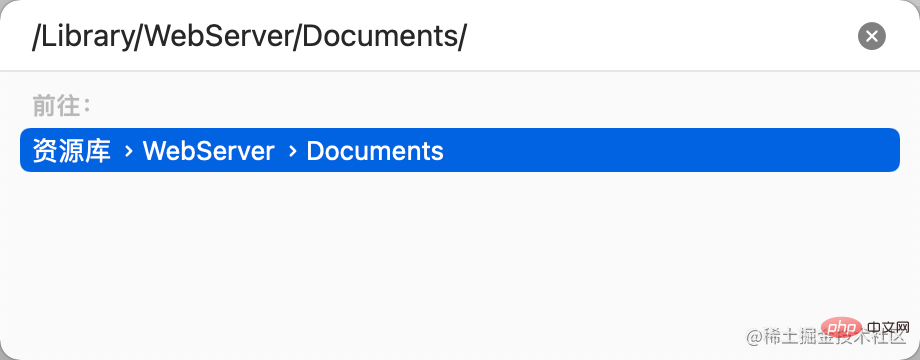
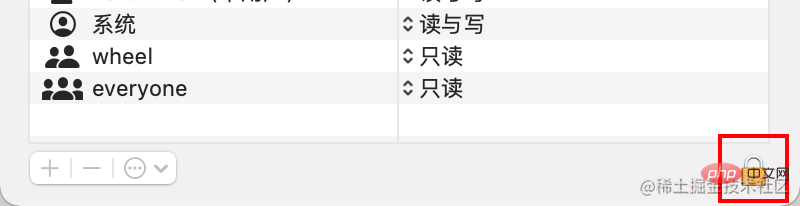
In the Documents folder, create a new index.php file (I write it in VSCode anyway)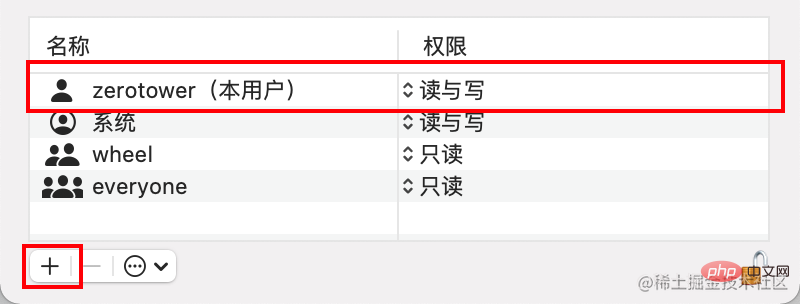
<?php
phpinfo();
?>http://localhost/index.php
You’re done! ! ! (PS: It took me more than four hours to get to this point, it’s too difficult)
Install phpmyadmin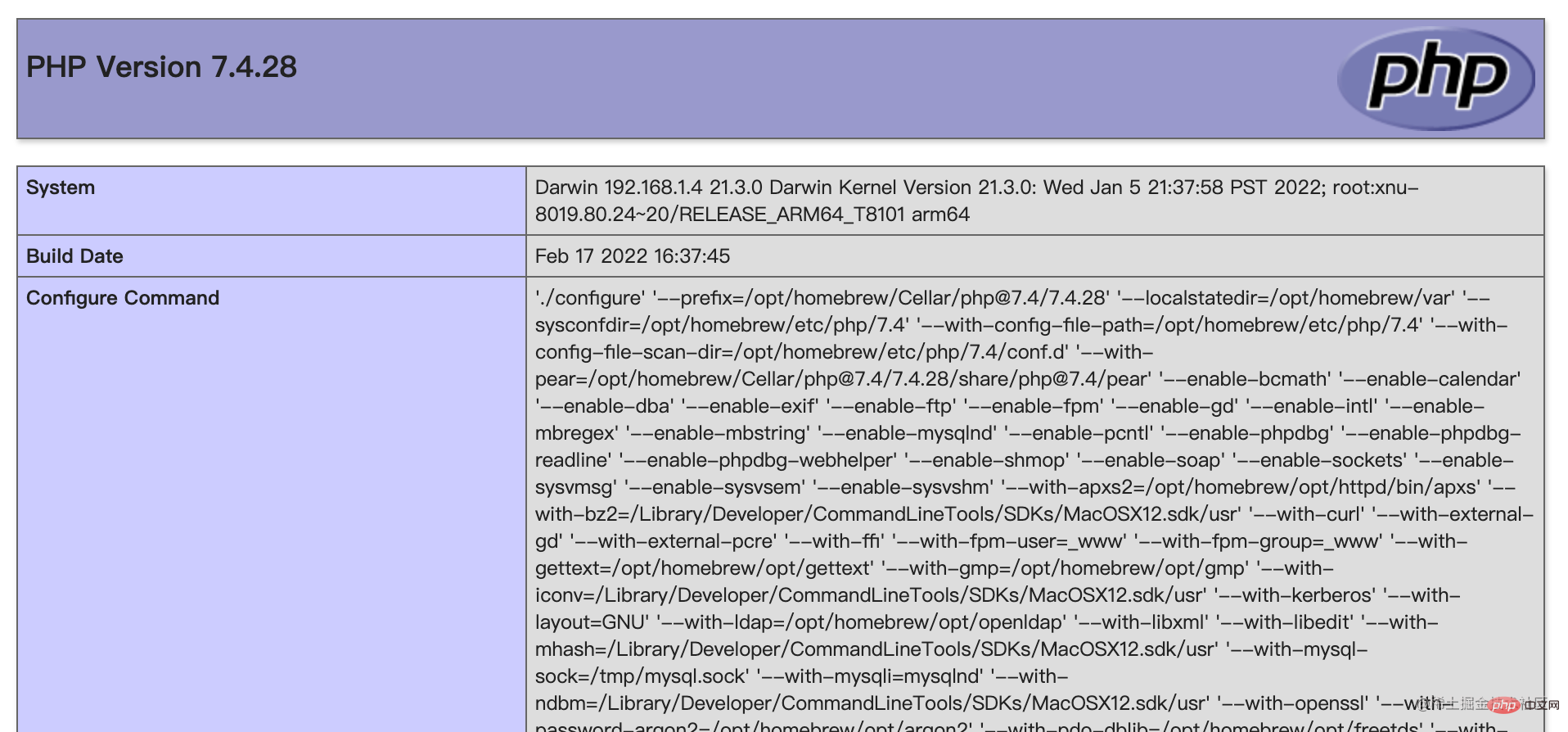
Address
cd /Users/zerotower/Documents tar -zvxf xxx #你下载的压缩包 cp -rf /Users/zerotower/Downloads/phpMyAdmin-5.1.3-all-languages /Library/WebServer/Documents/phpmyadmin #把解压的文件放入apache服务器网站目录下 cd /Library/WebServer/Documents/phpmyadmin #进入服务器下的phpmyadmin目录 cp config.sample.inc.php config.inc.php #使用样例配置文件创建配置文件 vim config.inc.php
/blowfish
and then enter it in the browser
http://localhost/phpmyadmin/index.php
Just enter your database account password and you're done! ! !
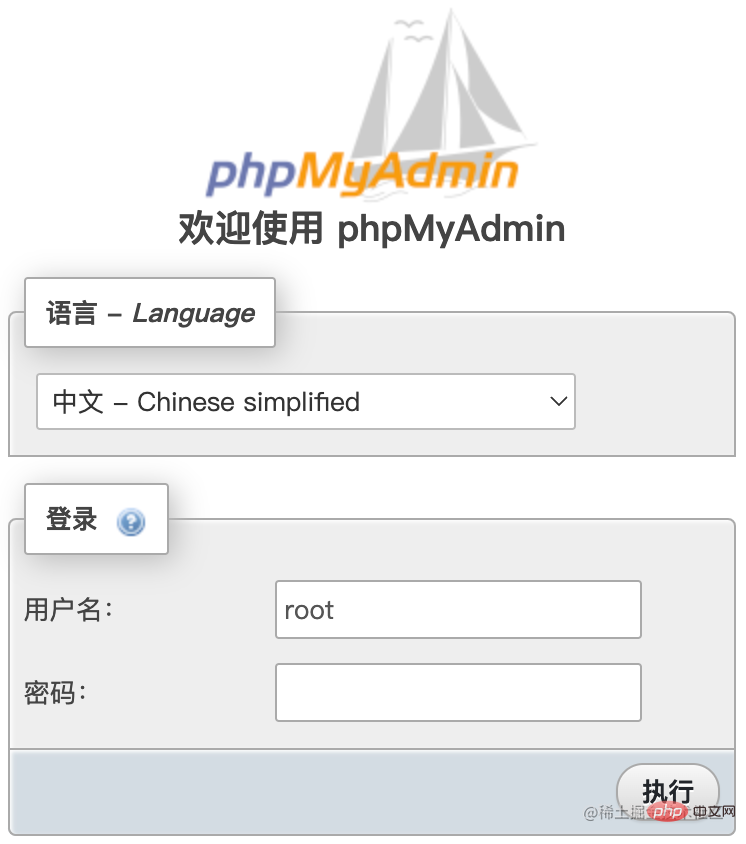 Finished scattering flowers! !
Finished scattering flowers! !
Problems encountered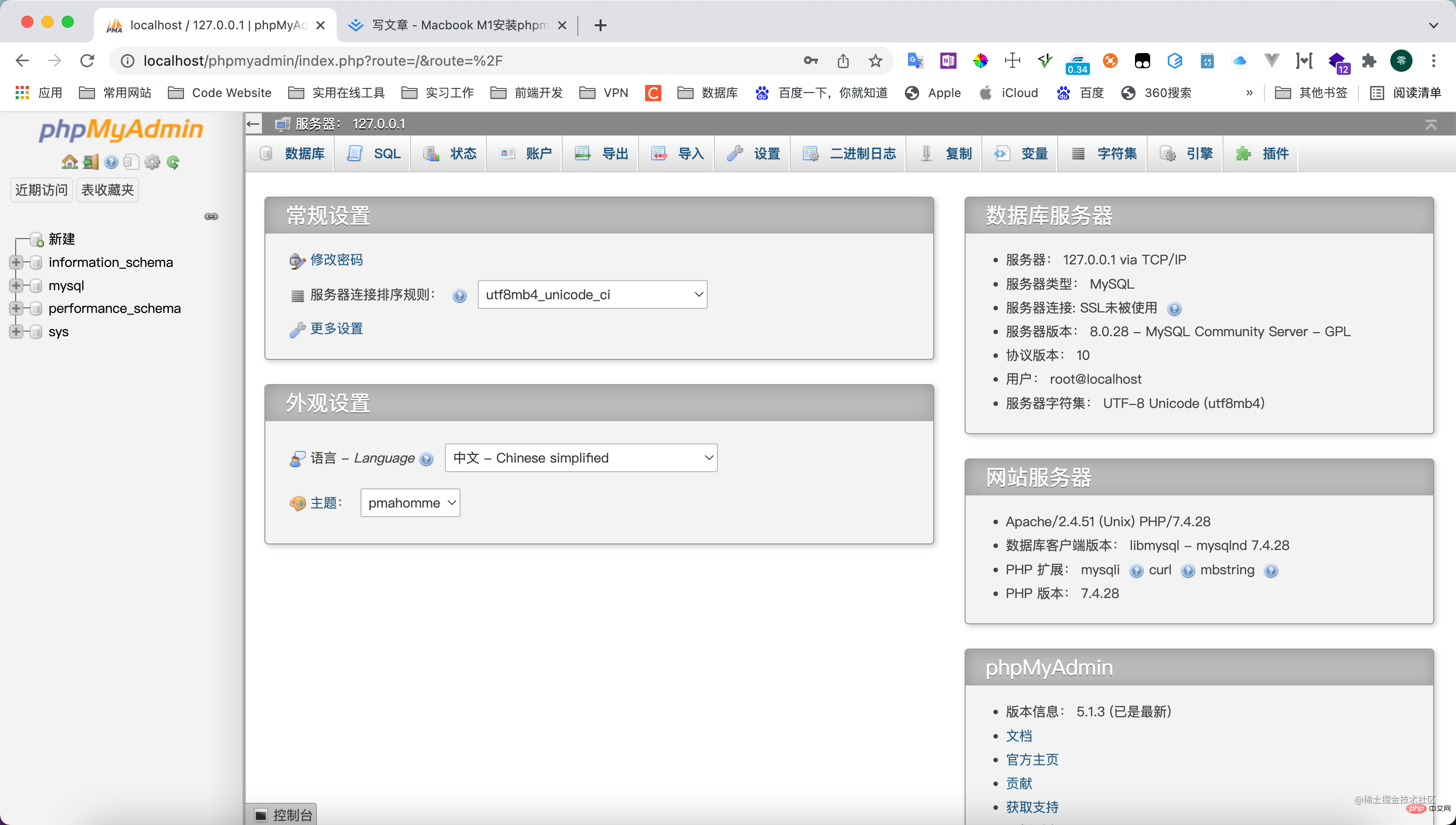
It is said to be a certificate verification problem
command  space
spaceSearch keychain accessClick to enter to create certificate
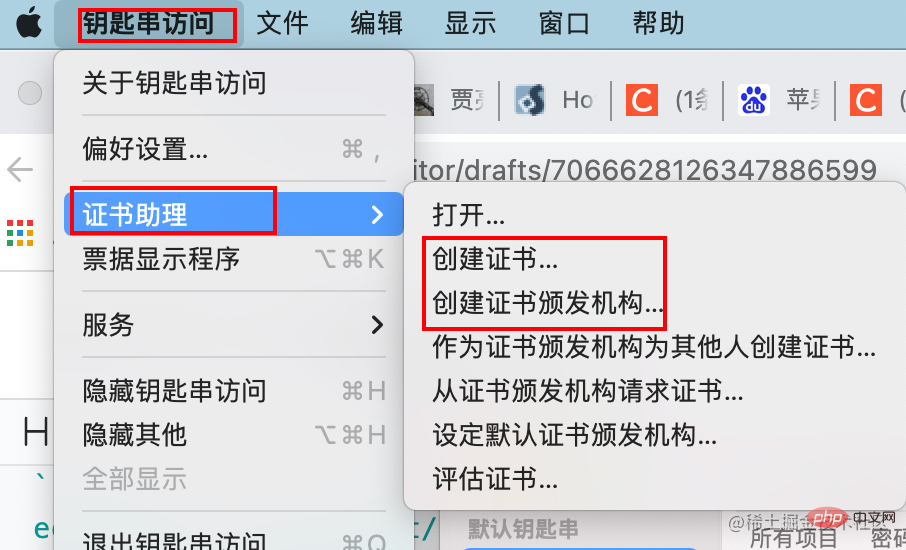 创建一张代码签名证书。
创建一张代码签名证书。
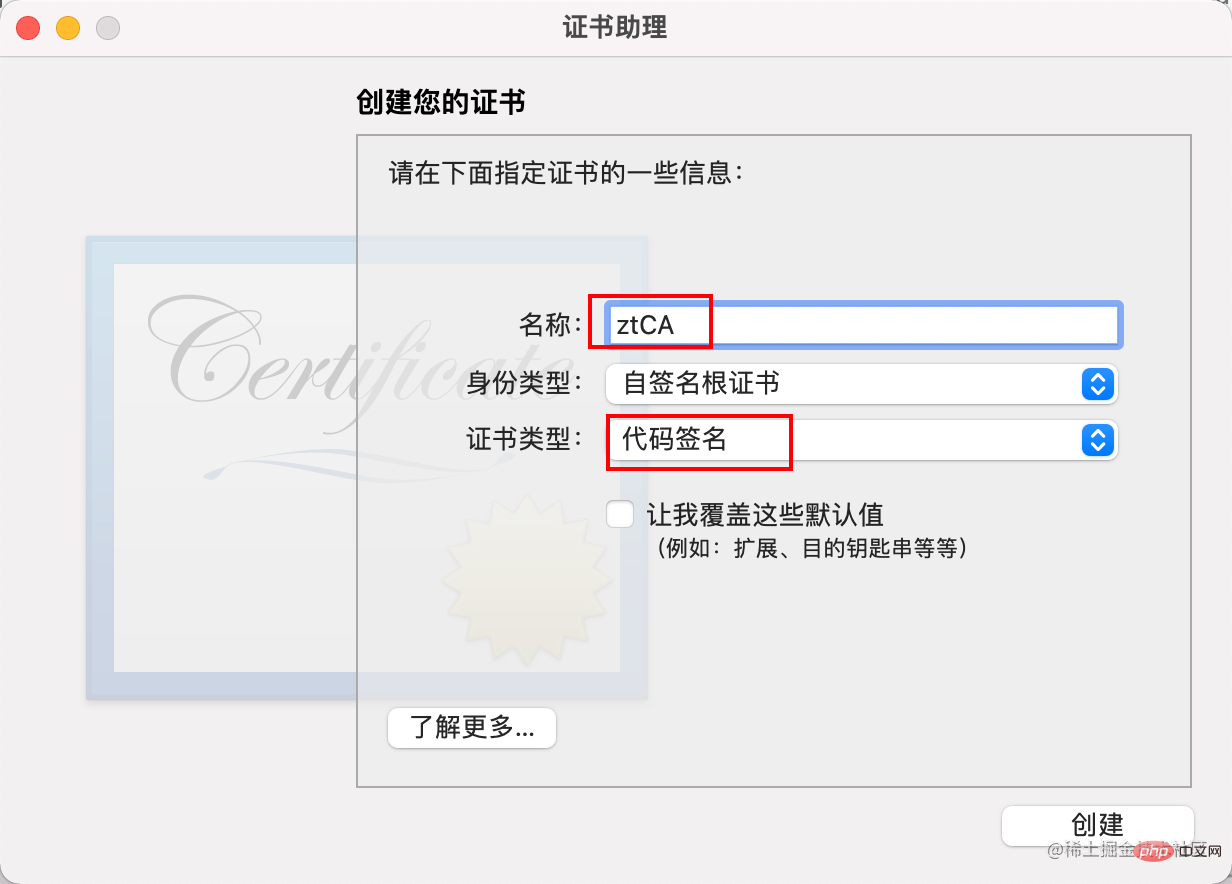 证书始终信任
证书始终信任
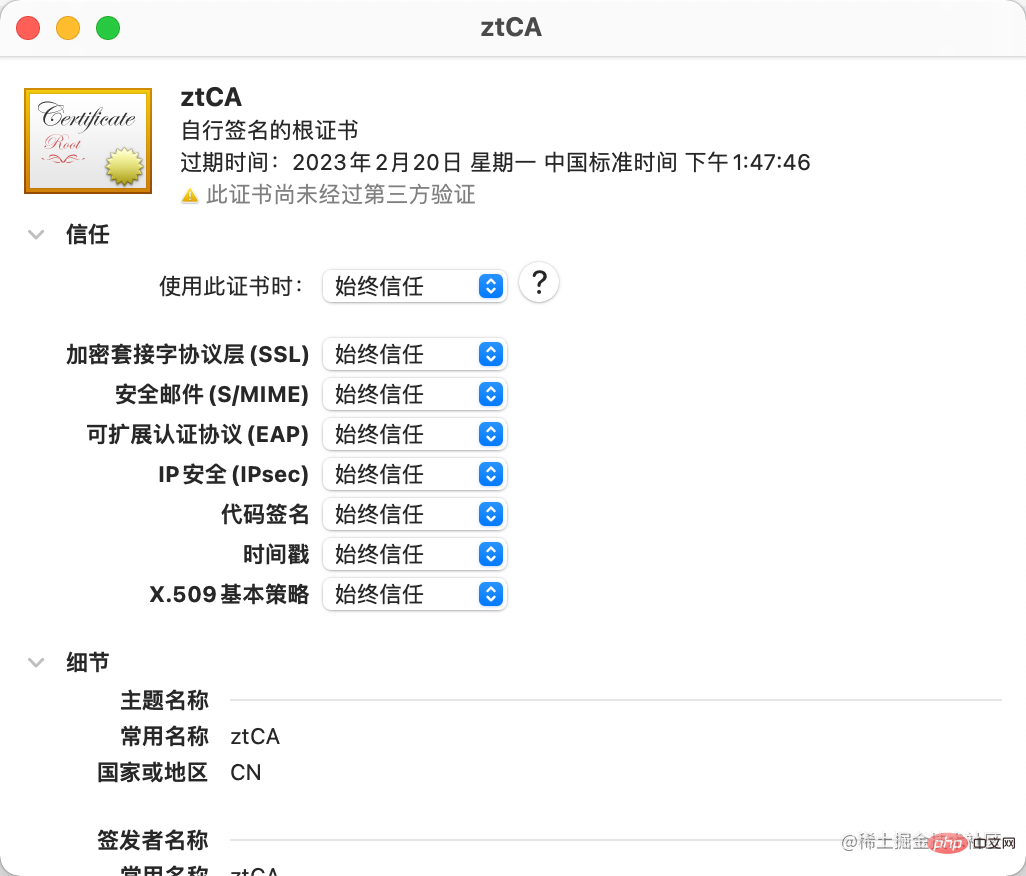
# 对php这个链接库进行签名 sudo codesign --sign "ztCA" --force --keychain ~/Library/Keychains/login.keychain-db /opt/homebrew/opt/php@7.4/lib/httpd/modules/libphp7.so
修改httpd.conf 在原来的
LoadModule php7_module /opt/homebrew/opt/php@7.4/lib/httpd/modules/libphp7.so
改为
LoadModule php7_module /opt/homebrew/opt/php@7.4/lib/httpd/modules/libphp7.so "ztCA"复制代码
然后验证修改是否正确
apachectl -t
出现
 问题解决。
问题解决。
推荐学习:《phpmyadmin教程》
The above is the detailed content of Detailed graphic and text explanation of the steps to install phpmyadmin on Macbook M1. For more information, please follow other related articles on the PHP Chinese website!

Hot AI Tools

Undresser.AI Undress
AI-powered app for creating realistic nude photos

AI Clothes Remover
Online AI tool for removing clothes from photos.

Undress AI Tool
Undress images for free

Clothoff.io
AI clothes remover

Video Face Swap
Swap faces in any video effortlessly with our completely free AI face swap tool!

Hot Article

Hot Tools

Notepad++7.3.1
Easy-to-use and free code editor

SublimeText3 Chinese version
Chinese version, very easy to use

Zend Studio 13.0.1
Powerful PHP integrated development environment

Dreamweaver CS6
Visual web development tools

SublimeText3 Mac version
God-level code editing software (SublimeText3)

Hot Topics
 1392
1392
 52
52
 PHP 8.4 Installation and Upgrade guide for Ubuntu and Debian
Dec 24, 2024 pm 04:42 PM
PHP 8.4 Installation and Upgrade guide for Ubuntu and Debian
Dec 24, 2024 pm 04:42 PM
PHP 8.4 brings several new features, security improvements, and performance improvements with healthy amounts of feature deprecations and removals. This guide explains how to install PHP 8.4 or upgrade to PHP 8.4 on Ubuntu, Debian, or their derivati
 How To Set Up Visual Studio Code (VS Code) for PHP Development
Dec 20, 2024 am 11:31 AM
How To Set Up Visual Studio Code (VS Code) for PHP Development
Dec 20, 2024 am 11:31 AM
Visual Studio Code, also known as VS Code, is a free source code editor — or integrated development environment (IDE) — available for all major operating systems. With a large collection of extensions for many programming languages, VS Code can be c
 Explain JSON Web Tokens (JWT) and their use case in PHP APIs.
Apr 05, 2025 am 12:04 AM
Explain JSON Web Tokens (JWT) and their use case in PHP APIs.
Apr 05, 2025 am 12:04 AM
JWT is an open standard based on JSON, used to securely transmit information between parties, mainly for identity authentication and information exchange. 1. JWT consists of three parts: Header, Payload and Signature. 2. The working principle of JWT includes three steps: generating JWT, verifying JWT and parsing Payload. 3. When using JWT for authentication in PHP, JWT can be generated and verified, and user role and permission information can be included in advanced usage. 4. Common errors include signature verification failure, token expiration, and payload oversized. Debugging skills include using debugging tools and logging. 5. Performance optimization and best practices include using appropriate signature algorithms, setting validity periods reasonably,
 How do you parse and process HTML/XML in PHP?
Feb 07, 2025 am 11:57 AM
How do you parse and process HTML/XML in PHP?
Feb 07, 2025 am 11:57 AM
This tutorial demonstrates how to efficiently process XML documents using PHP. XML (eXtensible Markup Language) is a versatile text-based markup language designed for both human readability and machine parsing. It's commonly used for data storage an
 PHP Program to Count Vowels in a String
Feb 07, 2025 pm 12:12 PM
PHP Program to Count Vowels in a String
Feb 07, 2025 pm 12:12 PM
A string is a sequence of characters, including letters, numbers, and symbols. This tutorial will learn how to calculate the number of vowels in a given string in PHP using different methods. The vowels in English are a, e, i, o, u, and they can be uppercase or lowercase. What is a vowel? Vowels are alphabetic characters that represent a specific pronunciation. There are five vowels in English, including uppercase and lowercase: a, e, i, o, u Example 1 Input: String = "Tutorialspoint" Output: 6 explain The vowels in the string "Tutorialspoint" are u, o, i, a, o, i. There are 6 yuan in total
 Explain late static binding in PHP (static::).
Apr 03, 2025 am 12:04 AM
Explain late static binding in PHP (static::).
Apr 03, 2025 am 12:04 AM
Static binding (static::) implements late static binding (LSB) in PHP, allowing calling classes to be referenced in static contexts rather than defining classes. 1) The parsing process is performed at runtime, 2) Look up the call class in the inheritance relationship, 3) It may bring performance overhead.
 What are PHP magic methods (__construct, __destruct, __call, __get, __set, etc.) and provide use cases?
Apr 03, 2025 am 12:03 AM
What are PHP magic methods (__construct, __destruct, __call, __get, __set, etc.) and provide use cases?
Apr 03, 2025 am 12:03 AM
What are the magic methods of PHP? PHP's magic methods include: 1.\_\_construct, used to initialize objects; 2.\_\_destruct, used to clean up resources; 3.\_\_call, handle non-existent method calls; 4.\_\_get, implement dynamic attribute access; 5.\_\_set, implement dynamic attribute settings. These methods are automatically called in certain situations, improving code flexibility and efficiency.
 Explain the match expression (PHP 8 ) and how it differs from switch.
Apr 06, 2025 am 12:03 AM
Explain the match expression (PHP 8 ) and how it differs from switch.
Apr 06, 2025 am 12:03 AM
In PHP8, match expressions are a new control structure that returns different results based on the value of the expression. 1) It is similar to a switch statement, but returns a value instead of an execution statement block. 2) The match expression is strictly compared (===), which improves security. 3) It avoids possible break omissions in switch statements and enhances the simplicity and readability of the code.



