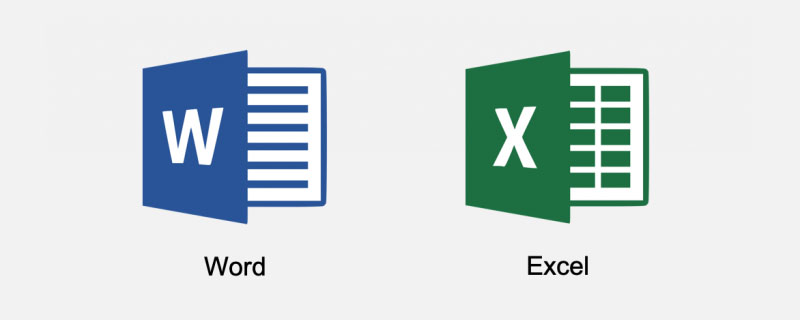
At work, friends have probably encountered this situation:
Some data needs to be processed in Excel first, and then needs to be transferred to Word for editing again. ,vice versa. However, many problems often arise during this process, such as confusing text and table formats, which turn into another ghostly appearance.
Many people always work overtime for this small problem. Today, this article will share with you the operating skills on how to convert Word and Excel documents to each other to help you solve the above problems.
1. Convert Word to Excel
At work, we often encounter statistical information or tables from some Word documents. How to convert it into an Excel table?
1. Plain text conversion
How to convert a pure document in word into an excel table? The specific operation method is as follows:
(1) First open the Word content document and Excel software, and copy the content in Word to excel. At this time, each row of information is in the same cell.
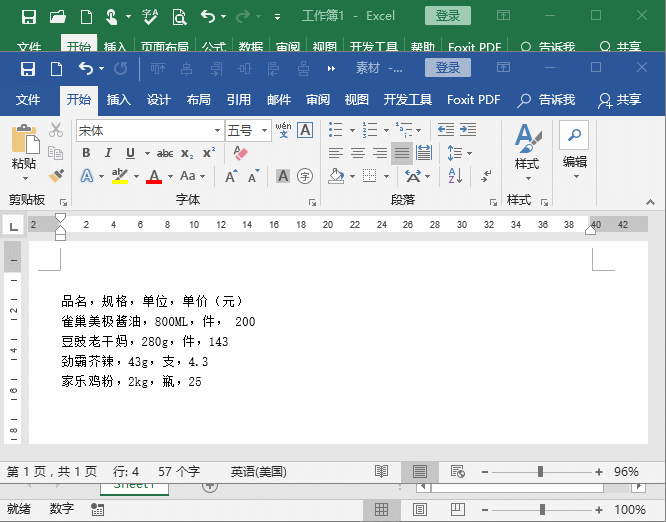
(2) Then select the entire column, click the [Data]-[Column] button, select the "Delimiter" radio button in the dialog box that opens, and click "Next" button, check the "Other" checkbox in the pop-up dialog box, and manually enter ",", and finally click "Next" and "OK" in sequence to quickly separate the content and organize it into tabular form.
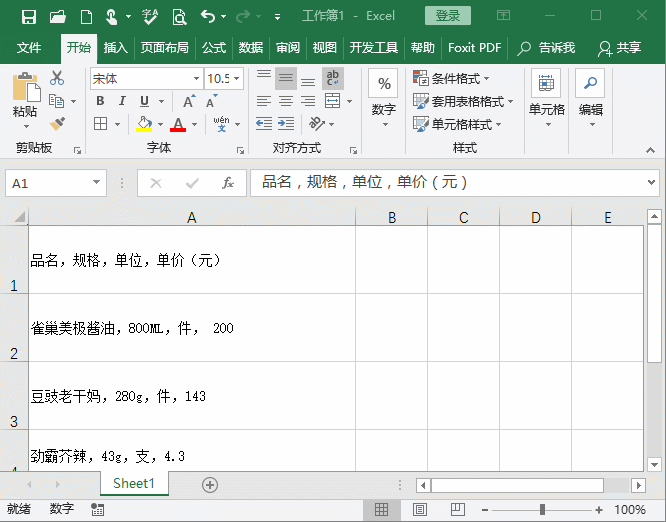
2. Table conversion
How to convert a table in Word into an Excel table? The specific operation method is as follows:
(1) On the Word page, select the [File]-[Save As] command or the [F12] shortcut key, select "Web Page" in the "Save Type" list, and click " OK" button to save the document as a web page.
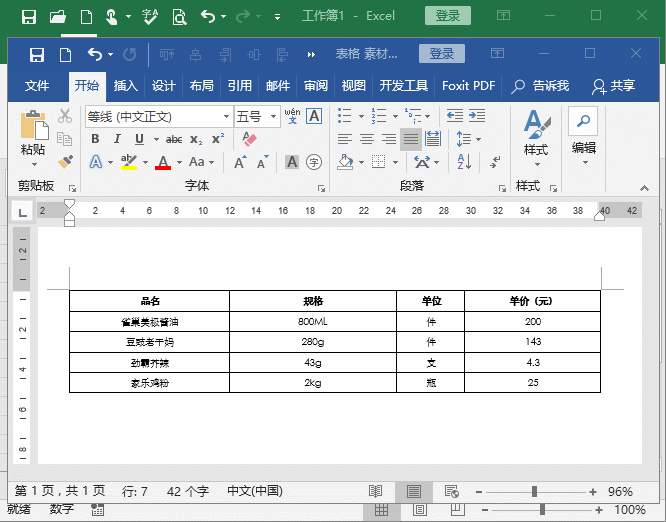
(2) Then select [File]-[Open]-[Browse] in Excel, find the Word web page file you just saved in the dialog box that opens, and click Click the "Open" button to open the Word table in Excel intact.
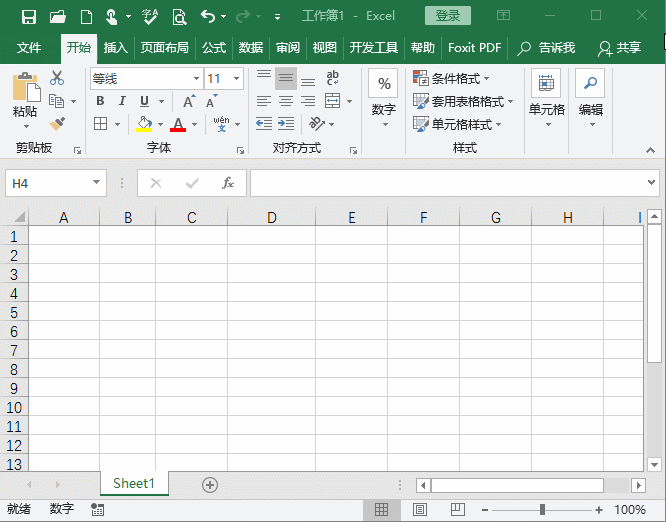
2. Convert Excel to Word
Convert Excel table contents to Word document The method is very simple, the specific operations are as follows:
Open Excel, first press the [Ctrl C] key to copy the entire table. Then, open Word, press the [Ctrl V] key to paste, then click the "Paste" button in the lower right corner, and select the "Link and Keep Source Formatting" option in the pop-up menu. In this way, when converted to a Word table, when the Excel table data is modified, the Word table data can be updated simultaneously.
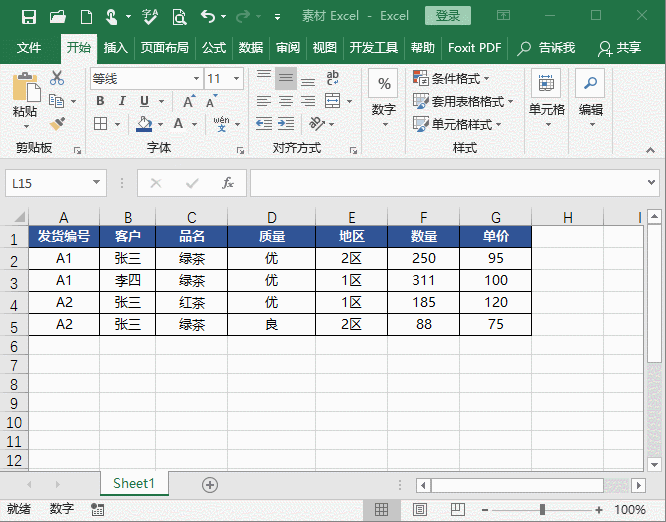
If the data is not updated automatically, you can first select the entire table, right-click the mouse, and select the "Update Link" command in the pop-up menu to update manually.
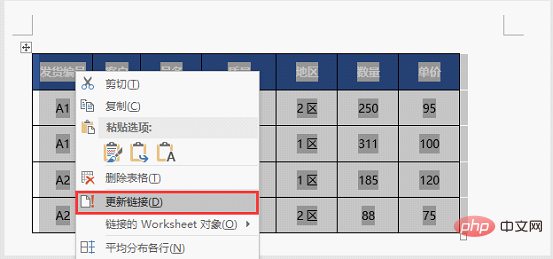
Tips: Converting Excel tables to Word is relatively simple and can be copied directly. However, it should be noted that if you use a different pasting method when pasting in Word, the final effect will be different. Friends can give it a try~~~~
Recommended tutorial: " Word tutorial》、《excel tutorial》
The above is the detailed content of Sharing useful information: How to convert Word and Excel documents to each other. For more information, please follow other related articles on the PHP Chinese website!
 How to change word background color to white
How to change word background color to white
 How to delete the last blank page in word
How to delete the last blank page in word
 Compare the similarities and differences between two columns of data in excel
Compare the similarities and differences between two columns of data in excel
 Why can't I delete the last blank page in word?
Why can't I delete the last blank page in word?
 Word single page changes paper orientation
Word single page changes paper orientation
 excel duplicate item filter color
excel duplicate item filter color
 How to copy an Excel table to make it the same size as the original
How to copy an Excel table to make it the same size as the original
 Excel table slash divided into two
Excel table slash divided into two




