 Operation and Maintenance
Operation and Maintenance
 Linux Operation and Maintenance
Linux Operation and Maintenance
 What is the command to add a new user in Linux?
What is the command to add a new user in Linux?
What is the command to add a new user in Linux?
The command to add a new user in Linux is "useradd". The useradd command is used to create a new user. The account created is saved in the "/etc/passwd" text file; the creation syntax is "useradd [option] username". If there are no special requirements, there is no need to use any options. User created successfully.

#The operating environment of this tutorial: linux7.3 system, Dell G3 computer.
In Linux systems, you can use the useradd command to create a new user.

You can use the useradd command to create a new user. After the account is created, use the passwd command to set the account. password. Use userdel to delete the account. In fact, the account created using the useradd command is saved in the /etc/passwd text file.
useradd syntax
The syntax of this command is:
useradd [选项] 用户名
The options supported by this command are:
| Option | Description |
|---|---|
| -c | Add the remark text, remark The text will be saved in the comment field of the passwd file |
| -d | Specify the user’s home directory |
| -e | Specify the validity period of the account |
| Specify the number of days after the password expires to close the account | |
| Specify the group to which the user belongs | |
| Specify additional groups to which the user belongs | |
| Automatically create the user's home directory | |
| Cancel the creation of a group named after the user name | |
| Create a system account | |
| |
|
##【★★★★★】
The basic format for creating a new user: # 语法
useradd 用户名
# 示例
useradd zhangsan
Copy after login
After the creation is successful, you can see the newly created user account information at the end of the # 语法 useradd 用户名 # 示例 useradd zhangsan
/etc/passwd file:
file:
zhangsan under the
under the
directory, which is the user's home directory. When adding a new user, specify the corresponding user group【★★★★★】
We can specify the user group when creating a user, that is, the user Which group it belongs to. The syntax is as follows: # 语法
useradd -g 用户组名 用户名
# 示例,将 wangwu 用户添加到 root 用户组中
useradd -g root wangwu
Copy after login
# 语法 useradd -g 用户组名 用户名 # 示例,将 wangwu 用户添加到 root 用户组中 useradd -g root wangwu
Note: The user group must exist. If it does not exist, an error message will be reported. 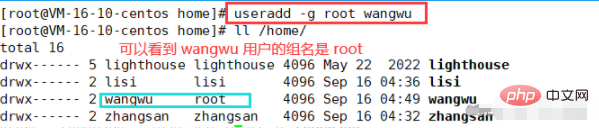
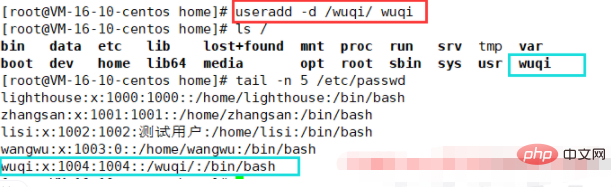 Specify the home directory for new users【★★★★★】
Specify the home directory for new users【★★★★★】
While creating new users , specify a home directory for it. The default is to create a directory with the same name as the user in the /home/ directory. But adding the
-d option can specify other directories as the user's home directory. The syntax is as follows: <div class="code" style="position:relative; padding:0px; margin:0px;"><pre class='brush:php;toolbar:false;'># 语法
useradd -d 指定家目录 用户名
# 例如,创建 wuqi 用户时指定家目录为
/wuqi/useradd -d /wuqi/ wuqi</pre><div class="contentsignin">Copy after login</div></div><code>##Related recommendations: "Linux Video Tutorial
"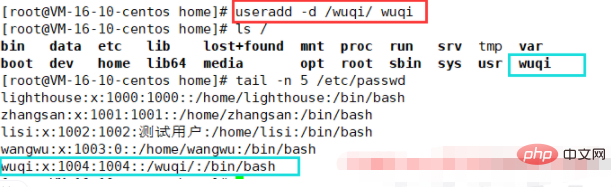
The above is the detailed content of What is the command to add a new user in Linux?. For more information, please follow other related articles on the PHP Chinese website!

Hot AI Tools

Undresser.AI Undress
AI-powered app for creating realistic nude photos

AI Clothes Remover
Online AI tool for removing clothes from photos.

Undress AI Tool
Undress images for free

Clothoff.io
AI clothes remover

Video Face Swap
Swap faces in any video effortlessly with our completely free AI face swap tool!

Hot Article

Hot Tools

Notepad++7.3.1
Easy-to-use and free code editor

SublimeText3 Chinese version
Chinese version, very easy to use

Zend Studio 13.0.1
Powerful PHP integrated development environment

Dreamweaver CS6
Visual web development tools

SublimeText3 Mac version
God-level code editing software (SublimeText3)

Hot Topics
 1389
1389
 52
52
 How to use docker desktop
Apr 15, 2025 am 11:45 AM
How to use docker desktop
Apr 15, 2025 am 11:45 AM
How to use Docker Desktop? Docker Desktop is a tool for running Docker containers on local machines. The steps to use include: 1. Install Docker Desktop; 2. Start Docker Desktop; 3. Create Docker image (using Dockerfile); 4. Build Docker image (using docker build); 5. Run Docker container (using docker run).
 How to view the docker process
Apr 15, 2025 am 11:48 AM
How to view the docker process
Apr 15, 2025 am 11:48 AM
Docker process viewing method: 1. Docker CLI command: docker ps; 2. Systemd CLI command: systemctl status docker; 3. Docker Compose CLI command: docker-compose ps; 4. Process Explorer (Windows); 5. /proc directory (Linux).
 What computer configuration is required for vscode
Apr 15, 2025 pm 09:48 PM
What computer configuration is required for vscode
Apr 15, 2025 pm 09:48 PM
VS Code system requirements: Operating system: Windows 10 and above, macOS 10.12 and above, Linux distribution processor: minimum 1.6 GHz, recommended 2.0 GHz and above memory: minimum 512 MB, recommended 4 GB and above storage space: minimum 250 MB, recommended 1 GB and above other requirements: stable network connection, Xorg/Wayland (Linux)
 vscode cannot install extension
Apr 15, 2025 pm 07:18 PM
vscode cannot install extension
Apr 15, 2025 pm 07:18 PM
The reasons for the installation of VS Code extensions may be: network instability, insufficient permissions, system compatibility issues, VS Code version is too old, antivirus software or firewall interference. By checking network connections, permissions, log files, updating VS Code, disabling security software, and restarting VS Code or computers, you can gradually troubleshoot and resolve issues.
 Can vscode be used for mac
Apr 15, 2025 pm 07:36 PM
Can vscode be used for mac
Apr 15, 2025 pm 07:36 PM
VS Code is available on Mac. It has powerful extensions, Git integration, terminal and debugger, and also offers a wealth of setup options. However, for particularly large projects or highly professional development, VS Code may have performance or functional limitations.
 What is vscode What is vscode for?
Apr 15, 2025 pm 06:45 PM
What is vscode What is vscode for?
Apr 15, 2025 pm 06:45 PM
VS Code is the full name Visual Studio Code, which is a free and open source cross-platform code editor and development environment developed by Microsoft. It supports a wide range of programming languages and provides syntax highlighting, code automatic completion, code snippets and smart prompts to improve development efficiency. Through a rich extension ecosystem, users can add extensions to specific needs and languages, such as debuggers, code formatting tools, and Git integrations. VS Code also includes an intuitive debugger that helps quickly find and resolve bugs in your code.
 What is the main purpose of Linux?
Apr 16, 2025 am 12:19 AM
What is the main purpose of Linux?
Apr 16, 2025 am 12:19 AM
The main uses of Linux include: 1. Server operating system, 2. Embedded system, 3. Desktop operating system, 4. Development and testing environment. Linux excels in these areas, providing stability, security and efficient development tools.
 How to run java code in notepad
Apr 16, 2025 pm 07:39 PM
How to run java code in notepad
Apr 16, 2025 pm 07:39 PM
Although Notepad cannot run Java code directly, it can be achieved by using other tools: using the command line compiler (javac) to generate a bytecode file (filename.class). Use the Java interpreter (java) to interpret bytecode, execute the code, and output the result.



