What to do if wordpress doesn't respond
Solution to wordpress not responding: 1. Directly add the code as "remove_action('wp_enqueue_scripts'...);" in the "fuctions.php" of the template file; 2. Disable WPRESTAPI; 3. Just change the image; 4. Modify the pseudo-static rules.

#The operating environment of this tutorial: Windows 10 system, WordPress version 5.5.1, Dell G3 computer.
What should I do if wordpress doesn’t respond?
Wordpress website publishing failed: This response is not a legal JSON response
Two days ago, I used WordPress to build this blog (https://wpthemes.pythonthree.com), and the server is Alibaba Cloud Hong Kong server uses the Pagoda control panel. However, when entering the WordPress backend to publish an article, the following error appears:
WordPress publishing failed. Error message: This response is not a valid JSON response.
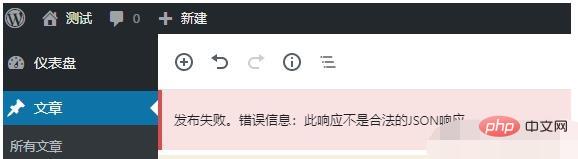
The WordPress version is WordPress 5.5.1, because it has just been installed and there is no WordPress plug-in installed. So I searched for some information on the Internet to see what the situation is;
The first situation: Wordpress editor plug-in problem
Wordpress editor plug-in problem, there are articles online It is said to be a problem with the "new version of Gutenberg Editor". If this is really the problem, the solution is as follows:
Add the code directly to the more than 600 lines of functions.php in the template file
//Disable Gutenberg editing Add_filter('use_block_editor_for_post','__return_false'); remove_action('wp_enqueue_scripts','wp_common_block_scripts_and_styles');
The wordpress website has just been built, and no plug-ins have been downloaded or installed at all (exclusion)
The second situation: Problems with WordpressWPRestAPI
If you use the F12 function of the browser to review resources when publishing an article, you will find that WPRESTAPI will report an error. At this time, you can try to disable WPRESTAPI to test whether it is working properly. .
If you want to disable WPRESTAPI, you can install the following plug-in to achieve this.
WPRESTAPI plug-in address: https://cn.wordpress.org/plugins/disable-wp-rest-api/
It just so happens that this server also has another WordPress website, and even the program is copied and pasted from the same server, so this situation does not exist (excluded)
The third situation:System image problem
It may be caused by the incompatibility of a certain component in the system image with the new version of WordPress. If this is the case, you need to directly change the image to solve it faster.
However, if there are two wp websites on the same server, one is normal, but the newly built one is not normal and should not be. (Exclusion)
Fourth case:Pseudo-static problem
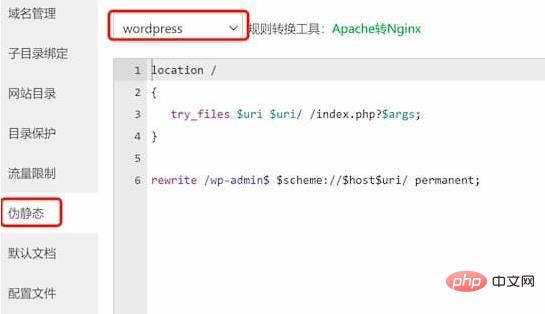
To modify the pseudo-static rules of the server's Pagoda panel, open the corresponding WordPress website in the Pagoda control panel, select Settings, then select Pseudo-static, select the WordPress program, and click Save. (Solving the problem)
Now, the WordPress website can run normally again
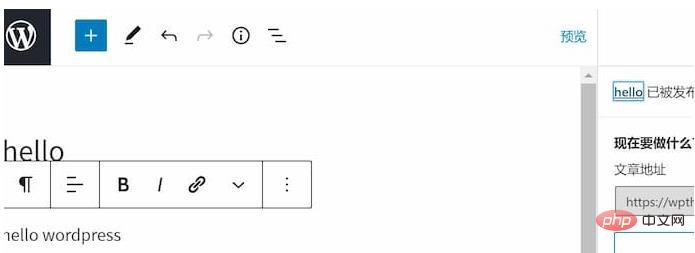
Recommended study: "WordPress Tutorial》
The above is the detailed content of What to do if wordpress doesn't respond. For more information, please follow other related articles on the PHP Chinese website!

Hot AI Tools

Undresser.AI Undress
AI-powered app for creating realistic nude photos

AI Clothes Remover
Online AI tool for removing clothes from photos.

Undress AI Tool
Undress images for free

Clothoff.io
AI clothes remover

AI Hentai Generator
Generate AI Hentai for free.

Hot Article

Hot Tools

Notepad++7.3.1
Easy-to-use and free code editor

SublimeText3 Chinese version
Chinese version, very easy to use

Zend Studio 13.0.1
Powerful PHP integrated development environment

Dreamweaver CS6
Visual web development tools

SublimeText3 Mac version
God-level code editing software (SublimeText3)

Hot Topics
 1386
1386
 52
52
 PHP 8.4 Installation and Upgrade guide for Ubuntu and Debian
Dec 24, 2024 pm 04:42 PM
PHP 8.4 Installation and Upgrade guide for Ubuntu and Debian
Dec 24, 2024 pm 04:42 PM
PHP 8.4 brings several new features, security improvements, and performance improvements with healthy amounts of feature deprecations and removals. This guide explains how to install PHP 8.4 or upgrade to PHP 8.4 on Ubuntu, Debian, or their derivati
 How To Set Up Visual Studio Code (VS Code) for PHP Development
Dec 20, 2024 am 11:31 AM
How To Set Up Visual Studio Code (VS Code) for PHP Development
Dec 20, 2024 am 11:31 AM
Visual Studio Code, also known as VS Code, is a free source code editor — or integrated development environment (IDE) — available for all major operating systems. With a large collection of extensions for many programming languages, VS Code can be c
 7 PHP Functions I Regret I Didn't Know Before
Nov 13, 2024 am 09:42 AM
7 PHP Functions I Regret I Didn't Know Before
Nov 13, 2024 am 09:42 AM
If you are an experienced PHP developer, you might have the feeling that you’ve been there and done that already.You have developed a significant number of applications, debugged millions of lines of code, and tweaked a bunch of scripts to achieve op
 How do you parse and process HTML/XML in PHP?
Feb 07, 2025 am 11:57 AM
How do you parse and process HTML/XML in PHP?
Feb 07, 2025 am 11:57 AM
This tutorial demonstrates how to efficiently process XML documents using PHP. XML (eXtensible Markup Language) is a versatile text-based markup language designed for both human readability and machine parsing. It's commonly used for data storage an
 Explain JSON Web Tokens (JWT) and their use case in PHP APIs.
Apr 05, 2025 am 12:04 AM
Explain JSON Web Tokens (JWT) and their use case in PHP APIs.
Apr 05, 2025 am 12:04 AM
JWT is an open standard based on JSON, used to securely transmit information between parties, mainly for identity authentication and information exchange. 1. JWT consists of three parts: Header, Payload and Signature. 2. The working principle of JWT includes three steps: generating JWT, verifying JWT and parsing Payload. 3. When using JWT for authentication in PHP, JWT can be generated and verified, and user role and permission information can be included in advanced usage. 4. Common errors include signature verification failure, token expiration, and payload oversized. Debugging skills include using debugging tools and logging. 5. Performance optimization and best practices include using appropriate signature algorithms, setting validity periods reasonably,
 PHP Program to Count Vowels in a String
Feb 07, 2025 pm 12:12 PM
PHP Program to Count Vowels in a String
Feb 07, 2025 pm 12:12 PM
A string is a sequence of characters, including letters, numbers, and symbols. This tutorial will learn how to calculate the number of vowels in a given string in PHP using different methods. The vowels in English are a, e, i, o, u, and they can be uppercase or lowercase. What is a vowel? Vowels are alphabetic characters that represent a specific pronunciation. There are five vowels in English, including uppercase and lowercase: a, e, i, o, u Example 1 Input: String = "Tutorialspoint" Output: 6 explain The vowels in the string "Tutorialspoint" are u, o, i, a, o, i. There are 6 yuan in total
 Explain late static binding in PHP (static::).
Apr 03, 2025 am 12:04 AM
Explain late static binding in PHP (static::).
Apr 03, 2025 am 12:04 AM
Static binding (static::) implements late static binding (LSB) in PHP, allowing calling classes to be referenced in static contexts rather than defining classes. 1) The parsing process is performed at runtime, 2) Look up the call class in the inheritance relationship, 3) It may bring performance overhead.
 What are PHP magic methods (__construct, __destruct, __call, __get, __set, etc.) and provide use cases?
Apr 03, 2025 am 12:03 AM
What are PHP magic methods (__construct, __destruct, __call, __get, __set, etc.) and provide use cases?
Apr 03, 2025 am 12:03 AM
What are the magic methods of PHP? PHP's magic methods include: 1.\_\_construct, used to initialize objects; 2.\_\_destruct, used to clean up resources; 3.\_\_call, handle non-existent method calls; 4.\_\_get, implement dynamic attribute access; 5.\_\_set, implement dynamic attribute settings. These methods are automatically called in certain situations, improving code flexibility and efficiency.




