 Operation and Maintenance
Operation and Maintenance
 Linux Operation and Maintenance
Linux Operation and Maintenance
 What are the 5 stages of the Linux system startup process?
What are the 5 stages of the Linux system startup process?
What are the 5 stages of the Linux system startup process?
Five stages of the system startup process: 1. Kernel boot stage; when the computer is powered on, it first performs a BIOS power-on self-test and starts according to the startup device (usually a hard disk) set in the BIOS. 2. Run the init phase; the init process is the starting point of all processes in the system. Without this process, no process in the system will start. 3. System initialization phase; call rc to complete some system initialization work. 4. Establish the terminal stage. 5. User logs into the system.

#The operating environment of this tutorial: linux7.3 system, Dell G3 computer.
Linux system startup process
The startup process of the Linux system is not as complicated as everyone thinks. The process can be divided into 5 stages:
(1) Kernel boot.
(2) Run init.
(3) System initialization.
(4) Create a terminal.
(5) User logs in to the system.
1. Kernel boot
When the computer is powered on, the first step is the BIOS power-on self-test. According to the boot device set in the BIOS (usually is the hard disk) to boot. After the operating system takes over the hardware, it first reads the kernel file in the /boot directory.
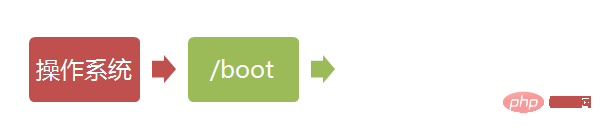
2. Run init
(1) The init process is the starting point of all processes in the system. You It can be compared to the ancestor of all processes in the system. Without this process, no process in the system will start. The init program first needs to read the configuration file /etc/inittab.
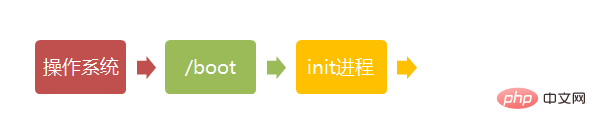
(2) Run level: Many programs need to be started at boot. They are called "services" in Windows and "daemons" in Linux.
A major task of the init process is to run these programs that are started at boot. However, different programs need to be started in different situations. For example, when used as a server, Apache needs to be started, but when used as a desktop, it is not necessary.
Linux allows different boot programs to be allocated for different occasions, which is called "runlevel". That is to say, based on the "run level" at startup, which programs are determined to be run.

(3) The Linux system has 7 runlevels (runlevels):
- Runlevel 0: System shutdown state, system default runlevel It cannot be set to 0, otherwise it will not start normally.
- Running level 1: single-user working state, root authority, used for system maintenance, remote login is prohibited
- Running level 2: multi-user state (no NFS)
- Run level 3: Complete multi-user state (with NFS), enter the console command line mode after logging in
- Run level 4: The system is not used, reserved
- Run level 5: X11 console, enter the graphical GUI mode after logging in
- Run level 6: The system shuts down and restarts normally. The default run level cannot be set to 6, otherwise it will not start normally
3. System initialization
There is such a line in the init configuration file: si::sysinit:/etc/rc.d/rc.sysinitIt /etc/rc.d/rc.sysinit is called and executed, and rc.sysinit is a bash shell script. It mainly completes some system initialization work. rc.sysinit is an important script that must be run first at every run level. .
The main tasks it completes are: activating the swap partition, checking the disk, loading hardware modules and other tasks that need to be performed first.
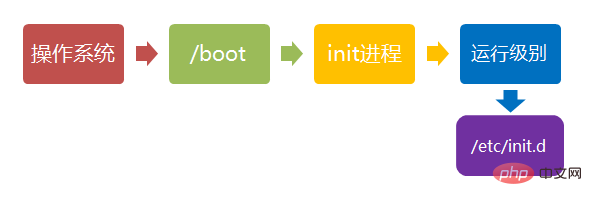
4. Establish a terminal:
After rc is executed, return to init. At this time, the basic system environment has been set up and various daemon processes have been started. init will then open 6 terminals so that users can log in to the system.
5. User login system:
3 types: command line login, ssh login, and graphical interface login
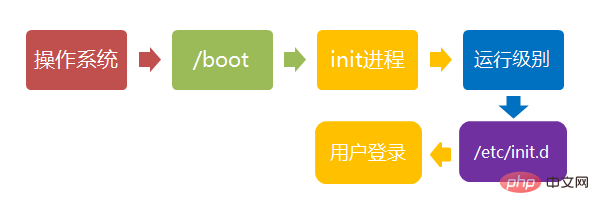
For details, please see this blog: http://www.ruanyifeng.com/blog/2013/08/linux_boot_process.html
Attachment: Linux shutdown
1 . The correct shutdown process is: sync > shutdown > reboot > halt
2. The shutdown command is: shutdown. You can use man shutdown to read the help document.
3. Example:
sync # 将数据由内存同步到硬盘中。 shutdown –h 10 ‘This server will shutdown after 10 mins’ #这个命令告诉大家,计算机将在10分钟后关机,并且会显示在登陆用户的当前屏幕中。 shutdown –h now # 立马关机 shutdown –h 20:25 # 系统会在今天20:25关机 shutdown –h +10 # 十分钟后关机 shutdown –r now #系统立马重启 shutdown –r +10 #系统十分钟后重启 reboot # 就是重启,等同于 shutdown –r now halt # 关闭系统,等同于shutdown –h now 和 poweroff
4、不管是重启系统,还是关闭系统,首先要运行 sync 命令,把内存中的数据写到磁盘中。
关机的命令有 shutdown –h now、halt、poweroff 和 init 0,重启系统的命令有 shutdown –r now、reboot、init 6。
5、shutdown 会给系统计划一个时间关机,它可以被用于停止、关机、重启机器。
shutdown -p now # 关闭机器 shutdown -H now # 停止机器 shutdown -r 09:35 # 在 09:35am 重启机器
要取消即将进行的关机,只要输入下面的命令:
shutdown -c
6、halt 命令通知硬件来停止所有的 CPU 功能,但是仍然保持通电。你可以用它使系统处于低层维护状态。注意在有些情况会它会完全关闭系统。
# halt ### 停止机器 # halt -p ### 关闭机器、关闭电源 # halt --reboot ### 重启机器
poweroff 会发送一个 ACPI 信号来通知系统关机。
# poweroff ### 关闭机器、关闭电源 # poweroff --halt ### 停止机器 # poweroff --reboot ### 重启机器
reboot 命令 reboot 通知系统重启。
# reboot ### 重启机器 # reboot --halt ### 停止机器 # reboot -p ### 关闭机器
相关推荐:《Linux视频教程》
The above is the detailed content of What are the 5 stages of the Linux system startup process?. For more information, please follow other related articles on the PHP Chinese website!

Hot AI Tools

Undresser.AI Undress
AI-powered app for creating realistic nude photos

AI Clothes Remover
Online AI tool for removing clothes from photos.

Undress AI Tool
Undress images for free

Clothoff.io
AI clothes remover

Video Face Swap
Swap faces in any video effortlessly with our completely free AI face swap tool!

Hot Article

Hot Tools

Notepad++7.3.1
Easy-to-use and free code editor

SublimeText3 Chinese version
Chinese version, very easy to use

Zend Studio 13.0.1
Powerful PHP integrated development environment

Dreamweaver CS6
Visual web development tools

SublimeText3 Mac version
God-level code editing software (SublimeText3)

Hot Topics
 1387
1387
 52
52
 How to use docker desktop
Apr 15, 2025 am 11:45 AM
How to use docker desktop
Apr 15, 2025 am 11:45 AM
How to use Docker Desktop? Docker Desktop is a tool for running Docker containers on local machines. The steps to use include: 1. Install Docker Desktop; 2. Start Docker Desktop; 3. Create Docker image (using Dockerfile); 4. Build Docker image (using docker build); 5. Run Docker container (using docker run).
 How to view the docker process
Apr 15, 2025 am 11:48 AM
How to view the docker process
Apr 15, 2025 am 11:48 AM
Docker process viewing method: 1. Docker CLI command: docker ps; 2. Systemd CLI command: systemctl status docker; 3. Docker Compose CLI command: docker-compose ps; 4. Process Explorer (Windows); 5. /proc directory (Linux).
 What to do if the docker image fails
Apr 15, 2025 am 11:21 AM
What to do if the docker image fails
Apr 15, 2025 am 11:21 AM
Troubleshooting steps for failed Docker image build: Check Dockerfile syntax and dependency version. Check if the build context contains the required source code and dependencies. View the build log for error details. Use the --target option to build a hierarchical phase to identify failure points. Make sure to use the latest version of Docker engine. Build the image with --t [image-name]:debug mode to debug the problem. Check disk space and make sure it is sufficient. Disable SELinux to prevent interference with the build process. Ask community platforms for help, provide Dockerfiles and build log descriptions for more specific suggestions.
 What computer configuration is required for vscode
Apr 15, 2025 pm 09:48 PM
What computer configuration is required for vscode
Apr 15, 2025 pm 09:48 PM
VS Code system requirements: Operating system: Windows 10 and above, macOS 10.12 and above, Linux distribution processor: minimum 1.6 GHz, recommended 2.0 GHz and above memory: minimum 512 MB, recommended 4 GB and above storage space: minimum 250 MB, recommended 1 GB and above other requirements: stable network connection, Xorg/Wayland (Linux)
 vscode cannot install extension
Apr 15, 2025 pm 07:18 PM
vscode cannot install extension
Apr 15, 2025 pm 07:18 PM
The reasons for the installation of VS Code extensions may be: network instability, insufficient permissions, system compatibility issues, VS Code version is too old, antivirus software or firewall interference. By checking network connections, permissions, log files, updating VS Code, disabling security software, and restarting VS Code or computers, you can gradually troubleshoot and resolve issues.
 Can vscode be used for mac
Apr 15, 2025 pm 07:36 PM
Can vscode be used for mac
Apr 15, 2025 pm 07:36 PM
VS Code is available on Mac. It has powerful extensions, Git integration, terminal and debugger, and also offers a wealth of setup options. However, for particularly large projects or highly professional development, VS Code may have performance or functional limitations.
 What is vscode What is vscode for?
Apr 15, 2025 pm 06:45 PM
What is vscode What is vscode for?
Apr 15, 2025 pm 06:45 PM
VS Code is the full name Visual Studio Code, which is a free and open source cross-platform code editor and development environment developed by Microsoft. It supports a wide range of programming languages and provides syntax highlighting, code automatic completion, code snippets and smart prompts to improve development efficiency. Through a rich extension ecosystem, users can add extensions to specific needs and languages, such as debuggers, code formatting tools, and Git integrations. VS Code also includes an intuitive debugger that helps quickly find and resolve bugs in your code.
 How to back up vscode settings and extensions
Apr 15, 2025 pm 05:18 PM
How to back up vscode settings and extensions
Apr 15, 2025 pm 05:18 PM
How to back up VS Code configurations and extensions? Manually backup the settings file: Copy the key JSON files (settings.json, keybindings.json, extensions.json) to a safe location. Take advantage of VS Code synchronization: enable synchronization with your GitHub account to automatically back up all relevant settings and extensions. Use third-party tools: Back up configurations with reliable tools and provide richer features such as version control and incremental backups.



