 Operation and Maintenance
Operation and Maintenance
 Linux Operation and Maintenance
Linux Operation and Maintenance
 How to view block device information in Linux
How to view block device information in Linux
How to view block device information in Linux
In Linux, you can use the lsblk command to view block device (hard disk, flash disk, CD-ROM, etc.) information, the syntax is "lsblk [option] device name". The lsblk command is used to list information about all available block devices and also displays the dependencies between them, but it does not list information about RAM disks.

#The operating environment of this tutorial: centos7 system, Dell G3 computer.
In Linux, you can use the lsblk command to view block device information.
The lsblk command in English is "list block", which is used to list information about all available block devices, and also displays the dependencies between them, but it does not list RAM disk information. Block devices include hard disks, flash drives, CD-ROMs, etc. The lsblk command is included in the util-linux-ng package, which is now renamed util-linux.
Installing lsblk in Linux
The default base installation in Linux does not have the lsblk command, so how can I use lsblk?

In the centos series, yum is used to install the service installation software. Is it necessary to use yum -y install lsblk to install this command?
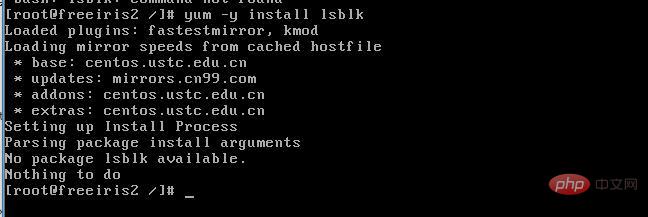
NO, that’s not the case, I’ve been tricked again
The lsblk command is included in the util-linux-ng package, and now the package is renamed util -linux. This package comes with several other tools, such as dmesg. To install lsblk, download the util-linux package here.
Fedora series (centos, RHEL, etc.) users can install this package through the following methods:
#yum install util-linux-ng
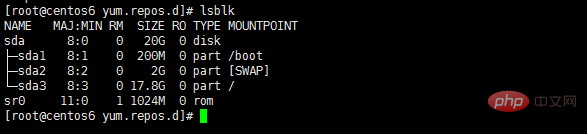
The lsblk command has several options:
Default options
The lsblk command will be listed in a tree format by default All block devices. Open the terminal and enter the following command:
$ lsblk
The output is as follows:
lsblk default lsblk default
The 7 column names are as follows:
NAME : 这是块设备名。 MAJ:MIN : 本栏显示主要和次要设备号。 RM : 本栏显示设备是否可移动设备。注意,在本例中设备sdb和sr0的RM值等于1,这说明他们是可移动设备。 SIZE : 本栏列出设备的容量大小信息。例如298.1G表明该设备大小为298.1GB,而1K表明该设备大小为1KB。 RO : 该项表明设备是否为只读。在本案例中,所有设备的RO值为0,表明他们不是只读的。 TYPE :本栏显示块设备是否是磁盘或磁盘上的一个分区。在本例中,sda和sdb是磁盘,而sr0是只读存储(rom)。(LCTT译注,此处sr0的RO项没有标记为1,可能存在一些错误?) MOUNTPOINT : 本栏指出设备挂载的挂载点。
List all devices:
The default option will not list all empty devices. To view these empty devices, use the following command:
$ lsblk -a
This option will list all devices, including empty devices.
lsblk bytes sda
lsblk bytes sda
List device permissions and owners:
The lsblk command can also be used to list ownership of a specific device, as well as groups and modes. This information can be obtained through the following command:
$ lsblk -m lsblk permissions lsblk permissions
List the specified device:
This command can also obtain only the information of the specified device. This is accomplished by specifying the device name after the options provided to the lsblk command. For example, you might be interested in knowing the size of your disk drive in bytes. You can do this by running the following command:
$ lsblk -b /dev/sda
Alternatively, the following command is equivalent:
$ lsblk --bytes /dev/sda
List unheaded devices in list form:
You can also combine several options to get specific output. For example, you might want to list devices in a list format instead of the default tree format. You may also be interested in removing headers for different column names. Two different options can be combined to get the desired output with the command:
$ lsblk -nl
Alternatively, you can use the long options below which also give the same output.
$ lsblk --noheadings --list lsblk no header and list lsblk no header and list
List SCSI devices:
To get a list of SCSI devices, you can only use the -S option. This option is a capital S and should not be confused with the -s option, which prints dependencies in reverse order.
$ lsblk -S
lsblk lists SCSI devices, and -s is the reverse order option (LCTT annotation: reverse the organizational relationship of devices and partitions to display), which will give the following output. Enter the command:
$ lsblk -s
or
$ lsblk --inverse
You can use lsblk to get more information about your block device, try displaying it yourself
Related recommendations :《Linux video tutorial》
The above is the detailed content of How to view block device information in Linux. For more information, please follow other related articles on the PHP Chinese website!

Hot AI Tools

Undresser.AI Undress
AI-powered app for creating realistic nude photos

AI Clothes Remover
Online AI tool for removing clothes from photos.

Undress AI Tool
Undress images for free

Clothoff.io
AI clothes remover

AI Hentai Generator
Generate AI Hentai for free.

Hot Article

Hot Tools

Notepad++7.3.1
Easy-to-use and free code editor

SublimeText3 Chinese version
Chinese version, very easy to use

Zend Studio 13.0.1
Powerful PHP integrated development environment

Dreamweaver CS6
Visual web development tools

SublimeText3 Mac version
God-level code editing software (SublimeText3)

Hot Topics
 deepseek web version entrance deepseek official website entrance
Feb 19, 2025 pm 04:54 PM
deepseek web version entrance deepseek official website entrance
Feb 19, 2025 pm 04:54 PM
DeepSeek is a powerful intelligent search and analysis tool that provides two access methods: web version and official website. The web version is convenient and efficient, and can be used without installation; the official website provides comprehensive product information, download resources and support services. Whether individuals or corporate users, they can easily obtain and analyze massive data through DeepSeek to improve work efficiency, assist decision-making and promote innovation.
 How to install deepseek
Feb 19, 2025 pm 05:48 PM
How to install deepseek
Feb 19, 2025 pm 05:48 PM
There are many ways to install DeepSeek, including: compile from source (for experienced developers) using precompiled packages (for Windows users) using Docker containers (for most convenient, no need to worry about compatibility) No matter which method you choose, Please read the official documents carefully and prepare them fully to avoid unnecessary trouble.
 Ouyi okx installation package is directly included
Feb 21, 2025 pm 08:00 PM
Ouyi okx installation package is directly included
Feb 21, 2025 pm 08:00 PM
Ouyi OKX, the world's leading digital asset exchange, has now launched an official installation package to provide a safe and convenient trading experience. The OKX installation package of Ouyi does not need to be accessed through a browser. It can directly install independent applications on the device, creating a stable and efficient trading platform for users. The installation process is simple and easy to understand. Users only need to download the latest version of the installation package and follow the prompts to complete the installation step by step.
 BITGet official website installation (2025 beginner's guide)
Feb 21, 2025 pm 08:42 PM
BITGet official website installation (2025 beginner's guide)
Feb 21, 2025 pm 08:42 PM
BITGet is a cryptocurrency exchange that provides a variety of trading services including spot trading, contract trading and derivatives. Founded in 2018, the exchange is headquartered in Singapore and is committed to providing users with a safe and reliable trading platform. BITGet offers a variety of trading pairs, including BTC/USDT, ETH/USDT and XRP/USDT. Additionally, the exchange has a reputation for security and liquidity and offers a variety of features such as premium order types, leveraged trading and 24/7 customer support.
 Get the gate.io installation package for free
Feb 21, 2025 pm 08:21 PM
Get the gate.io installation package for free
Feb 21, 2025 pm 08:21 PM
Gate.io is a popular cryptocurrency exchange that users can use by downloading its installation package and installing it on their devices. The steps to obtain the installation package are as follows: Visit the official website of Gate.io, click "Download", select the corresponding operating system (Windows, Mac or Linux), and download the installation package to your computer. It is recommended to temporarily disable antivirus software or firewall during installation to ensure smooth installation. After completion, the user needs to create a Gate.io account to start using it.
 Ouyi Exchange Download Official Portal
Feb 21, 2025 pm 07:51 PM
Ouyi Exchange Download Official Portal
Feb 21, 2025 pm 07:51 PM
Ouyi, also known as OKX, is a world-leading cryptocurrency trading platform. The article provides a download portal for Ouyi's official installation package, which facilitates users to install Ouyi client on different devices. This installation package supports Windows, Mac, Android and iOS systems. Users can choose the corresponding version to download according to their device type. After the installation is completed, users can register or log in to the Ouyi account, start trading cryptocurrencies and enjoy other services provided by the platform.
 How to automatically set permissions of unixsocket after system restart?
Mar 31, 2025 pm 11:54 PM
How to automatically set permissions of unixsocket after system restart?
Mar 31, 2025 pm 11:54 PM
How to automatically set the permissions of unixsocket after the system restarts. Every time the system restarts, we need to execute the following command to modify the permissions of unixsocket: sudo...
 Why does an error occur when installing an extension using PECL in a Docker environment? How to solve it?
Apr 01, 2025 pm 03:06 PM
Why does an error occur when installing an extension using PECL in a Docker environment? How to solve it?
Apr 01, 2025 pm 03:06 PM
Causes and solutions for errors when using PECL to install extensions in Docker environment When using Docker environment, we often encounter some headaches...






