
win10 Solution to mysql error 1067: 1. Find and open the "my.ini" file in the installation directory; 2. Modify the datadir of mysqld in "my.ini" in the installation directory to "MySQL /MySQL Server 5.5/data”.

The operating environment of this tutorial: Windows 10 system, mysql5.5 version, Dell G3 computer.
How to solve win10 mysql error 1067?
Windows10 mysql solves the problem that the MySQL service cannot be started. System error. System error 1067 occurred.
Recently I was working on a project that required the use of a database. I reinstalled it. The version is relatively old 5.5. When I started the installation, I found that "Windows10 mysql solves the problem of MySQL service being unable to start. System error occurred. System error 1067 occurred." .."mistake.
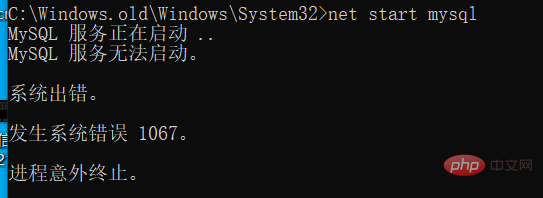
I checked the solutions mentioned on the Internet, but it’s still wrong.
So I carefully checked the my.ini file. It was mentioned on the Internet that the installation path has changed. It is necessary to modify the datadir of mysqld in my.ini in the installation directory, as shown in the figure:
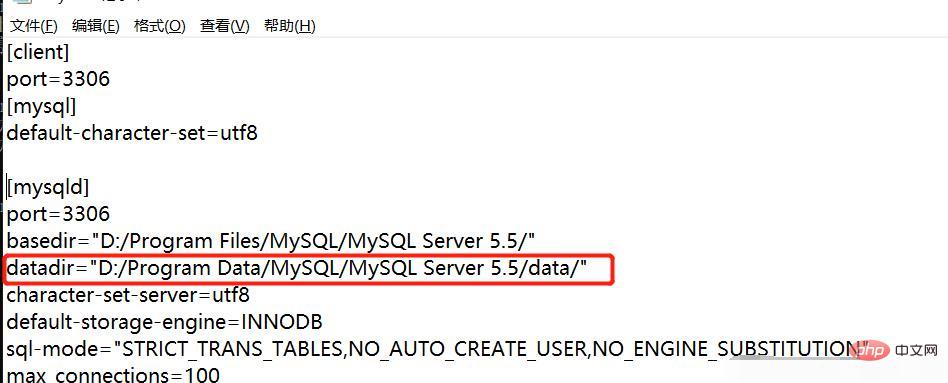
After carefully checking the D drive, I found that there is no MySQL/MySQL Server 5.5/data file directory under the Program Data folder in the D drive. So I found the MySQL/MySQL Server 5.5/data folder that I had copied from the Program Data folder on the C drive, and set the address to the value of datadir:
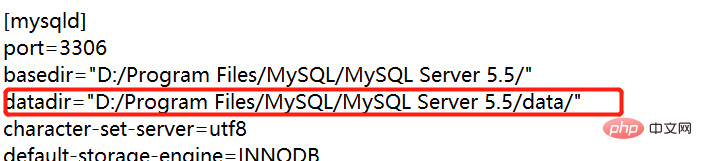
ah ha! Perfect solution! 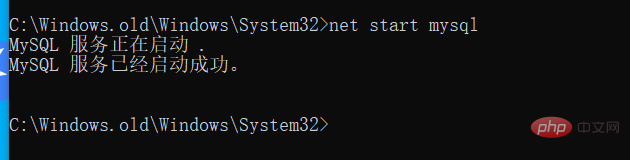
Recommended study: "MySQL Video Tutorial"
The above is the detailed content of How to solve win10 mysql error 1067. For more information, please follow other related articles on the PHP Chinese website!