
Linux remote management tools include: 1. PuTTY, a completely free Windows remote management client tool; 2. SecureCRT, a powerful remote management tool; 3. Xshell, a very Powerful secure terminal simulation software; 4. WindTerm; 5. Tabby; 6. WinSCP; 7. MobaXterm; 8. FinalShell; 9. Terminus; 10. electerm; 11. OpenSSH, etc.

#The operating environment of this tutorial: linux7.3 system, Dell G3 computer.
As a programmer who often works with Linux systems, using the SSH terminal tool to remotely manage our servers is one of the essential daily tasks. Good tools are essential tools to improve work efficiency! Below I will introduce to you several common remote management tools based on the SSH protocol.
This is a completely free Windows remote management client tool. It is small in size, easy to operate, and does not require installation (just download it) use).
For friends who often go to customer companies for technical support and maintenance, this tool is very convenient to use. As long as you carry a USB flash drive with you, you can achieve "one disk at a time" Sign in anywhere with your phone."
PuTTY contains many components, such as:
PuTTY (remote login client).
PSCP (SCP client, copies files via SSH protocol at the command line).
PSFTP (command line client for SFTP, file transfer similar to FTP, based on SSH protocol).
PuTTYtel (just a Telnet client).
Plink (command line tool that can be used to execute commands on the remote server).
Pageant (SSH authentication agent for PuTTY, PSCP, Plink).
PuTTYgen (Tool for generating RSA and DSA keys).
Although there are so many components, the most commonly used one for beginners is PuTTY. Download PuTTY and double-click the putty.exe file, the configuration interface shown in Figure 1 will appear.
Figure 1 PuTTY configuration interface
Enter the remote login host IP address in the "Host name (or IP address)" text box, such as 192.168.8.88.
"Port" differs according to the protocol used (select different "Connection Type" options, the port will automatically change), generally select "SSH" or "Telnet", depending on the protocol provided by the Linux server Serve.
It is recommended to choose SSH. The Telnet service password will be transmitted in clear text, which is less secure. Currently, most UNIX/Linux systems disable Telent by default.
If you want to save the session for the next connection, you can enter a name in the "Saved Session" text box and click the "Save" button to save this connection configuration.
After the setting is completed, click the "Open" button, and the operation interface shown in Figure 2 will appear.
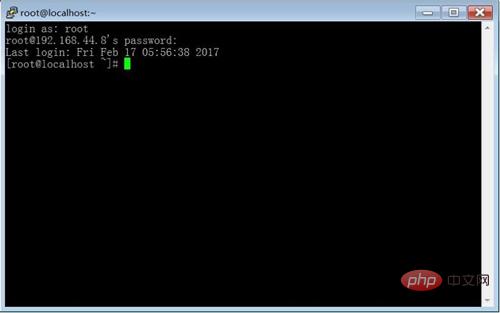
Figure 2 PuTTY operating interface
If you want PuTTY to support Chinese display, the modification method is: set the item on the right side of "Window->Conversion" Select "UTF-8" from the "Remote Character Set" drop-down list box, as shown in Figure 3.
Figure 3 PuTTY supports Chinese display
SecureCRT is a powerful remote management tool , this software combines the secure login and data transfer performance of SSH (Secure Shell) with the reliability, usability and configurability provided by Windows terminal emulation.
SecureCRT supports SSH, as well as Telnet and rlogin protocols. SecureCRT is an ideal tool for connecting to Windows, UNIX and VMS. Encrypted files can be transferred by using the included VCP command line program. Network workers should be familiar with this software and often use it to connect devices.

The advantage of using this tool is that you can easily remember multiple addresses when managing multiple servers, and you can set up automatic login, which facilitates remote management and is very efficient. . However, compared with PuTTY, SecureCRT requires installation and is a shareware that cannot be used without paid registration (there are some registration codes scattered on the Internet, readers can search and use them by themselves).
After installing SecureCRT and starting it, click the "Quick Connect" button, enter the IP address and user name, and enter the password as prompted to log in, similar to PuTTy, as shown in Figure 4.
Figure 4 SecureCRT use
SecureCRT does not support Chinese by default (Chinese will be displayed as garbled characters). One solution is: after establishing the connection, enter the "Options" menu and select "Session Options", select "Xterm" in the "Terminal" drop-down list box on the right side of "Terminal -> Emulation", check the "ANSI Color" checkbox to support color display, and click the "OK" button. As shown in Figure 5.
Figure 5 SecureCRT simulation settings
Select "Traditional" in the "Current Color Scheme" drop-down list box on the right side of "Terminal->Appearance" )", select Chinese fonts for both "Standard Font" and "Exact Font", such as New Song Dynasty or Kai Ti, and ensure that "Character Encoding" is selected as "UTF-8" (the default Chinese character set used by CentOS is UTF-8), Uncheck the "Use Unicode lines to draw characters" checkbox and save, as shown in Figure 6.
Figure 6 SecureCRT appearance settings
xshell is a very powerful secure terminal simulation software that supports SSH1, SSH2, and Windows platforms TELNET protocol. Xshell can be used under the Windows interface to access remote servers under different systems, thereby better achieving the purpose of remote control of the terminal.
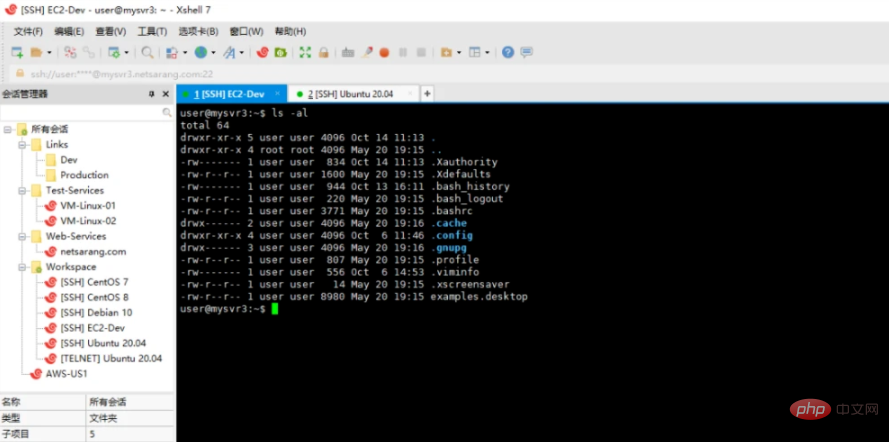
Official website: https://www.xshell.com/zh/xshell/
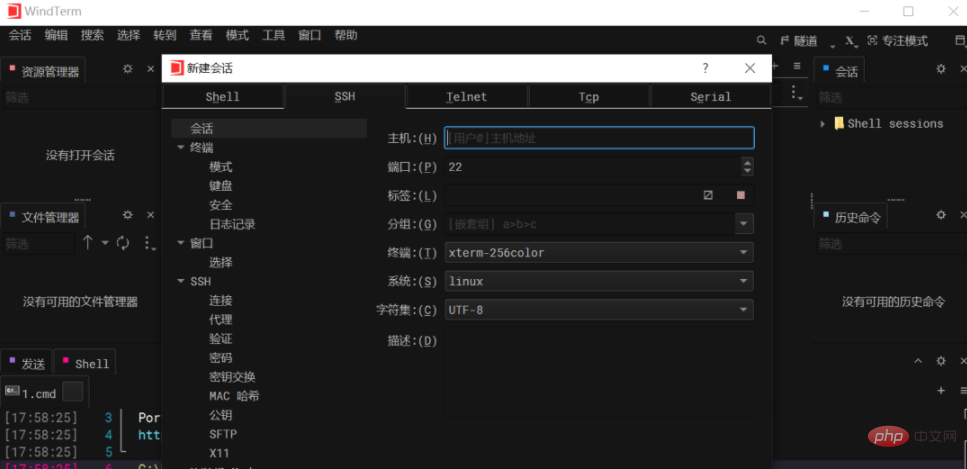
https://github.com/kingToolbox/WindTerm/
 Official website:
Official website:
##Zmodem(rz, sz) : Support
sftp : Support
Chinese : Not supported
WinSCP
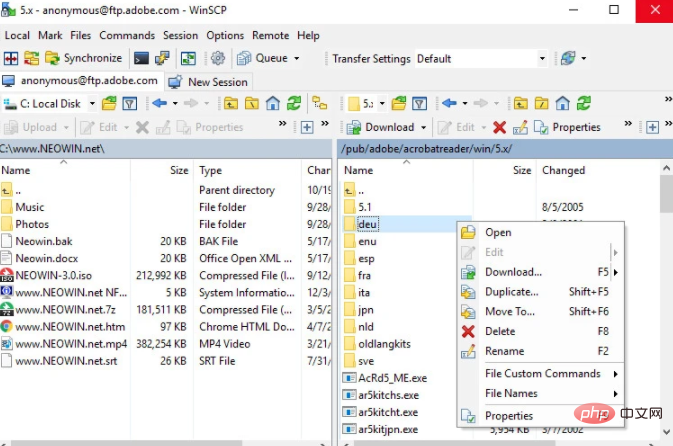 MobaXterm
MobaXterm
mobaxterm is very comprehensive and provides almost all important Remote network tools (such as SSH, X11, RDP, VNC, FTP, MOSH, etc.), as well as Unix commands on the Windows desktop (bash, ls, cat, sed, grep, awk, rsync, etc.), sftp mode is enabled by default after logging in.
Official website:mobaxterm.mobatek.net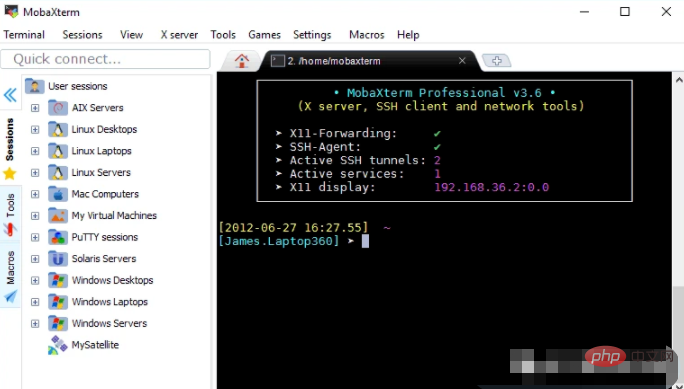
FinalShellFinalShell is an integrated server network management software (written in Java language), not only an ssh client, FinalShell is also a powerful development and operation and maintenance tool that fully meets the development and operation and maintenance needs of users.
Main features
Memory, CPU performance monitoring, Ping delay packet loss, Trace routing monitoring
Support rz, sz (zmodem)
Official website:
http://www.hostbuf.com/Zmodem(rz, sz) : Support
sftp : Support
Chinese : Support
Terminus is a highly configurable terminal emulator with support for themes, color schemes, fully configurable shortcuts, split panes, tab memory, and integration support SSH client and connection manager (supports x11 forwarding)
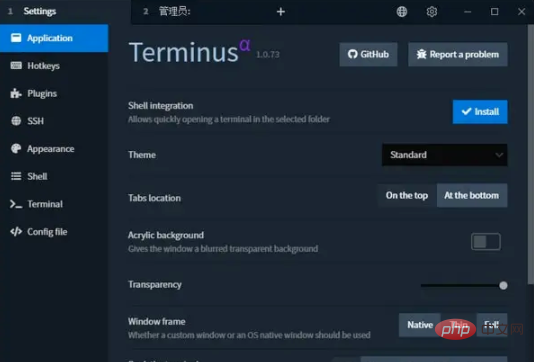
System: Windows, Linux, Mac
Official website: https://eugeny.github .io/terminus/
X11-forwarding: supports
Zmodem(rz, sz): supports
sftp: Not supported
Chinese: Not supported
electerm is a terminal and file management Server, SSH/SFTP client (linux, mac, win), based on components such as electron/ssh2/node-pty/xterm/antd. It can save host address, user name, password, port number and other information, and supports using password and private key to log in.
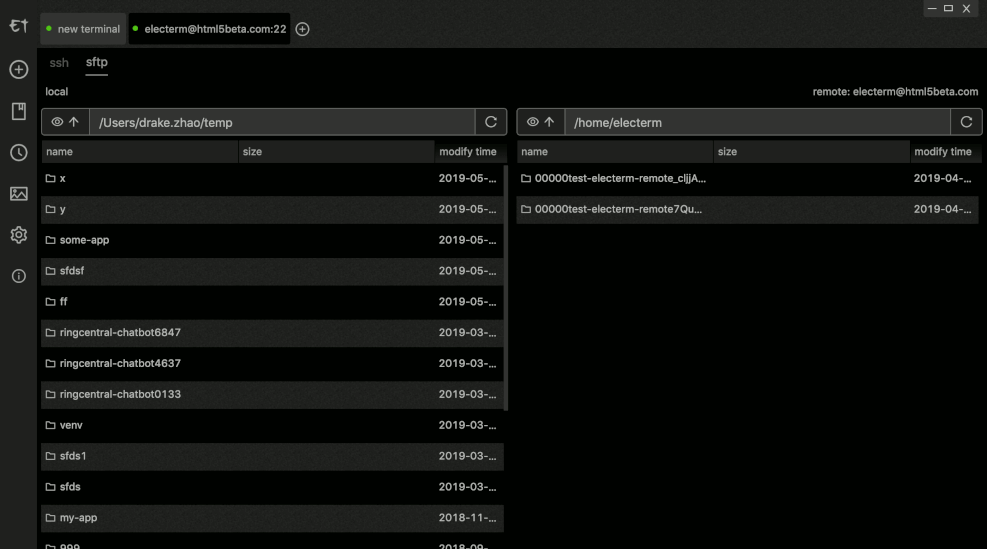
Official website: https://electerm.github.io/electerm/

Official website: https://marketplace.visualstudio.com/items?itemName=ms-vscode-remote.remote-ssh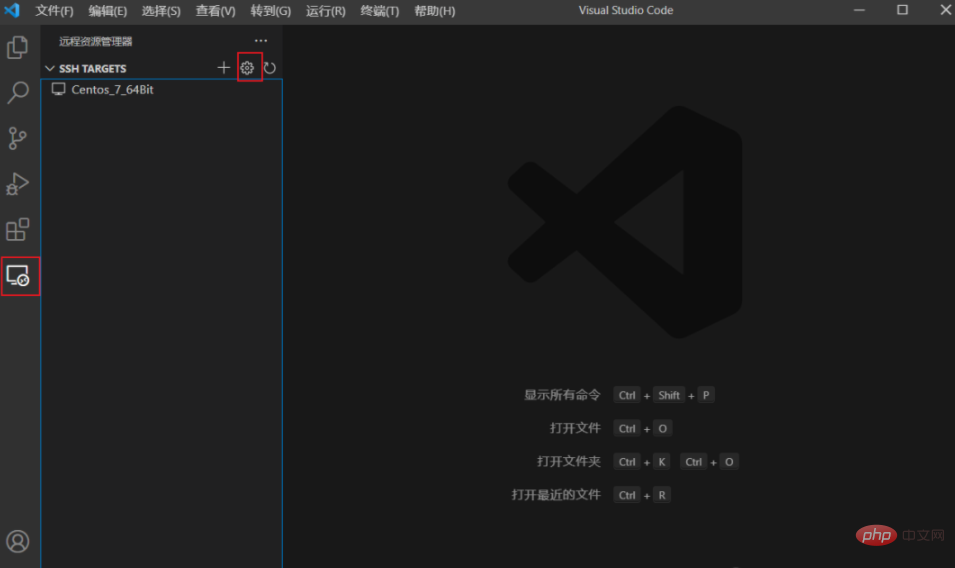
##Zmodem(rz, sz): does not support
sftp: does not support
Chinese: Not supported
Related recommendations: "
Linux Video TutorialThe above is the detailed content of What are the Linux remote management tools?. For more information, please follow other related articles on the PHP Chinese website!