what is linux MBR
In Linux, MBR refers to the master boot record, which is located in track 0, cylinder 0, and sector 1 of the hard disk. It mainly records the boot program and the partition table of the disk. The most important function of the MBR is to store the boot program, and the most important function of the boot program is to load the kernel of the operating system.

#The operating environment of this tutorial: linux7.3 system, Dell G3 computer.
linux MBR (Master Boot Directory)
MBR is the abbreviation of English Master Boot Record, and Chinese means master boot record.
Located in track 0, cylinder 0, and sector 1 of the hard disk, it mainly records the boot program and the partition table of the disk. Let’s look at the structure of MBR through Figure 1.
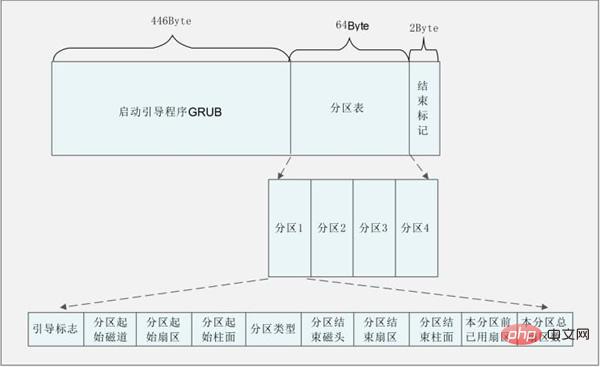
Figure 1 Structure of MBR
MBR is composed of the following three parts
1. Bootloader, main boot program (446 bytes)
2. Dpt (Disk Partition table), hard disk partition table (64 bytes)
3. End of sector flag (55aa) (bytes)
MBR A total of one sector is occupied, which is 512 Byte. Among them, 446 Byte installs the boot boot program, the next 64 Byte describes the partition table, and the last 2 Byte is the end mark. We already know that each hard disk can only be divided into 4 primary partitions. The reason is that the space for describing the partition table in the MBR is only 64 Bytes. Each partition must occupy 16 Bytes, so 64 Bytes can only be divided into 4 primary partitions. The 16-byte plan for each partition is shown in Table 2.
| Storage bytes | Data content and meaning |
|---|---|
| 1st byte | Boot flag |
| 2nd byte | Starting track number of this partition |
| The 3rd byte | The starting sector number of this partition |
| The 4th byte | The starting cylinder of this partition Number |
| 5th byte | Partition type, can identify primary partition and extended partition |
| 6th byte | Ending track number of this partition |
| 7th byte | Ending sector number of this partition |
| The 8th byte | The ending cylinder number of this partition |
| The 9th~12th byte | The sectors that this partition has previously occupied Number |
| Bytes 13~16 | Total number of sectors in this partition |
Everyone noticed Well, the most important function in MBR is to store the startup boot program.
The function of startup boot program
The function of BIOS is to self-check and then read the startup boot program from MBR. Then, the most important function of the bootloader is to load the kernel of the operating system.
The startup bootloader has the following functions:
Loads the kernel of the operating system. This is the most important function of the bootloader.
Have a menu that allows users to choose which system to start. If you have installed dual Windows systems on a server, you should have seen a similar selection menu, but this selection menu is provided by the Windows startup boot program, not GRUB.
You can call other startup boot programs, which is the key to multi-system startup. However, it should be noted that the Windows startup boot program cannot call the Linux startup boot program, so we generally recommend installing Windows first and then Linux. This is to install the Linux startup boot program into the MBR and overwrite the Windows startup boot program. .
Related recommendations: "Linux Video Tutorial"
The above is the detailed content of what is linux MBR. For more information, please follow other related articles on the PHP Chinese website!

Hot AI Tools

Undresser.AI Undress
AI-powered app for creating realistic nude photos

AI Clothes Remover
Online AI tool for removing clothes from photos.

Undress AI Tool
Undress images for free

Clothoff.io
AI clothes remover

Video Face Swap
Swap faces in any video effortlessly with our completely free AI face swap tool!

Hot Article

Hot Tools

Notepad++7.3.1
Easy-to-use and free code editor

SublimeText3 Chinese version
Chinese version, very easy to use

Zend Studio 13.0.1
Powerful PHP integrated development environment

Dreamweaver CS6
Visual web development tools

SublimeText3 Mac version
God-level code editing software (SublimeText3)

Hot Topics
 1387
1387
 52
52
 How to use docker desktop
Apr 15, 2025 am 11:45 AM
How to use docker desktop
Apr 15, 2025 am 11:45 AM
How to use Docker Desktop? Docker Desktop is a tool for running Docker containers on local machines. The steps to use include: 1. Install Docker Desktop; 2. Start Docker Desktop; 3. Create Docker image (using Dockerfile); 4. Build Docker image (using docker build); 5. Run Docker container (using docker run).
 How to view the docker process
Apr 15, 2025 am 11:48 AM
How to view the docker process
Apr 15, 2025 am 11:48 AM
Docker process viewing method: 1. Docker CLI command: docker ps; 2. Systemd CLI command: systemctl status docker; 3. Docker Compose CLI command: docker-compose ps; 4. Process Explorer (Windows); 5. /proc directory (Linux).
 What to do if the docker image fails
Apr 15, 2025 am 11:21 AM
What to do if the docker image fails
Apr 15, 2025 am 11:21 AM
Troubleshooting steps for failed Docker image build: Check Dockerfile syntax and dependency version. Check if the build context contains the required source code and dependencies. View the build log for error details. Use the --target option to build a hierarchical phase to identify failure points. Make sure to use the latest version of Docker engine. Build the image with --t [image-name]:debug mode to debug the problem. Check disk space and make sure it is sufficient. Disable SELinux to prevent interference with the build process. Ask community platforms for help, provide Dockerfiles and build log descriptions for more specific suggestions.
 What computer configuration is required for vscode
Apr 15, 2025 pm 09:48 PM
What computer configuration is required for vscode
Apr 15, 2025 pm 09:48 PM
VS Code system requirements: Operating system: Windows 10 and above, macOS 10.12 and above, Linux distribution processor: minimum 1.6 GHz, recommended 2.0 GHz and above memory: minimum 512 MB, recommended 4 GB and above storage space: minimum 250 MB, recommended 1 GB and above other requirements: stable network connection, Xorg/Wayland (Linux)
 vscode cannot install extension
Apr 15, 2025 pm 07:18 PM
vscode cannot install extension
Apr 15, 2025 pm 07:18 PM
The reasons for the installation of VS Code extensions may be: network instability, insufficient permissions, system compatibility issues, VS Code version is too old, antivirus software or firewall interference. By checking network connections, permissions, log files, updating VS Code, disabling security software, and restarting VS Code or computers, you can gradually troubleshoot and resolve issues.
 Can vscode be used for mac
Apr 15, 2025 pm 07:36 PM
Can vscode be used for mac
Apr 15, 2025 pm 07:36 PM
VS Code is available on Mac. It has powerful extensions, Git integration, terminal and debugger, and also offers a wealth of setup options. However, for particularly large projects or highly professional development, VS Code may have performance or functional limitations.
 What is vscode What is vscode for?
Apr 15, 2025 pm 06:45 PM
What is vscode What is vscode for?
Apr 15, 2025 pm 06:45 PM
VS Code is the full name Visual Studio Code, which is a free and open source cross-platform code editor and development environment developed by Microsoft. It supports a wide range of programming languages and provides syntax highlighting, code automatic completion, code snippets and smart prompts to improve development efficiency. Through a rich extension ecosystem, users can add extensions to specific needs and languages, such as debuggers, code formatting tools, and Git integrations. VS Code also includes an intuitive debugger that helps quickly find and resolve bugs in your code.
 How to back up vscode settings and extensions
Apr 15, 2025 pm 05:18 PM
How to back up vscode settings and extensions
Apr 15, 2025 pm 05:18 PM
How to back up VS Code configurations and extensions? Manually backup the settings file: Copy the key JSON files (settings.json, keybindings.json, extensions.json) to a safe location. Take advantage of VS Code synchronization: enable synchronization with your GitHub account to automatically back up all relevant settings and extensions. Use third-party tools: Back up configurations with reliable tools and provide richer features such as version control and incremental backups.




