How to use linux chage command
In Linux, the chage command is used for password effectiveness management. It can display detailed information about user passwords. It can also be used to modify the validity period of accounts and passwords. It can also be used to modify user password information. The syntax "chage [options] account". The chage command changes the number of days between the current password change and the date of the last password change; the system uses this information to determine when users must change their passwords. The chage command modifies the last 6 values of the "/etc/shadow" file.

#The operating environment of this tutorial: linux7.3 system, Dell G3 computer.
The chage command in Linux is used for password effectiveness management. It can display detailed information about user passwords and can also be used to modify the validity period of accounts and passwords.
chage command introduction
When the system conducts the LPS evaluation, it will check the account password complexity, validity period, etc. chage is used for password effectiveness management and for modifying the validity period of account and password. The chage command changes the number of days between password changes and the date of the last password change. The system uses this information to determine when a user must change their password. The chage command modifies the last 6 values of the /etc/shadow file.
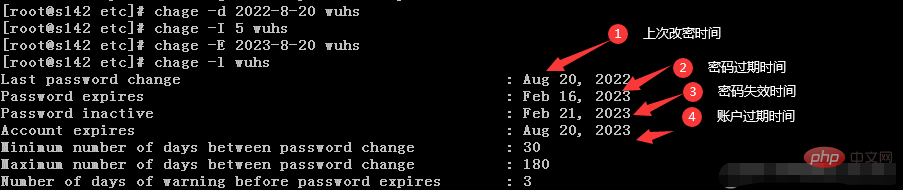

Usage syntax and parameter description
chage [options] 账户
2. Parameter description
| Parameter | Parameter description |
|---|---|
| -d, --lastday LAST_DAY | Set the last password modification time to "LAST_DAY" |
| Set the account expiration time to "EXPIRE_DATE" 0 means it will expire immediately, -1 means it will never expire | |
| Get command help Information | |
| After expiration INACTIVE days, set the password to an invalid state | |
| List the validity period of users and passwords | |
| The time between two password changes The minimum number of days apart is set to "MIN_DAYS" | |
| The maximum number of days the password remains valid | |
| chroot to the directory | |
| Collect the password in advance before it expires Number of days until warning message |
Usage example
[root@s142 etc]# chage -h Usage: chage [options] LOGIN …
2. View user password validity period information
[root@s142 etc]# chage -l wuhs Last password change : Aug 24, 2022 Password expires : never Password inactive : never Account expires : Aug 20, 2122 Minimum number of days between password change : 0 Maximum number of days between password change : 99999 Number of days of warning before password expires : 7

3. Set the last password modification date to the specified date
[root@s142 etc]# chage -d 2022-8-22 wuhs
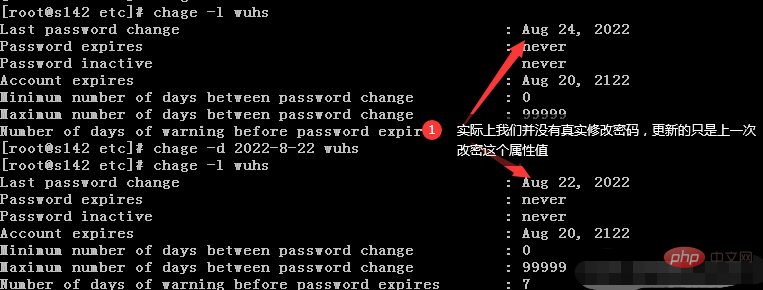
[root@s142 etc]# chage -d 0 wuhs
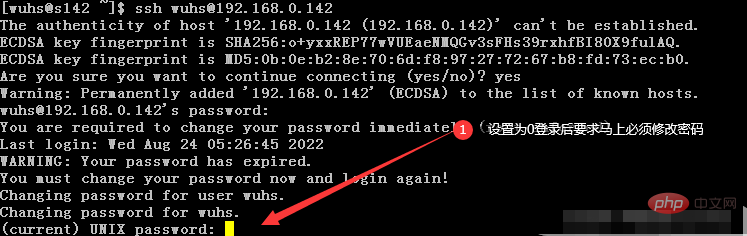
[root@s142 etc]# chage -d -1 wuhs
4. Set up an account Expiration time
[root@s142 etc]# chage -E 0 wuhs [root@s142 etc]# chage -E 2022-8-25 wuhs [root@s142 etc]# chage -E -1 wuhs
5. Set the password to expire after a specified number of days
[root@s142 etc]# chage -I 3 wuhs
6. Set the minimum and maximum number of days between password changes
[root@s142 etc]# chage -m 30 wuhs [root@s142 etc]# chage -M 180 wuhs [root@s142 etc]# chage -l wuhs Last password change : never Password expires : never Password inactive : never Account expires : never Minimum number of days between password change : 30 Maximum number of days between password change : 180 Number of days of warning before password expires : 7
7. Set the number of days in advance to remind password expiration
[root@s142 etc]# chage -W 3 wuhs [root@s142 etc]# chage -l wuhs Last password change : never Password expires : never Password inactive : never Account expires : never Minimum number of days between password change : 30 Maximum number of days between password change : 180 Number of days of warning before password expires : 3
Linux video tutorial》
The above is the detailed content of How to use linux chage command. For more information, please follow other related articles on the PHP Chinese website!

Hot AI Tools

Undresser.AI Undress
AI-powered app for creating realistic nude photos

AI Clothes Remover
Online AI tool for removing clothes from photos.

Undress AI Tool
Undress images for free

Clothoff.io
AI clothes remover

Video Face Swap
Swap faces in any video effortlessly with our completely free AI face swap tool!

Hot Article

Hot Tools

Notepad++7.3.1
Easy-to-use and free code editor

SublimeText3 Chinese version
Chinese version, very easy to use

Zend Studio 13.0.1
Powerful PHP integrated development environment

Dreamweaver CS6
Visual web development tools

SublimeText3 Mac version
God-level code editing software (SublimeText3)

Hot Topics
 1386
1386
 52
52
 How to use docker desktop
Apr 15, 2025 am 11:45 AM
How to use docker desktop
Apr 15, 2025 am 11:45 AM
How to use Docker Desktop? Docker Desktop is a tool for running Docker containers on local machines. The steps to use include: 1. Install Docker Desktop; 2. Start Docker Desktop; 3. Create Docker image (using Dockerfile); 4. Build Docker image (using docker build); 5. Run Docker container (using docker run).
 Difference between centos and ubuntu
Apr 14, 2025 pm 09:09 PM
Difference between centos and ubuntu
Apr 14, 2025 pm 09:09 PM
The key differences between CentOS and Ubuntu are: origin (CentOS originates from Red Hat, for enterprises; Ubuntu originates from Debian, for individuals), package management (CentOS uses yum, focusing on stability; Ubuntu uses apt, for high update frequency), support cycle (CentOS provides 10 years of support, Ubuntu provides 5 years of LTS support), community support (CentOS focuses on stability, Ubuntu provides a wide range of tutorials and documents), uses (CentOS is biased towards servers, Ubuntu is suitable for servers and desktops), other differences include installation simplicity (CentOS is thin)
 What to do if the docker image fails
Apr 15, 2025 am 11:21 AM
What to do if the docker image fails
Apr 15, 2025 am 11:21 AM
Troubleshooting steps for failed Docker image build: Check Dockerfile syntax and dependency version. Check if the build context contains the required source code and dependencies. View the build log for error details. Use the --target option to build a hierarchical phase to identify failure points. Make sure to use the latest version of Docker engine. Build the image with --t [image-name]:debug mode to debug the problem. Check disk space and make sure it is sufficient. Disable SELinux to prevent interference with the build process. Ask community platforms for help, provide Dockerfiles and build log descriptions for more specific suggestions.
 How to view the docker process
Apr 15, 2025 am 11:48 AM
How to view the docker process
Apr 15, 2025 am 11:48 AM
Docker process viewing method: 1. Docker CLI command: docker ps; 2. Systemd CLI command: systemctl status docker; 3. Docker Compose CLI command: docker-compose ps; 4. Process Explorer (Windows); 5. /proc directory (Linux).
 What computer configuration is required for vscode
Apr 15, 2025 pm 09:48 PM
What computer configuration is required for vscode
Apr 15, 2025 pm 09:48 PM
VS Code system requirements: Operating system: Windows 10 and above, macOS 10.12 and above, Linux distribution processor: minimum 1.6 GHz, recommended 2.0 GHz and above memory: minimum 512 MB, recommended 4 GB and above storage space: minimum 250 MB, recommended 1 GB and above other requirements: stable network connection, Xorg/Wayland (Linux)
 Detailed explanation of docker principle
Apr 14, 2025 pm 11:57 PM
Detailed explanation of docker principle
Apr 14, 2025 pm 11:57 PM
Docker uses Linux kernel features to provide an efficient and isolated application running environment. Its working principle is as follows: 1. The mirror is used as a read-only template, which contains everything you need to run the application; 2. The Union File System (UnionFS) stacks multiple file systems, only storing the differences, saving space and speeding up; 3. The daemon manages the mirrors and containers, and the client uses them for interaction; 4. Namespaces and cgroups implement container isolation and resource limitations; 5. Multiple network modes support container interconnection. Only by understanding these core concepts can you better utilize Docker.
 What is vscode What is vscode for?
Apr 15, 2025 pm 06:45 PM
What is vscode What is vscode for?
Apr 15, 2025 pm 06:45 PM
VS Code is the full name Visual Studio Code, which is a free and open source cross-platform code editor and development environment developed by Microsoft. It supports a wide range of programming languages and provides syntax highlighting, code automatic completion, code snippets and smart prompts to improve development efficiency. Through a rich extension ecosystem, users can add extensions to specific needs and languages, such as debuggers, code formatting tools, and Git integrations. VS Code also includes an intuitive debugger that helps quickly find and resolve bugs in your code.
 How to switch Chinese mode with vscode
Apr 15, 2025 pm 11:39 PM
How to switch Chinese mode with vscode
Apr 15, 2025 pm 11:39 PM
VS Code To switch Chinese mode: Open the settings interface (Windows/Linux: Ctrl, macOS: Cmd,) Search for "Editor: Language" settings Select "Chinese" in the drop-down menu Save settings and restart VS Code





