What year is the version of pscc?
pscc is the 2013 version. The full name of pscc is Photoshop CC, which is a new version of photoshop launched by Adobe in July 2013. Based on the functions of Photoshop CS6, pscc adds camera anti-shake function, improved CameraRAW function, image upsampling, improved property panel, and Behance integration. and other functions, as well as Creative Cloud, that is, cloud functions.

The operating environment of this tutorial: Windows 7 system, Dell G3 computer.
What is pscc
The full name of pscc is Photoshop CC. It is a new version of photoshop launched by Adobe in July 2013. It is an image Processing software that mainly processes digital images composed of pixels. Use its numerous editing and drawing tools to effectively edit pictures.
Based on the functions of Photoshop CS6, Photoshop CC adds camera anti-shake function, CameraRAW function improvement, image upsampling, property panel improvement, Behance integration and other functions, as well as Creative Cloud, which is a cloud function.
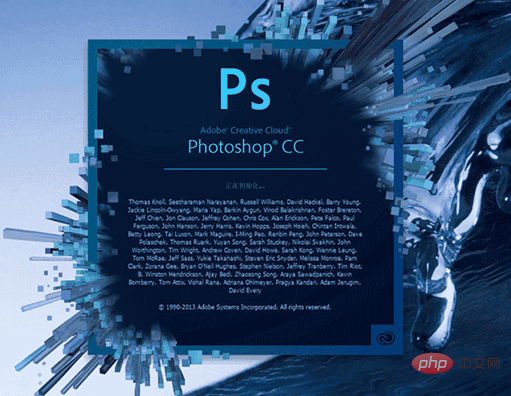
After Adobe launched the Photoshop CS6 version in 2012, Adobe launched the latest version of Photoshop CC (Creative Cloud) at the MAX conference. During the keynote speech, Adobe announced several new features for Photoshop CC (Creative Cloud), including: camera shake function, Camera RAW function improvements, image upsampling, property panel improvements, integration with Behance, synchronization settings, and others Useful features.
New Features in Photoshop CC
CC 2014 Enhanced Features: Smart Guides
Press Option (Mac)/Alt (Win) and drag a layer: If you hold down the Option (Mac) or Alt (Windows) key while you drag a layer, Photoshop displays measurement guides, which represent the original layer and the distance between copied layers. This feature can be used in conjunction with the Move and Path Selection tools.
Path Measurements: When working with paths, Photoshop displays measurement guides. Measurement guides also appear when you select the Path Selection tool and then drag a path within the same layer.
Matching Spacing: When you copy or move an object, Photoshop displays measurement guides to visually represent the spacing between other objects, the selected object, and other objects. Match the spacing between closely adjacent objects.
Cmd (Mac)/Ctrl (Win) Hover over a layer: You can view measurement guides while working on a layer. With a layer selected, hold down the Cmd key (Mac) or Ctrl key (Windows) while hovering your cursor over another layer. You can use this feature with the arrow keys to nudge selected layers.
Distance from the canvas: Hold down the Cmd key (Mac) or Ctrl key (Windows) while hovering the cursor outside the shape, and Photoshop will display the distance from the canvas distance.
Improvements for Linked Smart Objects
You can package linked Smart Objects into a Photoshop document so that their source files are saved in in a folder on your computer. A copy of the Photoshop document is saved in the folder with the source file.
You can convert embedded smart objects into linked smart objects. Transforms, filters, and other effects applied to embedded Smart Objects are retained when converting.
Workflow improvements: When trying to perform an operation on a linked Smart Object, if its source file is missing, you will be prompted that you must rasterize or parse the Smart Object.
Layer Composite in Smart Object
Consider a file with layer conformance stored as a smart object in another file. The Properties panel allows you to access the layer comp defined in the source document when you select the Smart Object that contains the file.
This feature allows you to change the state of a smart object at a layer level without editing the smart object.
Other enhancements
"Layer Copy CSS" now supports inner shadow layer effects
Smart guides are now enabled by default
Highlight brushes now show the currently selected brush and brush changes
You can now Access recently used brush presets in context menus and the Brush Presets panel
The Color Spectrum Color Picker in the Color Panel is now resizable
-
New Hue and Luma Color Picker cubes in the Color Panel
Ability to specify transparency dither gradients
Gradient can be created with a single stop. Saved single gradient stops don't work with older versions of Photoshop.
New gradient color stops can be created from the current gradient preview sample
Native support for importing MPEG-2 and Dolby audio
Support new video formats, including Sony RAW and Canon RAW
Fixed edge liquefaction warps from the edges of the image
Resetting all tools now still resets toolbar slots to default locations
-
Supports large PNG files (Photoshop and Max 2 GB limit)
. . . .
Recommended tutorial: "ps tutorial"
The above is the detailed content of What year is the version of pscc?. For more information, please follow other related articles on the PHP Chinese website!

Hot AI Tools

Undresser.AI Undress
AI-powered app for creating realistic nude photos

AI Clothes Remover
Online AI tool for removing clothes from photos.

Undress AI Tool
Undress images for free

Clothoff.io
AI clothes remover

Video Face Swap
Swap faces in any video effortlessly with our completely free AI face swap tool!

Hot Article

Hot Tools

Notepad++7.3.1
Easy-to-use and free code editor

SublimeText3 Chinese version
Chinese version, very easy to use

Zend Studio 13.0.1
Powerful PHP integrated development environment

Dreamweaver CS6
Visual web development tools

SublimeText3 Mac version
God-level code editing software (SublimeText3)

Hot Topics
 1393
1393
 52
52
 1207
1207
 24
24
 ps serial number cs5 permanently free 2020
Jul 13, 2023 am 10:06 AM
ps serial number cs5 permanently free 2020
Jul 13, 2023 am 10:06 AM
PS serial numbers cs5 permanent free 2020 include: 1. 1330-1384-7388-4265-2355-8589 (Chinese); 2. 1330-1409-7892-5799-0412-7680 (Chinese); 3. 1330-1616-1993 -8375-9492-6951 (Chinese); 4. 1330-1971-2669-5043-0398-7801 (Chinese), etc.
 What to do if ps installation cannot write registry value error 160
Mar 22, 2023 pm 02:33 PM
What to do if ps installation cannot write registry value error 160
Mar 22, 2023 pm 02:33 PM
Solution to error 160 when ps installation cannot write registry value: 1. Check whether there is 2345 software on the computer, and if so, uninstall the software; 2. Press "Win+R" and enter "Regedit" to open the system registry, and then Find "Photoshop.exe" and delete the Photoshop item.
 How to delete selected area in ps
Aug 07, 2023 pm 01:46 PM
How to delete selected area in ps
Aug 07, 2023 pm 01:46 PM
Steps to delete the selected area in PS: 1. Open the picture you want to edit; 2. Use the appropriate tool to create a selection; 3. You can use a variety of methods to delete the content in the selection, use the "Delete" key, use the "Healing Brush Tool" , use "Content-Aware Fill", use the "Stamp Tool", etc.; 4. Use tools to repair any obvious traces or defects to make the picture look more natural; 5. After completing editing, click "File" > in the menu bar "Save" to save the editing results.
 Introduction to the process of extracting line drawings in PS
Apr 01, 2024 pm 12:51 PM
Introduction to the process of extracting line drawings in PS
Apr 01, 2024 pm 12:51 PM
1. Open the software and import a piece of material, as shown in the picture below. 2. Then ctrl+shift+u to remove color. 3. Then press ctrl+J to copy the layer. 4. Then reverse ctrl+I, and then set the layer blending mode to Color Dodge. 5. Click Filter--Others--Minimum. 6. In the pop-up dialog box, set the radius to 2 and click OK. 7. Finally, you can see the line draft extracted.
 How to automate tasks using PowerShell
Feb 20, 2024 pm 01:51 PM
How to automate tasks using PowerShell
Feb 20, 2024 pm 01:51 PM
If you are an IT administrator or technology expert, you must be aware of the importance of automation. Especially for Windows users, Microsoft PowerShell is one of the best automation tools. Microsoft offers a variety of tools for your automation needs, without the need to install third-party applications. This guide will detail how to leverage PowerShell to automate tasks. What is a PowerShell script? If you have experience using PowerShell, you may have used commands to configure your operating system. A script is a collection of these commands in a .ps1 file. .ps1 files contain scripts executed by PowerShell, such as basic Get-Help
 What should I do if the PS interface font is too small?
Dec 01, 2022 am 11:31 AM
What should I do if the PS interface font is too small?
Dec 01, 2022 am 11:31 AM
How to fix the PS interface font that is too small: 1. Open PS, click the "Edit" button on the top menu bar of PS to expand the editing menu; 2. Click the "Preferences" button in the expanded editing menu, and then click "Interface. .." button; 3. In the interface settings, set the user interface font size to "Large", set the UI scaling to "200%" and save the settings, then restart PS to take effect.
 Complete list of ps shortcut keys
Mar 11, 2024 pm 04:31 PM
Complete list of ps shortcut keys
Mar 11, 2024 pm 04:31 PM
1. Ctrl + N: Create a new document. 2. Ctrl + O: Open a file. 3. Ctrl + S: Save the current file. 4. Ctrl + Shift + S: Save as. 5. Ctrl + W: Close the current document. 6. Ctrl + Q: Exit Photoshop. 7. Ctrl + Z: Undo. 8. Ctrl + Y: Redo. 9. Ctrl + X: Cut the selected content. 10. Ctrl + C: Copy the selected content.
 What is the ps curve shortcut key?
Aug 22, 2023 am 10:44 AM
What is the ps curve shortcut key?
Aug 22, 2023 am 10:44 AM
The ps curve shortcut key is Ctrl+M. Other curve shortcut keys: 1. Convert to point control curve, Alt+Shift+Ctrl+T; 2. Automatically align the curve, Alt+Shift+Ctrl+O; 3. Restore the default curve, Ctrl+Alt+Shift+R; 4. Copy the curve, Ctrl+Alt+Shift+C; 5. Paste the curve, Ctrl+Alt+Shift+V; 6. Adjust the curve slope, Shift+up and down arrows; 7. Adjust the curve brightness, Shift+left and right arrows



