
Solution to the problem that win10 is always unresponsive or suspended: 1. Turn on the computer, right-click "Taskbar->Information and Interests->Close"; 2. Press the key "Esc Shift Ctrl" to open Open the Task Manager, and then quickly right-click "Taskbar->Information and Interests->Close"; 3. Restart the computer.

#The operating environment of this tutorial: Windows 10 system, Dell G3 computer.
What should I do if win10 always becomes unresponsive or feigns death?
About the specific solutions to the recent unresponsiveness of the taskbar for some win10 users
The reason why win10 itself has a bug
1.Before the bug is triggered, advance Solution: Right-click the taskbar → Information and Interests → Close
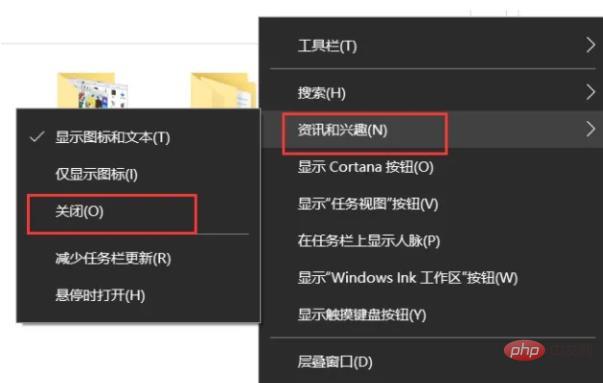
2. Some users do not have 'Information and Interests' in the lower right corner and the taskbar is unresponsive. Solution
When there is no 'Information and Interests' in the lower right corner, there is no response when clicking the taskbar. At this time, the 'Information and Interests' bug causes the sticker to be hidden and transparent.
Press Esc Shift Ctrl to open the Task Manager
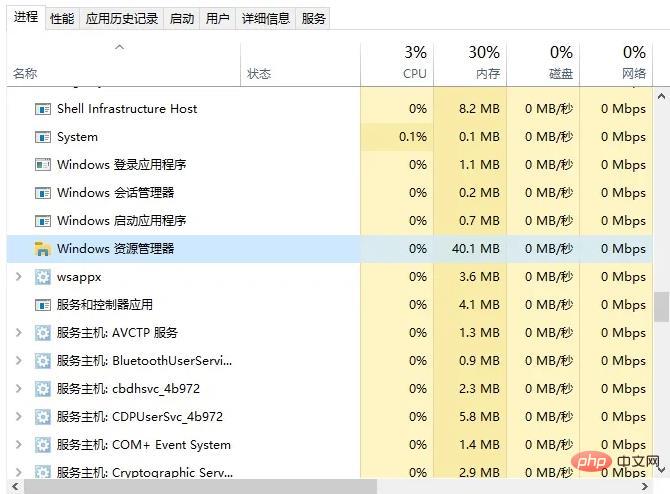
##Key point! ! ! ! When restarting Windows Explorer, quickly right-click the taskbar → Information and Interests → Close
(You can also right-click the taskbar, quick, N key, O key)Be sure to be fast and try several times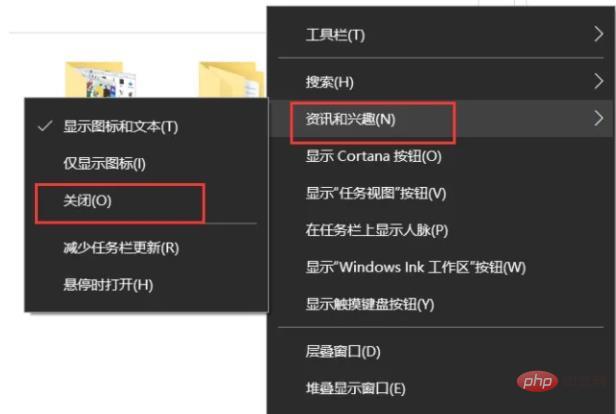
FAQ column!
The above is the detailed content of What should I do if win10 is always unresponsive or suspended?. For more information, please follow other related articles on the PHP Chinese website!