Can antimalware be turned off?
Antimalware can be closed. The closing method: 1. Close the startup process scan; 2. Press the "Win key R key" to open "Run"; 3. Enter "gpedit.msc" in Run; 4. In Open "Administrative Templates - Windows Components - Windows Defender" in the Local Group Policy Editor; 5. Find "Real-time Protection" under Windows Defender and select "Disabled" on the pop-up settings page.

#The operating environment of this tutorial: Windows 10 system, Dell G3 computer.
Can antimalware be turned off?
Antimalware Service Executable is a process of win10’s built-in anti-virus software windows defender. Generally, the system runs an anti-virus program when it is turned on. This process takes up a lot of CPU and will go away after a while.
If you think it takes up too much CPU, you can turn it off through settings. There are two ways to turn it off, as follows:
One way is to turn off startup process scanning
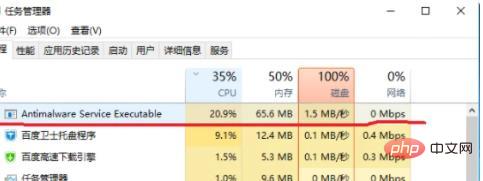
2. The other way is to turn off windows defende .
1. Move the mouse to the lower left corner of the computer desktop, right-click Start, click "Run" inside, or press the Win key and R key to open "Run".
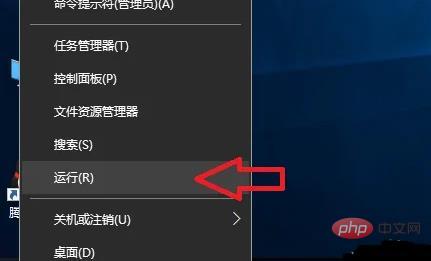
2. Enter: gpedit.msc
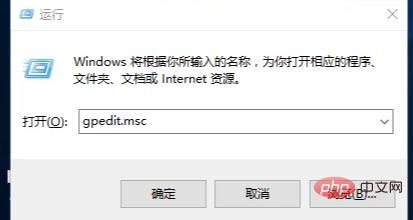
#3. After confirmation, it will open: local group Policy Editor
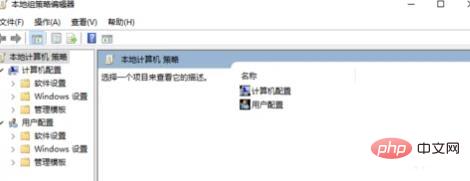
#4. Open: Administrative Templates----Windows Components----Windows Defender.
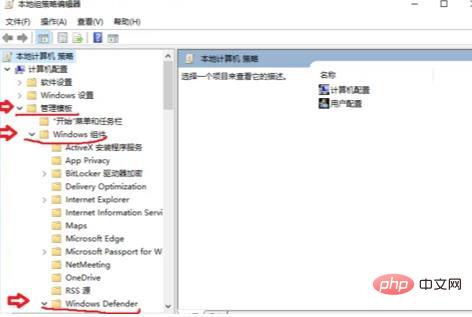
#5. Find "Real-time Protection" under Windows Defender.
Then double-click on the right side of "Whenever real-time protection is enabled, process scanning will be enabled.
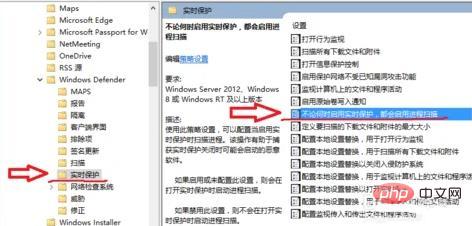
6. Select Disabled in the pop-up settings page .Just save it.
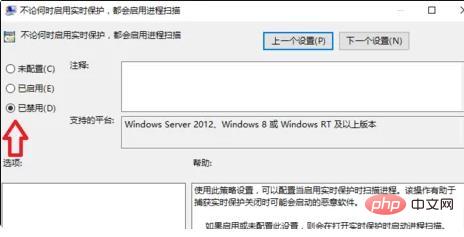
For more related knowledge, please visit the FAQ column!
The above is the detailed content of Can antimalware be turned off?. For more information, please follow other related articles on the PHP Chinese website!

Hot AI Tools

Undresser.AI Undress
AI-powered app for creating realistic nude photos

AI Clothes Remover
Online AI tool for removing clothes from photos.

Undress AI Tool
Undress images for free

Clothoff.io
AI clothes remover

AI Hentai Generator
Generate AI Hentai for free.

Hot Article

Hot Tools

Notepad++7.3.1
Easy-to-use and free code editor

SublimeText3 Chinese version
Chinese version, very easy to use

Zend Studio 13.0.1
Powerful PHP integrated development environment

Dreamweaver CS6
Visual web development tools

SublimeText3 Mac version
God-level code editing software (SublimeText3)

Hot Topics
 1378
1378
 52
52


