What does computer lock mean
Computer locking refers to locking the current user's operation interface and returning to the system login interface. If a password is set when locking, you also need to enter the password when unlocking; if no password is set, just enter directly. How to lock the computer: 1. Click the "Start" button to open the start menu; 2. Right-click the "User" icon, and a small pop-up window will appear; 3. Select "Lock" from the pop-up window that appears, and the computer will Screen lock can be completed.

The operating environment of this tutorial: Windows 10 system, Dell G3 computer.
Computer locking refers to locking the current user's operation interface and returning to the system login interface. If a password is set when locking, you also need to enter the password when unlocking; if no password is set, just enter directly. A locked computer cannot perform any operations and can only be used after unlocking the password.
Computer lock screen is to prevent other people from tampering with the screen when the owner is away. You can operate it by setting prompts in User Accounts and Family Security in the control panel.
How to lock the computer screen
1. Click the "Start" button
Find and click the "Start" button in the lower left corner of the Windows computer desktop icon, when the pop-up window appears, move the mouse over the user icon in the leftmost function bar.
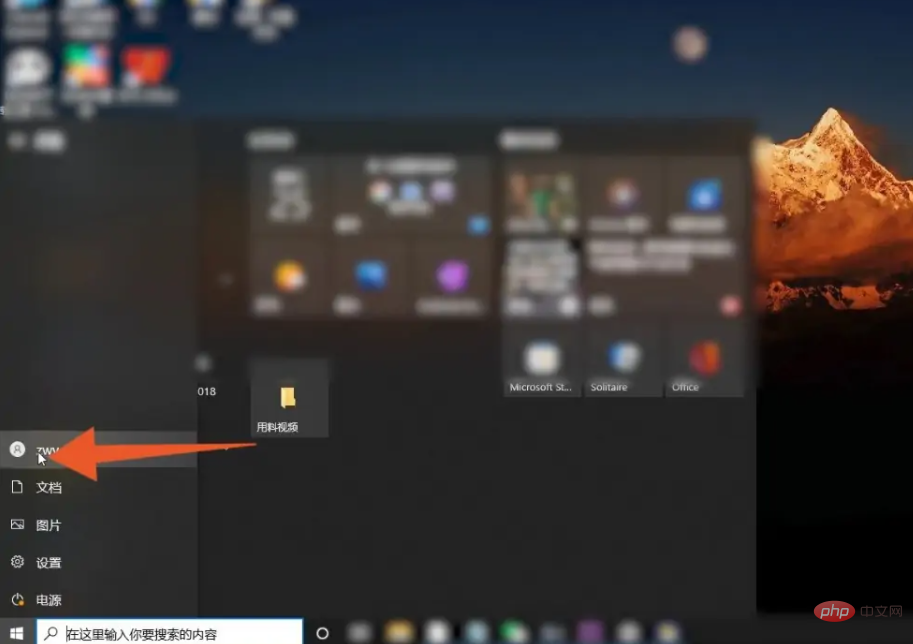
2. Right-click the "User" icon
Right-click on the user icon, a small pop-up window will appear.
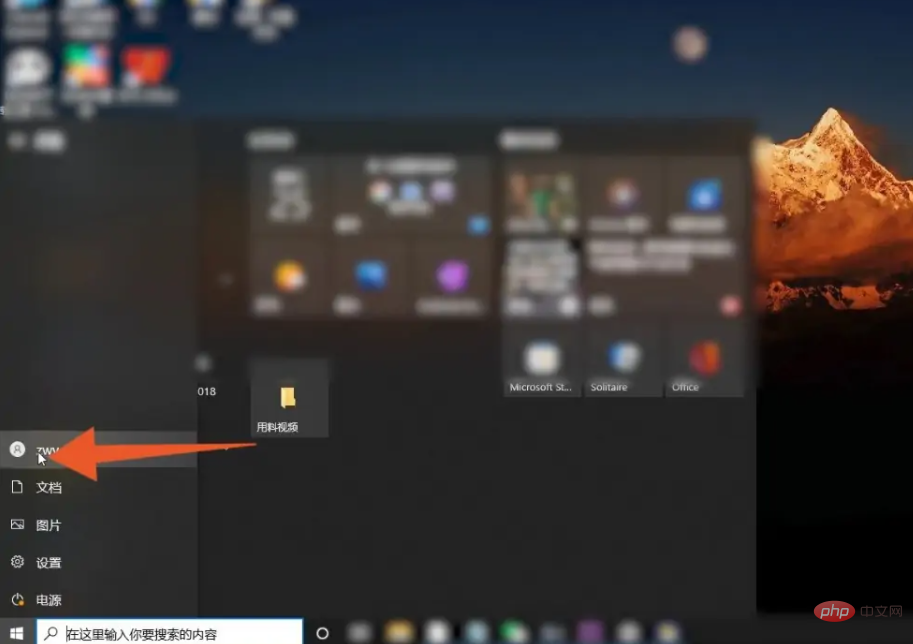
3. Select lock
Select "Lock" from the pop-up window that appears, and the computer will lock the screen.
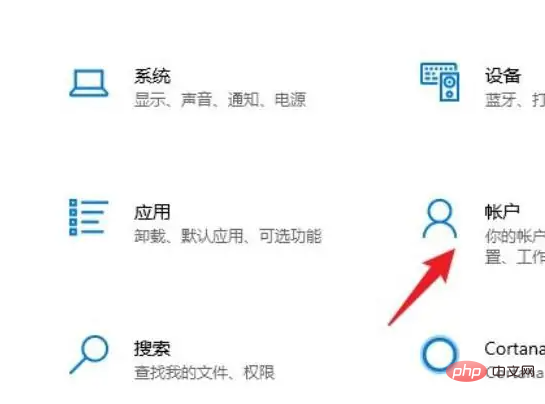
How to set a lock screen password on your computer
Step 1: Click Account
Select the computer’s account option Enter.
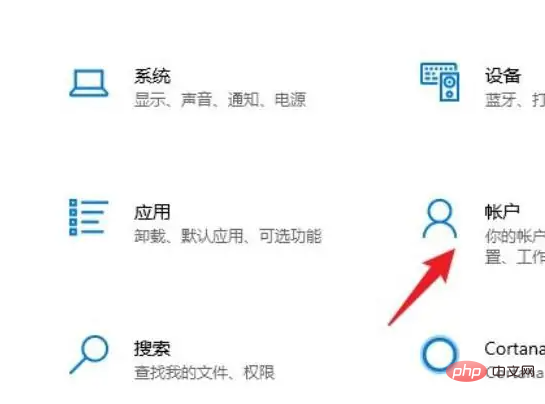
Step 2: Click on the login option
Select the login option on the left.
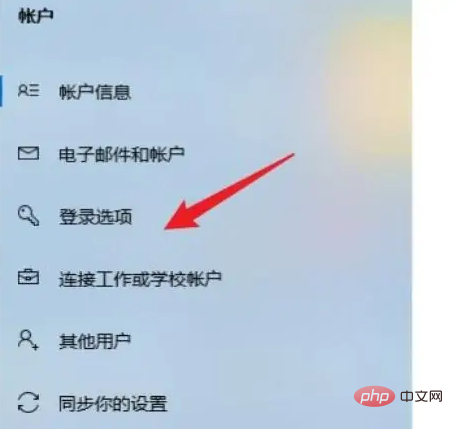
Step 3: Click to add a password
Select the add option below the password.
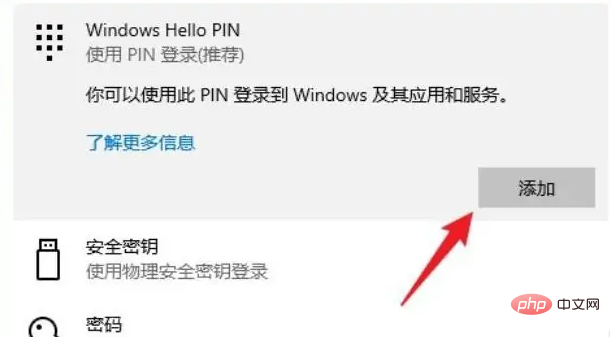
Extended knowledge:
Screen saver is a specialized program designed to protect the monitor. The original intention of the design at that time was to prevent the monitor from displaying the same screen for a long time due to no one operating the computer, which would cause aging and shorten the life of the monitor.
For more related knowledge, please visit the FAQ column!
The above is the detailed content of What does computer lock mean. For more information, please follow other related articles on the PHP Chinese website!

Hot AI Tools

Undresser.AI Undress
AI-powered app for creating realistic nude photos

AI Clothes Remover
Online AI tool for removing clothes from photos.

Undress AI Tool
Undress images for free

Clothoff.io
AI clothes remover

Video Face Swap
Swap faces in any video effortlessly with our completely free AI face swap tool!

Hot Article

Hot Tools

Notepad++7.3.1
Easy-to-use and free code editor

SublimeText3 Chinese version
Chinese version, very easy to use

Zend Studio 13.0.1
Powerful PHP integrated development environment

Dreamweaver CS6
Visual web development tools

SublimeText3 Mac version
God-level code editing software (SublimeText3)

Hot Topics
 1392
1392
 52
52


